Alexa and Zoom are two powerful tools that have become essential in our daily lives. Alexa, a smart assistant by Amazon, makes life easier with voice commands.
Zoom, a popular video conferencing app, connects people worldwide. Imagine the convenience of joining Zoom meetings using Alexa.
This guide will show you the query “Can Alexa join a Zoom meeting?” seamlessly.
Enhance your productivity and simplify your routine with this integration. Let’s dive in and explore how you can make this happen.
Read more: Home Security Systems
Table of Contents
Alexa’s Capabilities: Can Alexa Join a Zoom Meeting?
Alexa is known for its versatility. It helps manage your smart home, plays music, and answers questions. Now, let’s see how it connects with Zoom.
- General Functions of Alexa: Alexa can control smart devices, set reminders, and provide information on demand. It can also integrate with various apps, making it a versatile assistant.
- Integration with Third-Party Applications: Alexa works with many third-party apps, allowing users to extend its functionality. Zoom is one of these apps, and integrating them can boost your productivity.
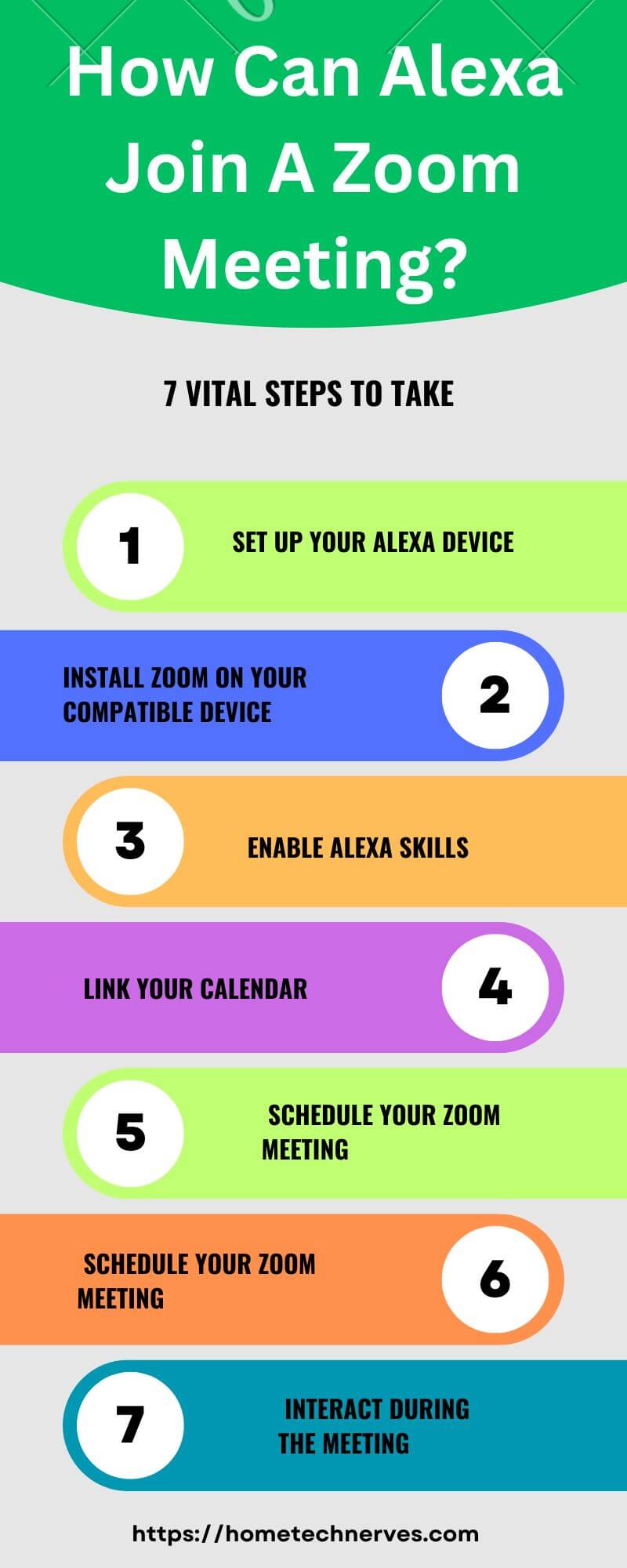
Zoom Integration with Alexa
Currently, Zoom can work with Alexa, but you need to set it up. This section explains how to do that.
Current Status of Integration
Alexa has the capability to integrate with Zoom through specific skills. However, this feature may not be pre-installed.
To leverage this integration, you need to enable the appropriate skills and link your accounts.
While the process is straightforward, it requires a few steps to ensure everything works seamlessly.
Alexa’s ability to join Zoom meetings is a game-changer for those looking to simplify their virtual meeting experience.
Available Skills or Apps
To connect Alexa to Zoom, you need to enable specific skills from the Alexa app. These skills facilitate the connection and make the process smooth. Here’s how you can do it:
- Open the Alexa App: Start by opening the Alexa app on your smartphone or tablet.
- Navigate to Skills & Games: In the menu, find and tap on “Skills & Games.”
- Search for Zoom: Use the search bar to find the Zoom skill. This skill is essential for linking your Zoom account to Alexa.
- Enable the Skill: Tap on the Zoom skill and then click on “Enable to Use.” This will prompt you to link your Zoom account.
- Link Your Accounts: Follow the on-screen instructions to log in to your Zoom account and link it with Alexa. This step is crucial for the integration to work.
- Adjust Settings: Once linked, you can adjust settings such as default meeting options and voice command preferences.
Setting Up Alexa to Join Zoom Meetings
Setting up Alexa to join Zoom meetings is straightforward. Here’s what you need.
Prerequisites
Before you start, make sure you have the necessary devices and accounts. This includes:
- Compatible Devices: Ensure you have an Amazon Echo Show, as it supports video calling and screen display. Other Echo devices can be used for audio-only Zoom meetings.
- Active Accounts: You will need active Amazon and Zoom accounts. Ensure both accounts are set up and accessible.
Step-by-Step Setup Process
Follow these steps to enable the Zoom skill on your Alexa device and link your Zoom account:
- Open the Alexa App
Start by opening the Alexa app on your smartphone or tablet. This app is essential for managing your Alexa devices and skills. - Navigate to Skills & Games
In the Alexa app, tap the menu icon (three horizontal lines) in the upper left corner. From the menu, select “Skills & Games.” - Search for Zoom
In the Skills & Games section, use the search bar to type “Zoom.” Look for the official Zoom skill developed by Zoom Video Communications, Inc. - Enable the Zoom Skill
Once you find the Zoom skill, tap on it to open the skill details page. Click on “Enable to Use.” This will initiate the process of linking your Zoom account. - Link Your Zoom Account
After enabling the skill, you will be prompted to log in to your Zoom account. Enter your Zoom credentials (email and password) to link your account with Alexa. Follow the on-screen instructions to complete the linking process. - Adjust Settings for Seamless Operation
After linking your Zoom account, you may need to adjust some settings to ensure a smooth experience. This can include setting default meeting options and configuring voice command preferences. For example, you might want to set a default Zoom meeting ID or enable features like auto-join for scheduled meetings. - Test the Integration
Once everything is set up, it’s a good idea to test the integration. Use a voice command like “Alexa, start my Zoom meeting” to check if Alexa can successfully initiate a Zoom call. Ensure that your Echo device is correctly connected to the internet and that your Zoom account settings are correct.
By following these steps, you can seamlessly integrate Zoom with Alexa. This setup allows you to join Zoom meetings using simple voice commands, making your virtual meetings more convenient and hands-free.
Using Alexa to Join a Zoom Meeting
Once set up, using Alexa to join Zoom meetings is simple and efficient. Here’s how to make the most of this integration.
Voice Commands
Using voice commands is the easiest way to interact with Zoom through Alexa. You can start or join meetings without touching any devices. Here are some key commands:
- Start a Meeting: Say, “Alexa, start my Zoom meeting.” Alexa will initiate a new meeting using your Zoom account. If you have a default meeting ID set up, Alexa will use it.
- Join a Meeting: To join a scheduled meeting, use the command, “Alexa, join my Zoom meeting.” Alexa will ask for the meeting ID if it’s not pre-configured.
- Schedule a Meeting: You can also schedule a meeting by saying, “Alexa, schedule a Zoom meeting.” Alexa will guide you through the process, asking for details like date, time, and participants.
- General Meeting Commands: Commands like “Alexa, end meeting,” “Alexa, mute,” and “Alexa, unmute” are useful for managing meetings. These allow you to control the meeting hands-free.
Using these commands, you can easily manage your Zoom meetings. Alexa takes care of the technical details, letting you focus on your discussion.
Scheduling and Managing Meetings
Scheduling and managing Zoom meetings through Alexa adds a layer of convenience. Here’s how you can do it:
- Schedule Meetings: To schedule a Zoom meeting, say, “Alexa, schedule a Zoom meeting.” Alexa will ask for the meeting details such as the date, time, and participants. Once you provide the necessary information, Alexa will schedule the meeting and send invitations to the participants if your Zoom account is configured to do so.
- Manage Meetings: During a Zoom meeting, you can use Alexa to manage various aspects of the meeting. For example:
- Mute and Unmute: Say, “Alexa, mute” to mute yourself or “Alexa, unmute” to unmute. This is particularly useful when you need to quickly mute during a conversation.
- End Meeting: To end the meeting, simply say, “Alexa, end meeting.” Alexa will disconnect you from the Zoom call, concluding the meeting.
- Check Meeting Schedule: You can ask Alexa about your upcoming meetings by saying, “Alexa, what are my meetings today?” Alexa will list your scheduled meetings for the day.
Using Alexa to schedule and manage meetings streamlines the process, saving you time and effort. You no longer need to manually handle meeting setups and adjustments, making your workflow smoother.
Troubleshooting Common Issues
Sometimes, things might not go as planned. Here’s how to fix common problems.
- Connectivity Issues: Ensure your devices are connected to the internet. Restarting your router or devices can often solve connectivity problems.
- Skill Not Responding: If the Zoom skill isn’t responding, try re-enabling it. Check if your accounts are properly linked.
- Voice Command Recognition: Make sure you use clear and precise voice commands. Sometimes, a slight change in wording can help Alexa understand better.
Security and Privacy Considerations
Security and privacy are crucial when using Alexa with Zoom. Here’s what you should know.
- Data Security: Ensure that your Zoom meetings are password protected. Use encryption where possible.
- Privacy Settings on Alexa: Adjust your Alexa privacy settings to control data sharing. Regularly review and update these settings.
- Best Practices: Use strong passwords for your accounts. Be mindful of sharing sensitive information during meetings.
Future Developments
The integration of Alexa and Zoom is just the beginning. More exciting features are on the horizon.
- Upcoming Features: Look out for updates that will enhance the Alexa-Zoom integration. Features like more voice commands and better control options are expected.
- Deeper Integration: As technology evolves, expect deeper and more seamless integration with Zoom and other video conferencing tools.
Conclusion
Integrating Alexa with Zoom can streamline your virtual meetings and boost productivity.
With simple setup steps, you can use voice commands to manage your Zoom meetings effortlessly.
Stay secure by following best practices for data privacy. Look forward to future enhancements that will make this integration even more powerful.
Start using Alexa with Zoom today and enjoy a more convenient and efficient way to connect.
Frequently Asked Questions
Can Alexa join a Zoom meeting?
Yes, Alexa can join a Zoom meeting using the Echo Show. You need to enable the Zoom skill, link your Zoom account, and use voice commands to join scheduled meetings directly from your Alexa device.
How do I enable the Zoom skill on Alexa?
To enable the Zoom skill on Alexa, open the Alexa app, go to Skills & Games, search for Zoom, and click Enable. Follow the prompts to link your Zoom account to Alexa for seamless meeting integration.
Can I schedule Zoom meetings with Alexa?
Yes, you can schedule Zoom meetings with Alexa. Link your calendar to Alexa, and use voice commands to schedule and manage Zoom meetings. Alexa will provide reminders and allow you to join meetings with ease.
Do I need an Echo Show to use Zoom with Alexa?
Yes, you need an Echo Show to use Zoom with Alexa. The Echo Show’s screen allows you to see and interact during Zoom meetings, providing a complete video conferencing experience using Alexa.
References:
Getting started with Zoom on Echo Show. https://support.zoom.com/hc/en/article?id=zm_kb&sysparm_article=KB0063963#:~:text=You%20can%20ask%20Alexa%20to,your%20meeting%20from%20the%20controller.


