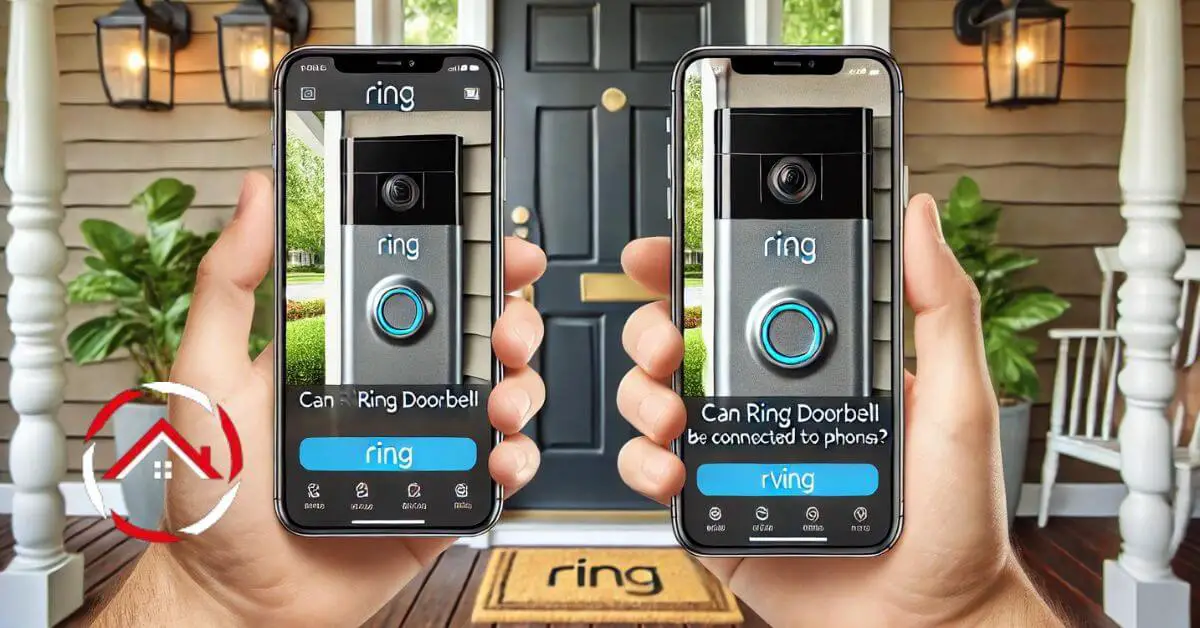Can a Ring Doorbell connect to two phones? Absolutely! As a trusted expert in smart home technology, I’ve seen how this feature adds convenience and peace of mind.
Imagine receiving alerts on both your phone and your partner’s—no missed deliveries or unexpected visitors.
With my experience, I can assure you it’s easy to set up. You’ll love the added flexibility and control.
Whether you’re at work or on the go, staying connected is simple. Let’s dive into how you can make the most of your Ring Doorbell by connecting it to multiple phones.
Read more: Home Security Systems
Table of Contents
How Can Ring Doorbell Be Connected to Two Phones?
Connecting your Ring Doorbell to two phones is a smart way to ensure you and your family stay informed about who’s at your door.
This guide will walk you through the simple steps to make that happen, so both devices receive alerts and updates in real-time.
How to Set Up the Ring App on Both Phones
Start by downloading the Ring app on both phones. Then, sign in using the same account credentials to sync the doorbell with both devices.
Sharing Access with Another User
If you prefer separate accounts, you can share access with another user. Learn how to invite them and manage permissions within the Ring app.
Setting Up Notifications on Both Devices
Customize the notifications on each phone to ensure you receive alerts according to your preferences. This section will guide you through the process.
Troubleshooting Common Connection Issues
Encountering issues while connecting the Ring Doorbell to two phones? This section covers common problems and their solutions to keep everything running smoothly.
Maximizing Security with Two Connected Devices
Understand how having two connected devices enhances your home security, and discover tips for maintaining optimal privacy and control.
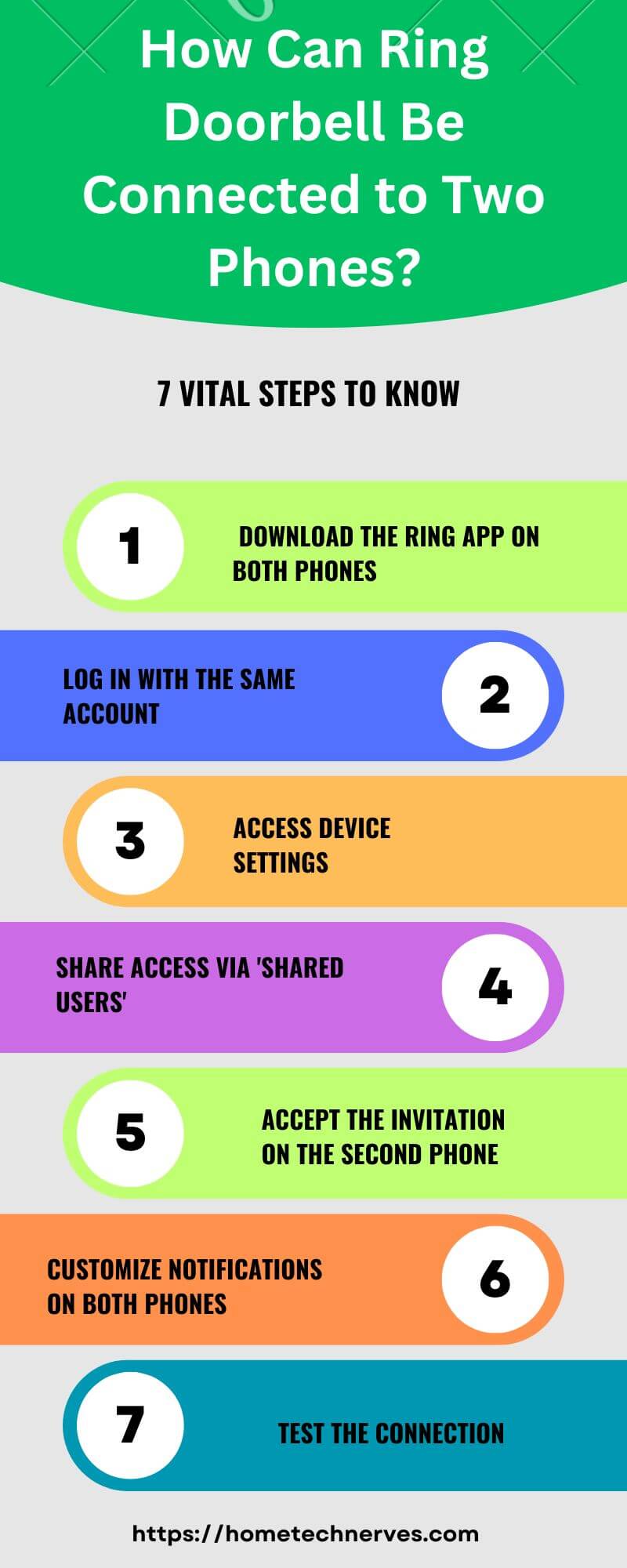
How Many Ring Devices Can You Have on One Account?
You can have an unlimited number of Ring devices on one account. This means you can manage multiple Ring Doorbells, cameras, and other Ring security products all under a single account, allowing you to monitor and control them from the same app.
This setup is particularly useful for larger homes or multiple properties, where you might need several devices to cover different areas.
How to Add Shared User to Ring Doorbell?
To add a Shared User to your Ring Doorbell, follow these simple steps:
- Open the Ring App: Launch the Ring app on your smartphone.
- Select Your Device: Tap on the device (Ring Doorbell) you want to share.
- Go to Settings: Tap the gear icon to access the settings menu.
- Choose “Shared Users”: In the settings menu, select the “Shared Users” option.
- Add a New User: Tap “Add User,” then enter the email address of the person you want to share access with.
- Send Invitation: After entering the email, tap “Send Invite.” The recipient will receive an invitation to join your Ring device.
- User Accepts Invite: The invited user will need to accept the invitation from their email and create a Ring account if they don’t already have one.
Once these steps are completed, the Shared User will have access to the Ring Doorbell, including viewing live video, receiving notifications, and interacting with visitors.
How Do Shared Users Access Ring?
Shared Users can access the Ring Doorbell by following these steps:
- Accept the Invitation: Once the primary user sends an invitation, the Shared User will receive an email. They need to open the email and accept the invitation.
- Download the Ring App: If they haven’t already, the Shared User should download the Ring app on their smartphone.
- Create or Sign in to a Ring Account: After accepting the invite, they’ll need to either sign in to their existing Ring account or create a new one if they don’t have one.
- Access the Shared Device: Once logged in, the Shared User will see the Ring Doorbell listed under their devices. They can now view live video, receive alerts, and interact with visitors just like the primary user.
Shared Users have limited access compared to the owner but can still perform essential functions like answering the door and viewing history.
How to Fix Ring Shared User Not Showing Up?
If a Ring shared user is not showing up, follow these steps to troubleshoot and fix the issue:
- Verify the Invitation: Ensure that the invitation was sent to the correct email address. The shared user should check their inbox (and spam folder) for the invitation email and accept it.
- Resend the Invitation: If the invitation was not received or accepted, try resending it. Go to the Ring app, select your device, and navigate to the “Shared Users” section to resend the invite.
- Check Account Status: The shared user needs to create or sign in to a Ring account using the same email address that received the invitation. Ensure they are logged in with the correct credentials.
- Update the Ring App: Both the primary user and the shared user should ensure that their Ring app is updated to the latest version. Outdated apps can sometimes cause syncing issues.
- Restart the App: Ask the shared user to close and reopen the Ring app, or even log out and back in, to refresh the account and see if the device appears.
- Check Permissions: Verify that the shared user has been granted access to the specific device in the Ring app’s settings.
- Contact Ring Support: If the issue persists, contact Ring’s customer support for further assistance. They can help resolve any account-specific problems that may be preventing the shared user from accessing the device.
Can Someone Else Log into My Ring Account?
Yes, someone else can log into your Ring account if they have your login credentials, such as your email address and password. However, to protect your account and prevent unauthorized access, Ring offers several security features:
- Two-Factor Authentication (2FA): Enable 2FA in your Ring account settings. This adds an extra layer of security by requiring a verification code sent to your phone or email in addition to your password when logging in.
- Strong Password: Use a strong, unique password that includes a mix of letters, numbers, and special characters. Avoid using easily guessable passwords like “password123.”
- Account Monitoring: Regularly check your account for any unfamiliar devices or login attempts. Ring sends notifications if your account is accessed from a new device or location.
- Log Out of Unused Devices: If you suspect someone has access to your account, log out of all devices through the Ring app and change your password immediately.
Taking these precautions will help secure your Ring account and prevent unauthorized access.
Wrap Up
Connecting your Ring Doorbell to two phones is a smart way to enhance your home security. With my experience in smart home solutions, I can assure you that this setup is easy and effective.
You’ll love the added peace of mind, knowing that both you and your partner can stay connected, no matter where you are.
It’s a simple way to ensure that you never miss a visitor or important alert. So, take a moment to set it up today—you’ll be glad you did. Your home’s security is worth it.
Frequently Asked Questions
Can a Ring Doorbell be connected to two phones?
Yes, a Ring Doorbell can be connected to two phones. You can either log in with the same account on both phones or add a shared user, allowing both devices to receive alerts and access the doorbell’s live feed.
How do I add a second phone to my Ring Doorbell?
To add a second phone, log in to the Ring app on the new device with the same account credentials. Alternatively, you can add a shared user through the Ring app by entering their email, allowing them to access the doorbell from their phone.
Will both phones receive Ring Doorbell notifications?
Yes, both phones will receive notifications if connected to the same Ring Doorbell. Ensure notifications are enabled on both devices in the Ring app settings, so each phone can receive alerts when someone rings the doorbell or motion is detected.
Can two people talk through the Ring Doorbell simultaneously?
Two people can use the Ring Doorbell, but only one can engage in two-way audio at a time. Both users can view the live feed, but if one is speaking through the doorbell, the other must wait until the session ends to speak.
References:
Ring.com. Adding Shared Users. https://ring.com/gb/en/support/articles/clv68/Adding-Shared-Users?srsltid=AfmBOooeRwqRdDUfccsf1cxN1AxjRuizVw8nX3Iuf2KAuga2qRD8Z20q