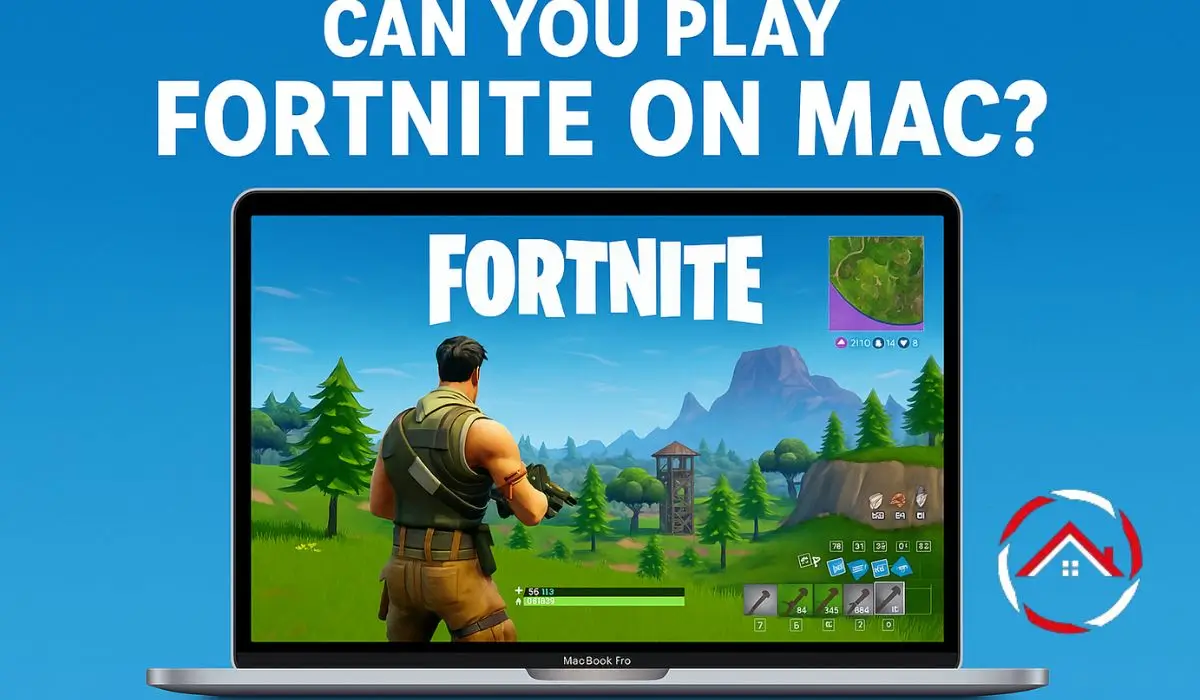Can You Play Fortnite on Mac? I’ve been asking myself the same question – how to play Fortnite on Mac? I love gaming, but I wasn’t sure if my MacBook would handle it. Fortnite needs good power, right? So I decided to test it. It turns out you can play it, but there are a few things you should know first.
Different Macs give different results, so your experience may vary. In this article, I’ll share what I learned about running Fortnite on a MacBook Air, and I’ll guide you through the steps. Let’s find out if your Mac is ready for Fortnite!
Read More: Mac Apps And Tasks: Smarter Ways to Boost Daily Workflow
Table of Contents
Can You Play Fortnite on Mac: A Simple Story Tale
A gamer came to me confused about Fortnite on a Mac. The game felt slow and would not load well. I showed clear steps, set the right settings, and explained safe workarounds. The game ran smoothly after that. The gamer left happy and ready to play without stress.
Read More: Mac Guide: Smart Tips for Faster, Easier, Better Mac Use
System Requirements on How to Play Fortnite on Mac – Let’s Check What You Need
Before jumping into Fortnite on my Mac, I had to check if my device could handle it. So, here’s what you need to know about the specs.
Minimum Requirements
- Processor: Intel Core i3 2.4 GHz or better
- RAM: 4 GB
- Storage: At least 15 GB of free space
These specs are the bare minimum to run Fortnite, but you might experience lag or lower graphics settings. Lower-end models will struggle to deliver smooth gameplay, and that can affect your experience.
Recommended Requirements
- Processor: Intel Core i5 2.8 GHz or better
- RAM: 8 GB
- Storage: 20 GB of free space or more
These specs will give you much smoother gameplay, better graphics, and a more enjoyable experience overall. The higher the specs, the better the performance.
How to Play Fortnite on MacBook Air (Without Breaking a Sweat)
I was curious if Fortnite could run smoothly on my MacBook Air. Here’s how I got it set up.
Step-by-Step Guide
- Download the Epic Games Launcher: Go to Epic Games’ website and download the launcher.
- Install the Launcher: Open the downloaded file and follow the instructions to install it.
- Set up the Game: Once the launcher is installed, log in and find Fortnite. Click “Install.”
While it’s easy to get started, you might notice some performance hiccups with lower-end MacBook Air models. The game may run at lower settings, and lag can be an issue on older hardware. Still, it’s totally playable!
Exploring Cloud Gaming Options: Xbox Cloud Gaming & GeForce Now
When I found out that I could play Fortnite on my Mac without worrying about specs, I was intrigued. Here’s how cloud gaming can save the day.
Xbox Cloud Gaming for Fortnite on Mac
- What It Is: Xbox Cloud Gaming allows you to stream Fortnite directly to your Mac without installing it.
- Setup: Sign up for Xbox Game Pass Ultimate, log in to the Xbox Cloud Gaming site, and search for Fortnite.
Benefits & Drawbacks
- Benefits: You don’t need powerful hardware to play, and the game runs smoothly.
- Drawbacks: It relies on your internet connection, so slower speeds may lead to lag.
GeForce Now for Fortnite
- What It Is: GeForce Now is another cloud service that lets you stream Fortnite.
- Setup: Download the GeForce Now app, log in, and add Fortnite from the Epic Games Store.
Using GeForce Now can offer similar benefits but also requires a stable internet connection. However, if your Mac’s hardware isn’t cutting it, cloud gaming could be your best bet!
Can You Play Fortnite on Mac Without a Controller? Here’s How
I prefer playing Fortnite without a controller, and it’s totally doable on my Mac. It’s just a matter of setting up the right controls.
Mouse and Keyboard Configurations
- Use the WASD keys for movement.
- Mouse: Use it for aiming and shooting.
- Spacebar: To jump.
- R: Reload.
It may feel a bit different from controller play, but after a while, you’ll get used to it.
Tips for Optimizing Controls
- You can customize key bindings in the game settings for better comfort.
- Try lowering the mouse sensitivity to make aiming smoother.
Alternative Input Devices
If you don’t like the keyboard, try using a gaming mouse or external keyboard for better precision.
How to Download and Install Fortnite on Your Mac
Getting Fortnite on your Mac is easy once you know the steps.
- Download Epic Games Launcher: Go to Epic Games’ website.
- Install the Launcher: Open the downloaded file and follow the instructions.
- Install Fortnite: Open the Epic Games Launcher, sign in, and click “Install” on Fortnite.
If you face issues, make sure your Mac’s system meets the minimum requirements.
Why Some Mac Users Can’t Play Fortnite – Troubleshooting Common Issues
Some Mac users run into issues while trying to play Fortnite. Here’s what to check.
- Outdated Graphics Drivers: Make sure your Mac has the latest drivers.
- System Compatibility: Some older Mac models aren’t compatible with the latest version of Fortnite.
- Missing Updates: If Fortnite isn’t updating, try reinstalling the Epic Games Launcher.
These fixes can often solve the problems, so check them out before giving up!
Citations:
discussions.apple.com. How do you get Fortnite on Mac?