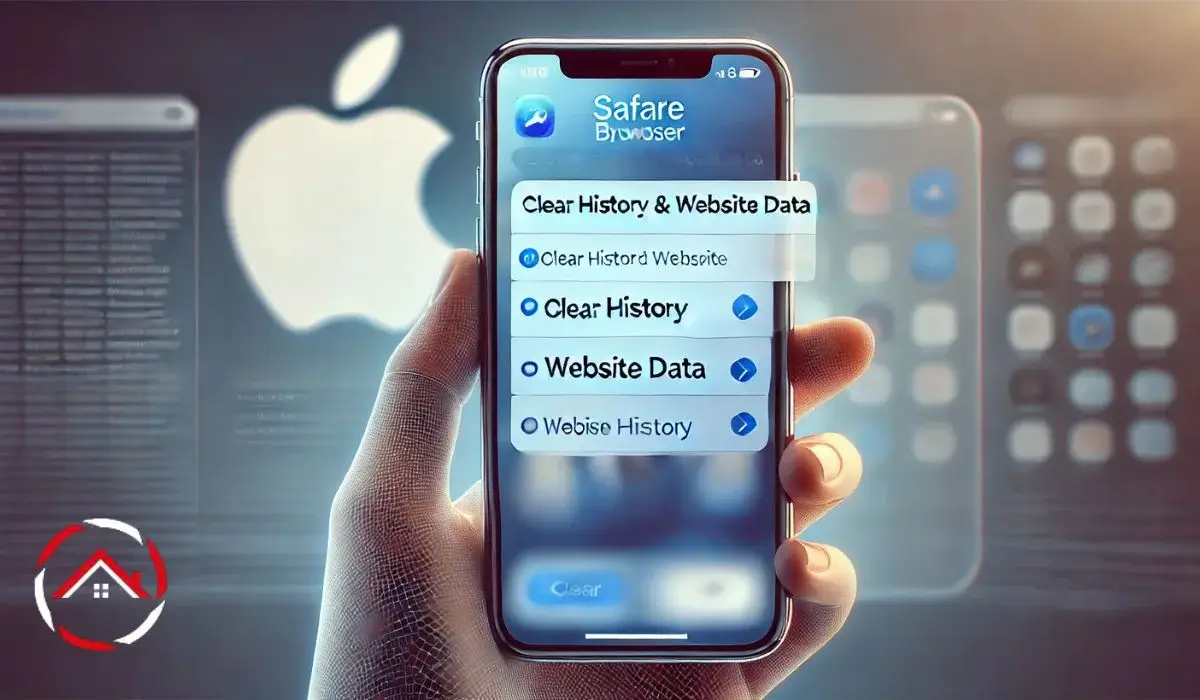I don’t like leaving my search history sitting on my iPhone. It feels like clutter, and I prefer a clean slate. Sometimes, I search for things I don’t want anyone else to see. Other times, I just want my browser to run faster.
Deleting my history keeps things private and clears out unnecessary data. Plus, I don’t like targeted ads following me around. I make it a habit to clear my history and cookies regularly. It only takes a few seconds, and my phone feels lighter. If you’re like me, you’ll want to know how to do it too.
Table of Contents
Why I Keep My iPhone Browsing History Clean
I don’t like leaving a trail of everything I search for. It makes my phone feel cluttered and slow.
- Privacy matters: Websites track me, and I don’t want targeted ads everywhere.
- More storage: Clearing cache helps my phone run faster and smoother.
- Keeps things private: I don’t want anyone accidentally seeing what I searched for.
Regularly deleting my browsing history keeps my phone clean and my searches private. It takes seconds, and I never have to worry about old searches piling up.
How I Delete My Safari Browsing History in Seconds
Deleting my search history on Safari is fast and easy. I do it often to keep my phone running well.
- Open Settings on my iPhone.
- Scroll down and tap Safari.
- Tap Clear History and Website Data.
- Confirm by selecting Clear History and Data.
This removes my browsing history, cookies, and cache in one step. Since my iCloud syncs data across devices, this will also clear history from my iPad and Mac.
How to Clear Safari Cache Without Losing Important Data
I like to keep Safari running fast, but I don’t want to lose my history. Clearing the cache helps, and it’s easy to do.
- Open Settings on my iPhone.
- Tap Safari.
- Scroll down and tap Advanced.
- Select Website Data.
- Tap Remove All Website Data.
This removes cached files but keeps my browsing history and saved logins. It’s the best way to free up space without resetting everything. My pages load quicker, and I don’t have to sign in again on my favorite sites.
How I Clear Cookies on Safari for Better Privacy
Cookies track what I do online. Clearing them removes stored data and improves privacy.
- Open Settings.
- Tap Safari.
- Scroll to Advanced → Website Data.
- Tap Remove All Website Data or delete specific sites manually.
This logs me out of websites, but it stops sites from following me around with ads.
How to Delete Google Search History on My iPhone
Google saves every search I make, but I prefer to keep things private. Clearing my search history takes just a few taps.
- Open Google Chrome or the Google app.
- Tap my Profile Picture in the top right.
- Select Search History.
- Tap Delete, then choose Last hour, Last day, or All time.
- Confirm deletion for a fresh start.
This removes my search history from my account and stops old searches from showing up in suggestions. I do this often to keep my browsing history clean.
How I Clear App Cache Without Deleting the App
Some apps slow down over time, but I don’t want to delete them. Offloading helps me clear cache while keeping my data safe.
- Open Settings → General → iPhone Storage.
- Tap the app I want to clear cache for.
- Select Offload App (this frees storage but keeps my files).
- Reinstall the app to use it again without the extra cache.
This method keeps my app settings intact while freeing up space. My apps work smoother, and I don’t lose my saved data.
My Go-To Routine for Keeping My iPhone History Clean
I like my iPhone running fast and private. A few small habits make a big difference.
- Use Private Browsing Mode in Safari to avoid saving history.
- Clear history and cookies regularly to remove old data.
- Offload cache-heavy apps to free space without losing files.
- Turn on Limit Ad Tracking in settings to stop targeted ads.
With these simple steps, my phone stays fast, clutter-free, and private.