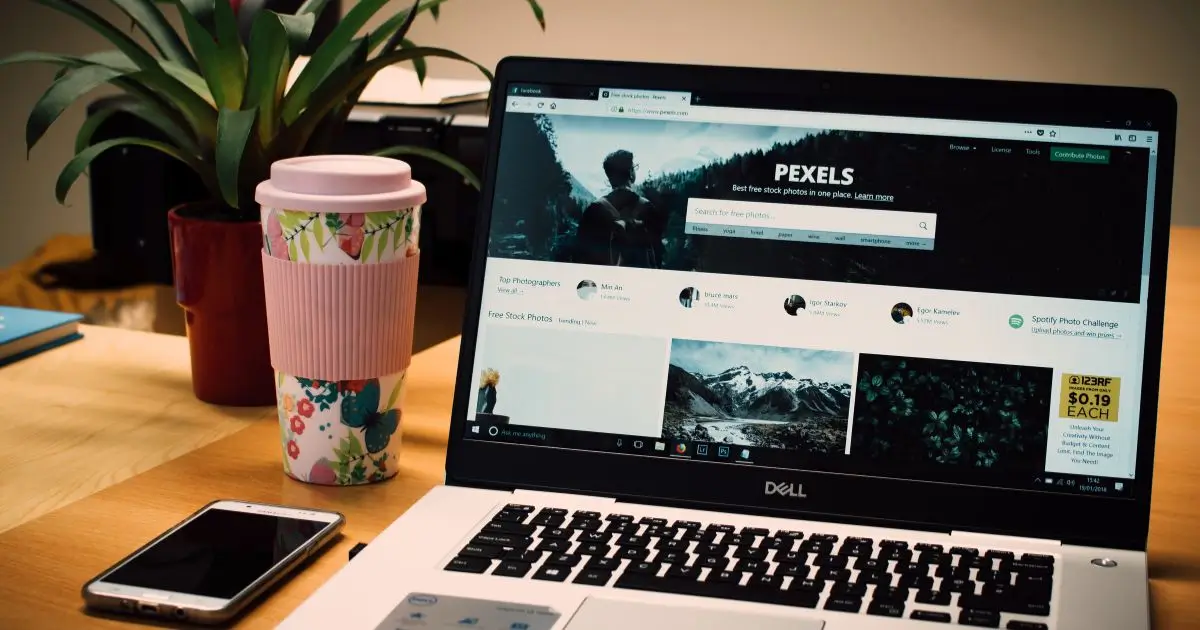I use a Dell laptop every day. Like many people, I have faced small problems that stopped me from working.
At first, I felt stuck when the screen went black or the keyboard froze. I wanted quick answers without wasting hours searching.
So, I started learning simple fixes that anyone can try at home. Over time, I tested methods that worked again and again. In this guide, I am sharing them with you.
My goal is to make things easy, clear, and fast so you can fix your Dell laptop and keep working smoothly.
Table of Contents
How I Restart My Dell Laptop
Sometimes a simple restart fixes more than you think. I use it whenever my laptop slows down.
- Press Start menu: Click the Windows logo
- Select Power: Find the power symbol
- Click Restart: Wait for the laptop to reboot
Restarting clears memory, fixes small bugs, and updates quick settings. It solves issues like freezing apps, slow performance, or Wi-Fi glitches. But when restarting does not help, I move to deeper fixes such as driver updates, hardware checks, or factory resets.
How I Update My Dell Laptop for Better Speed
An updated laptop runs smoother and safer. I always keep mine current.
- Importance of updates: They fix bugs, improve performance, and patch security gaps
- Check for updates: Go to Settings → Update & Security → Windows Update
- Install Dell drivers: Use Dell SupportAssist or Device Manager
I notice better speed and fewer crashes after updates. It is a quick step that keeps my Dell laptop reliable and fast.
How I Factory Reset My Dell Laptop Without a Password
When I forget my password, a factory reset helps me start fresh.
- Why reset without password: Useful if locked out or selling the laptop
- Steps to reset: Restart → Press F8 or Shift+Restart → Troubleshoot → Reset this PC
- Precautions before reset: Save files on an external drive and charge the battery
I find this method simple when I lose access. It restores the system to default while removing personal files, so I always back up first.
How I Restore My Dell Laptop to Factory Settings
Sometimes I want my Dell laptop back to its original state. A restore clears everything and fixes stubborn problems.
- When to restore: If the system crashes or becomes too slow
- Backup essentials: Save photos, documents, and settings before starting
- Easy restore steps: Restart → Press F8 → Choose Dell Factory Image Restore → Follow prompts
I use this option only when other fixes fail. It gives my Dell laptop a clean start again.
How I Fix My Dell Laptop Touchpad When It Stops Working
A touchpad that fails makes work hard. I face this often but fix it quickly.
- Quick checks: Make sure the touchpad is not disabled with Fn key
- Update drivers: Go to Device Manager → Update driver → Restart
- Adjust settings: Control Panel → Mouse → Touchpad settings → Enable
- External mouse workaround: Plug in a USB mouse until touchpad works
These steps solve most issues for me. If the touchpad still fails, it may be a hardware problem, and I get it checked.
FAQs
Why does my Dell laptop keep freezing even after restarting?
A restart clears temporary issues, but freezing may come from outdated drivers, low memory, or malware. Update Windows and drivers, scan for viruses, and free storage space. If freezing continues, run Dell diagnostics to check for hidden hardware problems.
How can I improve the battery life of my Dell laptop?
Battery life improves with small habits. Lower screen brightness, close unused apps, and use battery saver mode. Keep the laptop cool and update BIOS regularly. If performance still drops, check the battery health in SupportAssist and consider a replacement.
What should I do if my Dell laptop won’t turn on?
First, check power supply and charging cable. Remove the battery and reconnect after a minute. Try pressing and holding the power button for 15 seconds to reset. If it still fails, test with another charger or contact Dell support.