In modern home automation, the Ecobee thermostat is a notable contributor to energy efficiency and convenience.
However, encountering challenges with establishing a Wi-Fi connection can impede its seamless functionality. This brief guide addresses the common issue of Ecobee devices failing to connect to Wi-Fi networks.
In the following sections, we will explore the potential causes behind this problem of Ecobee won’t connect to wifi, and outline simple steps to rectify the situation, ensuring users can maximize the benefits of their Ecobee thermostats.
Table of Contents
How to Set Up Ecobee WiFi?
Setting up Wi-Fi for your Ecobee thermostat is pivotal for leveraging its remote control capabilities and energy-saving features. This guide presents concise steps to facilitate a seamless Wi-Fi setup for your Ecobee device.
Steps to Set Up Ecobee Wi-Fi:
- Power On Thermostat: Ensure the Ecobee thermostat is powered on and ready for setup.
- Select Language: Choose your preferred language on the thermostat’s screen.
- Connect to Wi-Fi: From the main menu, select “Wi-Fi” and choose your network from the list.
- Enter Password: Input your Wi-Fi network password using the thermostat’s interface.
- Confirm Connection: Wait for the thermostat to establish a connection to the Wi-Fi network.
- Install App: Download and install the Ecobee app on your smartphone or tablet.
- Create Account: Create an Ecobee account or log in if you already have one.
- Add Device: Follow the app’s prompts to add your Ecobee thermostat as a new device.
- Follow App Instructions: The app will guide you through connecting your thermostat to the app.
- Complete Setup: Confirm the settings and finalize the Wi-Fi setup process.
By adhering to these concise steps, you can efficiently set up Wi-Fi for your Ecobee thermostat, enabling seamless control and management of your home’s climate settings.
How to Fix Ecobee Won’t Connect to WiFi on the Phone?
Experiencing difficulties while connecting your Ecobee thermostat to Wi-Fi using your phone is common. This guide offers concise steps to troubleshoot and resolve this issue, enabling you to regain control over your thermostat’s connectivity.
Troubleshooting Steps:
- Check Wi-Fi Credentials: Ensure the accuracy of your Wi-Fi network name and password.
- Signal Strength: Position the Ecobee thermostat within a strong Wi-Fi signal range.
- Reboot Thermostat: Power cycles the thermostat by removing it from its base and reattaching it.
- Phone’s Connection: Confirm that your phone is connected to the correct Wi-Fi network.
- Reset Network Settings: On your phone, reset network settings and attempt the connection again.
- Router Restart: Reboot your router to resolve any potential connectivity issues.
- Firmware Update: Verify if your Ecobee thermostat requires a firmware update.
- Factory Reset: Perform a factory reset on the thermostat and reconfigure the connection.
Following these steps, you can address the “Ecobee won’t connect to Wi-Fi on the phone” issue and enjoy uninterrupted control over your home’s climate.
How to Fix Ecobee Won’t Connect to WiFi on iPhone?
Struggling with the Ecobee thermostat’s connectivity hiccup on your iPhone can be frustrating. This concise guide outlines essential steps to troubleshoot and rectify the issue, allowing you to restore your Ecobee’s Wi-Fi connection on your iPhone swiftly.
Troubleshooting Steps:
- Wi-Fi Settings: Verify that your iPhone is connected to the correct Wi-Fi network.
- Thermostat Power: Restart the Ecobee thermostat by removing and reattaching it to its base.
- Signal Strength: Ensure the thermostat is within optimal Wi-Fi signal range.
- Network Reset: Reset network settings on your iPhone and attempt reconnection.
- Router Restart: Reboot your Wi-Fi router to resolve potential connectivity problems.
- Firmware Update: Check for any available firmware updates for your Ecobee thermostat.
- Credentials Check: Double-check the accuracy of your Wi-Fi network name and password.
- Factory Reset: If all else fails, consider performing a factory reset on the thermostat and reconfigure the connection.
By following these concise steps, you can overcome the challenge of Ecobee not connecting to Wi-Fi on your iPhone, ensuring seamless control over your thermostat’s settings.
How to Fix Ecobee Won’t Connect to WiFi After Reset?
Encountering difficulties in reconnecting your Ecobee thermostat to Wi-Fi after performing a reset can be perplexing. This guide provides brief steps to help you navigate and resolve the issue, enabling a successful re-establishment of your Ecobee’s Wi-Fi connectivity.
Troubleshooting Steps:
- Wi-Fi Settings: Access the Wi-Fi settings on your Ecobee thermostat and select your network.
- Password Entry: Input the correct Wi-Fi password, ensuring accuracy.
- Signal Strength: Confirm the thermostat’s location is within an optimal Wi-Fi signal range.
- Router Check: Verify that your router is operational and broadcasting the Wi-Fi network.
- Network Reset: If the connection fails, reset your Wi-Fi router and attempt reconnection.
- Thermostat Restart: Reboot the Ecobee thermostat and initiate the connection process again.
- Firmware Update: Check for any available firmware updates for your Ecobee device.
- Support Contact: If the issue persists, consider contacting Ecobee’s customer support for assistance.
By adhering to these concise steps, you can effectively troubleshoot the challenge of Ecobee not connecting to Wi-Fi after a reset, ensuring the seamless operation of your thermostat.
8 Major Reasons Why Ecobee Is Offline but Connected to WiFi
The perplexing situation of your Ecobee thermostat being offline despite being connected to Wi-Fi can hinder its functionality.
This guide offers insight into potential reasons behind this issue, shedding light on factors that could disrupt your Ecobee’s online status while maintaining a Wi-Fi connection.
Possible Reasons for Ecobee Being Offline but Connected to Wi-Fi:
- Server Outages: Ecobee’s servers might experience temporary downtime, causing the device to appear offline.
- Firmware Issues: Outdated or faulty firmware could disrupt the thermostat’s online status.
- Network Interference: Congestion or signal interference might lead to intermittent connectivity.
- IP Address Conflict: A conflicting IP address assignment can prevent proper communication.
- Firewall Settings: Overly restrictive firewall settings might hinder the device’s online communication.
- Weak Signal: Marginal Wi-Fi signal strength could lead to intermittent connection losses.
- Router Configuration: Incorrect router settings might prevent the thermostat from accessing the internet.
- Account Issues: Problems with your Ecobee account could impact the device’s online status.
Considering these potential factors, you can better understand why your Ecobee remains offline despite being connected to Wi-Fi and take appropriate steps to address the underlying issue.
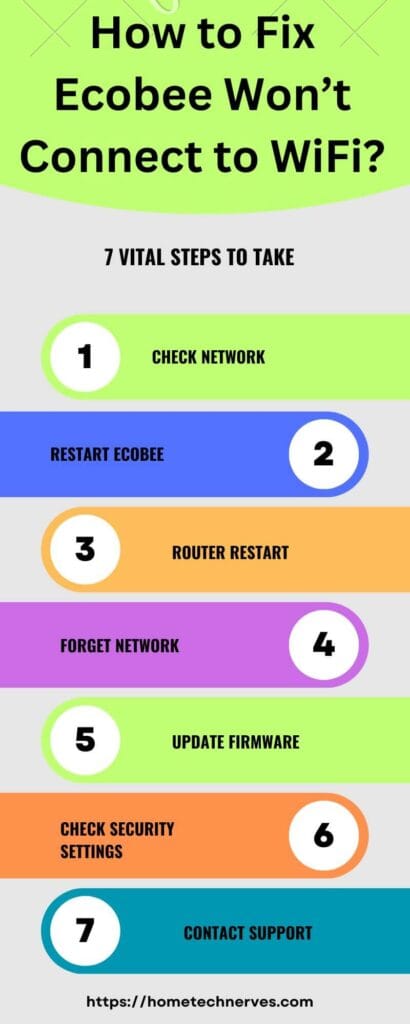
How to Fix Ecobee Offline but Connected to WiFi?
Encountering the situation where your Ecobee thermostat appears offline while still connected to Wi-Fi can be perplexing. This guide outlines succinct steps to troubleshoot and address the issue of Ecobee’s offline status despite its established Wi-Fi connection.
Steps to Fix Ecobee Offline but Connected to WiFi:
- Check Network: Ensure the Wi-Fi network is operational and correctly configured.
- Thermostat Power: Restart the Ecobee thermostat by removing and reattaching it.
- Signal Strength: Ensure the thermostat is within a strong Wi-Fi signal range.
- Server Status: Verify if Ecobee’s servers are functioning correctly.
- Firmware Update: Check for available firmware updates for the Ecobee thermostat.
- Network Reset: Restart your router to resolve potential connectivity issues.
- Static IP: Consider assigning a static IP address to the Ecobee in the router settings.
- Contact Support: If the problem persists, contact Ecobee’s customer support for assistance.
By following these brief steps, you can effectively troubleshoot and resolve the issue of Ecobee appearing offline while still being connected to Wi-Fi, ensuring consistent and reliable performance of your thermostat.
How to Fix Ecobee’s Unable to Obtain an IP Address Using DHCP?
Encountering your Ecobee’s inability to obtain an IP address via DHCP can disrupt its connectivity and functionality. This concise guide presents steps to troubleshoot and rectify the situation, ensuring your Ecobee successfully establishes an IP address through DHCP.
Troubleshooting Steps for Ecobee Unable to Obtain IP Address using DHCP:
- Router Check: Verify your router’s DHCP functionality is enabled and properly configured.
- Network Reset: Restart your router and modem to resolve any DHCP-related issues potentially.
- Thermostat Reboot: Reboot the Ecobee thermostat to initiate a new request for an IP address.
- IP Range Conflict: Ensure that the DHCP IP address range does not conflict with other devices.
- Static IP: Consider assigning a static IP address to the Ecobee within your router’s settings if necessary.
- Firmware Update: Check for any available firmware updates for your Ecobee thermostat.
- Router Firmware: Ensure that your router’s firmware is up to date, as outdated firmware could cause issues.
- Customer Support: If the problem persists, contacting Ecobee’s customer support may provide further assistance.
By adhering to these concise steps, you can effectively address the challenge of Ecobee’s inability to obtain an IP address using DHCP, thus restoring seamless connectivity to your thermostat.
How to Fix Ecobee App Not Connecting to the Thermostat?
Encountering difficulties with the Ecobee app’s connection to your thermostat can impede your ability to control and monitor your home’s climate. This guide presents succinct steps to troubleshoot and resolve the issue, ensuring a seamless connection between the Ecobee app and your thermostat.
Troubleshooting Steps for Ecobee App Not Connecting to Thermostat:
- Wi-Fi Connection: Confirm that your smartphone is connected to your thermostat’s Wi-Fi network.
- App Update: Ensure you have the latest version of the Ecobee app installed on your smartphone.
- Thermostat Power: Verify that your Ecobee thermostat is powered on and functioning.
- App Restart: Close and reopen the Ecobee app to initiate a fresh connection attempt.
- Device Reboot: Restart your smartphone to resolve any potential connectivity glitches potentially.
- Network Reset: Reset network settings on your smartphone and attempt to reconnect the app.
- Account Login: Double-check that you’re using the correct Ecobee account credentials in the app.
- Support Assistance: If the issue persists, consider contacting Ecobee’s customer support for guidance.
Following these brief steps, you can effectively troubleshoot and overcome the challenge of the Ecobee app not connecting to your thermostat, ensuring seamless remote control and monitoring of your home’s climate settings.
How to Connect Ecobee Thermostat to Phone?
Connecting your Ecobee thermostat to your phone is a pivotal step in harnessing the full potential of your home’s climate control. This guide outlines succinct steps to facilitate a seamless connection between your Ecobee thermostat and smartphone.
Steps to Connect Ecobee Thermostat to Phone:
- Download App: Install the Ecobee app from the respective app store on your smartphone.
- Create Account: Create an Ecobee account or log in if you already have one.
- Open App: Launch the app and follow the prompts to add a device.
- Select Thermostat: Choose “Thermostat” from the available device options.
- Enter Code: On your Ecobee thermostat, select “Main Menu,” then “Settings,” and find the registration code.
- Enter Code in App: Enter the registration code in the app as prompted.
- Connect to Wi-Fi: Follow the app’s instructions to connect the thermostat to your Wi-Fi network.
- Name Thermostat: Assign a recognizable name to your thermostat for easy identification.
- Complete Setup: Confirm the settings and finalize the connection process.
Following these steps, you can effortlessly connect your Ecobee thermostat to your phone, enabling convenient remote control and monitoring your home’s temperature settings.
How to Change Ecobee Wi-Fi Network?
Changing the Wi-Fi network for your Ecobee thermostat is essential when transitioning to a new network or router. This guide presents concise steps to facilitate a smooth transition of your Ecobee device to a different Wi-Fi network.
Steps to Change Ecobee Wi-Fi Network:
- Access Main Menu: On the Ecobee thermostat, access the main menu by pressing the home button.
- Select Wi-Fi: Scroll and select the “Wi-Fi” option from the menu.
- Disconnect Current Network: Choose the option to disconnect the thermostat from the current Wi-Fi network.
- Choose New Network: Select the new Wi-Fi network from the list of available networks.
- Enter Password: Input the password for the new Wi-Fi network.
- Confirm Connection: Allow the thermostat to establish a connection to the new network.
- Update App Settings: If using the Ecobee app, access the app settings and update the Wi-Fi network information.
- Reconnect via App: If needed, reconnect the thermostat to the app using the new network details.
- Test Connectivity: Ensure the thermostat is properly connected to the new Wi-Fi network.
- Verify Operation: Confirm that the thermostat’s remote control and scheduling features function as expected.
Following these brief steps, you can seamlessly change the Wi-Fi network for your Ecobee thermostat, enabling continued control and management of your home’s climate settings on the new network.
Frequently Asked Questions
Why won’t my Ecobee thermostat connect to Wi-Fi?
Start by ensuring that your Wi-Fi network is operational and that the thermostat is within range. Check for any Wi-Fi connectivity issues on other devices. If the problem persists, restart your router, and power cycle the Ecobee thermostat. Ensure that the Wi-Fi network name (SSID) and password are correctly entered during the Ecobee setup process.
How can I troubleshoot Ecobee Wi-Fi connection issues?
If your Ecobee won’t connect to Wi-Fi, try re-entering the Wi-Fi credentials in the Ecobee settings. Make sure there are no special characters or spaces in the network name or password. If the issue persists, reset the Wi-Fi connection on the thermostat and reconnect. If problems continue, consider checking for interference from other devices or adjusting your router settings.
Is the Ecobee server down causing Wi-Fi connection problems?
Check the Ecobee status page or their official social media accounts for any reported server issues. If the Ecobee servers are operational, the problem may be local. Restart your Ecobee thermostat and check for any available firmware updates. If the issue persists, reach out to Ecobee support for further assistance.
My Ecobee was connected to Wi-Fi but now won’t reconnect. What should I do?
If your Ecobee was previously connected to Wi-Fi and now won’t reconnect, check if there have been any changes to your network settings or if the Wi-Fi password was updated. Reboot the thermostat, ensure it’s within the recommended range of the router, and attempt to reconnect to Wi-Fi during the Ecobee setup process. If problems persist, consult the Ecobee support resources or contact their customer support for assistance.
Wrap Up
Addressing the challenge of an Ecobee thermostat not connecting to Wi-Fi entails a systematic approach. Users can often restore connectivity by verifying Wi-Fi credentials, ensuring signal strength, and exploring device and network reboots.
Checking for firmware updates and seeking professional support can offer further solutions if these steps prove ineffective.
Resolving this issue ensures the thermostat’s optimal functionality and enhances its role in managing home comfort and energy efficiency.
Related Posts:
- What is Ecobee Fan Runtime?
- How to Fix Ecobee Keeps Rebooting?
- How to Fix Ecobee Sensor Unavailable?
- How to Fix Ecobee Is Not Turning on the Heat?
- Does Ecobee Thermostat Have a Battery?
- How to Fix Ecobee Is Not Turning on AC?
References:
Ecobee Support. My ecobee thermostat is not connecting to Wi-Fi. What could be the reason? https://support.ecobee.com/s/articles/My-ecobee-thermostat-is-not-connecting-to-Wi-Fi-What-could-be-the-reason



Thanks for sharing. I read many of your blog posts, cool, your blog is very good.
Thanks!