The Eufy monitor, a reliable companion for those seeking peace of mind through home surveillance, occasionally encounters a vexing issue—failure to charge.
This frustrating predicament leaves users grappling with a non-functional monitoring system, potentially compromising their security.
Understanding the reasons behind the Eufy monitor’s refusal to charge is crucial to rectifying the problem effectively.
This article will delve into the common causes behind Eufy monitor not charging and explore troubleshooting solutions.
It will also provide valuable insights to ensure your Eufy monitor is always ready to safeguard your home. Whether it’s a technical glitch or a user error, we aim to show the path to resolution.
Table of Contents
Reasons Why Eufy Monitor Is Not Charging Red Light
When your Eufy monitor refuses to charge, the presence of a persistent red light can be both perplexing and concerning. This indicator typically signifies an issue in the charging process.
To help you troubleshoot this problem effectively, let’s explore some common reasons why your Eufy monitor might display a red light without charging.
6 Possible Reasons for a Red Light on Your Eufy Monitor:
- Faulty Power Adapter: A damaged or incompatible power adapter can prevent your Eufy monitor from charging, triggering the red light.
- Charging Cable Issues: A frayed or malfunctioning charging cable may disrupt the charging process and lead to the red light indicator.
- Low Battery: If the battery has completely drained, it may need some time to reach a minimum charge level before the red light disappears.
- Overheating: Excessive heat can trigger safety mechanisms that temporarily halt charging, causing the red light to appear.
- Firmware or Software Problems: Outdated firmware or software issues can interfere with charging and trigger the red light warning.
- Hardware Malfunction: In some cases, internal hardware problems within the Eufy monitor may require professional repair to resolve the red light issue.
How to Fix Eufy Monitor Not Charging Red Light?
Experiencing the persistent red light on your Eufy monitor when it’s supposed to be charging can be a frustrating ordeal. However, you can take several troubleshooting steps to resolve this issue and get your monitoring system back on track.
Let’s explore the steps to fix the Eufy monitor not charging with a red light indicator.
Steps to Fix Eufy Monitor Not Charging Red Light:
- Check the Power Adapter: Ensure you’re using the correct and undamaged power adapter that came with your Eufy monitor. Make sure it’s plugged into a working outlet.
- Inspect the Charging Cable: Examine the charging cable for any visible damage or fraying. Replace it if necessary, with a compatible cable.
- Allow Time for Charging: If the battery is completely drained, leave the monitor plugged in to allow it to reach a minimum charge level before checking again.
- Cool Down the Monitor: If the monitor feels hot to the touch, let it cool down before attempting to charge it again. Overheating can trigger charging issues.
- Update Firmware and Software: Ensure your Eufy monitor has installed the latest firmware and software updates, as outdated versions can sometimes disrupt charging.
- Seek Professional Help: If none of the above steps resolve the issue and the red light persists, consider contacting Eufy customer support or seeking professional repair services for potential hardware problems.
How to Fix Eufy Spaceview Baby Monitor Not Charging?
A non-charging Eufy Spaceview baby monitor can cause concern, leaving parents without their vital source of peace and security. When faced with this issue, it’s essential to troubleshoot and resolve it promptly.
In this guide, we’ll outline the steps to fix a Eufy Spaceview baby monitor that’s not charging, ensuring uninterrupted monitoring for your little one.
Steps to Fix Eufy Spaceview Baby Monitor Not Charging:
- Inspect the Power Source: Ensure the monitor’s charging dock is connected to a working power source and the power adapter is securely plugged in.
- Examine the Charging Cable: Carefully inspect the charging cable for any visible damage, such as fraying or loose connections. Replace it if needed.
- Clean Charging Contacts: Gently clean the charging contacts on the monitor and the dock to remove any dust or debris hindering the charging process.
- Allow for a Full Charge: Leave the monitor on the charging dock for an extended period, as it might need time to reach a minimum charge level if the battery has completely drained.
- Update Firmware: Check for any available firmware updates for your Eufy Spaceview baby monitor, as outdated firmware can sometimes lead to charging issues.
- Contact Eufy Support: If none of the above steps resolve the problem, consider contacting Eufy customer support for further assistance or inquire about possible warranty-related solutions.
How to Fix Eufy’s Baby Monitor Not Connected?
Losing the connection to your Eufy baby monitor can be a problematic experience for parents, as it hampers their ability to keep a close eye on their little one.
If you find yourself facing this issue, there are several steps you can take to restore the connection and ensure uninterrupted monitoring. In this guide, we’ll walk you through the steps to fix a Eufy baby monitor that’s not connecting.
Steps to Fix Eufy Baby Monitor Not Connecting:
- Check Network Connection: Ensure the baby monitor and parent units are connected to a stable Wi-Fi network with internet access.
- Power Cycle Devices: Turn off the baby monitor and the parent unit, then turn them back on. This simple step can often resolve connection issues.
- Reposition the Monitor: Move the baby monitor unit to a location with better Wi-Fi signal reception, avoiding interference from walls or other electronic devices.
- Check Camera and Monitor Firmware: Verify that the baby camera and parent monitor have the latest firmware updates installed, as outdated software can lead to connection problems.
- Reconnect Devices: Use the manufacturer’s instructions to re-establish the connection between the baby monitor camera and the parent unit, ensuring they are paired correctly.
- Reset to Factory Settings: As a last resort, you can perform a factory reset on the devices, but be aware that this will erase any customized settings. Follow the manufacturer’s guidelines for resetting the units.
Following these steps, you can troubleshoot and resolve the issue of a Eufy baby monitor not connecting, providing peace of mind and continued surveillance for your child.
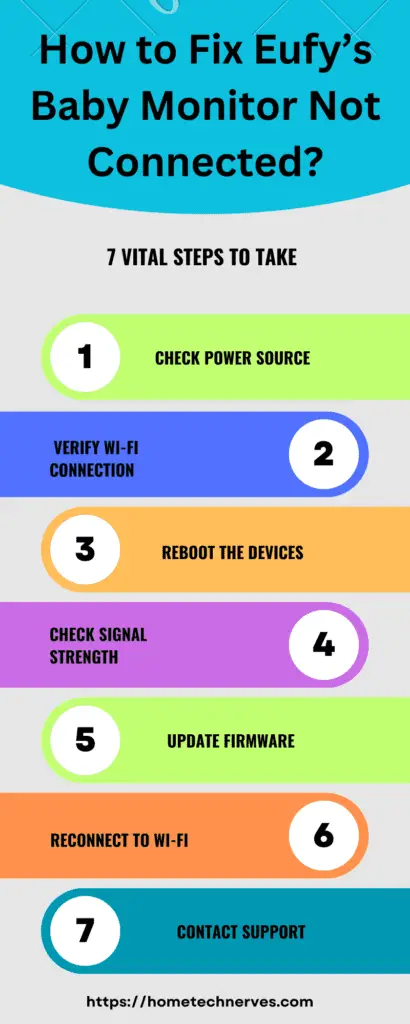
How to Fix Eufy Camera Is Not Charging With a Solar Panel?
The Eufy camera, designed for reliable security and surveillance, often relies on solar panels to ensure an uninterrupted power supply.
However, when you encounter the issue of your Eufy camera not charging with its solar panel, it’s crucial to address it promptly to maintain your security system’s functionality.
In this guide, we’ll outline steps to troubleshoot and fix the problem of a Eufy camera not charging from its solar panel.
Steps to Fix Eufy Camera Not Charging with Solar Panel:
- Check Solar Panel Placement: Ensure the solar panel is positioned correctly to receive direct sunlight for a significant portion of the day, avoiding obstructions and shading.
- Inspect Solar Panel Connection: Examine the cable connecting the solar panel to the camera for damage and ensure it’s securely connected at both ends.
- Clean Solar Panel: Dust, dirt, or debris can reduce the efficiency of the solar panel. Regularly clean the panel’s surface to maximize its charging capabilities.
- Verify Solar Panel Compatibility: Ensure the solar panel is compatible with your specific Eufy camera model and meets the power requirements.
- Check Camera Firmware: Ensure your Eufy camera is running the latest firmware version, as updates may include improvements to solar panel charging functionality.
- Test with Another Solar Panel: Try using a different Eufy-compatible solar panel to determine whether the issue lies with the camera or the solar panel itself.
By following these steps, you can diagnose and address the problem of your Eufy camera not charging with its solar panel, ensuring continuous surveillance and peace of mind for your home’s security.
How to Fix the Eufy Baby Monitor Camera Is Not Working?
When your Eufy Baby Monitor camera malfunctions, it can be concerning for parents who rely on it for their child’s safety and monitoring.
Various issues may cause the camera to stop working, but you can often resolve the problem swiftly with the right troubleshooting steps. In this guide, we’ll outline the steps to address a Eufy Baby Monitor camera that is not functioning correctly.
Steps to Fix Eufy Baby Monitor Camera Not Working:
- Power Cycle the Camera: Turn off the Eufy Baby Monitor camera and then turn it back on after a brief pause. This can often resolve minor issues.
- Check Power Source: Ensure the camera is properly connected to a working power source, whether it’s through a power adapter or a rechargeable battery.
- Verify Wi-Fi Connection: Ensure the camera is connected to a stable Wi-Fi network with internet access, as a lost or weak connection can affect its functionality.
- Inspect Camera Lens: Clean the lens to remove any dirt or smudges that may obstruct the view or affect image quality.
- Update Firmware: Check for any available firmware updates for the Eufy Baby Monitor camera, as outdated software can cause operational problems.
- Reset to Factory Settings: If the camera malfunctions, consider performing a factory reset following the manufacturer’s instructions. This will erase any custom settings, so make sure to note them down beforehand.
By following these steps, you can troubleshoot and resolve issues with a Eufy Baby Monitor camera that is not working, ensuring continuous and reliable monitoring for your child’s safety and well-being.
How to Replace Eufy Baby Monitor Battery?
As a dependable companion for parents, the Eufy baby monitor relies on a rechargeable battery to ensure uninterrupted monitoring of your little one.
Over time, batteries may degrade, leading to reduced operating time. In this guide, we’ll provide simple steps to replace the Eufy baby monitor battery, restoring its functionality and ensuring continued peace of mind.
Steps to Replace Eufy Baby Monitor Battery:
- Gather Necessary Tools: Prepare the required tools, including a small screwdriver, and ensure you have a replacement battery compatible with your Eufy baby monitor model.
- Turn Off and Unplug: Power off the baby monitor and unplug it from any charging source to ensure safety during the battery replacement.
- Locate the Battery Compartment: Depending on your monitor’s design, identify the battery compartment. It’s often found on the back of the monitor and secured with screws.
- Remove the Screws: Carefully use the screwdriver to remove the screws securing the battery compartment cover. Keep the screws in a safe place.
- Replace the Battery: Gently remove the old battery from its housing and replace it with the new battery, ensuring correct polarity (positive and negative terminals).
- Secure the Battery Compartment: Reattach the battery compartment cover and tighten the screws. Be cautious not to overtighten, as it may damage the monitor’s casing.
- Charge the New Battery: Plug the baby monitor back into its charging source and allow the new battery to charge fully before using it again. This ensures optimal performance.
By following these steps, you can replace the battery in your Eufy baby monitor, extending its operational lifespan and ensuring it provides reliable monitoring for your child.
How to Reset Eufy’s Baby Monitor?
Resetting your Eufy baby monitor can be a useful troubleshooting step when you encounter issues with its functionality or connectivity whether you need to resolve minor glitches or restore it to its default settings, performing a reset often does the trick.
In this guide, we’ll walk you through the steps to reset your Eufy baby monitor safely and efficiently.
Steps to Reset Eufy Baby Monitor:
- Power Off the Monitor: Ensure the baby monitor is turned off, and if it’s connected to a power source, unplug it to disconnect the power supply.
- Locate the Reset Button: Look for the reset button on the monitor unit. This button is typically small and may be recessed to prevent accidental presses.
- Press and Hold the Reset Button: Using a small, pointed object like a paperclip or pin, press and hold the reset button for about 10-15 seconds. You may need to apply a bit of pressure to engage it.
- Observe the Indicator Lights: During resetting, you may see indicator lights on the monitor flash or change color. Continue holding the reset button until you observe this.
- Release the Reset Button: After the designated time has passed, and you’ve noticed the indicator lights change, release the reset button.
- Power On the Monitor: Turn the baby monitor back on by reconnecting it to a power source or turning it on if it has a built-in battery.
- Reconfigure Settings: If necessary, reconfigure any custom settings or reconnect the monitor to your Wi-Fi network, following the manufacturer’s instructions.
Following these steps, you can successfully reset your Eufy baby monitor, resolving certain issues and restoring it to a default state for optimal performance.
What Is the Eufy Baby Monitor Warranty?
Eufy baby monitors typically have a warranty covering manufacturing defects and ensuring the product’s reliability.
The specific warranty terms can vary depending on the model and region of purchase, but they commonly range from one to two years.
Eufy commits to repairing or replacing defective parts or the entire unit during this warranty period, provided the issue is not a result of misuse or accidental damage.
Registering the product and retaining proof of purchase is essential to avail of the warranty benefits.
Always check the warranty terms and conditions accompanying your specific Eufy baby monitor for precise coverage details.
Wrap Up
When facing the frustrating issue of a Eufy monitor not charging, it’s essential to remain patient and methodical in troubleshooting.
We’ve explored common reasons behind this problem, from faulty adapters to software glitches, and outlined steps to address each issue.
Following these troubleshooting steps, users can often resolve the problem and ensure their Eufy monitor is always ready to safeguard their home.
However, seeking professional assistance or contacting Eufy support is advisable for persistent issues or hardware malfunctions.
In the end, restoring your Eufy monitor to its charging functionality ensures continued peace of mind and security for your home.
Frequently Asked Questions
What should I do if my Eufy monitor is not charging?
First, ensure the charging cable is properly connected to both the monitor and the power source. If it still doesn’t charge, try using a different cable or power adapter. If these steps fail, contact Eufy customer support for further assistance.
Can I use a third-party charging cable for my Eufy monitor?
It’s recommended to use the original charging cable provided with the monitor to avoid potential damage and ensure proper charging. Third-party cables may not be compatible and can cause issues with charging efficiency.
Why is my Eufy monitor still not charging after replacing the cable?
If replacing the cable doesn’t work, check the power outlet and try a different one. Ensure the monitor’s charging port is not damaged or obstructed. If the problem persists, the issue might be internal, requiring professional repair or replacement.
Can I reset my Eufy monitor to fix charging issues?
Yes, performing a factory reset can sometimes resolve charging problems. Be aware that this will erase all custom settings. Follow the manufacturer’s instructions for resetting the monitor to its factory settings.
References:
Eufy Support. My eufy Baby Monitor Cannot Power On. https://support.eufy.com/s/article/My-eufy-Baby-Monitor-Cannot-Power-On


