How do I connect Alexa to a new WiFi? It’s simpler than you think! If you’ve recently changed your internet or got a new device, reconnecting Alexa is quick.
You’ll need the Alexa app and a few minutes. Open the app, select your device, and follow the steps to switch to the new WiFi.
Don’t worry, I’ll guide you through every step! Once connected, your Alexa will be back to handling all your commands. So, let’s get started and get Alexa back online in no time!
Table of Contents
How Do I Connect Alexa To A New WiFi?
Setting up Alexa with a new WiFi is easy and takes only a few steps. Follow this guide to quickly reconnect your device to the internet.
- Open the Alexa app: Download or launch the Alexa app on your phone or tablet.
- Log into your account: Use your Amazon account credentials to sign in.
- Go to Devices: Tap on the ‘Devices’ icon located at the bottom of the screen.
- Select your Alexa device: Choose the specific Alexa device you want to connect to WiFi.
- Tap on WiFi Settings: Find and select the option to change WiFi settings.
- Choose the new WiFi network: Select the new network from the available options.
- Enter your password: Type in your WiFi password to complete the connection.
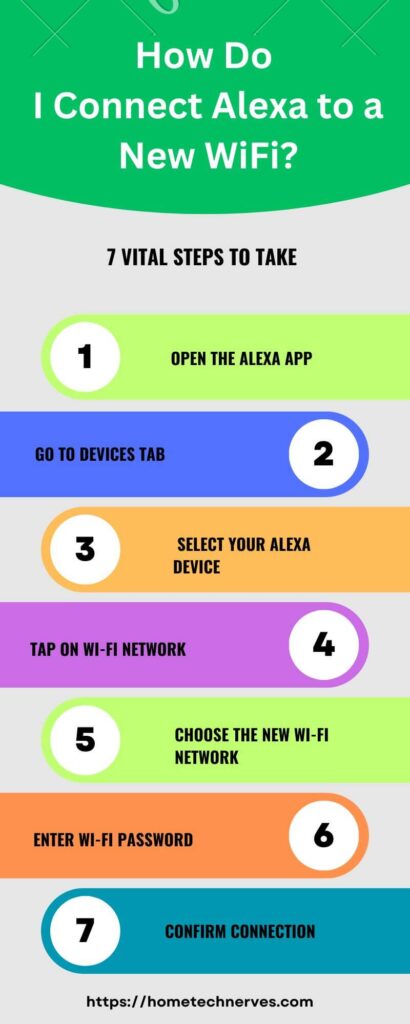
How To Connect Alexa To WiFi Without The App?
If you don’t have access to the Alexa app, you can still connect your device to WiFi using a web browser. Follow these simple steps to get your Alexa connected in no time.
- Open a web browser: On your phone, tablet, or computer, launch a browser.
- Go to Alexa’s website: Visit alexa.amazon.com and log into your Amazon account.
- Enter setup mode: Put your Alexa device in setup mode by holding the action button until the light turns orange.
- Connect to Alexa’s WiFi: On your device’s WiFi settings, connect to the network named “Amazon-XXX.”
- Return to the browser: Go back to the Alexa website and follow the on-screen instructions.
- Select your WiFi network: Choose your preferred WiFi network from the list.
- Enter your WiFi password: Type in the password, and your Alexa will be connected to the new WiFi.
How To Connect Alexa Echo Dot To WiFi?
Connecting your Alexa Echo Dot to WiFi is a quick and easy process. With just a few simple steps, your device will be online and ready to assist you in no time.
- Open the Alexa app: Launch the app on your smartphone or tablet.
- Sign in to your Amazon account: Log in using your Amazon account credentials.
- Go to Devices: Tap on the ‘Devices’ icon at the bottom of the screen.
- Select Echo & Alexa: Choose the Echo Dot from the list of your devices.
- Tap on WiFi Settings: Find and select the option to update WiFi.
- Choose your WiFi network: Select your home network from the available list.
- Enter the WiFi password: Type in your WiFi password to connect your Echo Dot.
How To Connect Alexa To WiFi With App?
Connecting Alexa to WiFi using the app is simple and takes just a few minutes. Follow these quick steps to get your Alexa online and ready to assist.
- Open the Alexa app: Launch the Alexa app on your phone or tablet.
- Sign in to your Amazon account: Enter your Amazon login details to access the app.
- Tap on Devices: Navigate to the ‘Devices’ section at the bottom of the screen.
- Select your Alexa device: Choose the Alexa device you want to connect to WiFi.
- Go to WiFi settings: Tap on ‘Change’ next to the WiFi network option.
- Choose your new WiFi network: Select your home network from the list of available options.
- Enter your WiFi password: Type in your WiFi password, and your Alexa will connect.
How To Connect Alexa To WiFi On iPhone?
Connecting Alexa to WiFi using your iPhone is a quick and straightforward process. Follow these easy steps to get your Alexa online in just a few minutes.
- Download the Alexa app: Head to the App Store and install the Alexa app on your iPhone.
- Log in with your Amazon account: Open the app and sign in using your Amazon account credentials.
- Tap on Devices: Find the ‘Devices’ icon at the bottom of the screen.
- Select Echo & Alexa: From the list of devices, choose the Alexa device you want to connect.
- Go to WiFi settings: Tap on ‘Change’ or ‘WiFi Settings’ to update the network.
- Choose your WiFi network: Select your desired network from the list of available networks.
- Enter the WiFi password: Type in your WiFi password to complete the connection.
Wrap Up
Connecting Alexa to a new WiFi is a simple process that anyone can do. With just a few steps using the Alexa app, your device will be back online in no time.
Whether you’re setting up a new WiFi or switching networks, Alexa makes it easy to stay connected.
Follow the steps, and you’ll have Alexa ready to assist with your commands again.
Remember, if you get stuck, you can always refer back to the app or ask for help. Now, enjoy your smart home experience with Alexa back online!
Frequently Asked Questions
How do I connect Alexa to a new Wi-Fi without the app?
You can connect Alexa to a new Wi-Fi without the app by using a web browser. Go to alexa.amazon.com, sign in, and follow the device setup instructions to connect to your new Wi-Fi network.
How do I reset Alexa Wi-Fi settings?
To reset Alexa’s Wi-Fi settings, open the Alexa app, select your device, and go to Wi-Fi settings. Choose your new network, then follow the prompts to enter your credentials. Alternatively, resetting the device will prompt reconfiguration during setup.
Why is Alexa not connecting to new Wi-Fi?
Alexa may fail to connect to new Wi-Fi due to incorrect password input, weak signal, or router issues. Ensure the device is in range, check your Wi-Fi credentials, and reboot the router and Alexa device to resolve connection problems.
Can I change Alexa’s Wi-Fi remotely?
No, you cannot change Alexa’s Wi-Fi remotely. You need physical access to the device to connect it to a new Wi-Fi network using the Alexa app or a browser for setup.
References:
amazon.com. Update the Wi-Fi Settings for Your Echo Device. https://www.amazon.com/gp/help/customer/display.html?nodeId=GKC33PUJZTSDWQK6


