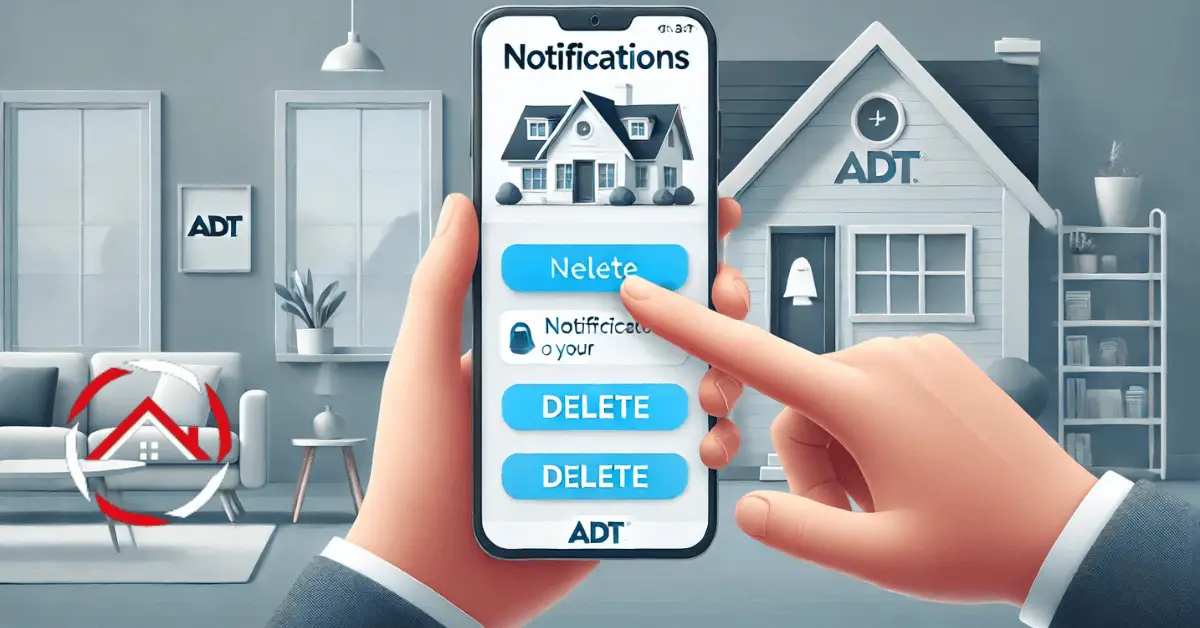Deleting notifications from your ADT system is quick and simple. If your alerts are piling up, clearing them helps keep things organized.
Whether you’re managing a busy schedule or just like to keep your system tidy, removing these notifications takes just a few taps.
First, open the ADT app, then go to the notification section. You’ll see a list of alerts. Choose the ones you want to delete, and they’re gone! It’s that easy.
Plus, staying on top of your alerts helps you keep your home security system running smoothly. Let’s walk through the process step by step.
Table of Contents
How Do You Delete Notifications From ADT On iPhone?
Clearing notifications from your ADT app on an iPhone is easy and helps keep your alerts organized. Follow these simple steps to tidy up your app in no time:
- Open the ADT app: Tap on the ADT app icon on your iPhone’s home screen.
- Log into your account: Enter your login details if prompted.
- Access notifications: Navigate to the notifications section in the app.
- Select notifications to delete: Choose the specific alerts you want to remove.
- Swipe left on notifications: Swipe left on the chosen notification.
- Tap “Delete”: Confirm by tapping the “Delete” button.
- Confirm deletion: Ensure the notification disappears from the list.
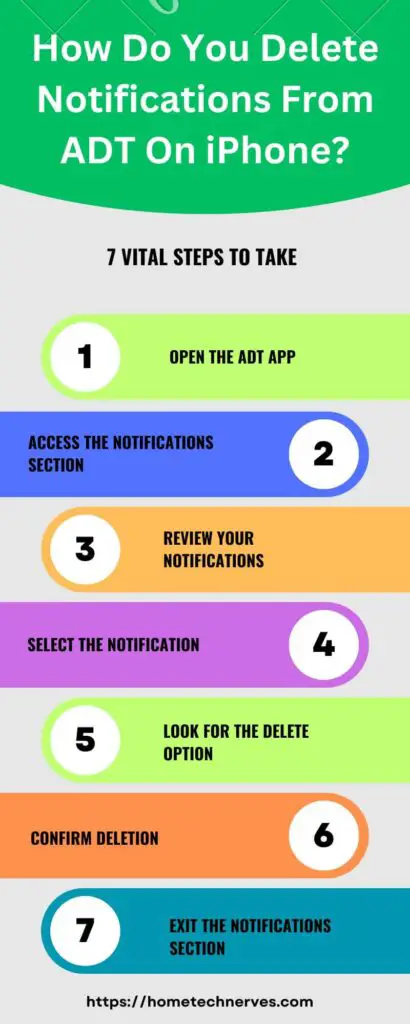
How To See Activity On ADT App?
Tracking activity on your ADT app is a great way to monitor your home’s security. Here’s a quick guide to help you view recent activity in just a few steps:
- Open the ADT app: Launch the app on your phone.
- Log into your account: Enter your credentials if asked.
- Go to the dashboard: Tap the dashboard icon at the bottom of the screen.
- Find the activity section: Scroll down to the “Activity” section on the dashboard.
- View recent activity: Tap on the section to see a detailed activity log.
- Filter activity: Use filters like date and type to refine your search.
- Check individual events: Tap on specific entries for more details.
How Do I Remove A Device From ADT Control?
Removing a device from your ADT Control system is a straightforward process. Whether you’re upgrading your equipment or no longer need a specific device, follow these steps to ensure a smooth removal:
- Open the ADT Control app: Launch the app on your smartphone or tablet.
- Log into your account: Enter your username and password if prompted.
- Navigate to Devices: Tap on the “Devices” section in the main menu.
- Select the device to remove: Find and select the device you wish to remove from the list.
- Access device settings: Tap on the settings icon or the device name for more options.
- Choose “Remove Device”: Look for the “Remove Device” option and tap on it.
- Confirm the removal: Follow the prompts to confirm the removal of the device from your system.
How To Stop ADT Email Notifications?
If you’re feeling overwhelmed by email notifications from your ADT system, you can easily adjust your settings to reduce or stop them. Here’s how to manage your email notifications effectively:
- Log into your ADT account: Visit the ADT website and enter your login credentials.
- Access account settings: Navigate to your account settings or profile section.
- Find notification preferences: Look for the “Notification Preferences” or “Email Settings” option.
- Adjust email notifications: Uncheck or toggle off the email notifications you want to stop.
- Save your changes: Make sure to save any adjustments you’ve made to your settings.
- Check your email preferences: Review any additional settings related to email notifications.
- Confirm updates: Log out and back in to ensure your changes are effective.
Wrap Up
deleting notifications from your ADT app is a breeze. With just a few taps, you can clear out those alerts and keep your app organized.
This simple process helps you focus on what matters most—your home security. Staying on top of your notifications ensures you won’t miss important updates.
Remember, regular maintenance of your alerts keeps your system running smoothly. So, the next time you see a pile of notifications, don’t hesitate!
Follow the steps we’ve outlined, and you’ll have a cleaner, more efficient ADT app in no time. Happy managing!
Frequently Asked Questions
How do I delete notifications from my ADT app?
To delete notifications from your ADT app, open the app and navigate to the notifications section. Select the notification you want to remove and look for the delete option. Tap it to remove the notification from your list.
Can I turn off notifications for my ADT system?
Yes, you can turn off notifications for your ADT system. Open the ADT app, go to settings, and find the notifications section. Here, you can toggle off specific notifications or completely disable them according to your preferences.
Why am I still receiving notifications from ADT after deleting them?
If you continue receiving notifications from ADT after deletion, check your app settings to ensure notifications are turned off. Additionally, some alerts may be system-generated and could require changes in your account preferences or device settings.
Do deleted notifications stay on my ADT account?
Deleted notifications do not remain on your ADT account. Once you remove them from the app, they are permanently deleted. However, important alerts may still be stored in the system logs for security purposes.
References:
help.adt.com. ADT Self Setup- Changing Your Email Address for Notifications.