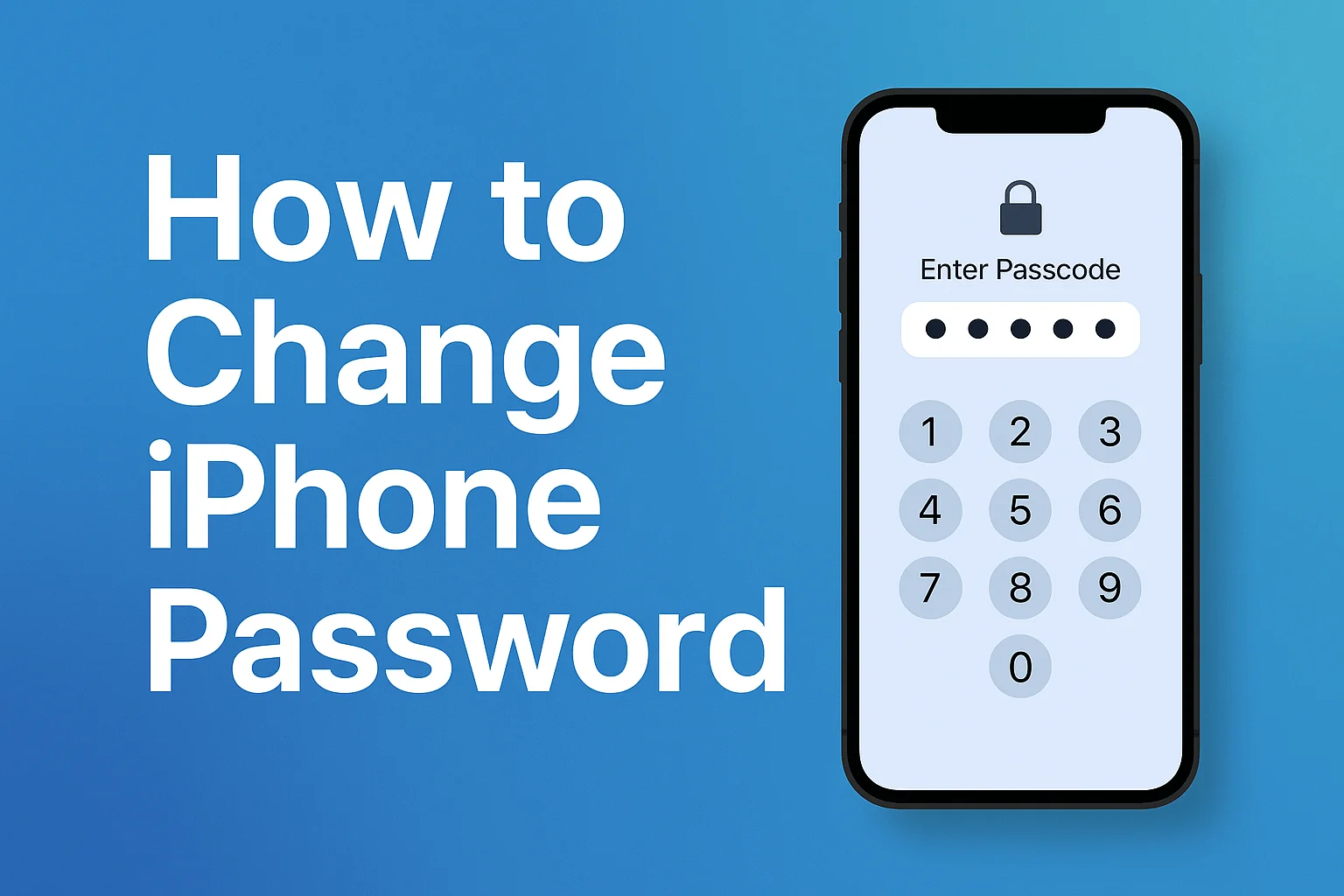Learn how to change your iPhone passcode quickly and safely. Protect your data, prevent unauthorized access, and use stronger security options like Face ID or alphanumeric codes for better protection.
Key Takeaway
Changing your iPhone passcode improves your device’s security.
- Know when and why to change it
- Follow the correct step-by-step method
- Recover easily if you forget it
- Understand Apple ID and Screen Time differences
- Create strong passwords using smart security habits
Introduction: Keep Your iPhone and Data Safe
Your iPhone holds your photos, messages, and payment data. Changing your passcode is a small step that protects everything. Many users keep the same code for years without realizing how easy it is to guess.
In this guide, I’ll show you how to change iPhone password in simple steps, when to update it, and what to do if you forget it. You’ll also learn smart security habits that most users overlook.
Read more: iPhone Guide: Master Your Device with Easy Tips and Tricks
Table of Contents
How I Helped Someone Protect Their iPhone
Last year, I helped Daniel, a graphic designer, after he left his iPhone at a cafe. Someone tried to unlock it several times. We quickly changed his iPhone passcode and added Face ID and two-factor authentication.
A few days later, Apple notified him of login attempts from another location. Because we changed the code, his data stayed safe.
Read more: My Guide to iPhone Privacy & Settings for Ultimate Security
Why and When to Change Your iPhone Passcode
Your passcode is your first wall of defense. Leaving it unchanged for too long can expose you to hackers, snoopers, or even accidental breaches.
Updating it regularly keeps your data safe, especially if your phone is used for work or synced with cloud services.
The Risks of Keeping the Same Passcode
- People nearby can see your unlock pattern
- Reused codes are easier to guess or crack
- Lost or stolen phones can be accessed faster with short passcodes
- Four-digit codes offer weak encryption
When You Should Change It
- After software updates or system issues
- If you suspect someone knows your code
- When switching to a new iPhone
- Every few months as a best practice
Pro Tip: Always enable “Erase Data” under Settings > Face ID & Passcode. It wipes your phone after ten failed attempts.
How to Change iPhone Passcode Step-by-Step
Changing your passcode takes less than a minute and works on all modern iPhones. This process ensures your phone’s data stays encrypted.
For Face ID or Touch ID Devices
- Open Settings
- Tap Face ID & Passcode or Touch ID & Passcode
- Enter your current passcode
- Tap Change Passcode
- Re-enter your old passcode
- Choose Passcode Options and select:
- Six-digit numeric code
- Custom numeric code
- Custom alphanumeric code
- Enter your new passcode twice to confirm
Choosing Between Numeric and Alphanumeric Codes
- 4-digit numeric: Basic, quick, least secure
- 6-digit numeric: Default, fair protection
- Custom numeric: Longer, stronger
- Alphanumeric: Mix of letters and numbers, highest protection
Longer and more random codes are much harder to guess. Avoid birthdays, names, or repeating numbers.
Expert Quote:
“A strong passcode is like a solid door lock. It doesn’t just protect—it discourages intrusion.” — Lisa Murray, Cybersecurity Consultant
What to Do If You Forgot Your iPhone Passcode
Forgetting your passcode can disable your phone, but recovery is simple if you know your Apple ID. Apple designed recovery to keep your data secure even when locked out.
Resetting Through Recovery Mode
- Connect your iPhone to a Mac or PC
- Turn it off completely
- Hold the side button (for iPhone X and later) or Volume Down (iPhone 7) or Home button (iPhone 6s and older)
- Keep holding until you see the recovery screen
- On your computer, open Finder or iTunes
- Select your iPhone, then choose Restore
- Wait for the process to finish and set up your iPhone again
Using iCloud or Apple ID for Recovery
If your iPhone is lost or locked:
- Visit appleid.apple.com
- Log in with your Apple ID
- Go to Sign-In and Security > Password
- Enter a new password and choose to sign out from all devices
If two-factor authentication is on, confirm the code sent to your trusted device.
iPhone Passcode vs Apple ID vs Screen Time Code
Many users confuse these passwords. Each serves a different purpose.
Apple ID Password
- Used for iCloud, App Store, iMessage, and FaceTime
- Required to reset devices and recover backups
- Changing Apple ID password does not affect your iPhone passcode
Screen Time and Other Passwords
- Screen Time passcode limits apps and content
- Notes, Email, and Voicemail each may have their own passwords
- Always keep them unique and stored in a secure password manager
Chart: Quick Comparison of iPhone Password Types
| Password Type | Function | Can Unlock Device | Used For |
|---|---|---|---|
| iPhone Passcode | Device access | ✅ | Local security |
| Apple ID Password | Account access | ❌ | iCloud, App Store |
| Screen Time Code | Usage limits | ❌ | Parental controls |
| App Passwords | App-specific | ❌ | Notes, Email |
Best Practices for a Strong and Secure Passcode
A strong passcode is your best digital safeguard. Weak ones make you an easy target.
Tips for a Strong iPhone Passcode
- Use at least six digits or an alphanumeric code
- Avoid patterns, birthdays, or repeated numbers
- Change your code every few months
- Don’t share your passcode—even with family
- Enable Face ID or Touch ID for convenience and safety
Add Extra Security Layers
- Turn on Two-Factor Authentication for your Apple ID
- Set automatic iCloud backups for quick recovery
- Keep your iOS version updated to patch security bugs
Stay Safe: When to Change Passwords for Apple Services
Apple uses one Apple ID for services like iMessage, iCloud, and App Store.
If you ever see suspicious sign-ins or notifications, change your Apple ID password immediately.
You can also add an alternate Face ID appearance or fingerprint for secure multi-access.
Pro Tip: Check Settings > Password & Security regularly for new login locations and devices.
Final Section – How to Change iPhone Password
Changing your iPhone password takes only a minute but can prevent years of problems. Use the methods above to stay secure and recover quickly if locked out. Always back up your data before major updates or resets.
Conclusion – Protect Your iPhone Now
Your iPhone holds your life, from personal photos to payment information. Take one minute to make it safer. Open Settings > Face ID & Passcode today and set a new, strong passcode that’s hard to guess.
Add Face ID and enable two-factor authentication for added protection. By taking these small steps, you stay one step ahead of intruders and ensure your privacy remains yours alone. Your digital safety is worth every second of the effort.
Frequently Asked Questions:
How do I change my iPhone password remotely?
You can’t change a passcode remotely, but you can sign out of your Apple ID at appleid.apple.com. If your device is lost, use Find My iPhone to erase it remotely.
Why can’t I change my iPhone passcode?
If the option is greyed out, you may have restrictions enabled under Screen Time or be using a managed corporate device. Disable restrictions or contact your admin.
Does changing my passcode erase my data?
No. Changing the passcode only updates your lock credentials. Data is erased only if you restore the phone or have “Erase Data after 10 attempts” turned on.
Citations:
Apple Support. Set a passcode on iPhone