Hey there! If you’re like me and want to boost your home security with Ring Alarm, changing the access code is a breeze.
In this guide, I’ll walk you through the simple steps to customize your security PIN. With my hands-on experience, I’ll share the tricks and tips to ensure a smooth process of how to change the Ring alarm code.
Your home’s safety is paramount, and updating the code adds an extra layer of protection.
Trust me, I’ve tinkered with Ring Alarm extensively, and I’m here to simplify the process for you. Let’s dive in and make your home security both robust and user-friendly!
Read more: Home Security Systems
Table of Contents
How to Setup Ring Keypad Code?
Setting up your Ring Keypad code is a key step in fortifying your home security. In just a few simple steps, you’ll have personalized access control. Let’s get started on securing your space with ease!
Steps:
- Access Ring App: Open the Ring app on your smartphone; locate and tap the “Devices” tab.
- Select Keypad: Choose the Ring Keypad from the list of devices to access its settings.
- Security Code: Navigate to “Security Code” settings to enter and confirm your desired PIN.
- User Assignments: Assign user codes for family members or trusted individuals with personalized access.
- Emergency PIN: Set up an emergency duress PIN for discreetly alerting authorities.
- Sensitivity Adjustments: Tailor the keypad’s entry delay and volume settings to suit your preferences.
- Save Changes: Confirm and save your settings within the app to activate the new keypad code.
Read more: Ring Home Security System Review
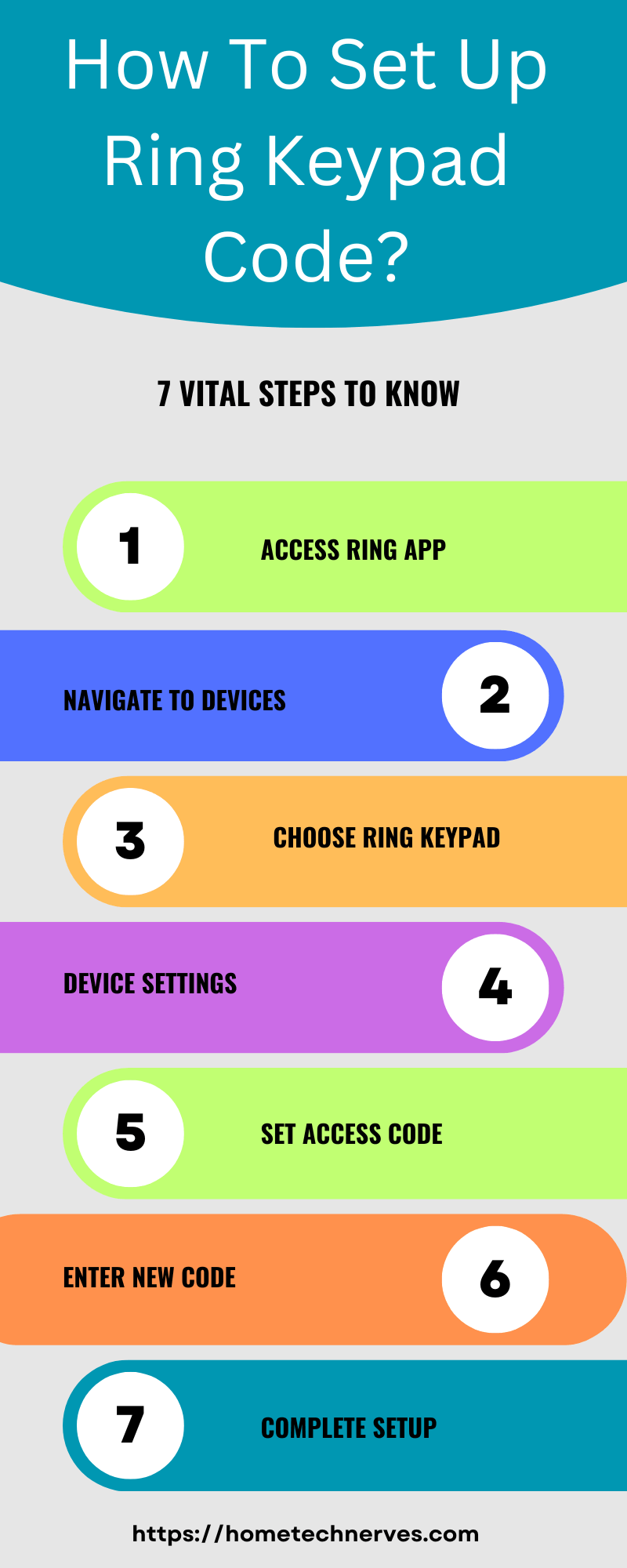
How to Change Ring Alarm Code?
Enhance your home security with a personalized touch by changing your Ring Alarm code. Follow these simple steps to fortify your space.
Steps:
- Access Ring App: Open the Ring app on your device.
- Navigate to Settings: Find and select “Settings” for your Ring Alarm.
- Choose Access Code: Select the option to change your access code.
- Enter New Code: Input a new, secure code of your choice.
- Confirm Changes: Complete the process by confirming the new code.
How to Reset Ring Keypad (2nd Generation)?
If you find yourself needing a fresh start with your Ring Keypad (2nd generation), fear not! Resetting it is a quick process, ensuring you’re back in control of your home security. Let’s walk through the straightforward steps to reset your Ring Keypad effortlessly.
Steps:
- Access Settings: Open the Ring app on your smartphone and navigate to the “Devices” tab.
- Select Keypad: Locate your Ring Keypad (2nd generation) in the list of devices and tap to access settings.
- Device Reset: Scroll down to find the “Advanced Options” section, then select “Device Reset.”
- Confirm Reset: Confirm the reset action to restore the keypad to its default settings.
- Physical Keypad Reset: On the keypad, press and hold the tamper button until the light ring flashes blue.
- Remove Batteries: If needed, remove the keypad batteries and reinsert them to ensure a complete reset.
- Reconnect and Test: Reconnect the keypad to the Ring system, customize settings, and test functionality for a fresh start.
How to Reset Ring Alarm Keypad Code?
Resetting your Ring Alarm Keypad code is a straightforward process that ensures your home security stays in your control. Whether it’s a routine change or a security measure, follow these quick steps to reset your Ring Alarm Keypad code hassle-free.
Steps:
- Access Ring App: Open the Ring app on your smartphone and go to the “Devices” tab.
- Select Keypad: Locate your Ring Alarm Keypad in the device list and tap to access settings.
- Security Code Settings: Navigate to “Security Code” settings within the keypad options.
- Reset Code: Choose the “Reset Code” option to initiate the code reset process.
- Enter Existing Code: Input your existing code to confirm your identity and proceed.
- Set New Code: Enter and confirm your new security code to complete the reset.
- Save Changes: Confirm and save your settings within the app, ensuring the new code is activated for your Ring Alarm Keypad.
How to Fix Ring Keypad Code Not Working?
Encountering issues with your Ring keypad code can be frustrating, but fear not—I’m here to guide you through a simple troubleshooting process. Let’s quickly address and resolve the issues so that your Ring keypad code works seamlessly for your home security.
Steps:
- Check Battery Status: Ensure the keypad has sufficient battery power; replace batteries if needed.
- Re-enter Code Carefully: Double-check and meticulously re-enter your security code to rule out input errors.
- Verify System Status: Confirm that your Ring Alarm system is disarmed or in the correct mode for code entry.
- Reset Keypad: If issues persist, consider resetting the keypad using the appropriate reset procedures.
- Re-sync Keypad: Re-sync the keypad with the Ring Alarm system through the Ring app settings.
- Inspect Keypad Contacts: Clean the keypad contacts and the contact points on the base station to ensure a secure connection.
- Contact Support: If problems persist, reach out to Ring support for personalized assistance and troubleshooting guidance.
How to Factory Reset Ring Keypad?
If you need to start afresh with your Ring Keypad, performing a factory reset is the solution. Whether troubleshooting issues or preparing for a new setup, follow these straightforward steps to reset your Ring Keypad to its factory settings.
Steps:
- Access Ring App: Open the Ring app on your smartphone and navigate to the “Devices” tab.
- Select Keypad: Locate your Ring Keypad in the device list and tap to access its settings.
- Advanced Options: Scroll down to find the “Advanced Options” section and select “Factory Reset.”
- Confirm Reset: Follow on-screen prompts to confirm the factory reset action.
- Physical Reset: On the keypad, press and hold the tamper button until the light ring flashes blue.
- Remove Batteries: If applicable, remove and reinsert the keypad batteries to ensure a complete reset.
- Reconnect and Test: Reconnect the keypad to the Ring system, customize settings, and test functionality for a clean slate.
How to Find Ring Alarm Guest Code?
Sharing temporary access to your home through the Ring Alarm system is a breeze with Guest codes. If you’re wondering how to retrieve or find the Ring Alarm Guest code, here’s a quick guide to help you grant limited access to trusted visitors.
Steps:
- Access Ring App: Open the Ring app on your smartphone and go to the “Devices” tab.
- Select Alarm Base Station: Locate your Ring Alarm Base Station in the device list and tap to access settings.
- Navigate to Users: Find the “Users” or “Shared Users” section within the Base Station settings.
- Guest User: Identify the Guest user associated with the temporary access code you provided.
- View or Regenerate Code: Click on the Guest user to view the existing code or regenerate a new one as needed.
- Share Code: If required, share the Guest code with your visitor for secure and limited access.
- Monitor Usage: Keep an eye on code usage and deactivate or regenerate codes as needed for enhanced security.
How to Disarm Ring Alarm Keypad?
Disarming your Ring Alarm Keypad is a crucial step in ensuring a smooth entry into your home while maintaining security. Follow these straightforward steps to disarm your Ring Alarm Keypad effortlessly.
Steps:
- Approach Keypad: Walk up to the Ring Alarm Keypad mounted near your entry point.
- Wake Keypad: Gently touch the keypad or press any key to activate it if it’s in sleep mode.
- Enter Access Code: Input your personalized access code on the keypad.
- Press “Disarm”: Locate and press the “Disarm” button on the keypad’s interface.
- Wait for Confirmation: Await the system’s confirmation, typically signaled by a green light or a verbal confirmation.
- Silent Disarm: For a discreet disarm, enter your code followed by the “#” key to disarm silently.
- Exit Prompt: If configured, leave your home within the programmed exit delay to prevent triggering an alarm during exit.
Wrap Up
In wrapping up, changing your Ring Alarm code is a swift and effective way to bolster your home’s security. As someone who’s navigated these steps, trust me—it’s a simple process with significant impact.
Your safety matters, and having control over your access codes adds an extra layer of peace of mind.
So, go ahead, follow these steps, and take charge of your Ring Alarm settings.
Remember, security should be both robust and user-friendly, and changing your code ensures just that. Stay secure, stay in control.
Frequently Asked Questions
How do I change my Ring Alarm code?
To change your Ring Alarm code, open the Ring app, go to “Settings,” select “Users,” choose the user profile, and then update the access code. Save the changes, and the new code will be active immediately.
Can I change my Ring Alarm code remotely?
Yes, you can change your Ring Alarm code remotely using the Ring app. Navigate to the “Users” section in the app, select the user whose code you want to change, and enter the new code. Save the changes to update the code.
Why should I change my Ring Alarm code?
Changing your Ring Alarm code enhances security by preventing unauthorized access. Regularly updating the code, especially after sharing it with temporary users or service personnel, ensures that only trusted individuals have access to your alarm system.
What if I forget my Ring Alarm code?
If you forget your Ring Alarm code, you can reset it through the Ring app. Go to “Settings,” select “Users,” choose the affected user profile, and enter a new access code. Save the changes, and the new code will be set.
References:
Ring Support. How to set up and change your Alarm access code. https://support.help.ring.com/hc/en-gb/articles/360000299786-How-to-set-up-and-change-your-Alarm-access-code

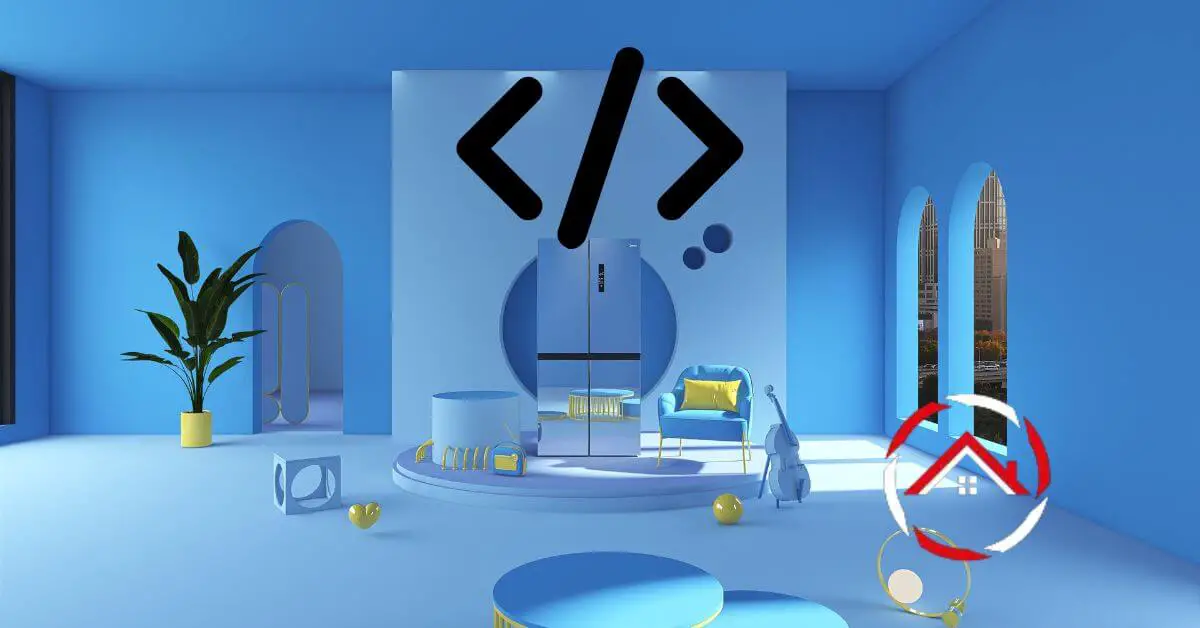

I really like your blog.. very nice colors & theme. Did you make this website yourself or did you hire someone to do it for you? Plz reply as I’m looking to design my own blog and would like to find out where u got this from. appreciate it
Well, I designed this website myself! We are running a digital marketing agency “Milestoneage online”. We have reached out to you via email.