How to connect Eufy to Wi-Fi? It’s easier than you think! In just a few steps, you’ll have your Eufy device linked to your home network.
First, make sure your Wi-Fi signal is strong where the device will be placed. Then, grab your smartphone, open the Eufy app, and follow the simple prompts.
With a few taps, your device will be connected and ready to go. No complicated setup required!
This quick process ensures that your Eufy system stays online and keeps your home secure. Let’s dive in and get your Eufy connected!
Table of Contents
How To Connect Eufy Homebase To WiFi?
Connecting your Eufy Homebase to WiFi is a straightforward process. Follow these simple steps to ensure your Homebase is set up and working smoothly.
- Plug in your Eufy Homebase: Connect it to power using the included adapter.
- Open the Eufy Security App: Make sure your app is updated to the latest version.
- Tap on ‘Add Device’: Select ‘Homebase’ from the list of devices.
- Connect via Ethernet Cable: Initially, plug the Homebase into your router using an Ethernet cable.
- Follow in-app instructions: The app will guide you through the connection process.
- Switch to WiFi mode: After setup, switch the Homebase to WiFi in the app settings.
- Ensure stable WiFi connection: Place your Homebase near your router for the best signal strength.
How To Connect Eufy Vacuum To New WiFi?
Connecting your Eufy vacuum to a new WiFi network is quick and easy. Just follow these simple steps to ensure your vacuum is back online and ready to clean.
- Turn on your Eufy vacuum: Make sure it’s powered on and ready to connect.
- Reset the vacuum’s WiFi settings: Hold down the power button until you hear a beep.
- Open the EufyHome app: Ensure the app is up to date on your smartphone.
- Tap on ‘Add Device’: Select your Eufy vacuum model from the list.
- Choose your new WiFi network: Enter the new WiFi name and password.
- Follow the app instructions: The app will guide you through the connection steps.
- Confirm connection success: Your Eufy vacuum will connect to the new WiFi and be ready to use.
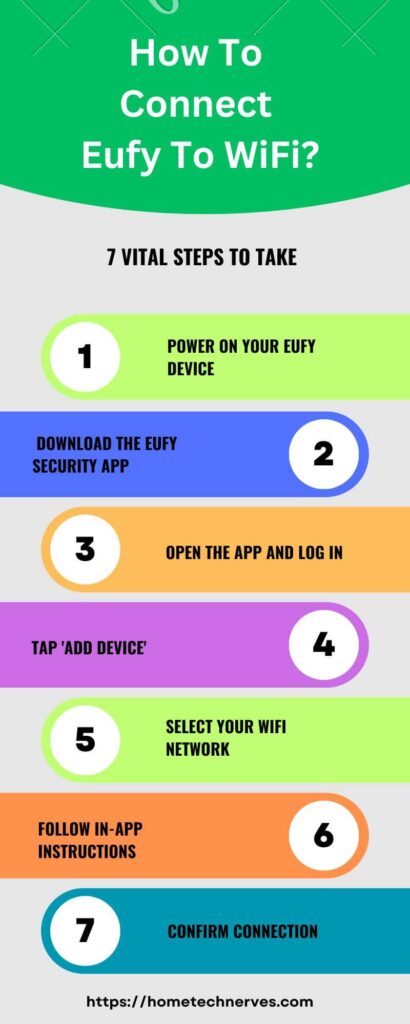
How To Connect Eufy Camera To WiFi?
Setting up your Eufy camera on WiFi is simple and quick. Follow these steps to get your camera online and ready to keep your home safe.
- Power on your Eufy camera: Make sure it’s fully charged or plugged in.
- Open the Eufy Security app: Ensure the app is updated on your smartphone.
- Tap ‘Add Device’: Select your Eufy camera model from the list.
- Follow the app’s prompts: The app will guide you through each step.
- Select your WiFi network: Choose your home network and enter the password.
- Wait for connection confirmation: The camera will connect and notify you once it’s done.
- Test the connection: Check the live feed to confirm your camera is online.
How To Connect Eufy Doorbell To WiFi?
Getting your Eufy doorbell connected to WiFi is a quick and easy process. Follow these steps to ensure your doorbell is online and ready to protect your home.
- Power on your Eufy doorbell: Ensure it’s properly installed and receiving power.
- Open the Eufy Security app: Make sure the app is updated on your smartphone.
- Tap ‘Add Device’: Select your doorbell model from the device list.
- Follow the in-app instructions: The app will guide you through the setup process.
- Select your WiFi network: Enter your WiFi name and password when prompted.
- Wait for confirmation: Your doorbell will notify you once it’s connected.
- Test the doorbell: Check the live view to ensure the WiFi connection is stable.
How To Connect Eufy To WiFi On iPhone?
Connecting your Eufy device to WiFi using an iPhone is simple and only takes a few minutes. Just follow these easy steps to get your device up and running.
- Power on your Eufy device: Ensure it’s charged or connected to power.
- Download the Eufy Security app: Get the app from the App Store if you haven’t already.
- Open the app and log in: Use your Eufy account to sign in or create a new one.
- Tap ‘Add Device’: Choose your Eufy device from the list.
- Follow the app instructions: The app will guide you through the process.
- Select your WiFi network: Enter your WiFi credentials on the iPhone when prompted.
- Wait for the connection to complete: Your device will connect and be ready to use!
How To Connect Eufy To WiFi Password?
Connecting your Eufy device to your WiFi network with the correct password is quick and straightforward. Follow these steps to ensure your device is properly connected.
- Power on your Eufy device: Make sure it’s ready to connect and powered up.
- Open the Eufy Security app: Ensure your app is updated and logged in.
- Tap ‘Add Device’: Select your Eufy device from the list in the app.
- Follow the in-app instructions: The app will walk you through the setup process.
- Enter your WiFi network name: Choose your home network when prompted.
- Input your WiFi password: Type in the correct WiFi password to connect.
- Wait for connection confirmation: Your Eufy device will connect and notify you when complete.
How To Reconnect Eufy To WiFi?
If your Eufy device lost its connection, don’t worry! Reconnecting it to WiFi is simple and quick. Follow these steps to get it back online.
- Power cycle your Eufy device: Turn it off and on to refresh the connection.
- Open the Eufy Security app: Ensure you have the latest version of the app.
- Tap on your device: Go to device settings in the app.
- Select ‘WiFi settings’: Choose the option to reconnect to a network.
- Enter your WiFi details: Input the WiFi name and password when prompted.
- Wait for reconnection: The device will attempt to reconnect to your WiFi.
- Check the connection: Confirm the device is back online by testing the live feed or status.
How To Connect Eufy RoboVac 25C To WiFi?
Setting up your Eufy RoboVac 25C with WiFi is a breeze. Just follow these simple steps to get it connected and ready to clean.
- Turn on your RoboVac: Make sure it’s fully charged or connected to power.
- Download the EufyHome app: Get the app from the App Store or Google Play Store.
- Open the app and log in: Use your Eufy account or create a new one.
- Tap ‘Add Device’: Select ‘RoboVac 25C’ from the list of devices.
- Follow the in-app instructions: The app will guide you through the setup.
- Choose your WiFi network: Enter your WiFi name and password when prompted.
- Wait for connection: Your RoboVac will connect and notify you once it’s ready to use.
Wrap Up
Connecting your Eufy device to WiFi is quick and simple. By following a few easy steps, you can ensure your device is set up and ready to go.
Whether it’s your camera, doorbell, or vacuum, the process is designed to be smooth and user-friendly.
Just remember to have your WiFi details handy, and the Eufy app will guide you through the rest.
Once connected, your Eufy device will work seamlessly, keeping your home secure or clean without a hitch.
Enjoy the convenience of smart technology at your fingertips, and keep your home running efficiently!
Frequently Asked Questions
How do I reset my Eufy device to connect to WiFi?
To reset your Eufy device for WiFi connection, press and hold the sync button for 10 seconds until you hear a beep. This restores the device to its default settings, allowing you to reconnect it through the Eufy app.
Why is my Eufy not connecting to WiFi?
If your Eufy device isn’t connecting, check your WiFi signal strength and ensure your network is 2.4GHz. Restart your router, reboot the device, and try again. Also, verify that you’ve entered the correct WiFi password in the Eufy app during setup.
Can I change the WiFi network on my Eufy device?
Yes, you can change the WiFi network by going to the Eufy app. Tap on the device, select “WiFi settings,” and follow the prompts to input your new network details. This will allow the Eufy device to connect to a different WiFi network.
How do I reconnect Eufy Homebase to WiFi?
To reconnect Eufy Homebase to WiFi, open the Eufy app and select your Homebase. Go to “WiFi settings,” follow the in-app prompts, and re-enter your WiFi network name and password. Ensure the Homebase is close to your router for a stable connection.
References:
support.eufy.com. How to Set Up eufySecurity Devices on a 2.4 GHz WiFi Network via Mobile Devices. https://support.eufy.com/s/article/How-to-Set-Up-eufySecurity-Devices-on-a-2-4-GHz-WiFi-Network-via-Mobile-Devices


