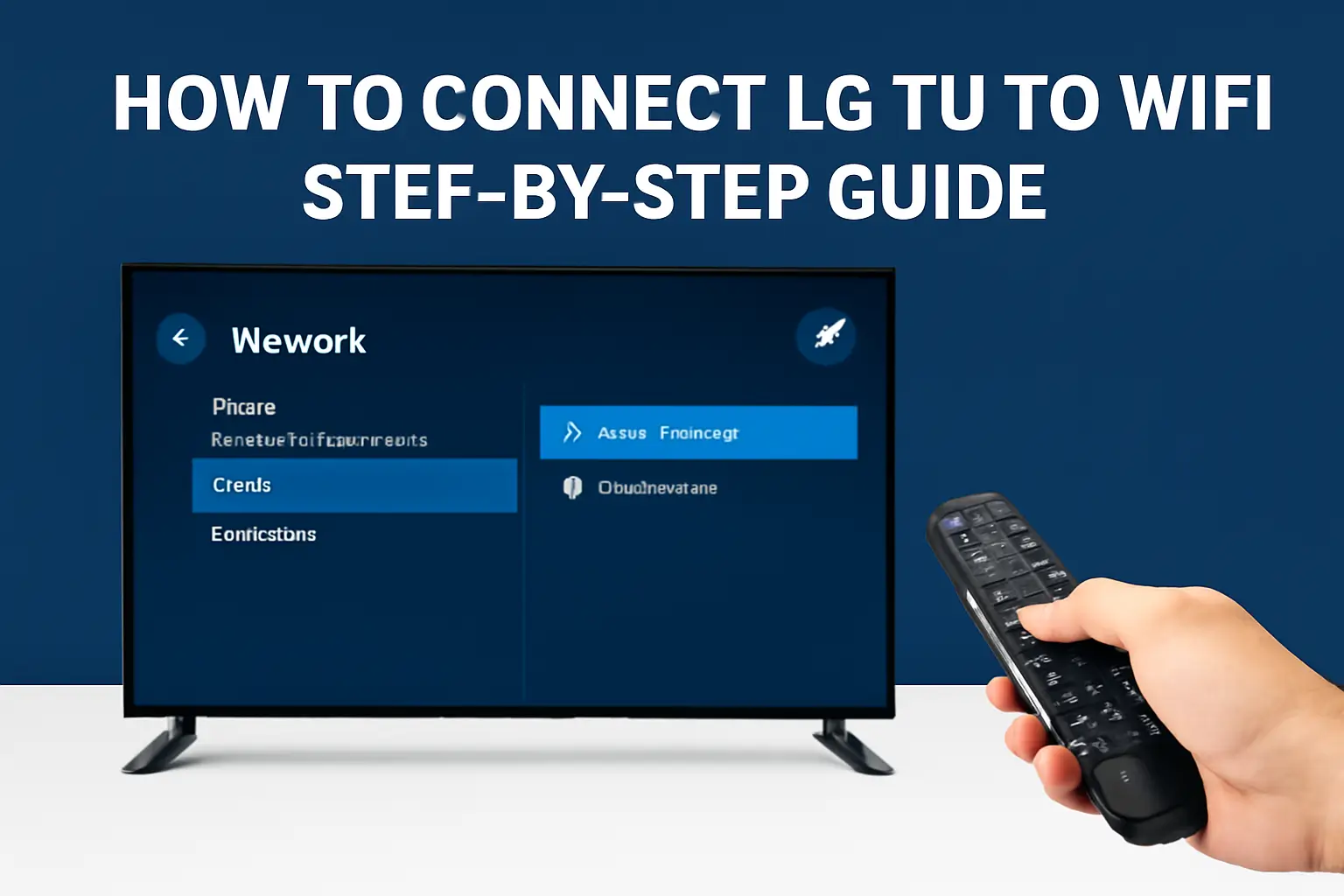Connecting your LG TV to WiFi is easier than it sounds. I’ve done it several times and found a few methods that work for any model.
Whether you’re using a remote, your phone, or even an older TV, I’ll walk you through how to connect LG TV to WiFi step by step. By the end, you’ll be able to stream your favorite shows without any hassle.
I’ve broken down the process into simple instructions, so no matter your skill level, you’ll get it done quickly. Let’s get started and make sure your TV is ready for online entertainment.
Read More: LG TV Apps and Connectivity Guide for Faster, Smarter Use
Table of Contents
How I Helped David Set Up WiFi on His LG TV
David had just bought a new LG TV and struggled to connect it to WiFi. After trying multiple times, he reached out to me for help. I guided him through the simple steps of using the remote to enable WiFi. In no time, his TV was connected, and he was able to enjoy his favorite shows without interruption.
Read More: LG TV Guide: Fix Wi-Fi, Apps, Sound, and Screen Fast
How to Connect LG TV to WiFi with Remote
Connecting your LG TV to WiFi with the remote is quick and easy. Here’s how I do it:
- Turn on your LG TV and press the “Settings” button on your remote.
- Navigate to “All Settings” and select “Network.”
- Choose “Wi-Fi Connection” and select your network from the available options.
- Enter your Wi-Fi password when prompted, then confirm.
- Wait for the TV to establish a connection.
Now, your LG TV will be ready for all your streaming needs.
How to Connect LG TV to WiFi Without Cable
Connecting to WiFi without using any cables is simple. Here’s my step-by-step method:
- Power on the TV and go to the “Settings” menu.
- Select “Network” and then choose “Wi-Fi Connection.”
- From the available networks, choose your Wi-Fi.
- Enter the password and connect.
You’re all set! Your TV is now online and ready to go.
How to Connect Older LG TV to WiFi
Older LG models may have a slightly different process. Let me show you what works for me:
- Go to the “Settings” menu and select “Network.”
- Choose “Wi-Fi Connection” and scan for your network.
- If your model doesn’t have Wi-Fi, consider using a Wi-Fi dongle for a wireless connection.
This method works great for connecting older models with ease.
How to Enable WiFi on Your LG TV
Enabling WiFi on your LG TV is straightforward. Here’s how I quickly do it:
- Press the “Settings” button on the remote.
- Select “Network,” then toggle the Wi-Fi option to “On.”
- Choose your network and enter your Wi-Fi credentials.
Your TV will now be ready for streaming and browsing.
Why Won’t My LG TV Connect to WiFi?
Sometimes your LG TV might struggle to connect to WiFi. Here’s how I troubleshoot:
- Ensure your router is functioning properly. Check that it’s powered on and working.
- Restart your TV and router. Power cycle both to refresh connections.
- Check if the TV software needs an update. Make sure your TV’s firmware is up to date.
- Verify the Wi-Fi password is correct. Double-check for any typing errors.
- Test the Wi-Fi connection on another device. Confirm if the issue is with the TV or network.
How to Connect LG TV to WiFi Without Remote
If your remote is missing or broken, you can still connect your LG TV to WiFi. Here’s how I do it:
- Use the buttons on the TV. Press the “Home” button to bring up the menu.
- Navigate to “Settings,” then select “Network.”
- Choose Wi-Fi and select your network.
- Enter your password to complete the connection.
Your TV will now be online without needing a remote.
How to Connect LG TV to WiFi Using Phone
I often use my phone to connect my LG TV to WiFi when needed. Here’s my method:
- Download the LG TV Plus app on your smartphone.
- Open the app and select your TV from the list.
- Navigate to “Network” settings within the app.
- Choose your Wi-Fi network and enter your password using the app.
It’s an easy way to get your TV connected without the remote.
How to Connect WiFi to LG TV 32 Inch
Connecting WiFi to a 32-inch LG TV is simple. Here’s how I do it:
- Open “Settings” on your 32-inch LG TV.
- Select “Network” then “Wi-Fi Connection.”
- Pick your network from the list of available options.
- Input your password and wait for the connection to establish.
Your TV should now be connected and ready for streaming