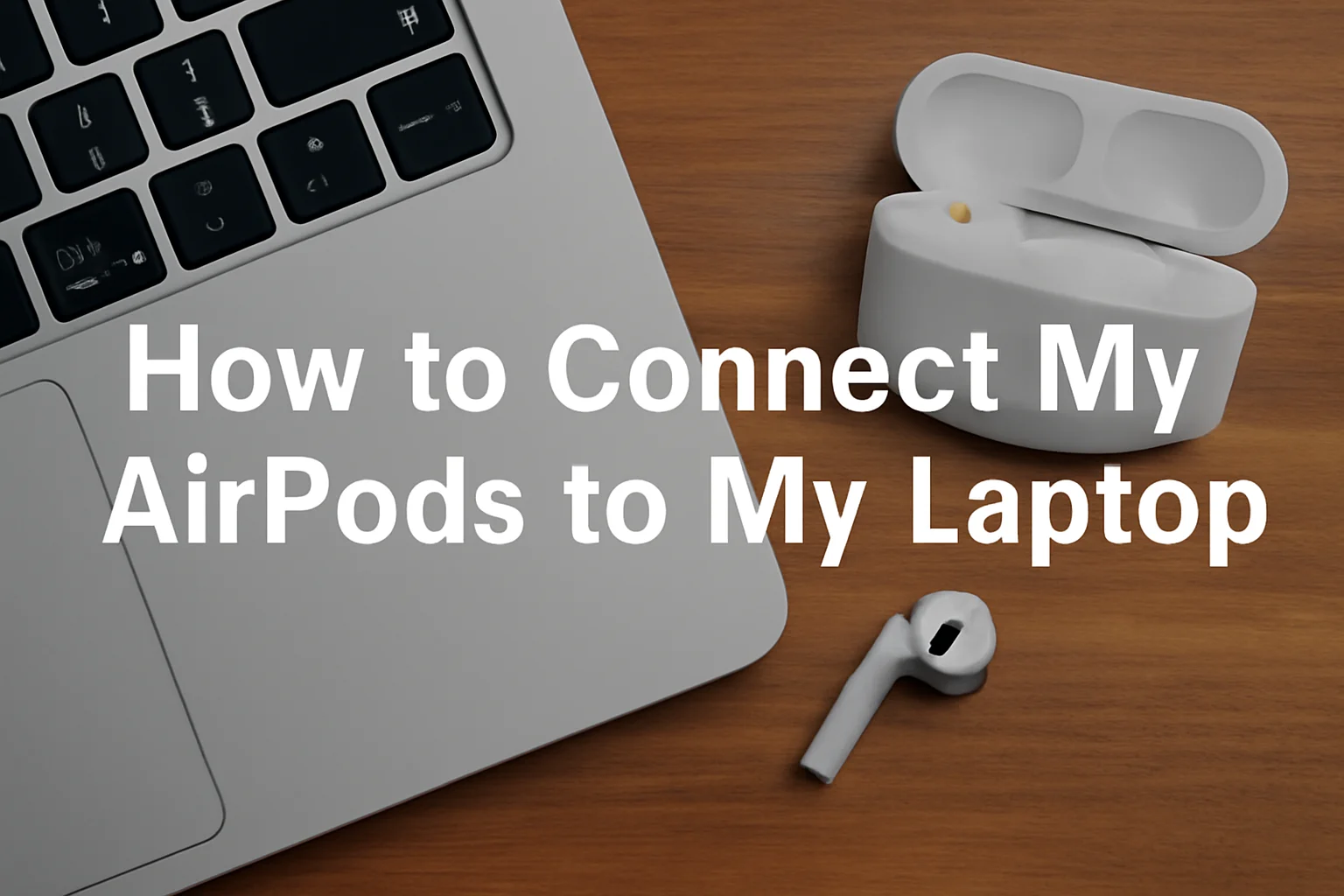Key Takeaways
This article provides a clear, step-by-step guide for connecting your AirPods to various types of laptops, including both Windows and MacBook.
- Turn on Bluetooth on your laptop.
- On Windows 10, go to Settings > Devices > Bluetooth & other devices, then select your AirPods.
- For Windows 7, use Control Panel > Devices and Printers, then pair your AirPods.
- MacBook users should open Bluetooth in System Preferences, then select and connect to AirPods.
- AirPods 4 and Pro models follow the same steps for pairing, with additional features for Pro models.
- Troubleshoot pairing by ensuring Bluetooth is enabled, updating drivers, and checking AirPods charge.
- For improved audio performance, consider using AirPods Pro, keeping firmware updated, and minimizing Bluetooth interference.
With these straightforward instructions, you can quickly connect your AirPods and enjoy a seamless audio experience on your laptop.
Introduction
I’ve been in your shoes – trying to connect my AirPods to my laptop but getting stuck along the way. It’s frustrating when something that should be simple turns into a hassle. Whether you’re using Windows or a MacBook, I understand the struggle.
That’s why I’m here to guide you through the entire process in a clear, easy-to-follow way. I’ll walk you through each step, ensuring you can enjoy your AirPods without any stress.
No technical jargon, just simple, actionable steps. Let’s get your AirPods paired with your laptop and ready to go in no time!
Disclosure: This post contains affiliate links. If you purchase through these links, I may earn a small commission at no extra cost to you.
Read more: Boost Your Laptop Functionality with Simple, Effective Tips
Table of Contents
How I Helped Emily Connect Her AirPods to Her Windows 10 Laptop
Emily, a freelance photographer, had trouble connecting her AirPods to her Windows 10 laptop for a client meeting. She had tried several methods but couldn’t get them to work. She reached out to me for help, and I guided her through the simple steps of putting her AirPods in pairing mode and connecting them to her laptop.
Within minutes, Emily was ready for her meeting, and her frustration turned into relief as she enjoyed clear audio during the call.
Read More: Laptops Guide: My Complete Step-by-Step Daily Companion
How to Connect AirPods to a Windows Laptop: My Simple Process for You
I know the frustration of trying to connect your AirPods to a Windows laptop. It can be a bit tricky, but I’m here to break it down into easy steps for you. Whether you’re using Windows 7, 10, or 11, the process is straightforward once you know what to do.
How to Connect My AirPods to My Laptop Windows 10
First, make sure your Bluetooth is on. Then, follow these steps:
- Open the Start menu and go to Settings > Devices.
- Click on Bluetooth & other devices and turn on Bluetooth if it’s off.
- Click on Add Bluetooth or other device and select Bluetooth.
- Choose your AirPods from the list of available devices.
- Wait until the connection is established, and you should see “Connected” next to your AirPods.
That’s it! Your AirPods should now be connected to your laptop.
How to Connect AirPods to Laptop Windows 7
I’ve helped many people with Windows 7, and the steps are pretty simple:
- Click the Start button and select Control Panel.
- Open Devices and Printers and click Add a device.
- Turn on Bluetooth, then select your AirPods when they appear in the list.
- Click Next and wait for the connection to complete.
Once that’s done, you’re good to go.
How to Connect AirPods to Windows Laptop (General Steps)
For most Windows laptops, the steps are similar. Just make sure your Bluetooth is on and follow the prompts. Once your AirPods are in pairing mode, they’ll show up on your laptop. All you have to do is click Connect, and you’re all set!
How to Connect AirPods to MacBook: The Simple Process I Use
Connecting your AirPods to a MacBook is super easy. Apple’s ecosystem makes it smooth and quick. You won’t have to waste time figuring things out.
- Open your AirPods case and make sure the AirPods are inside.
- Go to System Preferences on your MacBook, then click on Bluetooth.
- Ensure Bluetooth is turned on and wait for your AirPods to appear in the list of devices.
- Click Connect next to your AirPods.
Once connected, your AirPods will automatically switch to your MacBook when you use them.
How to Connect AirPods 4 to Laptop: Same Steps, New Model
If you have the AirPods 4, the steps are identical to connecting previous versions. Just follow the same process as for AirPods Pro or earlier models. It’s that simple.
How to Connect AirPods Pro to Laptop: Let’s Pair Your AirPods Pro
Connecting AirPods Pro is just like pairing standard AirPods. But with Pro models, you also get features like Active Noise Cancellation. Follow these steps to get started:
- Open your AirPods Pro case and make sure they’re inside.
- Put them in pairing mode by pressing the button at the back of the case.
- Enable Bluetooth on your laptop and look for your AirPods in the available devices list.
- Select your AirPods Pro to pair them.
If you’re using Windows, ensure your Bluetooth driver is updated. On MacBook, the process is even smoother with iCloud if you’re signed in with the same Apple ID.
Troubleshooting Tips for Pairing Your AirPods: Quick Fixes for Smooth Pairing
If you’re facing issues, don’t worry! Here are some simple fixes I always try:
- Ensure Bluetooth is enabled on both your laptop and AirPods.
- If your AirPods don’t show up, try restarting your laptop and resetting the AirPods by holding the back button for 15 seconds until the LED flashes amber and then white.
- Check your AirPods charge.
- For Windows, make sure Bluetooth drivers are up to date.
- If using a MacBook, update your macOS for better connectivity.
Tips for Better Audio and Performance: Simple Ways to Get the Best Sound
Want better sound and performance? Here are a few tips:
- Use AirPods Pro for better noise isolation, especially during calls or while listening to music.
- Keep your AirPods firmware updated.
- Ensure you’re within range of your laptop’s Bluetooth signal.
- Disconnect unnecessary Bluetooth devices that may interfere with the connection.
Quick and Easy AirPods Connection
Connecting your AirPods to a laptop is simple. Whether you’re using Windows or MacBook, following the right steps ensures smooth pairing. Keep your devices updated and troubleshoot with the tips provided if needed.
Ready to enjoy crisp sound? Follow these steps and pair your AirPods today. For a better experience, keep them charged and within Bluetooth range. Happy listening!
Frequently Asked Questions
Why are my AirPods not connecting to my laptop?
Ensure Bluetooth is on, update drivers, and reset AirPods by holding the back button. Check if your AirPods are charged and within range.
How to connect AirPods with Windows laptop?
Turn on Bluetooth, go to Settings > Devices, and select “Add Bluetooth or other device.” Choose your AirPods from the list to connect.
How do you put AirPods in pairing mode?
Open the case, press the button on the back until the LED flashes white, indicating pairing mode.
Can you connect AirPods to a laptop that’s not Apple?
Yes, AirPods can connect to non-Apple laptops via Bluetooth, following the same pairing process as any Bluetooth device.