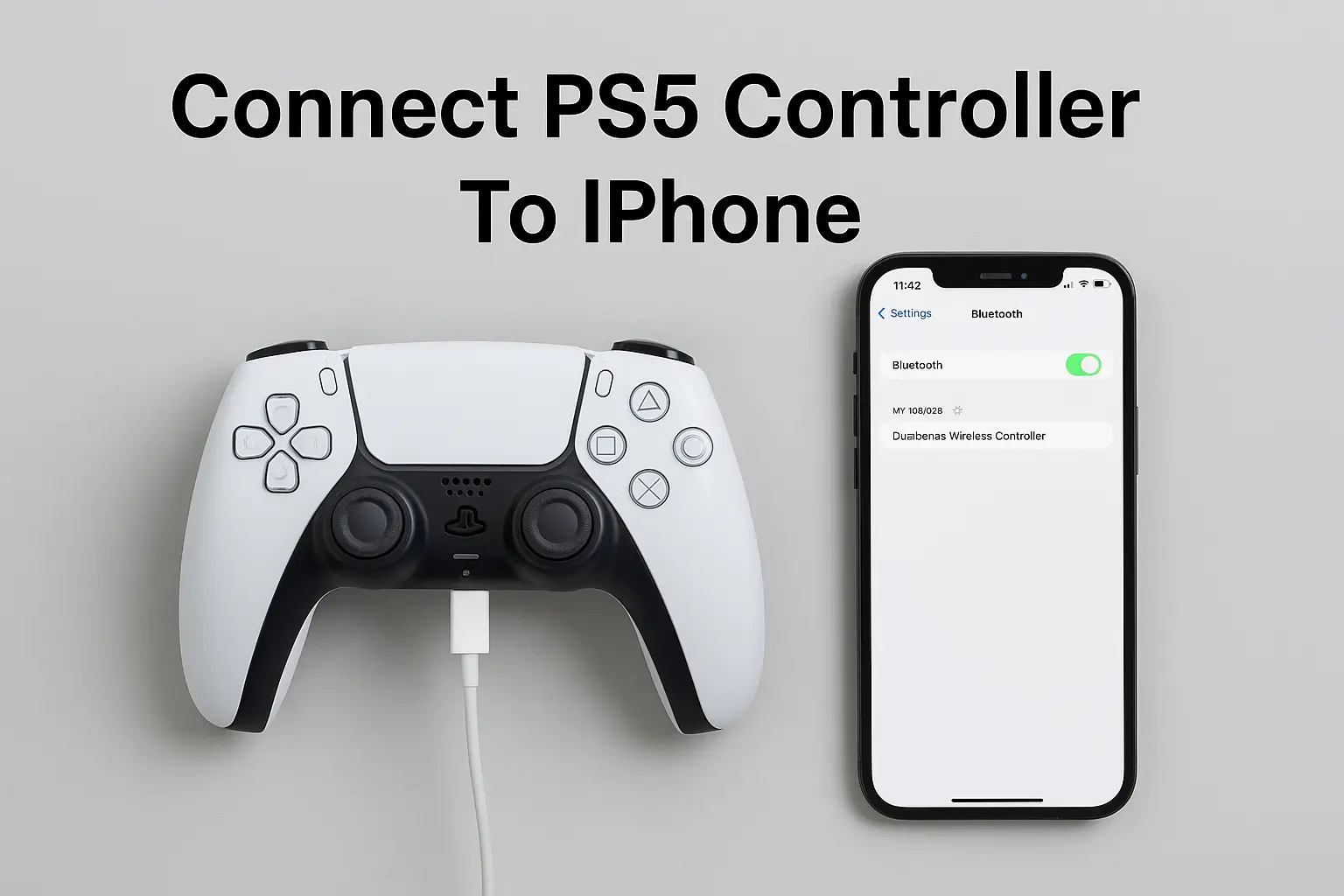Learn how to connect your PS5 controller to your iPhone easily. Follow simple Bluetooth or wired steps to enjoy console-level gaming comfort anywhere with your DualSense controller.
Key Takeaways
Here’s what you should know about how to connect PS5 controller to iPhone.
- Keep your iPhone updated for smooth pairing.
- Hold PS and Create buttons to activate Bluetooth mode.
- Select DualSense Wireless Controller in Bluetooth settings.
- Use wired USB-C for lag-free gaming.
- Compatible with Remote Play and Apple Arcade.
- Works best on iOS 14.5 or later.
- Fix pairing issues by resetting the controller.
Introduction
The PlayStation 5 DualSense controller isn’t just for your console. With iPhone support, you can bring that familiar comfort to your mobile games.
Whether you play Call of Duty Mobile, Asphalt 9, or stream PS5 titles with Remote Play, pairing your controller is a quick setup that makes a big difference.
You don’t need extra tools — just Bluetooth and your iPhone. I’ll show you exactly how to do it.
Read more: iPhone Guide: Master Your Device with Easy Tips and Tricks
Table of Contents
Helping a Friend Connect PS5 Controller to iPhone
Tom was struggling to connect his PS5 controller to his iPhone for mobile gaming. After trying various methods without success, he reached out for assistance.
I guided him through the process: first, turning on the controller and entering pairing mode by holding the PS button and the Share button simultaneously.
Then, I had him go to Bluetooth settings on his iPhone, where the controller appeared. In moments, he was all set for a seamless gaming experience.
Read more: My Guide to iPhone Privacy & Settings for Ultimate Security
Why Use a PS5 Controller on iPhone
Playing with a DualSense controller on iPhone gives you accuracy, comfort, and real control. No more awkward screen buttons or finger slips.
- Better grip and analog precision.
- Reduced on-screen clutter.
- Easier control for shooters and racing games.
- Works with PS Remote Play and Apple Arcade.
- Compatible with iOS 14.5 or newer.
It’s especially good for long gaming sessions when you want the same experience you have on your PlayStation.
Check Compatibility and Prepare Devices
Before pairing, make sure your hardware and software are ready. Skipping this step is the main reason connections fail.
Device and Software Requirements
- iPhone running iOS 14.5 or later.
- DualSense Wireless Controller (model CFI-ZCT1 or newer).
- Fully charged controller and phone.
- Bluetooth enabled on your iPhone.
- Latest firmware on your controller via PS5 or PC.
- Optional: USB-C cable for wired setup.
Apple officially supports DualSense from iOS 14.5 onward.
Update Before Connecting
- Go to Settings > General > Software Update on iPhone.
- Update controller firmware via PlayStation > Accessories.
- Restart both devices before pairing.
Doing this avoids pairing glitches and Bluetooth lag.
Step-by-Step: How to Connect PS5 Controller to iPhone via Bluetooth
This is the easiest and fastest way to pair your DualSense with your iPhone.
Turn on Pairing Mode
- Make sure the controller is off.
- Press and hold PS button + Create button together.
- Wait for the light bar to flash — that means it’s in pairing mode.
Pair on iPhone
- Open Settings > Bluetooth.
- Make sure Bluetooth is on.
- Look for “DualSense Wireless Controller” under “Other Devices.”
- Tap to connect.
Once connected, the light bar will stay lit. That’s your confirmation.
After Connecting
- The controller works automatically in supported games.
- Use Settings > General > Game Controller to adjust layout.
- For games like PS Remote Play, connection is instant.
- Adaptive triggers and advanced haptics may not work on iPhone apps yet.
Troubleshooting Connection
If you can’t see the controller:
- Ensure pairing mode is active (light flashing).
- Move closer to the phone.
- Forget the device and retry pairing.
If it keeps disconnecting, try a wired USB-C connection or reset the controller using the pinhole at the back.
How to Connect PS5 Controller to iPhone with USB-C Cable
Some players prefer a wired connection for zero lag. Here’s how.
Wired Setup Steps
- Plug the USB-C end into your controller.
- Connect the other end to your iPhone or Lightning adapter.
- Wait a few seconds for automatic pairing.
You’ll see instant response and smoother gameplay.
| Connection Type | Pros | Cons |
|---|---|---|
| Bluetooth | Wireless freedom, simple pairing | Minor delay, can drop connection |
| USB-C Wired | Zero lag, stable link | Less movement flexibility |
Pro Tip: Use a short high-speed USB-C cable for reliable response time.
Game Support and Fine-Tuning
Once connected, you might want to tweak controls for the best experience.
Check Game Compatibility
Not all mobile games support external controllers. Always check game info in the App Store for “Controller Supported.”
- Works perfectly with PS Remote Play, Apple Arcade, and COD Mobile.
- Some indie games might not recognise button mapping.
Adjust Settings and Mapping
Go to Settings > General > Game Controller to remap buttons.
- Change sensitivity or layout.
- Toggle vibration or haptic feedback.
- Recalibrate sticks if movement feels off.
Quote from Expert
“Connecting a PS5 DualSense controller to your iPhone gives you console-grade control on the go.” — Alex Reed, Mobile Hardware Analyst.
Multi-Device Pairing Tip
Your DualSense can remember up to four devices.
- To switch, press PS button + Circle/Square/Triangle/Cross assigned to a device.
- Update firmware for faster switching.
Fix Common PS5 Controller Connection Issues
Even pros get connection problems sometimes. Here’s what helps.
- If it won’t appear on Bluetooth: reset controller.
- If buttons lag: close background apps.
- If iPhone disconnects: toggle Bluetooth off and on.
- If no input response: check game compatibility.
- If Remote Play fails: sign in again and relink controller.
Tip: Keeping both devices within 3–5 feet ensures the most stable wireless signal.
Best Settings for Lag-Free Gameplay
- Turn off extra Bluetooth accessories.
- Keep controller firmware updated.
- Use wired mode for high-speed shooters.
- Disable notifications while gaming.
- Charge your devices fully before starting.
These steps keep your inputs quick and accurate.
Extra Chart: iOS Compatibility Versions
| iOS Version | Controller Support | Feature Notes |
|---|---|---|
| 14.5 | Basic pairing | Works with most games |
| 15.0 | Improved Bluetooth stability | Fewer drops |
| 16.0+ | Game Controller menu added | Custom mapping |
| 17.0+ | PS Remote Play optimization | Better haptic control |
Conclusion – Play Smarter, Anywhere
Connecting your PS5 controller to your iPhone is simple once you know the steps. Use Bluetooth for quick play or USB-C for stable, lag-free sessions.
Stay updated and enjoy the comfort of console control on your phone.
Grab your DualSense, pair it today, and enjoy better gaming on the go!
Frequently Asked Questions:
Can I connect multiple controllers to my iPhone at once?
Yes, iOS supports multiple Bluetooth controllers, but games may only recognize one input at a time. PS Remote Play supports one DualSense per device session.
Why does my PS5 controller connect but not work in games?
That game may not support external controllers. Check the App Store description. Try another game or update your iPhone to the latest iOS version.
How do I reset my PS5 controller for iPhone pairing?
Insert a paperclip into the small hole on the controller’s back near the L2 button. Hold for 5 seconds, then re-pair it through Bluetooth settings.
Citations:
Apple Support. Connect a PlayStation wireless game controller to your Apple device