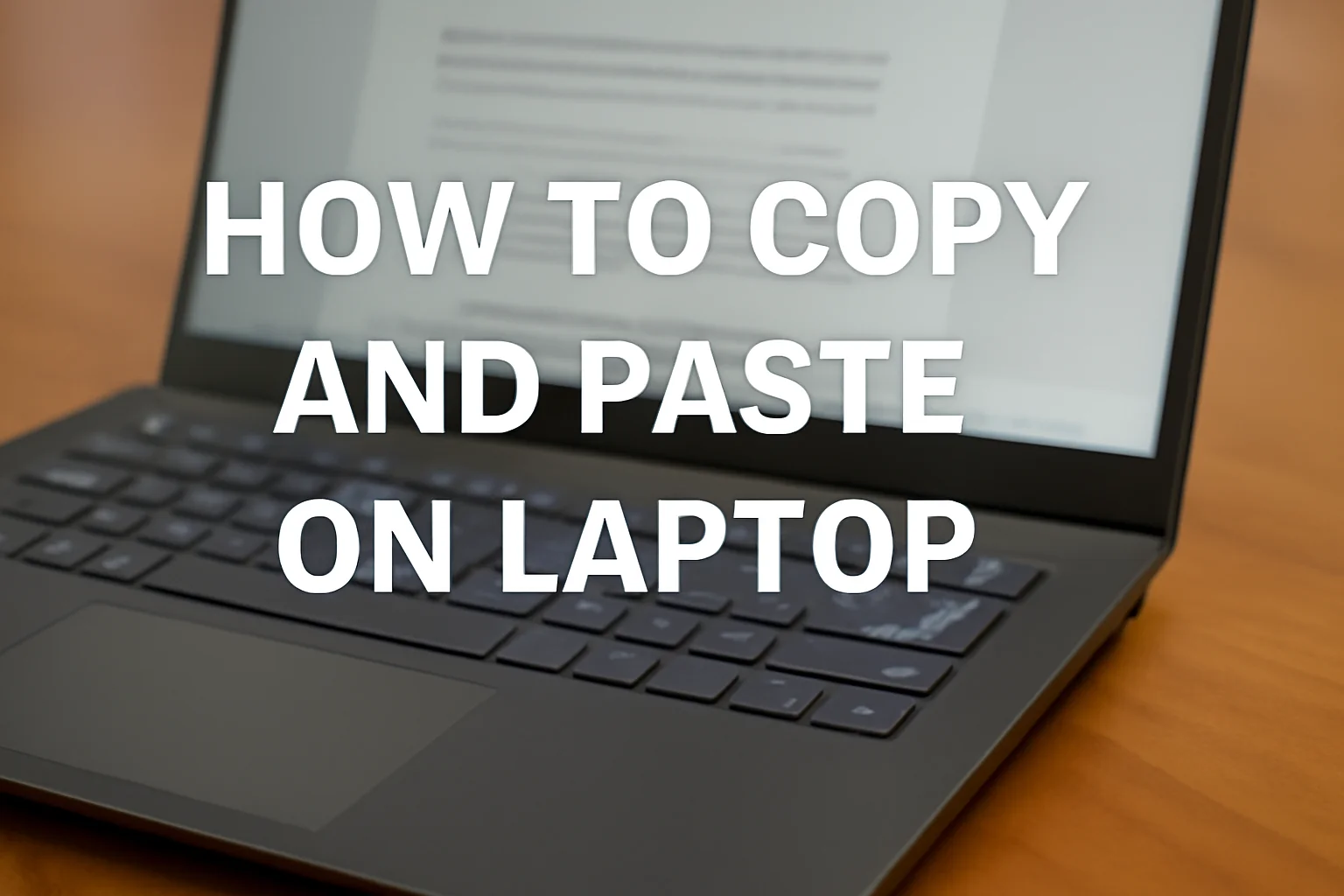When I first started using my laptop, I struggled with simple tasks like copying and pasting. It seemed straightforward, but I often found myself fumbling around with the mouse and wasting time.
Once I learned the right shortcuts, everything changed. Now, I can copy and paste with ease, saving valuable time during work or personal tasks.
In this guide, I’ll share the easiest ways to copy and paste on your laptop using both the keyboard and mouse. Whether you’re using Windows 10 or 11, this will make your life simpler.
Table of Contents
How Sarah Learned the Art of Copy and Paste on Her Laptop
Sarah, a freelance writer, was struggling with copying and pasting text on her new laptop. After a frustrating hour of using her mouse, she decided to learn the keyboard shortcuts.
I showed her the easiest steps for copying and pasting with just the keyboard, saving her valuable time and energy. She was grateful, and within minutes, Sarah had mastered it, increasing her productivity for her writing projects.
How I Copy and Paste on Laptop Using Keyboard
I love using keyboard shortcuts to copy and paste. It’s fast and efficient. Here’s how I do it:
To Copy:
- Select the text you want to copy
- Press Ctrl + C to copy
To Paste:
- Move your cursor to where you want the content to appear
- Press Ctrl + V to paste
Tip:
- The Ctrl + X shortcut cuts content. This allows you to move it instead of copying it.
Using keyboard shortcuts makes my work flow much smoother and faster.
How I Copy and Paste on Laptop Without Mouse
There are days when I don’t want to use the mouse. It’s helpful to know how to copy and paste with just the keyboard. Here’s how I do it:
Highlight the text using the keyboard:
- Use the Arrow keys to move the cursor
- Hold Shift + Arrow keys to select the text
Use the shortcuts:
- Press Ctrl + C to copy
- Move the cursor using the Arrow keys
- Press Ctrl + V to paste
Bonus Tip:
These keyboard shortcuts are my go-to for a smooth workflow, especially when I’m on the go.
How I Copy and Paste on Laptop for Windows 10 Users
Using Windows 10, the process to copy and paste is simple. I prefer using the keyboard for speed:
Copying text:
- Select the text
- Press Ctrl + C
Pasting text:
- Navigate to where you want the text
- Press Ctrl + V
Windows 10 also allows you to right-click and select “Copy” and “Paste” from the menu, but I find the keyboard shortcuts faster.
Advanced Tip for Windows 10:
If I use Windows Key + V, I can access the clipboard history and paste previous items. This helps when I need to copy and paste multiple items quickly.
How I Copy and Paste on Laptop for Windows 11 Users
Using Windows 11 to copy and paste is almost identical to Windows 10. But there are some nice updates. Here’s what I do:
Copying text in Windows 11:
- Select the text
- Press Ctrl + C
Pasting text in Windows 11:
- Move the cursor to where you want the text
- Press Ctrl + V
Windows 11 has clipboard management. If I press Windows Key + V, I can view and paste multiple copied items.
Pro Tip for Windows 11 Users:
I love the clipboard history feature. It saves me time when I need to paste multiple things quickly.
How I Copy and Paste on a Dell Laptop
When I’m using my Dell laptop, the process is just like any other Windows laptop. Here’s how I copy and paste:
To Copy and Paste on Dell:
- Select the content you want to copy
- Press Ctrl + C to copy
- Move to the location where you want to paste it
- Press Ctrl + V to paste
Dell laptops often come with helpful software, too. Some extra copy-paste options may appear in these programs.
Dell Tip:
I find the PrecisionTouchpad really smooth for navigating with a mouse, but using keyboard shortcuts is still faster.
How I Use the Paste Shortcut Key
I use Ctrl + V all the time to paste, but sometimes it’s good to know other methods too. If you’re unfamiliar with alternatives, here’s what you can do:
How to Paste:
- Use Ctrl + V to paste the copied text or item
- Right-click and select “Paste” from the menu if you prefer
- On some systems, I can use Windows Key + V to paste from clipboard history
Using the paste shortcut key is key for boosting productivity. I rely on it daily.