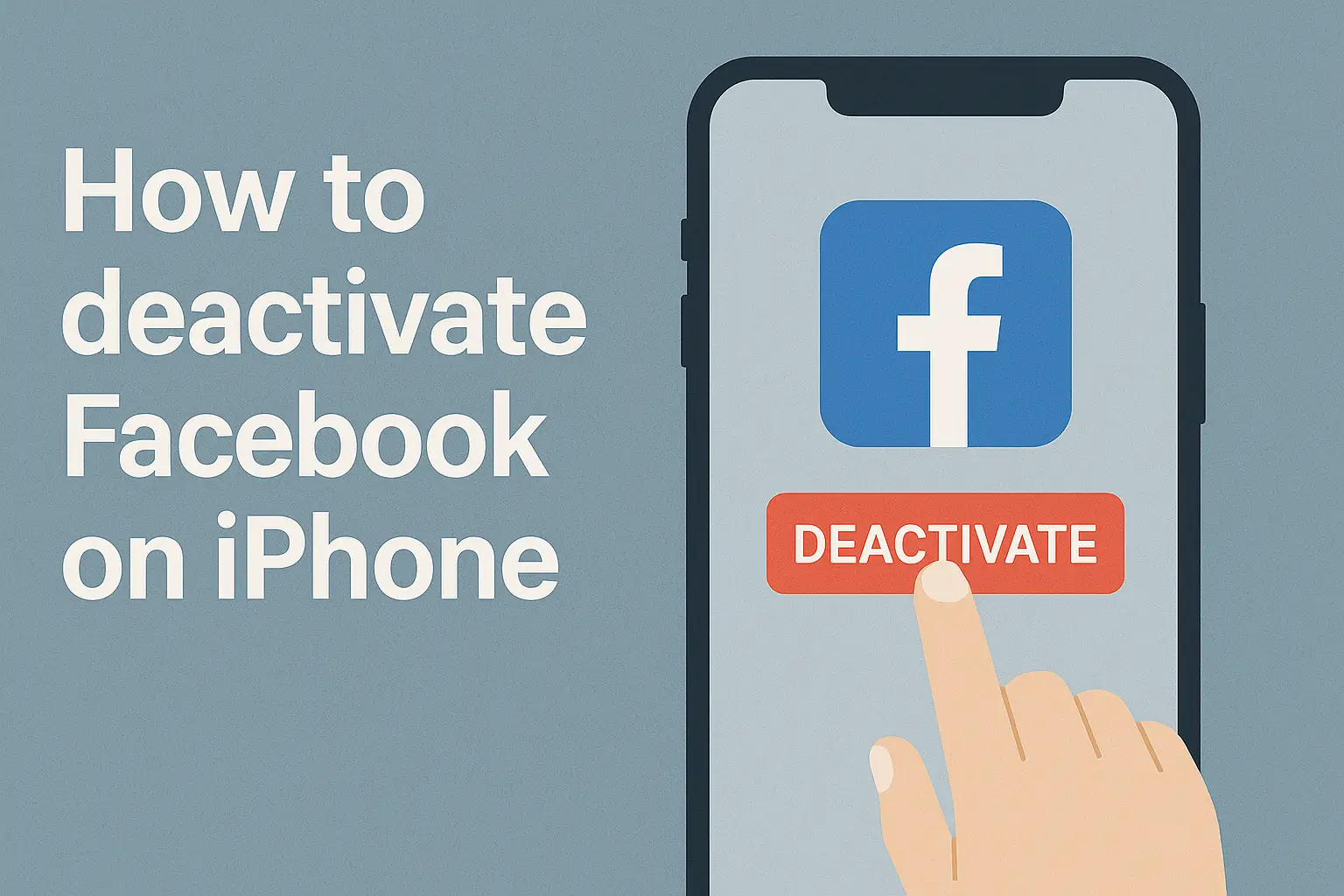Learn how to deactivate Facebook on iPhone safely and easily. Follow clear steps, protect your privacy, and reactivate anytime. Take control of your digital time.
Key Takeaways
Thinking about how to deactivate Facebook on iPhone? Here’s what you must know:
- It’s reversible—you can return anytime.
- Your data stays safe on Facebook servers.
- Messenger still works even when Facebook is off.
- Reactivation is instant—just log back in.
- Always check privacy settings before deactivating.
Introduction: Why Taking a Break Makes Sense
Facebook connects billions, but it can also overwhelm with constant ads, endless notifications, and growing privacy concerns. Sometimes, stepping away is the best choice for mental peace.
Deactivating Facebook on your iPhone gives you balance without losing your photos, chats, or friends.
By the end of this guide, you’ll know exactly how to deactivate your account, protect your data, and return whenever you’re ready.
Read more: iPhone Guide: Master Your Device with Easy Tips and Tricks
Table of Contents
A Short Story: Helping a Friend Step Back
Last month, a friend called me feeling burned out from Facebook. He didn’t want to lose everything—just take a quiet break. I guided him through the Facebook app on his iPhone, helped him tap Deactivation, and within minutes, his profile disappeared from view.
The change was instant—his relief was clear, and his Messenger still worked so he could stay connected with close friends.
Read more: My Guide to iPhone Privacy & Settings for Ultimate Security
Why You Might Want a Facebook Break
Many people deactivate to reduce distractions or protect privacy. With data leaks like Facebook’s 2021 breach affecting 500 million users, it’s no wonder privacy concerns grow.
Here are common reasons users step away:
- Too many notifications.
- Privacy and data concerns.
- Needing mental peace.
- Temporary focus on other priorities.
- Avoiding Facebook ads and tracking.
Pro Tip: If you use Facebook Login for other apps, switch them to email login before deactivating.
Deactivate vs Delete – Know the Difference
Before tapping “Deactivate,” understand how it differs from deletion.
Deactivation is temporary. Deletion is forever. Let’s compare.
What Happens When You Deactivate Facebook
- Your profile is hidden.
- You can still use Messenger.
- All photos, posts, and friends remain stored.
- You can reactivate anytime by logging in.
Facebook keeps your data safe but invisible.
What Happens When You Delete Facebook
- All content is erased after 30 days.
- Messenger stops working.
- You lose access to linked apps.
- It can take up to 90 days for full removal.
| Feature | Deactivate | Delete |
|---|---|---|
| Profile Visibility | Hidden | Removed |
| Messenger | Active | Deleted |
| Data Stored | Yes | No |
| Reactivation | Anytime | Within 30 days |
| Recovery Option | Yes | None |
Step-by-Step: How to Deactivate Facebook on iPhone
Here’s the updated method using the new Meta Accounts Center layout.
It takes less than two minutes if you follow this order.
- Open the Facebook app on your iPhone.
- Tap the Menu (three lines) in the bottom right.
- Select Settings & Privacy, then Settings.
- Tap Accounts Center.
- Choose Personal Details → Account Ownership & Control.
- Tap Deactivation or Deletion.
- Pick the account you want to deactivate.
- Choose Deactivate Account → Continue.
- Enter your password and confirm.
That’s it—your Facebook is now off until you return.
Tip: Don’t just delete the app; that doesn’t deactivate your account.
What to Do Before You Deactivate
Before you tap that button, prepare your account for a smooth pause.
- Backup your data: Download photos or posts you might want later.
- Check linked logins: Many services use Facebook Login—update them to avoid lockouts.
- Inform close contacts: Let them know you’ll be offline.
- Review privacy settings: You may prefer adjusting these instead of deactivation.
If you only want better control, head to Settings & Privacy → Privacy Checkup to:
- Limit who sees your posts.
- Turn off location tracking.
- Disable ad personalization.
Quote from Expert:
“Taking a social break is smart, but always review app permissions before you go offline.” — Crissy Joshua, Cybersecurity Editor, Norton (2025)
How to Reactivate Facebook on iPhone
Want to come back? It’s easy.
- Open Facebook on your iPhone.
- Log in with your email or phone and password.
- Your profile, posts, and friends are restored instantly.
If you had deleted your account instead, you have only 30 days to change your mind.
After that, all data is gone permanently.
Adjust Privacy Without Leaving Facebook
Not sure you’re ready to leave completely? You can stay while tightening privacy controls.
Facebook’s Privacy Checkup tool on iPhone helps you customize visibility and security.
How to Change Privacy Settings on Facebook iPhone
Follow these steps:
- Open the Facebook app.
- Tap Menu → Settings & Privacy → Privacy Checkup.
- Review sections: “Who can see what you share,” “How people can find you,” and “Your ad preferences.”
- Turn off Face Recognition and Location Access for better control.
By adjusting these settings, you reduce exposure without going fully offline.
Real Tips for Staying Off Facebook
Taking a break means staying away without constant temptation.
Here’s how to make your break effective:
- Delete the Facebook app from your Home Screen.
- Turn off push notifications.
- Use Screen Time limits to block access temporarily.
- Spend your scroll time on hobbies or learning apps.
You’ll likely notice better focus and mood within days.
Research shows users who paused Facebook for one week reported 20% higher life satisfaction.
Conclusion – Pause, Protect, and Return Anytime
Taking a Facebook break on your iPhone gives you peace of mind and control over your online time. You can deactivate anytime, stay in charge of your data, and come back refreshed whenever you choose.
The process is simple, completely reversible, and only takes a few taps. Ready to take a pause? Open the Facebook app, go to Accounts Center → Deactivation, and temporarily step away today.
Step back now. Keep your data safe. Come back when you choose.
Frequently Asked Questions:
Can I still use Messenger if I deactivate Facebook?
Yes, Messenger can remain active even if Facebook is deactivated. You can send and receive messages normally. Only your Facebook profile and timeline are hidden. Deactivation does not affect contacts or existing conversations on Messenger.
How long can I keep my Facebook account deactivated?
You can keep your Facebook account deactivated for as long as you want. There is no time limit. Whenever you log back in with your credentials, your account is instantly restored with posts, friends, and settings intact.
Will my linked apps stop working if I deactivate Facebook?
Some apps linked to Facebook, like Instagram or Spotify, may require login adjustments. Deactivation doesn’t delete accounts, but you may need to reconnect or log in using alternative methods to maintain access to connected apps and services.
Citations:
Facebook.com. Temporarily deactivate your Facebook account