Are you looking to disconnect your Nest thermostat from your account? Whether you’re moving, upgrading, or just simplifying your setup, this guide will help you do it quickly and easily.
I know it might seem tricky at first, but don’t worry—I’ll walk you through the steps. You’ll soon have your thermostat ready for a fresh start.
In this article, I’ll explore “how to disconnect Nest thermostat from account?” By the end of this, you’ll be able to manage your Nest devices without a hitch.
Let’s dive in and get your thermostat disconnected in no time through this smart home security gadget!
Table of Contents
How To Disconnect Nest Thermostat From Account Without App?
Need to disconnect your Nest thermostat but don’t have access to the app? No worries! You can easily do this directly from the thermostat itself. Follow these simple steps:
- Go to Settings: On your Nest thermostat, turn the dial and select “Settings.”
- Select Reset: Scroll to “Reset” and choose the “Account Connection” option.
- Confirm Disconnection: Follow the on-screen prompts to complete the disconnection process.
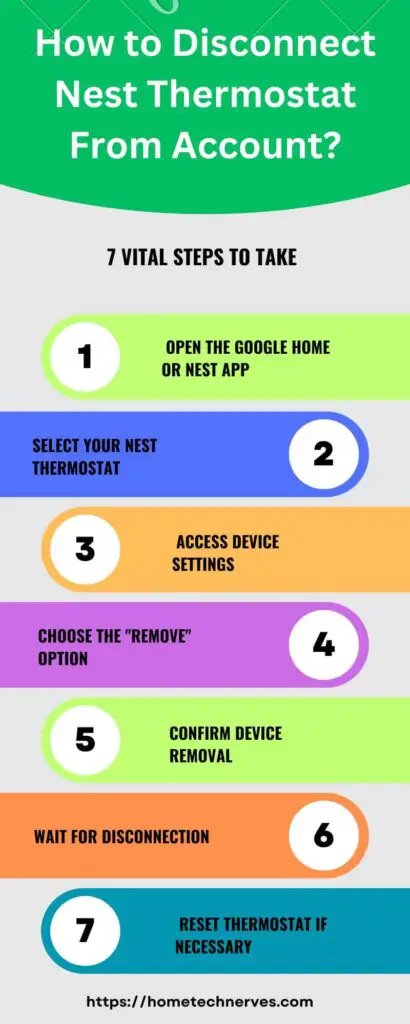
How To Remove Nest Thermostat From App?
Looking to remove your Nest thermostat from the app? It’s a straightforward process that takes just a few taps. Here’s how you can do it:
- Open the Nest App: Launch the app on your device and log in to your account.
- Select Your Thermostat: Tap on the thermostat you want to remove, then choose “Settings.”
- Remove the Device: Scroll down and select “Remove,” then confirm your choice to complete the process.
How To Remove Nest From Google Account?
Want to unlink your Nest device from your Google account? It’s a simple process that helps you manage your devices more effectively. Here’s how to do it:
- Go to Google Home App: Open the Google Home app and make sure you’re logged in to the correct account.
- Select the Nest Device: Tap on the device you want to remove, then go to “Settings.”
- Unlink From Account: Scroll to “Remove Device” and follow the prompts to unlink it from your Google account.
How To Remove Nest Camera From Account?
Ready to remove your Nest camera from your account? It’s an easy task that ensures your device is no longer linked. Just follow these quick steps:
- Open the Nest App: Launch the Nest app on your device and sign in to your account.
- Select Your Camera: Tap on the camera you wish to remove, then access the “Settings” menu.
- Remove the Camera: Scroll down to find “Remove Camera” and confirm the action to complete the process.
How To Disconnect A Nest Thermostat?
Need to disconnect your Nest thermostat? Whether you’re switching devices or troubleshooting, it’s a simple process. Here’s how you can do it:
- Access the Thermostat Menu: On your Nest thermostat, press the ring and go to “Settings.”
- Select Account and Disconnect: Navigate to “Account,” then choose “Disconnect” to remove the thermostat from your account.
How To Reset Nest Thermostat For New Owner?
Preparing to pass your Nest thermostat to a new owner? Resetting it ensures their setup will be smooth and hassle-free. Here’s how to reset it:
- Access the Settings Menu: Press the ring on your Nest thermostat, then go to “Settings.”
- Select Reset and Confirm: Choose “Reset,” then select “All Settings” to erase your data and prepare it for the new owner.
How To Sign Out Of Nest App?
Need to log out of the Nest app? It’s a quick process that ensures your account stays secure. Here’s how to sign out:
- Open the Nest App: Launch the app on your device and navigate to the main menu.
- Select Sign Out: Scroll down to find the “Sign Out” option, tap it, and confirm to log out of your account.
Wrap Up
Now that you’ve disconnected your Nest thermostat from your account, you’re all set for the next step.
Whether you’re upgrading, moving, or passing it on to someone else, you’ve made sure your thermostat is ready for a fresh start.
It’s always a good idea to double-check that everything is disconnected properly. If you ever need to reconnect, it’s just as easy.
Thanks for following along, and remember, you’re in control of your smart home devices. If you have any more questions, feel free to reach out. Enjoy your new setup!
Frequently Asked Questions
How do I remove my Nest Thermostat from my Nest account?
To remove your Nest Thermostat from your account, open the Google Home or Nest app, select the device, and choose “Remove.” This will disconnect it from your account, making it available for use with another account.
Can I disconnect my Nest Thermostat remotely?
Yes, you can disconnect your Nest Thermostat remotely using the Google Home or Nest app. Simply log in, select your thermostat, and choose the “Remove” option. This will disconnect the device from your account without needing to be physically present.
What happens if I remove my Nest Thermostat from my account?
When you remove your Nest Thermostat from your account, it resets the device and disconnects it from your Wi-Fi network. This makes it available for another user or allows you to set it up again on the same or a different account.
How do I reset my Nest Thermostat for a new owner?
To reset your Nest Thermostat for a new owner, go to the device’s settings, select “Reset,” and then “Factory Reset.” This will erase all your personal settings and disconnect the thermostat from your account, making it ready for the new owner to set up.
References:
GoogleNestcommunity.com. How to remove owner from nest thermostat? https://www.googlenestcommunity.com/t5/Nest-Thermostats/How-to-remove-owner-from-nest-thermostat/m-p/403835


