Is your Simplisafe door sensor not responding? Don’t worry, you’re not alone! Many people face this issue, and it’s usually easy to fix.
When your sensor isn’t working, it could be due to a few simple reasons like a low battery or a connection problem.
In this guide, I’ll help you troubleshoot the issue “Simplisafe door sensor not responding” step by step. You don’t need any technical expertise – just a bit of patience!
Let’s get your home security back up and running smoothly, so you can feel safe again. Ready? Let’s dive in!
Read more: Review of SimpliSafe Home Security System
Table of Contents
Why SimpliSafe Door Sensor Not Responding?
If your SimpliSafe door sensor isn’t responding, it can be frustrating. But most of the time, the issue is something simple and easy to fix. Let’s dive into some common reasons why this might happen and how to troubleshoot them.
Low Battery in the Sensor
One of the most common reasons your SimpliSafe door sensor may not be responding is a low or dead battery. Replace the battery and see if the issue resolves.
Signal Interference
Sometimes, the sensor may struggle to connect due to interference from other wireless devices or thick walls. Reposition the base station or sensor to improve the signal.
Incorrect Sensor Placement
If the sensor is not properly aligned with the magnet, it won’t work correctly. Double-check that it’s installed according to SimpliSafe’s instructions.
Sensor Malfunction
Occasionally, the sensor itself may be faulty. If troubleshooting doesn’t help, the sensor may need replacement.
Base Station Issues
If the base station isn’t receiving signals properly, it could cause communication problems with the door sensor. Try resetting the base station to see if this fixes the issue.
How To Fix SimpliSafe Door Sensor Not Responding?
Having trouble with your SimpliSafe door sensor not responding? Don’t worry—it’s often a quick fix. Follow these steps to get it working again.
- Check the Battery: Replace the battery with a fresh one to rule out power issues.
- Inspect Sensor Placement: Ensure the sensor and magnet are properly aligned and close enough for detection.
- Reset the Sensor: Try removing the sensor from the system and adding it again.
- Move the Base Station: Relocate the base station closer to the sensor to improve signal strength.
- Clear Signal Interference: Remove or turn off devices that may cause interference with the sensor’s signal.
- Update the System Firmware: Ensure your SimpliSafe system is up to date with the latest firmware version.
- Contact SimpliSafe Support: If none of the above steps work, reach out to SimpliSafe for further assistance or replacement.
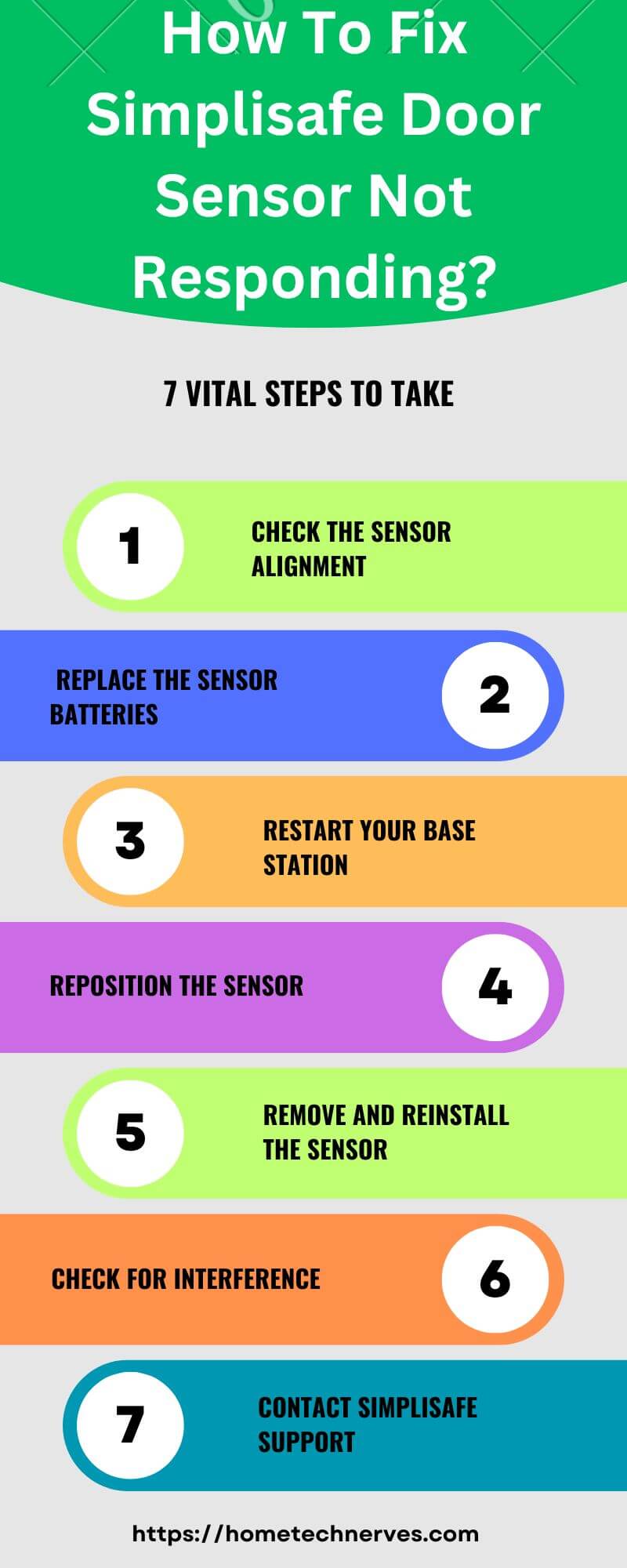
How To Fix SimpliSafe Door Sensor Not Responding After Battery Change?
If your SimpliSafe door sensor isn’t responding even after a battery change, there might be other factors causing the issue. Here are some steps to help you troubleshoot and get it back to working condition.
- Reinsert the Battery: Ensure the new battery is inserted correctly with the proper orientation.
- Reset the Sensor: Remove the sensor from the system and re-add it to reset its connection.
- Check Sensor Placement: Make sure the sensor and magnet are still aligned after replacing the battery.
- Power Cycle the Base Station: Turn off the base station for a minute, then restart it to refresh connections.
- Clear Any Obstructions: Ensure nothing is blocking the signal between the sensor and the base station.
- Re-sync the Sensor: Use the system settings to manually re-sync the sensor with the base station.
- Contact Support: If all else fails, reach out to SimpliSafe support for further troubleshooting or replacement options.
How Do I Reset My SimpliSafe Door Sensor Offline?
If your SimpliSafe door sensor is offline, resetting it can help restore communication with your security system. Follow these simple steps to get your sensor back online and functioning properly.
- Remove the Sensor from the System: Go to your SimpliSafe app or keypad, and remove the door sensor from the device list.
- Take Out the Battery: Open the sensor and remove the battery to completely power it down.
- Wait for a Minute: Leave the sensor without the battery for about a minute to ensure a full reset.
- Reinsert the Battery: Put the battery back in, making sure it’s properly seated.
- Re-add the Sensor to the System: Use the app or keypad to add the sensor back to your system.
- Test the Sensor: Open and close the door to check if the sensor is now responding properly.
- Contact Support if Needed: If the sensor remains offline, reach out to SimpliSafe support for further guidance.
SimpliSafe Door Sensor Battery Replacement?
Replacing the battery in your SimpliSafe door sensor is a simple task that can keep your security system running smoothly. Follow these steps to quickly and easily change the battery.
- Gather a New Battery: Make sure you have the correct replacement battery, typically a CR-2032 or CR-2450, depending on your model.
- Locate the Sensor: Find the door sensor on the doorframe where it’s installed.
- Remove the Sensor Cover: Gently slide or pull the sensor cover off to expose the battery compartment.
- Take Out the Old Battery: Carefully remove the old battery and dispose of it properly.
- Insert the New Battery: Place the new battery into the compartment, ensuring correct orientation with the plus (+) side facing up.
- Replace the Sensor Cover: Snap or slide the sensor cover back into place securely.
- Test the Sensor: Open and close the door to ensure the sensor is working properly with the new battery.
Why Does The SimpliSafe Sensor Say Open?
If your SimpliSafe sensor is showing as “open” when the door or window is closed, it could be due to a few common reasons. Let’s explore the most likely causes and how to address them.
Misalignment Between Sensor and Magnet
For the sensor to function properly, it must be aligned correctly with the magnet. If the door or window shifts slightly or if the sensor is installed too far from the magnet, it may show as “open” even when it’s closed.
Weak or Drained Battery
A weak or dying battery can cause the sensor to malfunction, leading it to inaccurately report an “open” status. Replacing the battery can resolve this issue and restore proper function.
Signal Interference
Wireless signals from other devices or thick walls can interfere with communication between the sensor and the base station. This interference may cause the sensor to incorrectly indicate that the door or window is open.
Faulty Sensor or Magnet
Over time, the sensor or magnet could become damaged or worn, causing the sensor to misread the door’s position. In this case, replacing the faulty component can fix the problem.
Firmware or Software Glitches
Occasionally, a software bug or outdated firmware could cause your SimpliSafe sensor to display incorrect information. Updating the system’s firmware or resetting the sensor may resolve this issue.
How Do You Install SimpliSafe Entry Sensors?
Installing SimpliSafe entry sensors is a quick and easy process that helps protect your home from unwanted entry. Follow these steps to correctly set up your entry sensors in just a few minutes.
- Unpack the Sensor and Magnet: Open the box and identify the entry sensor and its corresponding magnet.
- Choose the Placement: Decide where to install the sensor, usually on a door or window, ensuring both parts align properly when closed.
- Clean the Surface: Wipe the installation area with a dry cloth to ensure the adhesive sticks well.
- Peel the Adhesive Backing: Remove the adhesive backing from both the sensor and magnet.
- Attach the Sensor and Magnet: Stick the sensor to the door or window frame and the magnet to the moving part, ensuring they are no more than an inch apart.
- Test the Sensor: Open and close the door or window to check that the sensor responds and registers correctly.
- Adjust in the App: Use the SimpliSafe app to name the sensor and customize its settings for your security preferences.
How To Replace Battery In SimpliSafe Temperature Sensor?
Replacing the battery in your SimpliSafe temperature sensor is a quick task that helps maintain the performance of your home’s monitoring system. Here’s a step-by-step guide to ensure a smooth battery replacement process.
- Gather the Right Battery: Make sure you have a CR-2032 coin-cell battery, which is typically used for SimpliSafe temperature sensors.
- Locate the Temperature Sensor: Find the temperature sensor where it is installed, usually in a room or area you want to monitor.
- Remove the Sensor from the Wall: Gently slide or pull the sensor off its mounted base to access the battery compartment.
- Open the Battery Compartment: Use a small tool or your fingernail to pop open the battery cover on the back of the sensor.
- Take Out the Old Battery: Remove the old battery carefully and dispose of it properly.
- Insert the New Battery: Place the new CR-2032 battery into the compartment, making sure the positive (+) side is facing up.
- Close the Cover and Re-mount the Sensor: Snap the battery cover back on and reattach the sensor to its base. Test it to ensure it’s working.
How To Re-Add Sensor SimpliSafe?
If a SimpliSafe sensor has been removed or lost connection, re-adding it to your system is a simple process. Follow these steps to restore your sensor to full functionality.
- Open the SimpliSafe App or Keypad: Start by accessing your SimpliSafe system through the app or the keypad interface.
- Go to Device Settings: Navigate to the “Devices” or “Settings” section, where you manage all connected sensors.
- Choose Add Device: Select the option to add a new device, which will guide you through the setup process.
- Remove the Battery from the Sensor: Take out the battery from the sensor to reset it, and wait a few seconds before putting it back.
- Follow the Prompts: The app or keypad will prompt you to press a button on the sensor (if applicable) to pair it with the base station.
- Place the Sensor in the Desired Location: Once the sensor is re-added, mount it in the correct spot, ensuring proper alignment with any magnets.
- Test the Sensor: Open and close the door or window to verify the sensor is working correctly after being re-added to the system.
Wrap Up
If your SimpliSafe door sensor isn’t responding, don’t stress. It’s often a simple fix like replacing the battery, adjusting the sensor’s position, or checking for signal interference.
By following some basic troubleshooting steps, you can usually solve the problem quickly.
If these tips don’t work, resetting the sensor or contacting SimpliSafe support should get you back on track.
Keeping your security system working properly is important, and with a little effort, you can ensure your home stays protected with smart home gadgets.
Stay calm, follow the steps, and your sensor will be up and running in no time!
Frequently Asked Questions
Why is my SimpliSafe door sensor not responding?
If your SimpliSafe door sensor isn’t responding, it could be due to weak battery power, poor placement, or a connection issue with the base station. Try replacing the battery, checking sensor alignment, or rebooting the base station to resolve the issue.
How do I reset my SimpliSafe door sensor?
To reset your SimpliSafe door sensor, remove the sensor from the system, take out the battery for 10-15 seconds, and reinsert it. Then, re-add the sensor to your system through the SimpliSafe app to re-establish a connection.
How do I fix SimpliSafe sensor communication failure?
For SimpliSafe sensor communication failure, ensure the sensor is within range of the base station. Check if the batteries are functional and replace them if necessary. Reboot your base station and try reconnecting the sensor through the SimpliSafe app or system settings.
Why is my SimpliSafe sensor offline?
A SimpliSafe sensor can go offline due to low battery, interference, or being out of range from the base station. Check the battery level, ensure no physical obstructions, and move the sensor closer to the base station to re-establish communication.
References:
pport.simplisafe.com. Entry Sensor Not Responding. https://support.simplisafe.com/articles/entry-sensor/entry-sensor-not-responding/645105f029a56f0963892c55


