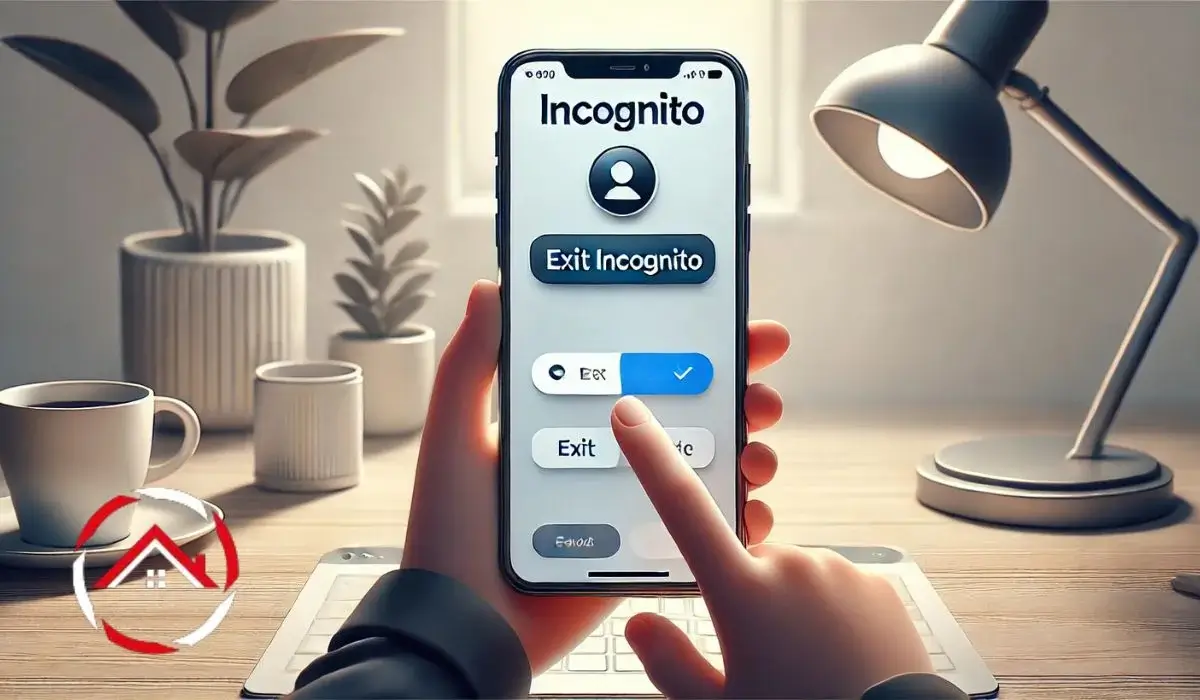Key Takeaways
Sometimes, it’s easy to get stuck in Incognito or private browsing mode on your phone. Here’s how I helped John escape it and get back to normal browsing.
- Open Chrome on your iPhone and tap the three dots in the corner.
- Select “New Tab” to exit Incognito Mode in Chrome.
- In Safari, tap the “Tabs” button, then select “Private” to turn off private browsing.
- For Android, tap the three dots in Chrome, then select “Exit Incognito” to return to normal mode.
- On your iPhone 13, swipe down from the middle of the screen to find “Tabs” and exit private browsing.
Turning off Incognito or private browsing is straightforward and helps restore regular browsing experience.
Introduction
If you’re struggling to get out of Incognito Mode on your iPhone, you’re not alone. Many people find themselves stuck in private browsing mode, either on Chrome or Safari.
It’s easy to get into, but not always clear how to get back out. Whether you’re using Chrome or Safari on your iPhone, turning off Incognito or private browsing mode is a simple process.
In this guide, I’ll show you exactly how to exit this mode on both apps. Let’s go through the steps you need to take to make your iPhone browsing experience normal again.
Read more: My Guide to iPhone Privacy & Settings for Ultimate Security
Table of Contents
How to Get Out of Incognito Mode on iphone in Chrome
I struggled to exit Incognito Mode on Chrome, but a simple tap on the tab button finally solved it! Here’s how I switch back to regular browsing on Chrome.
- Open the Chrome app on your iPhone.
- Tap the tab icon at the top right of the screen.
- Look for the incognito icon (a small hat and glasses).
- Swipe down or tap the “X” to close the incognito tab.
- Open a regular tab to continue browsing as usual.
That’s it! Once you’ve closed the incognito tab, you’re back to browsing normally. Simple, right?
How I Switch Off Private Browsing on My iPhone’s Safari
Getting out of Private Browsing on Safari is super easy. Here’s what I do:
- Launch the Safari app on your iPhone.
- Tap the “Tabs” icon at the bottom right (two squares).
- Look for the “Private” mode. Tap it to switch to “Regular” mode.
- The “Private” button will change to “Regular” once you’re done.
Once you’ve done that, you’re all set! Now, you can browse the web normally. It’s that simple!
How I Get Out of Incognito Mode on Android
Getting out of Incognito mode on Android is similar to the iPhone. Here’s how:
- Open the tab menu in Chrome or your browser.
- Find the incognito window with the hat and glasses icon.
- Tap the “X” to close the incognito tab.
Once you do this, you’re back to regular browsing on Android! It’s that easy.
Turning Off Private Browsing on My iPhone 13
If you’re using an iPhone 13, turning off Private Browsing is easy. Here’s how I do it:
- Open Safari or Chrome on your iPhone 13.
- Tap the “Tabs” icon at the bottom right.
- Switch from “Private” mode to “Regular” mode.
- The “Private” button will change to “Regular” when you’re done.
The steps are pretty much the same as other iPhones. No special changes for the iPhone 13—just a smooth process!
Read more: My iPhone Journey: Tips, Tricks, and Essential Features
Why I Turn Off Incognito Mode on My iPhone
Turning off incognito mode has its benefits. I can track my browsing habits, save passwords, and keep a history of my visits. It makes things easier when I need to come back to a site later. I also like how my autofill works again once I’m out of incognito mode, saving me time for things like entering login details or filling out forms.
Additionally, turning off incognito mode helps when I need to check if a website has updates or changes. With regular browsing, I can also take advantage of syncing between devices, so I’m not starting from scratch each time.
If I ever want to toggle it back on, it’s simple. Just follow the same steps to enable private browsing when needed. It’s all about balancing privacy and convenience.
Exiting Incognito Mode Made Easy
Getting out of Incognito Mode on your iPhone is quick and simple. Whether you’re using Chrome or Safari, just follow the steps mentioned. It’s a smooth process that ensures you return to regular browsing. Don’t let private mode hold you back.
Ready to enjoy normal browsing again? Follow these steps now and get back to your online experience!
FAQs
How do I turn off Incognito Mode on Chrome?
To exit Incognito Mode on Chrome, open a new tab by tapping the three dots and selecting “New Tab.” This will switch you to regular browsing.
Can I turn off Private Browsing on Safari?
Yes! Tap the “Tabs” button in Safari, then choose “Private” to turn off private browsing.
Why should I exit Incognito Mode?
Exiting Incognito Mode ensures your browsing history is saved and allows for a smoother, more personalized browsing experience.