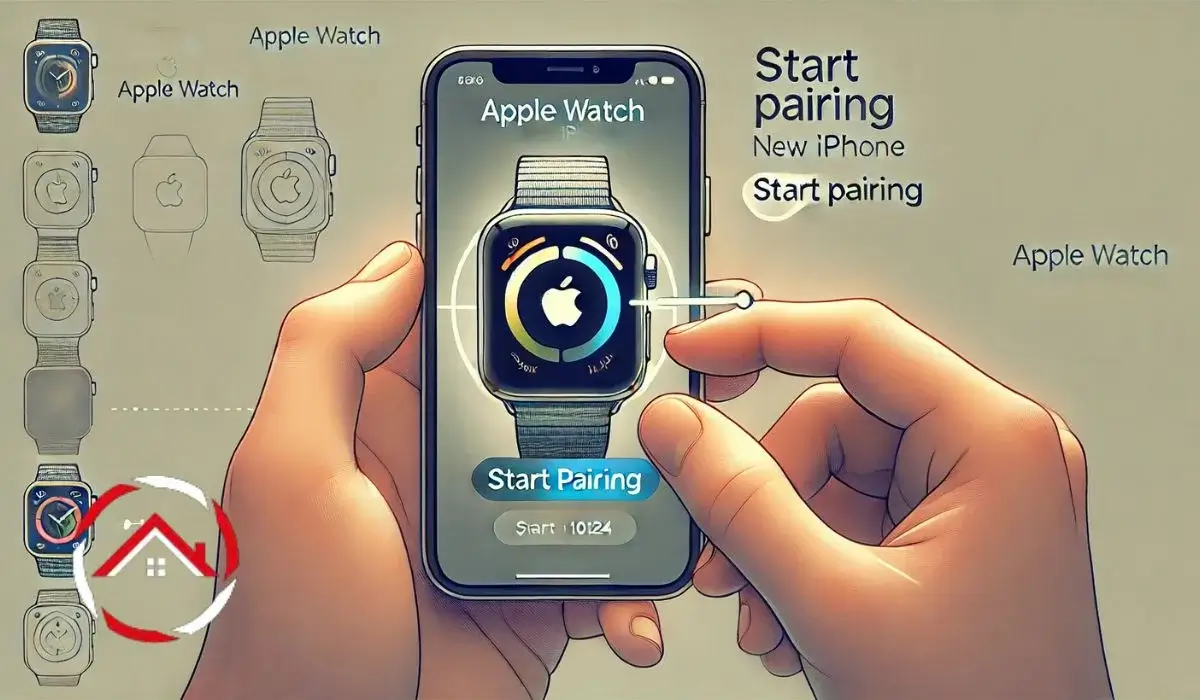When I got my new iPhone, I was excited, but also a little nervous about how to pair my Apple Watch with it. I mean, it’s always a little confusing switching phones, right?
But after figuring it out, I realized how simple it really is. I’m here to walk you through the steps, so you won’t feel lost.
Whether you’re upgrading your phone or just need to re-pair your watch, I’ve got you covered. Don’t worry – it’s easier than it seems, and I’ll show you how to do it without breaking a sweat!
Read more: My Apple Watch Troubleshooting and Maintenance Guide
Table of Contents
Let’s Get Started: How to Unpair Your Apple Watch from the Old Phone
Before you can pair your Apple Watch with a new phone, you’ll need to unpair it from the old one. It’s a simple process, and I’ll guide you through it step by step.
1. Open the Apple Watch App on Your Old iPhone
Open the Apple Watch app on your old iPhone to get started. This is where all the magic happens.
2. Tap ‘My Watch’ and Select Your Watch
Once inside the app, tap My Watch at the bottom. Then select your Apple Watch at the top of the screen.
3. Tap the (i) Icon Next to Your Watch
Now, tap the (i) icon next to the watch you want to unpair. It’s a small icon, but it’s easy to spot.
4. Select ‘Unpair Apple Watch’ and Confirm
Tap Unpair Apple Watch. A confirmation will pop up, so just tap again to confirm. This will begin the unpairing process.
5. Enter Your Apple ID Password
If prompted, enter your Apple ID password. This step disables Activation Lock to ensure everything is properly removed.
Time to Pair: How to Pair Apple Watch with Your New iPhone
Now that you’ve unpaired your Apple Watch from the old phone, it’s time to pair it with your new iPhone. Don’t worry, it’s an easy process.
1. Turn On Your New iPhone
Start by turning on your new iPhone and unlocking it. You’re ready to go!
2. Open the Apple Watch App and Select Start Pairing
Open the Apple Watch app on your new iPhone. Tap Start Pairing to begin.
Follow the on-screen instructions to finish setting things up. You’ll need to sign in with your Apple ID to complete the process.
3. Hold Your Apple Watch Close to Your iPhone
Keep your Apple Watch close to the iPhone. The pairing screen should appear on your iPhone.
4. Scan the Pairing Animation on the Watch
When prompted, use your iPhone’s camera to scan the pairing animation on your watch. It’ll sync them up instantly.
5. Follow On-Screen Instructions and Sign In
What If You Don’t Have the Old Phone? Here’s How to Pair Apple Watch Without It
If you’ve lost or no longer have access to your old phone, don’t worry! You can still pair your Apple Watch with a new phone.
1. Start by Resetting Your Apple Watch
To get started, reset your Apple Watch to erase all old data. This clears the way for pairing with your new device.
2. Open Settings and Go to General > Reset
On your watch, open Settings, then tap General. From there, select Reset.
3. Tap Erase All Content and Settings
Next, tap Erase All Content and Settings. This will reset your Apple Watch completely.
4. Follow the Steps from the Previous Section
Once the watch is reset, follow the steps in the previous section to pair it with your new iPhone.
5. Sign in With Your Apple ID if Activation Lock Appears
If Activation Lock shows up, sign in with your Apple ID and follow the instructions to complete the setup.
What to Do If You Can’t Connect to Apple Watch
Having trouble connecting your Apple Watch? No worries! Here’s what you can do to fix it.
1. Ensure Both Devices Are Close to Each Other
First, make sure your Apple Watch and iPhone are within a few feet of each other.
2. Check Bluetooth and Wi-Fi
Make sure Bluetooth is on and Wi-Fi is enabled on both devices. They need to communicate through both.
3. Restart Both Devices
Next, restart your Apple Watch and iPhone. Sometimes a fresh start is all it needs.
4. Try Unpairing and Re-pairing
If that doesn’t work, unpair and then re-pair your Apple Watch with your phone.
5. Reset the Apple Watch if Needed
If the issue still persists, consider resetting your Apple Watch. This can often clear up stubborn problems.
Bonus: How to Reset Apple Watch If Needed
Need to reset your Apple Watch? Here’s a quick guide to do it.
- Open Settings on your Apple Watch.
- Tap General > Reset > Erase All Content and Settings.
- Your Apple Watch will reset, and you can pair it with your new phone again.
Still Having Trouble? How to Re-pair Apple Watch to iPhone
If your Apple Watch is still acting up, no worries! Here’s how you can easily re-pair it with your iPhone.
- Open the Apple Watch app on your iPhone.
- Tap Start Pairing and scan the animation on your watch.
- Follow the on-screen instructions, and you’re all set!