Programming your DIRECTV remote to control your Samsung TV is easy and convenient.
Whether you’re tired of juggling multiple remotes or want to streamline your TV setup, this guide has you covered.
By following a few quick steps, you can manage both your DIRECTV service and your Samsung TV with a single remote.
We’ll walk you through the process, making sure it’s clear and simple. Say goodbye to remote confusion and hello to hassle-free control!
Read more: How I Connected My Devices to Samsung TV
How To Program Directv Remote To Samsung TV?
Programming your DIRECTV remote to your Samsung TV is a quick and straightforward process. With just a few simple steps, you’ll have both devices synced and ready to go.
-
- Step 1: Turn on your Samsung TV and DIRECTV receiver.
-
- Step 2: Slide the remote mode switch to “TV.”
-
- Step 3: Press and hold the “Mute” and “Select” buttons together until the green light blinks twice.
-
- Step 4: Enter the code “961” on your remote.
-
- Step 5: Press “Channel Up” once, then hit “Enter.”
-
- Step 6: Check if the remote controls your TV volume.
-
- Step 7: Slide the mode switch back to “DIRECTV” to save changes.
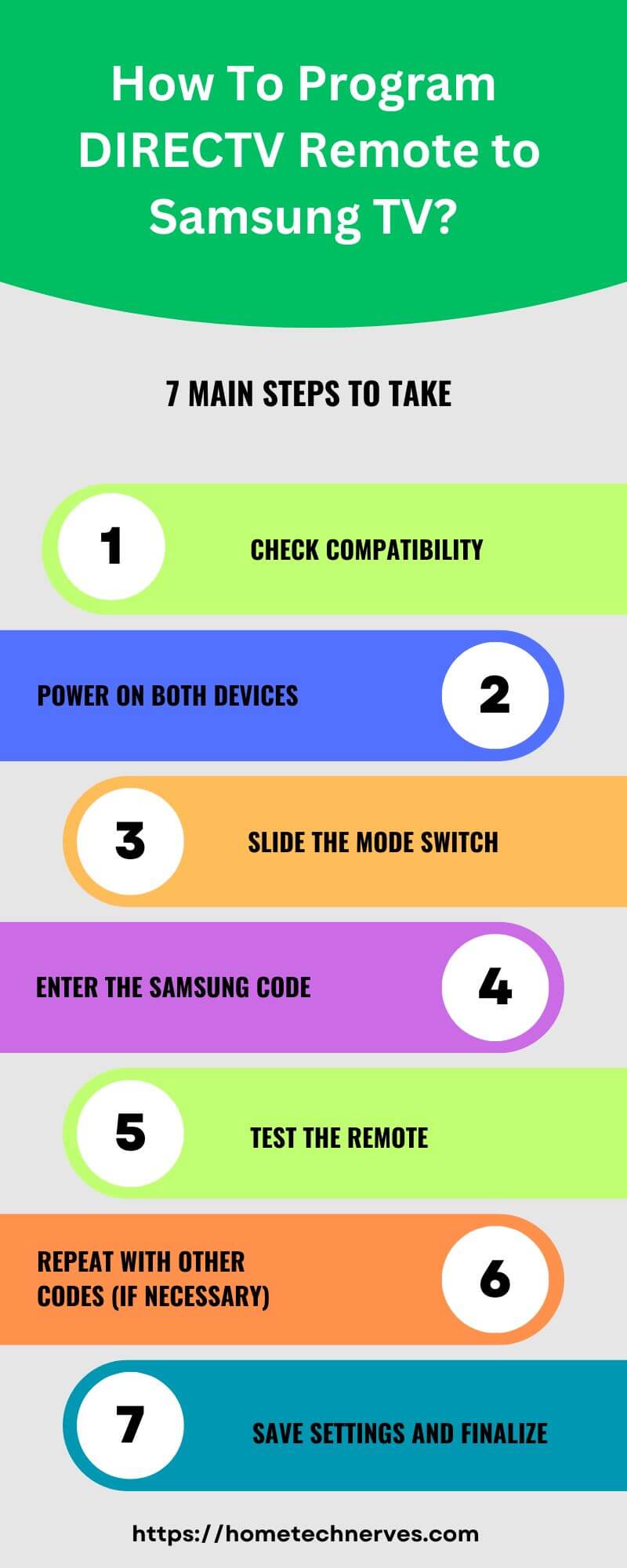
How To Program Directv Remote To TV Without Code?
If you don’t have a specific code, you can still program your DIRECTV remote to your TV with a few simple steps. This method uses an automatic code search to sync the remote.
-
- Step 1: Turn on your TV and DIRECTV receiver.
-
- Step 2: Slide the remote mode switch to “TV.”
-
- Step 3: Press and hold both the “Mute” and “Select” buttons until the green light blinks twice.
-
- Step 4: Enter “991” on the remote to start the code search mode.
-
- Step 5: Press “Channel Up” repeatedly until the TV turns off.
-
- Step 6: When the TV turns off, press “Select” to lock the code.
-
- Step 7: Slide the switch back to “DIRECTV” to complete the process.
Read more: My Samsung TV Guide
What Is The Code For Samsung TV for Directv Remote?
Programming your DIRECTV remote to a Samsung TV often requires a specific code to connect the two devices seamlessly.
Samsung TVs commonly use the codes 54000, 10812, or 10060 with DIRECTV remotes. Start by sliding the mode switch on your DIRECTV remote to “TV,” then press and hold the “Mute” and “Select” buttons until the green light blinks twice.
Enter one of the Samsung TV codes, and test the volume or power button to confirm it works.
If it doesn’t, try the other codes until you find the one that syncs successfully. Enjoy simplified control!
How To Fix Directv Remote Not Working?
If your DIRECTV remote isn’t responding, a few troubleshooting steps can usually get it back in working order. Here’s how to address common issues and restore full functionality.
-
- Step 1: Check the batteries in your remote and replace them if needed.
-
- Step 2: Ensure there’s nothing blocking the remote’s line of sight to the receiver.
-
- Step 3: Reset the remote by sliding the mode switch to “DIRECTV.”
-
- Step 4: Press and hold “Mute” and “Select” until the green light blinks twice.
-
- Step 5: Enter “981” to reset the remote to factory settings.
-
- Step 6: Reprogram the remote to your TV or receiver if necessary.
-
- Step 7: Restart your DIRECTV receiver to refresh the connection.
How Do I Program A Rc73 Remote To My TV?
Programming your RC73 remote to your TV allows you to control both your TV and DIRECTV with one remote. Just follow these quick steps to get everything synced.
-
- Step 1: Turn on your TV and DIRECTV receiver.
-
- Step 2: Slide the remote’s mode switch to “TV.”
-
- Step 3: Press and hold the “Select” and “Mute” buttons until the green light blinks twice.
-
- Step 4: Enter the TV-specific code (for Samsung, try 54000 or 10812).
-
- Step 5: Test the volume or power buttons to check compatibility.
-
- Step 6: If the remote works, slide the switch back to “DIRECTV.”
-
- Step 7: Enjoy seamless control with your programmed RC73 remote!
How Do I Program My Rc66rx Directv Remote?
The RC66RX DIRECTV remote can be easily programmed to control your TV along with your DIRECTV receiver. Follow these steps to sync your devices seamlessly.
-
- Step 1: Turn on both your TV and DIRECTV receiver.
-
- Step 2: Slide the mode switch at the top of the remote to “TV.”
-
- Step 3: Press and hold “Mute” and “Select” together until the green light blinks twice.
-
- Step 4: Enter the correct code for your TV brand (Samsung users can try codes like 54000 or 10812).
-
- Step 5: Test the remote by pressing the volume button to confirm functionality.
-
- Step 6: If it works, slide the switch back to “DIRECTV.”
-
- Step 7: Enjoy easy control with your programmed RC66RX remote!
How To Reset Directv Remote?
If your DIRECTV remote isn’t working correctly, a reset can often fix the issue. Here’s a simple guide to reset your DIRECTV remote and get it back on track.
-
- Step 1: Slide the mode switch on the remote to “DIRECTV.”
-
- Step 2: Press and hold the “Mute” and “Select” buttons until the green light blinks twice.
-
- Step 3: Enter the reset code “981” to clear all settings.
-
- Step 4: Wait for the green light to blink four times, indicating a successful reset.
-
- Step 5: Test the remote to see if it responds to your receiver.
-
- Step 6: Reprogram the remote to your TV if necessary.
-
- Step 7: Enjoy restored functionality with your freshly reset DIRECTV remote!
Wrap Up
Programming your DIRECTV remote to your Samsung TV is quick and makes controlling your devices much easier.
Once set up, you’ll be able to switch channels, adjust volume, and power your TV with a single remote.
This small effort streamlines your viewing experience and reduces clutter in your living room.
Following these steps ensures smooth control, so you can focus on enjoying your favorite shows without remote confusion.
If you encounter any issues, simply follow the troubleshooting steps. Ready to make TV time hassle-free? Grab your DIRECTV remote and sync it to your Samsung TV today!


