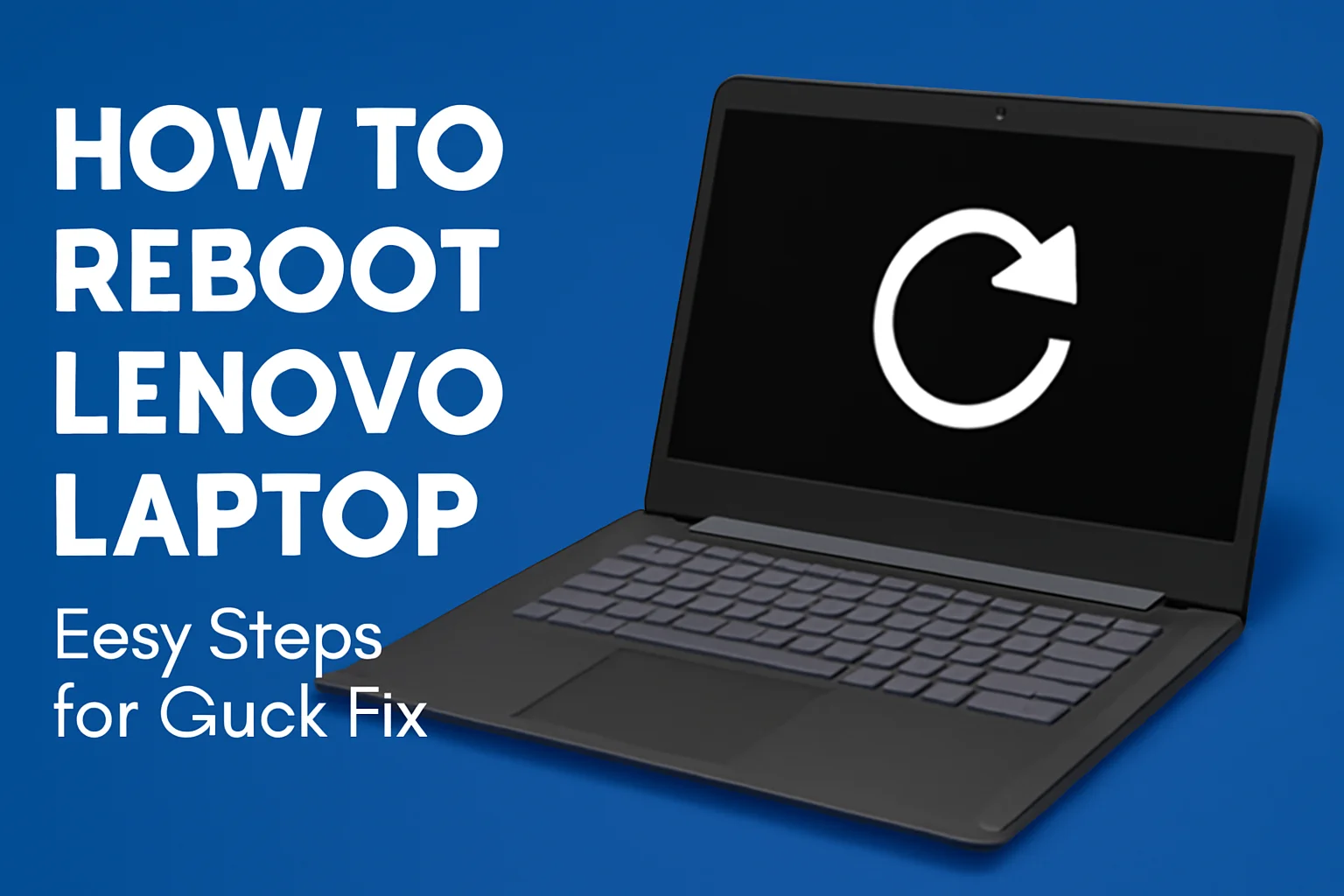Rebooting my Lenovo laptop is something I’ve had to do more times than I can count. Whether it’s a slow system, a frozen screen, or simply needing to refresh everything, a good reboot can work wonders.
Over the years, I’ve tried different methods to get it back up and running quickly. From using the power button to the Novo key, there are several ways to get your system back on track.
In this guide, I’ll walk you through these simple steps. Trust me, it’s easier than it sounds, and I’ll make sure you know exactly what to do.
Table of Contents
A Lenovo Restart Made Simple
Sarah had been struggling with her Lenovo laptop freezing unexpectedly. After trying multiple methods to restart it, she was at a loss. I guided her through the simple process of holding the Power button for 10 seconds and then pressing it again to reboot.
Within moments, her system was running smoothly again. She was relieved, and now, she knows how to handle her laptop if it freezes again!
Quick & Easy Ways to Reboot Your Lenovo Laptop
Rebooting your Lenovo laptop can fix performance issues and refresh your system. It helps resolve glitches and improves speed. Let’s go over the simple ways to reboot your laptop.
- Press and hold the power button for about 10 seconds to shut down the system.
- Turn the laptop back on by pressing the power button again.
- Use the Start Menu: Click the power icon and select “Restart”.
- Keyboard shortcut: Press Ctrl + Alt + Delete and choose Restart.
These methods are quick and simple, making your laptop ready for use in no time.
Reboot Your Lenovo Laptop Without a Password: Step-by-Step
If you’ve forgotten your password, don’t worry. You can still reboot your laptop easily. Here’s how I helped someone get back into their system.
- Press and hold the power button for 10 seconds to turn off the laptop.
- Press the power button again to turn it on and access the sign-in screen.
- Click Restart from the sign-in screen.
- If you can’t sign in, use Recovery options: Restart and choose “Troubleshoot” > “Reset this PC”.
- You can also reset the password through the “Forgot Password” option.
By following these steps, you’ll regain access without any stress.
How to Reboot Your Lenovo Laptop Using the Keyboard
Rebooting with the keyboard is a fast and effective way. Let me show you how I use this method for a speedy restart.
- Press Ctrl + Alt + Delete simultaneously.
- Select Restart from the options menu.
- This method is great when the laptop is sluggish and you don’t want to use the mouse.
It’s a simple yet quick solution for when you need a reboot without hassle.
Rebooting Lenovo Laptops on Windows 10
Windows 10 offers a few ways to reboot your Lenovo laptop. Here’s how I do it quickly.
- Press Start and select the Power button.
- Choose Restart to perform a full reboot.
- For advanced boot options, go to Settings > Update & Security > Recovery and select Restart now.
- If there’s an issue, try booting into safe mode or use System Restore for troubleshooting.
This method ensures your laptop restarts properly, helping it perform better.
How to Reboot Lenovo Laptop on Windows 11
Windows 11 makes rebooting simple, but here’s what works for me when I need it fast.
- Restart using the Start menu by clicking on Power and selecting Restart.
- You can also use Ctrl + Alt + Delete, then select Restart from the options.
- For troubleshooting, access Recovery options through Settings.
- To reboot into Safe Mode, restart the laptop and press Shift + F8 before Windows loads.
These steps give you control over how you reboot Windows 11.
Dealing with a Black Screen: Restarting Lenovo Laptop
A black screen can be frustrating, but I’ve got simple ways to fix it.
- Step 1: Press and hold the power button for 10 seconds to turn off the laptop.
- Step 2: Press the Novo button (if available) to boot into recovery mode.
- Step 3: Use an external monitor to check if the issue is with your display.
- If these methods don’t work, try performing a hard reset.
These steps can help you get past the black screen and restart your laptop.
Rebooting Lenovo Laptops with Windows 7
Rebooting a Lenovo laptop on Windows 7 is easy. Here’s how I keep it simple.
- Click Start, then select Shut Down and choose Restart.
- You can also use Ctrl + Alt + Delete to bring up the options and select Restart.
- If the system is unresponsive, press and hold the Power button for 10 seconds to shut it off.
- Restart your laptop and see if the problem persists.
These steps should quickly reboot your laptop without any issues.
How to Restart Lenovo Laptop Using Power Button
Sometimes, you just need to restart the laptop manually. Here’s how I do it.
- Press the Power button to turn off the laptop.
- Press and hold the Power button for a hard reset if the system is frozen.
- After that, press the Power button again to restart the laptop.
This manual restart works great when the system isn’t responding to normal reboot methods.
Key Tips: Mastering the Lenovo Reboot Key
The Lenovo Novo button is a powerful tool for rebooting your laptop. Here’s how I use it for a smooth restart.
- Use the Novo button: This small button on the side of your laptop provides a quick reboot.
- Locate the Lenovo reboot key: It’s typically a small pinhole near the power button or on the side of your device.
- Booting into recovery mode: Press the Novo button and select System Recovery to reboot or troubleshoot.
- Common issues with the Novo button include it not responding. If this happens, check if the laptop is off completely before pressing it.
Mastering the Novo button can save time when dealing with rebooting or recovery issues.