The ADT doorbell camera is essential to modern home security systems, providing real-time surveillance and monitoring capabilities.
Over time, the battery powering the doorbell camera may require replacement to ensure uninterrupted functionality.
This guide outlines a straightforward, step-by-step process on how to replace ADT doorbell camera battery.
By following these simple instructions, users can effectively maintain the operational efficiency of their home security system.
Table of Contents
How to Fix Adt Doorbell Not Working?
The ADT doorbell, an integral part of your home security system, ensures vigilance and safety. If your ADT doorbell is not working as expected, addressing the issue promptly is crucial. Below are concise steps to help you diagnose and fix common problems.
Troubleshooting Steps:
- Check Power Source: Ensure the doorbell is correctly connected to a power source and that the Battery, if applicable, is charged.
- Verify Wi-Fi Connection: Confirm that the doorbell is connected to your Wi-Fi network and signal strength is sufficient.
- Inspect Camera Lens: Clean the lens from dust, debris, or obstructions that might affect its performance.
- Restart Doorbell: Reboot the doorbell by turning it off and on or following the manufacturer’s reset instructions.
- Update Firmware: Check for any updates for your ADT doorbell and install them if necessary.
- Review App Settings: Examine the settings in the associated mobile app to ensure they are configured correctly.
- Test Chime Function: Determine whether the chime or notifications work by triggering a test event.
- Contact Support: If issues persist, contact ADT customer support or refer to the user manual for further assistance.
How to Connect Adt Doorbell Camera to WiFi?
Connecting your ADT doorbell camera to your WiFi network is essential for seamless remote monitoring and enhanced security. Below are concise steps to guide you through successfully connecting your ADT doorbell camera to your WiFi network.
Connection Steps:
- Access Settings: Open the ADT doorbell camera settings within the associated mobile app or web interface.
- Select WiFi Setup: Choose the “WiFi Setup” or similar option to initiate the connection process.
- Choose Network: Select your home network’s SSID from the available WiFi networks.
- Enter Credentials: Input your WiFi password accurately when prompted.
- Wait for Confirmation: Allow the doorbell camera a moment to establish the connection. A confirmation message should appear.
- Test Connection: Verify the connection’s success by remotely accessing the doorbell camera via the app.
- Optimize Placement: If needed, reposition the doorbell camera for optimal WiFi signal strength.
- Troubleshoot, if Necessary: If the connection fails, refer to the user manual or contact ADT support for troubleshooting assistance.
How to Fix the Adt Doorbell Blinking Red?
The ADT doorbell blinking red indicates an underlying problem that requires attention. To restore your doorbell’s functionality and maintain your premises’ security, it’s essential to address this issue promptly. Below are concise steps to help you diagnose and resolve the blinking red light on your ADT doorbell.
Troubleshooting Steps:
- Check Power Source: Ensure that the doorbell is correctly connected to a power source and that there are no loose connections.
- Inspect Battery (if applicable): If the doorbell has a battery, check its charge level and replace it if necessary.
- Examine Network Connection: Verify that the doorbell is connected to your WiFi network and that the signal is stable.
- Review App Notifications: Check the associated app for error messages or notifications that might explain the blinking red light.
- Restart Doorbell: Try restarting it by turning it off and on or following the manufacturer’s reset instructions.
- Check for Obstructions: Ensure the doorbell’s camera lens and sensors are not obstructed by dirt, debris, or physical objects.
- Update Firmware: Look for any updates for your ADT doorbell and install them if needed.
- Contact ADT Support: If the blinking red light persists, contact ADT customer support for further assistance or troubleshooting guidance.
How to Replace ADT Doorbell Camera Battery?
The ADT doorbell camera relies on a functioning battery to maintain its surveillance capabilities. When the Battery’s charge diminishes, replacing it promptly is crucial to ensure continued protection and monitoring. Below are concise steps outlining how to effectively replace the Battery of your ADT doorbell camera.
Battery Replacement Steps:
- Power Off Camera: Follow the manufacturer’s instructions and turn off the ADT doorbell camera.
- Access Battery Compartment: Open the battery compartment at the bottom of the doorbell camera.
- Remove Old Battery: Carefully remove the old Battery from its slot, noting its orientation.
- Insert New Battery: Insert the replacement battery in the correct direction, aligning the terminals.
- Close Battery Compartment: Ensure the compartment is securely closed to prevent moisture ingress.
- Power On Camera: Turn the doorbell back on according to the manufacturer’s guidelines.
- Check Indicator Lights: Verify that the camera’s indicator lights function correctly.
- Monitor Performance: Observe the camera’s performance and battery status over the next few days.
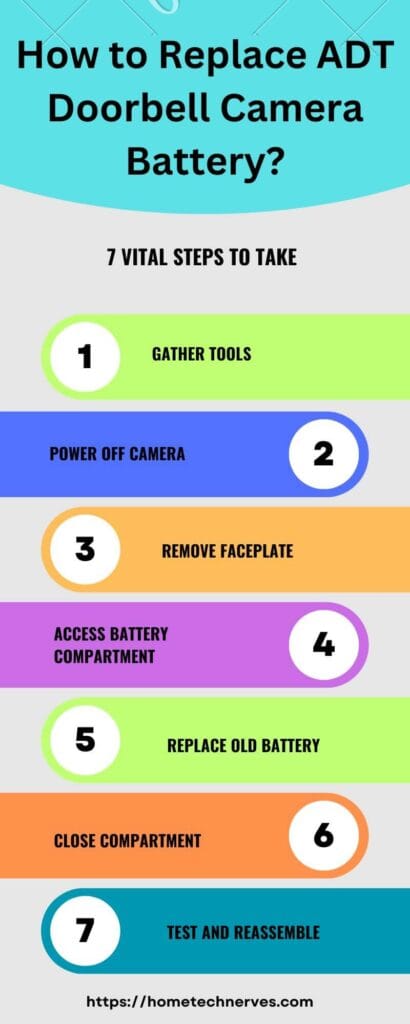
How to turn off the doorbell camera ADT?
Turning off your ADT doorbell camera may be necessary for maintenance, privacy, or specific situations. Properly turning off the camera ensures you have control over its functionality. Below are concise steps outlining how to turn off your ADT doorbell camera effectively.
Deactivation Steps:
- Access Settings: Open the ADT doorbell camera settings within the associated mobile app or web interface.
- Locate Camera Options: Find the option to manage camera settings or turn functionality on/off.
- Disable Camera: Select the option to turn off or disable the camera, following the on-screen instructions.
- Confirm Deactivation: Confirm your choice to turn off the doorbell camera when prompted.
- Verify Status: Ensure that the camera’s status has changed to “disabled” or “turned off” in the app.
- Reactivation (if needed): When ready to reactivate, revisit the settings and follow the reverse process to enable the camera functionality again.
(Note: The specific steps may vary based on the model of your ADT doorbell camera. Refer to the user manual or contact ADT support for precise instructions.)
How to Fix the ADT Doorbell Not Ringing Inside the House?
The ADT doorbell plays a crucial role in alerting you to visitors and enhancing your home security. If you find that your ADT doorbell is not ringing inside your house, it’s essential to troubleshoot and resolve the issue to maintain a reliable security system. Below are concise steps to help you diagnose and fix the problem of your ADT doorbell not ringing inside the house.
Troubleshooting Steps:
- Check Chime Settings: Ensure the chime feature is enabled within the ADT doorbell camera settings.
- Inspect Wiring: Examine the connections between the doorbell camera and the indoor chime unit for any loose or damaged wires.
- Verify Power Source: Confirm that the chime unit is correctly connected to a power source and functioning.
- Test Chime Unit: Test the indoor chime unit by pressing the doorbell button to check if it produces a sound.
- Check Volume: Adjust the volume settings on the indoor chime unit to ensure it is audible.
- Reconnect WiFi (if applicable): If your doorbell uses WiFi connectivity, ensure it is connected and the signal strength is sufficient.
- Update Firmware: Check for any updates for your ADT doorbell and install them if necessary.
- Contact Support: If issues persist, contact ADT customer support or refer to the user manual for further assistance.
How to Fix Adt Doorbell Camera Not Connecting?
A reliable connection is vital for properly functioning your ADT doorbell camera, ensuring consistent surveillance and security. When faced with the challenge of your ADT doorbell camera not connecting, diagnosing and resolving the issue promptly is essential. Below are concise steps to help you troubleshoot and potentially rectify connectivity problems with your ADT doorbell camera.
Troubleshooting Steps:
- Check WiFi Signal: Ensure that your doorbell camera is within a stable and strong WiFi signal range.
- Restart Doorbell Camera: Power cycle the doorbell camera by turning it off, waiting a few moments, and then turning it back on.
- Verify Network Credentials: Double-check that the correct WiFi network name (SSID) and password are entered accurately during setup.
- Reboot Router: Restart your home WiFi router to refresh the network connections.
- Check for Interference: Identify and eliminate possible sources of signal interference, such as electronic devices or appliances.
- Update Firmware: Check for available firmware updates for your ADT doorbell camera and install them if necessary.
- Reset to Factory Defaults: If issues persist, consider performing a factory reset according to the manufacturer’s instructions.
- Contact Support: If the problem persists, contact ADT customer support or consult the user manual for further assistance.
How to Fix the Adt Doorbell Camera Not Working After Changing the Wi-Fi Password?
Changing your WiFi password can inadvertently disrupt the connectivity of your ADT doorbell camera. To reinstate its functionality and maintain your home security, addressing the issue promptly is essential. Below are concise steps to guide you in resolving the problem of your ADT doorbell camera not working after changing the WiFi password.
Resolution Steps:
- Access Doorbell Settings: Open the ADT doorbell camera settings within the app or web interface.
- Locate WiFi Settings: Find the option to manage WiFi settings or reconnect to a network.
- Select New WiFi Network: Choose the updated WiFi network SSID from the available options.
- Enter New Password: Input the new WiFi password accurately when prompted.
- Wait for Connection: Allow the doorbell camera a moment to establish a connection to the new network.
- Confirm Connection: Verify the successful reconnection by checking if the camera is operational.
- Test and Monitor: Trigger test events and monitor the camera’s performance to ensure it’s functioning as expected.
- Update Network Settings (if applicable): Update any network-related settings in the associated app or web interface.
(Note: The specific steps may vary based on the model of your ADT doorbell camera. Refer to the user manual or contact ADT support for precise instructions.)
Critical Instruction on ADT Doorbell Manual
The ADT Doorbell Manual is a comprehensive resource designed to guide users through their doorbell camera’s proper setup, operation, and potential issue resolution. Understanding the manual’s key instructions is essential for maximizing the benefits of your ADT doorbell and ensuring a secure living environment.
Essential Instructions from the ADT Doorbell Manual:
- Installation and Setup:
- Positioning the doorbell camera correctly for optimal field of view.
- Connecting the doorbell camera to your WiFi network for remote access.
- Mounting and securing the doorbell camera using provided hardware.
- Installing and configuring the associated mobile app for real-time monitoring.
- Camera Functionality:
- Initiating live video streaming through the app for instant visual surveillance.
- Enabling motion detection and adjusting sensitivity settings.
- Activating two-way audio communication for interacting with visitors remotely.
- Accessing recorded footage or snapshots captured by the doorbell camera.
- Chime and Notifications:
- Configuring indoor chime settings to receive audible alerts for visitors.
- Customizing notification preferences, including push notifications and email alerts.
- Troubleshooting any issues related to chime functionality or notifications.
- Troubleshooting and Maintenance:
- Diagnosing common issues such as connectivity problems, camera not working, or battery replacement.
- Following step-by-step guides for resolving specific technical challenges.
- Performing routine maintenance to ensure the doorbell camera’s longevity and performance.
- Safety and Privacy:
- Understanding data security and encryption measures implemented by ADT.
- Managing user accounts, permissions, and access to the doorbell camera’s features.
- Implementing best practices for maintaining privacy while using the camera.
- Customer Support and Resources:
- Locating contact information for ADT customer support in case of technical difficulties.
- Exploring additional online resources, FAQs, and community forums for further assistance.
(Note: The above list highlights key areas covered in the ADT Doorbell Manual. Always refer to the manual specific to your doorbell model for accurate instructions.)
Wrap Up
In maintaining the operational efficiency of your ADT doorbell camera, replacing its Battery emerges as a fundamental task.
By adhering to the straightforward steps outlined above, you can seamlessly replace the Battery, ensuring uninterrupted surveillance capabilities.
Timely battery replacement safeguards the integrity of your home security system, contributing to the ongoing protection of your premises and peace of mind.
Frequently Asked Questions
How do I replace the ADT doorbell camera battery?
To replace the ADT doorbell camera battery, remove the camera from its mount, open the battery compartment, and swap the old battery with a new one. Ensure proper orientation, reattach the camera, and test it to verify functionality.
How long does the ADT doorbell camera battery last?
The battery in an ADT doorbell camera typically lasts between three to six months, depending on usage. You can monitor battery status using the ADT app to avoid unexpected downtimes.
What tools are needed to replace the ADT doorbell camera battery?
You will need a Phillips-head screwdriver and the correct replacement battery, typically a rechargeable lithium-ion battery. Remove the screws to access the battery compartment, replace the battery, and reattach the camera.
Will I lose settings after replacing the ADT doorbell camera battery?
No, replacing the battery will not cause a loss of settings or data. The device retains its configuration during the process, though you should always follow the manufacturer’s instructions to ensure proper handling.
References:
ADT Support. ADT Video Doorbell for Pulse FAQs. https://help.adt.com/s/article/ADT-Video-Doorbell-for-Pulse-FAQs



Hi there to every one, the contents present at this web site are truly remarkable for people experience, well, keep up the good work fellows.
This article is in fact a pleasant one it assists new web visitors, who are wishing for blogging.
Thank you for every other informative website. The place else may I am getting that type of info written in such an ideal approach? I have a venture that I’m simply now operating on, and I’ve been at the glance out for such info.
Glad it helped.
My brother suggested I would possibly like this blog. He was entirely right. This put up actually made my day. You cann’t believe simply how much time I had spent for this information! Thanks!
This is very interesting, You’re a very skilled blogger. I’ve joined your rss feed and look forward to seeking more of your wonderful post. Also, I have shared your site in my social networks!
Howdy excellent website! Does running a blog such as this require a massive amount work? I’ve absolutely no understanding of computer programming but I had been hoping to start my own blog in the near future. Anyhow, should you have any recommendations or techniques for new blog owners please share. I understand this is off topic however I simply wanted to ask. Thanks a lot!
Admiring the persistence you put into your website and detailed information you provide. It’s awesome to come across a blog every once in a while that isn’t the same out of date rehashed information. Fantastic read! I’ve saved your site and I’m including your RSS feeds to my Google account.
Thank You.