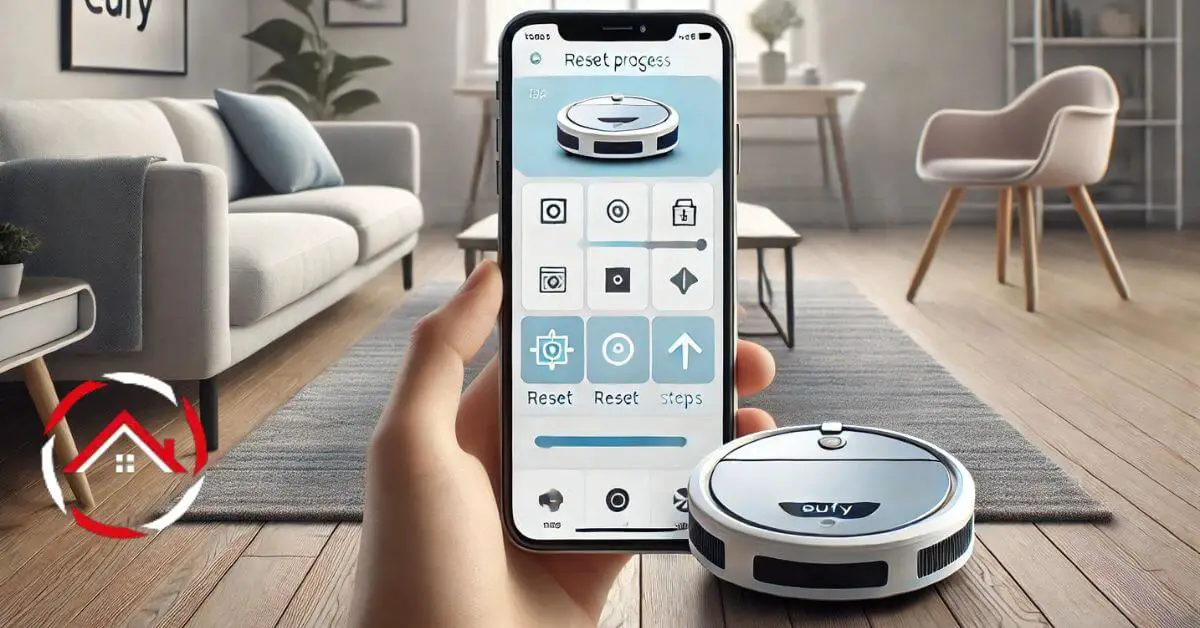Resetting Eufy RoboVac is simple and quick. If your RoboVac isn’t working as expected, a reset can often solve the problem.
First, turn off the device by flipping the power switch underneath. Then, wait a few moments.
After that, turn it back on. Press and hold the Auto cleaning button for 10 seconds.
You’ll hear a beep, and the reset is complete. This restores your RoboVac to its default settings.
It’s an easy fix when things go wrong. Give it a try, and you’ll have your RoboVac running smoothly again in no time!
Table of Contents
How To Reset Eufy RoboVac X8?
Resetting your Eufy RoboVac X8 can help fix minor glitches or connectivity issues. Follow these easy steps to restore it to its default settings:
- Turn off the RoboVac: Flip the power switch on the bottom of the device.
- Wait a few seconds: Give it about 10 seconds before the next step.
- Turn the RoboVac back on: Flip the power switch again to turn it on.
- Press and hold the power button: Hold it for about 10 seconds until you hear a beep.
- Release the button: The beep confirms the reset is complete.
- Wait for the reboot: Allow the RoboVac to restart.
- Test the device: Run a quick cleaning to ensure everything is back to normal.
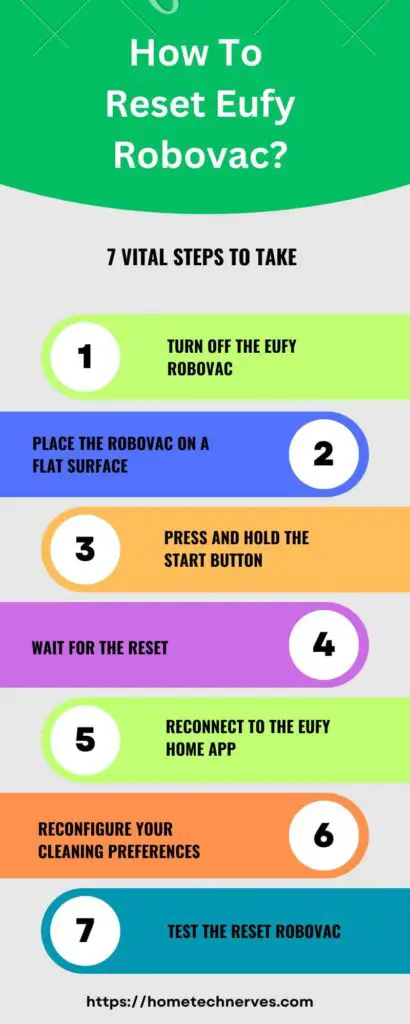
How Do I Connect My Eufy X8 To WiFi?
Connecting your Eufy RoboVac X8 to WiFi is simple and helps you control it from your smartphone. Follow these steps to get it connected quickly:
- Turn on the RoboVac: Make sure the device is powered on.
- Open the EufyHome app: Download and launch the app on your smartphone.
- Tap “Add Device”: Select the RoboVac X8 from the list of devices.
- Follow the prompts: The app will guide you to set up WiFi for the RoboVac.
- Connect to your 2.4GHz WiFi network: Ensure your phone is on the correct network.
- Enter WiFi password: Type in your network’s password in the app.
- Wait for confirmation: The RoboVac will beep when successfully connected.
How to Reset Eufy RoboVac 11S?
If your Eufy RoboVac 11S is experiencing issues, resetting it can often resolve them. Here’s how you can reset it in a few simple steps:
- Turn off the RoboVac: Flip the power switch located on the bottom of the device.
- Wait a few moments: Let the RoboVac rest for about 10 seconds.
- Turn it back on: Flip the power switch again to power it up.
- Press and hold the Auto button: Hold the Auto cleaning button on the top of the RoboVac for 10 seconds.
- Listen for the beep: A beep will indicate the reset is complete.
- Wait for a reboot: The RoboVac will restart itself automatically.
- Test the cleaning: Run the RoboVac to check if it’s functioning properly again.
How to Reset Eufy RoboVac G30?
If your Eufy RoboVac G30 isn’t performing well, resetting it can help resolve the issue. Follow these simple steps to reset your RoboVac G30:
- Turn off the RoboVac: Locate the power switch on the bottom and turn it off.
- Wait for 10 seconds: Give the RoboVac a brief pause.
- Turn it back on: Flip the power switch to turn it back on.
- Hold down the Auto button: Press and hold the Auto cleaning button for 10 seconds.
- Listen for the beep: A beep confirms that the reset is complete.
- Let the RoboVac restart: The system will reboot itself.
- Test the device: Run the RoboVac to ensure it’s working smoothly again.
How to Reset Eufy RoboVac G20?
If your Eufy RoboVac G20 is acting up, a quick reset can often fix the issue. Here’s how to reset your RoboVac G20 in a few easy steps:
- Turn off the RoboVac: Flip the power switch located at the bottom of the device.
- Wait for 10 seconds: Give it a short pause before continuing.
- Turn it back on: Flip the switch again to power up the RoboVac.
- Press and hold the Auto button: Hold down the Auto cleaning button for 10 seconds.
- Wait for the beep: A beep will signal that the reset is done.
- Allow it to reboot: The RoboVac will restart automatically.
- Test the performance: Start a quick cleaning session to ensure everything is working correctly.
How to Reset Eufy RoboVac 25C?
If your Eufy RoboVac 25C isn’t functioning as expected, resetting it can help. Follow these simple steps to reset your RoboVac 25C:
- Turn off the RoboVac: Flip the power switch located on the bottom of the device.
- Wait for a few seconds: Allow the RoboVac to rest for about 10 seconds.
- Turn it back on: Switch the power back on to restart the RoboVac.
- Press and hold the Auto button: Hold the Auto cleaning button for 10 seconds.
- Listen for the beep: A beep will confirm that the reset is successful.
- Wait for the reboot: The RoboVac will automatically restart itself.
- Check the functionality: Run a quick cleaning cycle to ensure it’s working properly.
How to Reset Eufy RoboVac G10?
If your Eufy RoboVac G10 isn’t working properly, a reset can help resolve issues. Follow these simple steps to reset your RoboVac G10:
- Turn off the RoboVac: Flip the power switch on the bottom of the device.
- Wait for 10 seconds: Allow the RoboVac to rest for a short time.
- Turn it back on: Switch the power back on by flipping the power switch.
- Press and hold the Auto button: Hold down the Auto cleaning button for 10 seconds.
- Listen for the beep: A beep confirms that the reset is complete.
- Allow the reboot: The RoboVac will automatically restart.
- Test it: Run a quick cleaning session to ensure it’s functioning properly.
How to Reset Eufy RoboVac G32 Pro?
If your Eufy RoboVac G32 Pro is having issues, resetting it can help. Follow these simple steps to reset your RoboVac G32 Pro:
- Turn off the RoboVac: Flip the power switch located on the bottom of the unit.
- Wait for 10 seconds: Let the RoboVac rest for a moment.
- Turn it back on: Switch the power back on by flipping the power switch again.
- Press and hold the Auto button: Hold the Auto cleaning button for 10 seconds.
- Listen for the beep: A beep will confirm the reset is successful.
- Wait for the reboot: The RoboVac will automatically restart itself.
- Check the performance: Start a cleaning session to make sure everything is working correctly.
Wrap Up
Resetting your Eufy RoboVac is a quick and easy way to fix common issues. Whether your RoboVac is not connecting to WiFi or having trouble cleaning, a reset often solves the problem.
Just follow the steps, and your device will be back to its default settings in no time. It takes only a few minutes, and you’ll notice an immediate difference in performance.
So, if your RoboVac isn’t working properly, don’t worry. A reset could be all it needs to run smoothly again. Give it a try and enjoy hassle-free cleaning once more!
Frequently Asked Questions
How do I reset my Eufy Robovac?
To reset your Eufy Robovac, locate the reset button, usually found at the bottom. Press and hold it for about 10 seconds until the lights flash. This process restores factory settings, clearing any saved data or connections.
Why would I need to reset my Eufy Robovac?
Resetting your Eufy Robovac can resolve connectivity issues, software glitches, or unresponsive behavior. It’s a useful troubleshooting step if the device isn’t functioning correctly or if you plan to give it away or sell it.
Will I lose my cleaning schedules after resetting?
Yes, resetting your Eufy Robovac will erase all customized settings, including cleaning schedules and maps. You’ll need to set these up again after the reset to restore your preferred cleaning routines.
How can I reconnect my Eufy Robovac to Wi-Fi after resetting?
After resetting, open the EufyHome app, select your Robovac, and follow the prompts to reconnect it to Wi-Fi. Ensure your smartphone is on the same network, and follow the app instructions for seamless reconnection.
References:
support.eufy.com. How to factory reset my RoboVac’s WiFi?