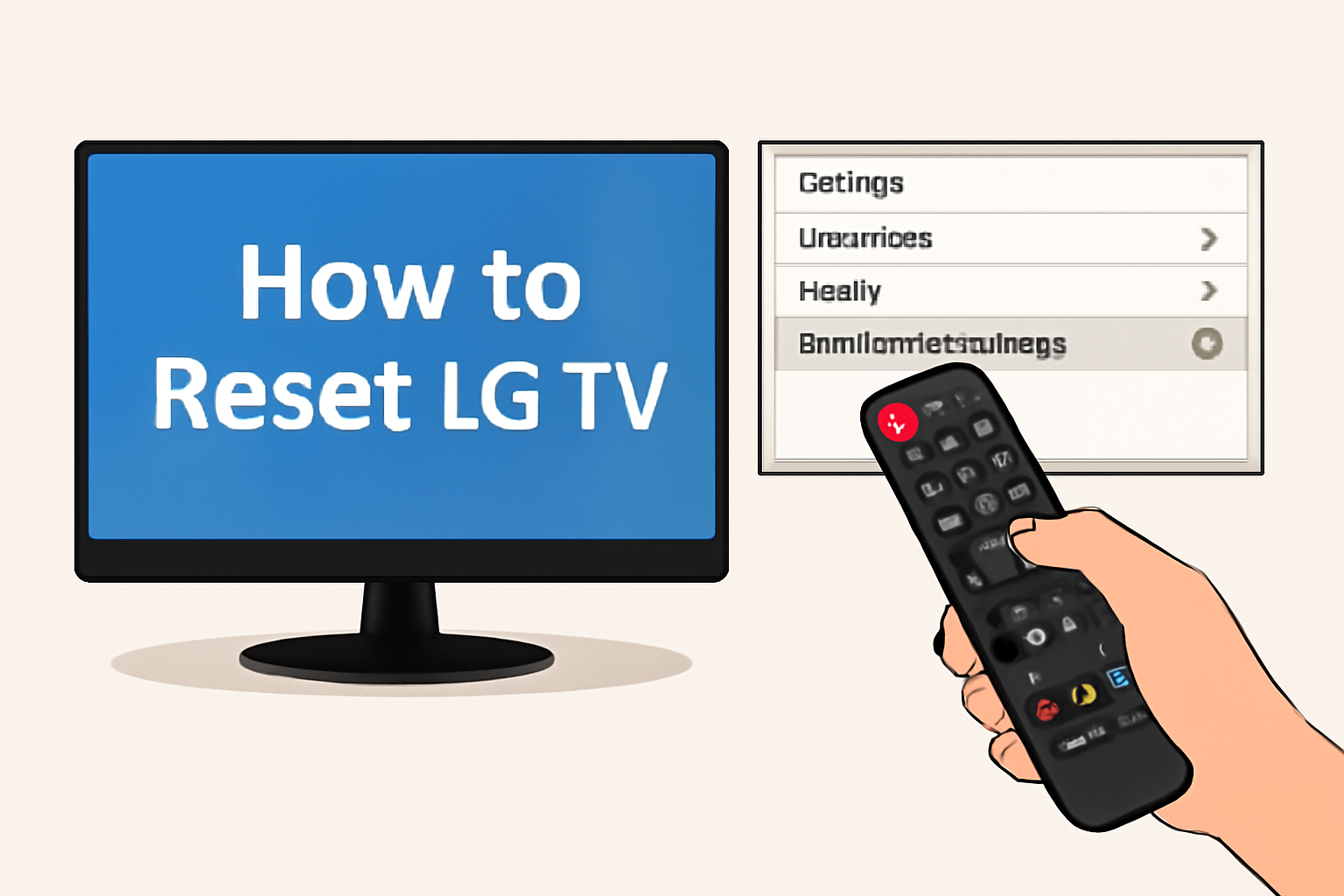I’ve been there before—struggling with an LG TV that just won’t cooperate. Whether it’s a freezing screen, Wi-Fi issues, or forgotten passwords, resetting your TV can feel like a challenge.
But don’t worry, I’m here to guide you through it. In this article, I’ll show you simple steps on how to reset LG TV, with or without a remote, and solve common problems along the way.
You don’t need to be tech-savvy. Just follow my instructions, and you’ll have your TV working like new again. Let’s get started!
Read More: LG TV Troubleshooting: Simple Fixes for Fast, Smooth Performance
Table of Contents
How I Helped Mark Reset His LG TV
Mark had been struggling with his LG TV freezing during his favorite shows. After trying several fixes on his own, he reached out to me for help.
I guided him step by step through the reset process. After following my instructions, his TV was back to normal. He could finally enjoy his shows without interruptions.
Read More: LG TV Guide: Fix Wi-Fi, Apps, Sound, and Screen Fast
Resetting LG TV Using the Remote
If you’re facing issues with your LG TV, resetting it using the remote is a simple and effective solution. Here’s how I reset my TV using the remote:
- Power on your LG TV.
- Press the “Settings” button on your remote.
- Navigate to “All Settings” and select it.
- Go to “General,” then “Reset to Initial Settings.”
- Confirm the reset and wait for the TV to reset.
- The TV will restart, returning to its factory defaults.
Resetting LG TV Without a Remote
I’ve been in a situation where I lost my remote, and the TV still needed resetting. Thankfully, resetting your LG TV without a remote is just as easy. Here’s how I did it:
- Press and hold the “Power” button on your TV.
- While holding the power button, press the “Volume Down” button on the TV.
- Keep holding both buttons for 10-15 seconds.
- The TV will restart and reset to factory settings.
How to Reset Your LG TV WiFi Settings
When I had trouble reconnecting my LG TV to Wi-Fi, resetting the Wi-Fi settings did the trick. Here’s how you can reset the Wi-Fi settings on your LG TV:
- Open the “Settings” menu.
- Select “Network” and choose “Wi-Fi Connection.”
- Choose your Wi-Fi network and select “Forget Network.”
- Reconnect by entering your Wi-Fi credentials.
LG TV Factory Reset Without Screen
If your LG TV’s screen isn’t working and you need to reset it, this method worked for me when I couldn’t see anything on my TV. Here’s what you can do:
- Unplug the TV from the power outlet.
- Press and hold the “Power” button for 10-15 seconds.
- While holding the button, plug the TV back into the power outlet.
- Continue holding the button until the reset completes.
- The TV will restart and return to its factory settings.
How to Use the LG TV Factory Reset Code
I know how frustrating it can be when you can’t figure out how to reset your LG TV properly. Using the factory reset code is a quick way to solve many issues. Here’s how I use it:
- Access the “Settings” menu using the remote.
- Scroll to “General” and select “Reset to Initial Settings.”
- Enter the factory reset code when prompted (the default is usually “0000”).
- Confirm the reset and let the TV restart.
Soft Resetting Your LG TV
Sometimes, all your LG TV needs is a soft reset to refresh its system. Here’s how I do it:
- Turn off your LG TV.
- Unplug the TV from the power source.
- Wait for 30 seconds to 1 minute.
- Plug the TV back in and power it on.
- This will refresh the system without clearing all settings.
Troubleshooting LG TV Factory Reset Problems
If the factory reset isn’t working, here’s what I usually do to fix it:
- Ensure the TV is plugged into a working outlet.
- If the reset is unsuccessful, try a soft reset first.
- Confirm your TV’s software is up to date.
- If the issue persists, consider a factory reset with the code.
How to Reset LG TV Password
If you’ve forgotten your LG TV password, it’s easy to reset it. Here’s how I reset mine:
- Go to “Settings” and navigate to “General.”
- Select “Security” and then “Password.”
- Choose “Forgot Password” to reset.
- Enter your new password and confirm it.