In modern entertainment, LG TVs have undoubtedly become technological marvels, offering immersive audio-visual experiences.
However, amid this advanced technology, a perplexing issue occasionally arises: the absence of a picture while sound persists.
This puzzling phenomenon raises questions about the intricate interplay between hardware and software components, igniting a quest for solutions that span from basic troubleshooting to more intricate technical investigations.
Delving into the realm of LG TVs with no picture but sound unveils a fascinating confluence of technology and problem-solving, where users navigate complexities to restore the captivating visuals LG is renowned for.
Reasons Why Lg TV Has No Picture but Sound
Encountering a situation where the sound flows seamlessly but the screen remains blank on your LG TV can be both baffling and frustrating. This peculiar occurrence can stem from various underlying reasons, from simple connectivity issues to more intricate technical glitches.
Reasons for LG TV Having No Picture but Sound:
- Faulty HDMI Connection: A loose or damaged HDMI cable might disrupt the transmission of video signals, causing the screen to stay blank while the audio plays.
- Inadequate Power Supply: Insufficient power reaching the TV could lead to partial functionality, where sound functions normally, but the screen remains inactive.
- Defective Backlight: A malfunctioning backlight, often indicated by a faint glow, can result in no visible picture, even when sound is operational.
- Software Glitches: Firmware or software problems might prevent the TV from processing and displaying images, leaving only the audio unaffected.
- Hardware Component Issues: Failures in critical hardware components like the graphics card or mainboard can hinder the TV’s ability to showcase visuals despite the presence of sound.
What Do You Do if Your TV Has Sound But No Picture?
The perplexing scenario of having sound but no picture on your TV can be a head-scratcher. Fear not, as you can take several practical steps to troubleshoot and potentially resolve this issue, ensuring your viewing experience gets back on track.
Steps to Take If Your TV Has Sound But No Picture:
- Check HDMI Connections: Ensure all HDMI cables are securely connected to the TV and the source device, as loose connections can disrupt video signals while the sound remains intact.
- Inspect Power Supply: Verify that the TV has a stable power source and is turned on, as an inadequate power supply can lead to an absence of visuals while audio persists.
- Test Different Inputs: Switch to different input sources (e.g., HDMI, AV, USB) to ascertain if the issue is isolated to one input or affects all of them.
- Reset or Update the TV: Perform a soft or hard reset of the TV, and consider updating the firmware to rectify potential software glitches causing the no-picture problem.
- Professional Assistance: If the problem persists, consider seeking technical support or consulting a technician to diagnose and resolve any underlying hardware issues.
How to Reset an Lg TV With No Picture?
Resetting an LG TV with no picture might sound challenging, but it’s a practical approach to address specific technical issues. Following a few straightforward steps, you can restore functionality to your TV’s display and get back to enjoying your favorite content.
Steps to Reset an LG TV with No Picture:
- Unplug the Power Cord: Disconnect the TV from the power outlet and wait 10-15 minutes to allow any residual electricity to dissipate.
- Press and Hold Power Button: While the TV is unplugged, hold the power button for 15-20 seconds to discharge any remaining power.
- Reconnect and power On. Plug the TV back in and turn it on using both the power button on the TV and the remote control.
- Factory Reset via Remote: If possible, access the TV’s settings menu using the remote and perform a factory reset to revert all settings to their defaults.
- Contact Support if Needed: If the reset doesn’t resolve the issue, it might be best to contact LG’s customer support or a professional technician for further assistance and diagnosis.
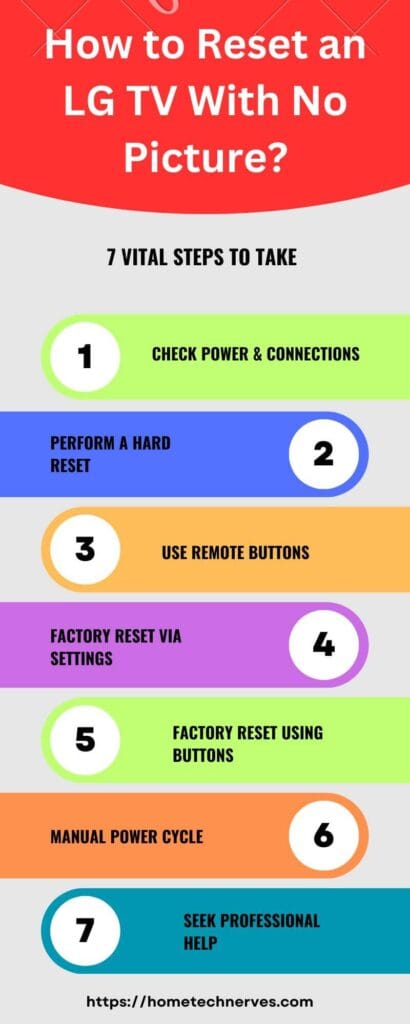
How to Fix LG TV Turns on but No Picture or Sound?
Encountering a situation where your LG TV powers on but presents neither picture nor sound can be a puzzling experience. Fortunately, there are practical steps you can take to diagnose and resolve this issue, ensuring your viewing enjoyment is swiftly restored.
Steps to Fix LG TV That Turns On but Has No Picture or Sound:
- Check Input and Source: Ensure you’ve selected the correct input source on the TV, and verify that the connected device (cable box, gaming console) is powered on and functioning.
- Inspect Cables and Connections: Examine all cables for damage and ensure they’re securely connected to both the TV and external devices to allow proper signal transmission.
- Perform Power Cycle: Unplug the TV from the power outlet, wait for a few minutes, and then plug it back in. This can help resolve temporary glitches.
- Try Another Source: Test the TV with a different source (e.g., DVD player) to determine if the issue is specific to a single input or widespread.
- Contact Technical Support: If the problem persists, contact LG’s customer support or a professional technician for more advanced troubleshooting and potential repairs.
How to Fix Lg TV: A Red Light Comes On, but There Is No Picture?
Witnessing a red light on your LG TV without any accompanying picture can be perplexing. This issue often stems from underlying technical glitches or connectivity problems. Fortunately, there are practical steps you can take to address this concern and restore full functionality to your TV.
Steps to Fix LG TV Red Light On But No Picture:
- Check Power Source: Ensure the TV is correctly plugged into a functional power outlet and the power cable is securely connected to the TV.
- Power Cycle the TV: Turn off the TV, unplug it from the power outlet, wait for a few minutes, then plug it back in and turn it on.
- Inspect HDMI Connections: Examine the HDMI cables and connections for damage or disconnection, as these can lead to signal disruption and a lack of pictures.
- Try Another Input: Test the TV with a different input source to determine if the issue is specific to one input or a broader problem.
- Reset TV Settings: Access the TV’s settings menu and perform a factory reset to revert all settings to default, potentially resolving software-related issues.
Remember, if these steps don’t resolve the problem, it might be advisable to seek assistance from LG’s customer support or a professional technician for further diagnosis and potential repairs.
10 Ways to Fix LG TV Has a Black Screen
Confronting with a black screen on your LG TV can be problematic, hindering your viewing experience. However, you can explore a range of practical steps to diagnose and resolve this issue, restoring the captivating visuals that LG TVs are known for.
10 Ways to Fix LG TV with Black Screen:
- Check Power and Connections: Ensure the TV receives power, and all cables (HDMI, power) are securely connected to prevent signal interruptions.
- Inspect Backlight and Display Settings: Verify if the backlight is functioning; adjust brightness and contrast settings, as a low backlight can cause a dark screen.
- Perform a Power Cycle: Turn off the TV, unplug it for a few minutes, then plug it back in and power it to refresh its internal state.
- Test Another Input Source: Switch to a different input (HDMI, AV) to ascertain if the black screen issue is limited to a specific input.
- Update Firmware: Check for available firmware updates on the LG website or through the TV’s settings menu to fix potential software glitches.
- Try Different Resolutions: Experiment with various screen resolutions on your connected devices, as mismatched resolutions might lead to a black screen.
- Factory Reset: Perform a factory reset through the TV’s settings menu to restore default configurations and resolve software-related issues.
- Inspect External Devices: Ensure external devices (DVD players, gaming consoles) function and correctly send signals to the TV.
- Unplug Other Devices: Disconnect any unnecessary devices from the TV, as conflicts between devices can cause display problems.
- Professional Help: If none of the above solutions work, consider contacting LG’s customer support or a qualified technician for advanced troubleshooting and repairs.
Wrap Up
In modern technology, the perplexing issue of an LG TV exhibiting sound but withholding its vibrant visuals is a puzzle that challenges both users and the intricate inner workings of these advanced entertainment devices.
From simple connectivity mishaps to complex hardware intricacies, restoring the captivating imagery that LG TVs are renowned for involves a delicate interplay of troubleshooting, patience, and technical know-how.
As users navigate through a landscape where sound persists while images remain absent, they embark on a quest that showcases the convergence of innovation and problem-solving, ultimately aiming to unveil the breathtaking visual experiences that modern LG TVs promise.
References:
LG. LG TV – Troubleshooting a TV With Sound But No Picture. https://www.lg.com/us/support/help-library/lg-tv-troubleshooting-a-tv-with-sound-but-no-picture-CT10000018-1380902746888#:~:text=If%20your%20LG%20TV%20plays,a%20problem%20with%20the%20TV.