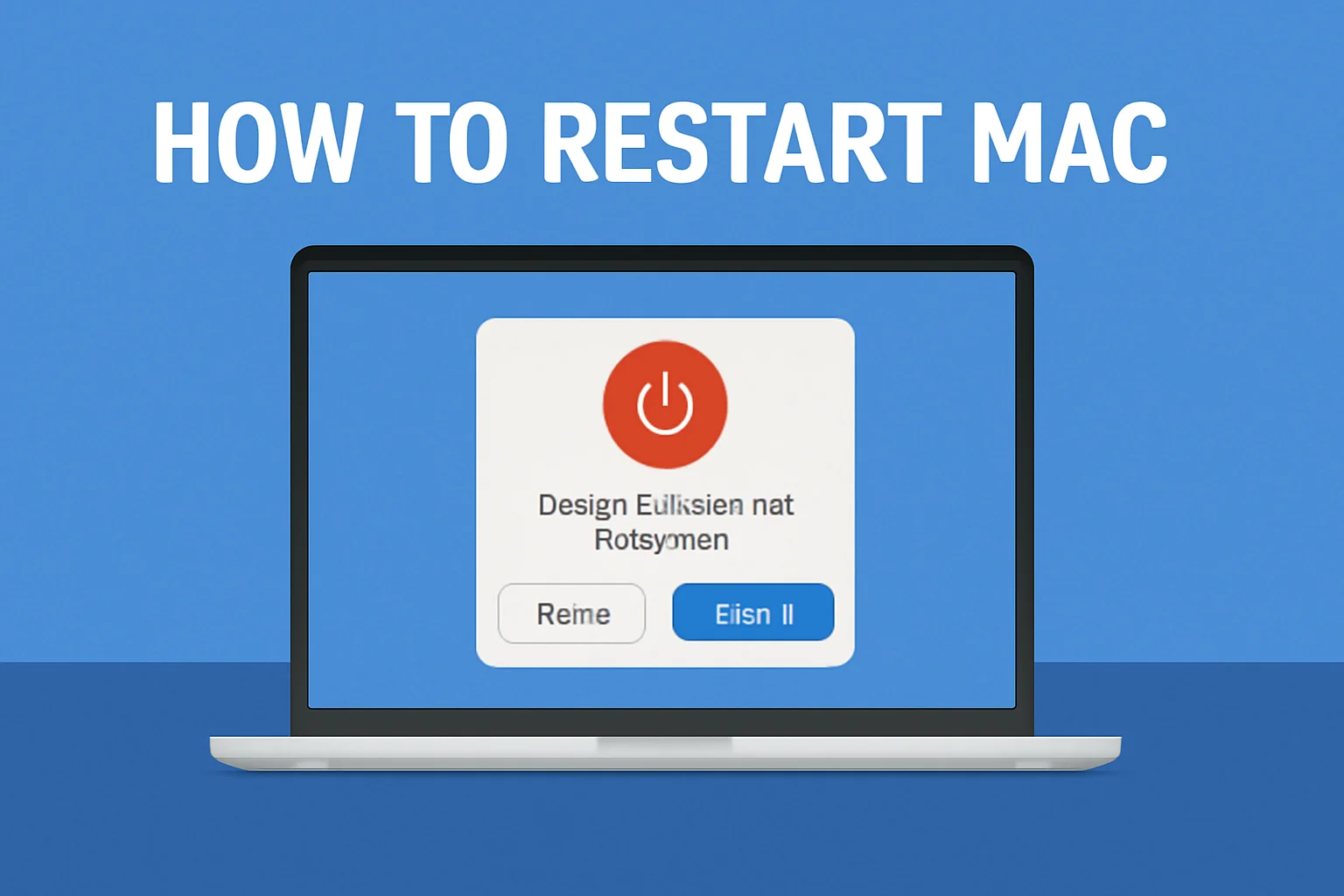I’ve been there—staring at my Mac, feeling stuck because I can’t figure out how to restart it. Maybe it’s frozen, or the system just won’t respond. Over time, I’ve learned a few simple tricks to restart a Mac without stress.
Whether you’re on a MacBook Air or Pro, or if you’re stuck with a frozen screen, I’ve got you covered. In this guide, I’ll show you step-by-step methods to restart your Mac, even when it’s not responding.
These tips are easy to follow and should help get your Mac working again in no time. Let’s dive in!
Table of Contents
How I Helped David Restart His Mac
David had been struggling with his Mac for hours. His MacBook Pro was frozen, and no matter what he tried, it wouldn’t restart. He reached out to me for help. I walked him through the keyboard shortcut to force a restart, and in no time, his Mac was back up and running.
David was relieved and grateful to know how simple it could be to fix. Now, he feels more confident whenever his Mac acts up.
How I Restart My Mac with Keyboard
Sometimes, using the keyboard is the fastest way to restart your Mac. I’ve done it many times when the screen freezes or I just want to restart quickly. Here’s how you can do it too.
- Press Control + Command + Power Button for a soft reset.
- If the Mac is frozen, hold Control + Option + Command + Power to force a restart.
- Wait for the screen to go black and the system to reboot automatically.
Restarting Your Mac Without the Power Button
There are moments when the power button stops working. I’ve faced this issue myself, and it’s a relief to know there’s an alternative way to restart.
- Press and hold Control + Command + Eject to restart without using the power button.
- If your MacBook doesn’t have an eject key, try Control + Command + Media Eject Key.
- The system will restart without needing a physical interaction with the power button.
How I Restart My Mac Using the Terminal
When I’m in the middle of work and my Mac isn’t responding, the Terminal is a lifesaver. It’s simple and gets the job done when nothing else works.
- Open the Terminal app from Applications > Utilities.
- Type sudo shutdown -r now and press Enter.
- You may be asked to enter your admin password.
- Your Mac will automatically restart.
This method is helpful when you can’t interact with the GUI or if you’re in the middle of a task and want to avoid a manual restart.
How I Restart My MacBook Air
If my MacBook Air starts acting up, I often restart it the usual way. But sometimes, it freezes, and I need a quick solution. Here’s how I restart it:
- Click the Apple menu in the top-left corner.
- Select Restart from the drop-down menu.
- If it’s frozen, hold Command + Option + Escape to force quit unresponsive apps.
- Then, use Control + Command + Power to restart the system.
How to Restart MacBook Pro
When my MacBook Pro freezes or becomes sluggish, restarting it is often the solution. It’s quick and easy to do, and I rely on it often. Here’s the best way to do it:
- Click the Apple logo in the upper-left corner of your screen.
- Select Restart.
- If your MacBook Pro is unresponsive, press and hold the Power button for 10 seconds to force a shutdown.
- Then, press the Power button again to restart it.
How I Restart My Mac to Factory Settings
Sometimes, I need to reset my Mac completely. If you’re in the same boat, here’s how you can restore your Mac to its factory settings. It’s a good option if you’re selling your Mac or just need a fresh start.
- Before you reset your Mac, back up all your data via Time Machine or iCloud.
- Restart your Mac and immediately hold Command + R to enter macOS Recovery Mode.
- From the macOS Utilities window, select Disk Utility and erase your startup disk.
- Afterward, choose Reinstall macOS from the utilities menu.
- The Mac will restart and be restored to factory settings.
How I Switch from Mac to Windows Using Boot Camp
When I need to use Windows on my Mac, Boot Camp makes it simple. I can switch without restarting, saving me time.
- If you’ve set up Boot Camp on your Mac, press Option (Alt) during startup.
- Select Windows as your boot option, without needing to restart your Mac.
- To switch back to macOS, just restart and hold Option (Alt) again to choose Mac.
How I Restart My Mac When Frozen
When my Mac freezes, I know the steps to take to get it back up. Here’s how I restart a frozen Mac quickly.
- Press Command + Option + Escape to force quit unresponsive apps.
- If that doesn’t work, hold Control + Command + Power for a hard reset.
- If it’s still frozen, press and hold the Power button for 10 seconds to force a shutdown.
- Once it powers off, turn your Mac back on.