Setting up your Eufy camera is quick and easy. First, download the Eufy Security app on your phone.
Open the app and follow the on-screen instructions to connect your camera to Wi-Fi. Make sure your camera is fully charged and positioned where you need it.
Once connected, adjust the settings to suit your needs, like motion detection and video quality.
With just a few taps, your Eufy camera will be up and running, providing peace of mind and security.
It’s a straightforward process, and you’ll have your home protected in no time!
Table of Contents
How To Set Up Eufy Camera Without HomeBase?
Setting up your Eufy camera without a HomeBase is a straightforward process. Follow these steps to ensure your camera is up and running in no time!
- Download the Eufy Security App: Start by downloading the Eufy Security app from the App Store or Google Play.
- Create an Account or Log In: Open the app and either create a new account or log in to your existing account.
- Select ‘Add Device’: Tap on the option to add a new device, which will initiate the setup process.
- Choose Your Camera Model: Select your specific Eufy camera model from the list provided in the app.
- Power On Your Camera: Ensure your camera is charged or plugged in and power it on to begin the pairing process.
- Connect to Wi-Fi: Follow the prompts to connect the camera to your home Wi-Fi network, ensuring you enter the correct password.
- Finalize Setup: Once connected, the app will guide you through the remaining setup steps, including camera placement and motion settings.
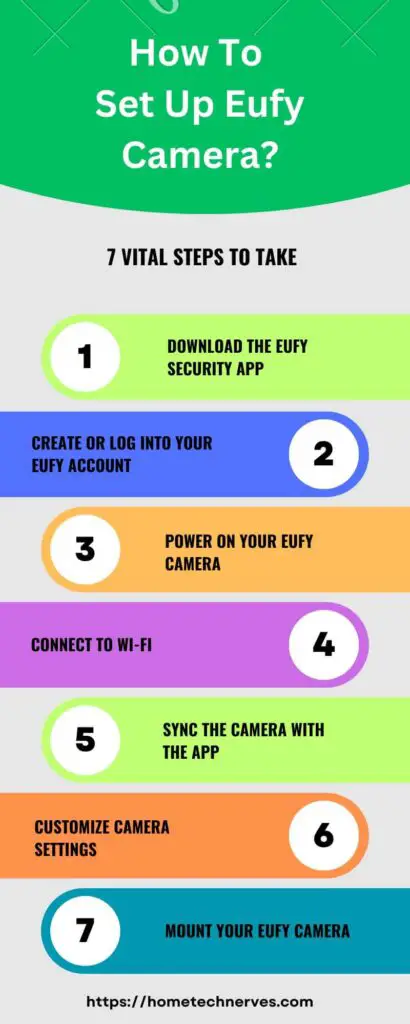
How To Set Up Eufy 2K Camera?
Setting up your Eufy 2K camera is simple and can be completed in just a few steps. Here’s how to get started:
- Download the Eufy Security App: Begin by downloading the Eufy Security app from the App Store or Google Play.
- Create an Account or Log In: Open the app and either create a new account or log in to your existing account.
- Select ‘Add Device’: Tap on the option to add a new device and choose the Eufy 2K camera from the list.
- Power On Your Camera: Make sure your camera is charged or connected to a power source, then turn it on.
- Connect to Wi-Fi: Follow the app’s instructions to connect your camera to your home Wi-Fi network, entering the password when prompted.
- Scan the QR Code: The app may ask you to scan a QR code displayed on your camera screen to establish a connection.
- Complete the Setup: Once connected, the app will guide you through finalizing your camera settings, such as motion detection and notifications.
How To Set Up Eufy HomeBase 2?
Setting up your Eufy HomeBase 2 is easy and helps you manage your Eufy devices efficiently. Follow these steps for a smooth setup:
- Unbox Your HomeBase 2: Take the HomeBase 2 out of the box and ensure you have all the components, including the power adapter and Ethernet cable.
- Connect to Power: Plug the power adapter into an electrical outlet and connect it to the HomeBase 2.
- Connect to Your Router (Optional): For a wired connection, use the Ethernet cable to connect the HomeBase 2 to your router. Alternatively, you can set it up via Wi-Fi later.
- Download the Eufy Security App: Download the Eufy Security app from the App Store or Google Play if you haven’t already.
- Create an Account or Log In: Open the app and create a new account or log in to your existing one.
- Select ‘Add Device’: In the app, tap on the option to add a new device and choose HomeBase 2 from the list.
- Follow the Setup Instructions: The app will guide you through the setup process, including connecting to your Wi-Fi network if you chose that option.
- Complete the Setup: Once connected, the app will prompt you to finalize your settings and add any Eufy devices you wish to manage with the HomeBase 2.
How To Set Up Eufy Camera To Phone?
Connecting your Eufy camera to your phone is a quick and easy process. Here’s how to do it:
- Download the Eufy Security App: Start by downloading the Eufy Security app from the App Store or Google Play.
- Create an Account or Log In: Open the app and either create a new account or log in to your existing account.
- Power On Your Camera: Ensure your Eufy camera is charged or plugged in, then turn it on.
- Select ‘Add Device’: In the app, tap on the option to add a new device and select your Eufy camera model from the list.
- Connect to Wi-Fi: Follow the prompts to connect your camera to your home Wi-Fi network, entering the password when needed.
- Scan the QR Code: The app may prompt you to scan a QR code displayed on your camera to establish the connection.
- Finalize Setup: Once connected, follow the app’s instructions to complete the setup, adjusting settings like motion detection and notifications as desired.
How To Set Up Eufy Camera App?
Setting up the Eufy camera app is essential for managing your Eufy cameras effectively. Here’s a step-by-step guide:
- Download the Eufy Security App: Go to the App Store or Google Play and download the Eufy Security app to your smartphone.
- Open the App: Launch the app on your device after installation.
- Create an Account or Log In: If you’re a new user, select “Sign Up” to create an account. If you already have an account, simply log in.
- Grant Permissions: Allow the app to access necessary permissions, such as location and notifications, for optimal functionality.
- Select ‘Add Device’: Tap on the option to add a new device and choose your Eufy camera from the list.
- Connect Your Camera: Follow the prompts to power on your camera and connect it to your home Wi-Fi network.
- Scan QR Code: The app may ask you to scan a QR code displayed on the camera for pairing.
- Complete Setup: After connecting, follow any additional instructions to finalize settings and adjust preferences according to your needs.
How To Set Up Eufy HomeBase 3?
Setting up your Eufy HomeBase 3 is a straightforward process. Follow these steps to get started:
- Unbox Your HomeBase 3: Remove the HomeBase 3 from its packaging and ensure you have all components, including the power adapter and Ethernet cable.
- Connect to Power: Plug the power adapter into an electrical outlet and connect it to the HomeBase 3.
- Connect to Your Router (Optional): For a wired setup, use the Ethernet cable to connect the HomeBase 3 to your router. You can also set it up via Wi-Fi later.
- Download the Eufy Security App: Install the Eufy Security app from the App Store or Google Play if you haven’t done so.
- Create an Account or Log In: Open the app and create a new account or log in to your existing account.
- Select ‘Add Device’: In the app, tap on the option to add a new device and select HomeBase 3 from the list.
- Follow the Setup Instructions: The app will guide you through connecting to Wi-Fi if you chose that option and completing any necessary configurations.
- Complete the Setup: Once connected, follow the app’s prompts to finalize settings and add any Eufy devices you want to manage with the HomeBase 3.
How To Connect Eufy Camera To WiFi?
Connecting your Eufy camera to WiFi is essential for remote access and monitoring. Here’s how to do it:
- Power On Your Camera: Ensure your Eufy camera is charged or plugged in, then turn it on.
- Download the Eufy Security App: If you haven’t already, download the Eufy Security app from the App Store or Google Play.
- Create an Account or Log In: Open the app and either create a new account or log in to your existing account.
- Select ‘Add Device’: Tap the option to add a new device and choose your Eufy camera model from the list.
- Follow the Prompts: The app will guide you through the setup process. When prompted, select the WiFi network you want to connect to.
- Enter WiFi Password: Input your WiFi password to establish the connection. Make sure to enter it correctly.
- Connect Your Camera: The app will start the connection process. Wait until you see a confirmation that your camera is connected to WiFi.
- Finalize Setup: Follow any additional instructions in the app to complete the setup and adjust your camera settings as needed.
How To Set Up Eufy Cam 2 Pro?
Setting up your Eufy Cam 2 Pro is simple and can be done in just a few steps. Here’s how to get started:
- Unbox Your Eufy Cam 2 Pro: Remove the camera and accessories from the packaging, ensuring you have everything you need.
- Charge Your Camera: If not already charged, connect the camera to a power source using the provided cable and charger.
- Download the Eufy Security App: Install the Eufy Security app from the App Store or Google Play on your smartphone.
- Create an Account or Log In: Open the app and either create a new account or log in to your existing account.
- Select ‘Add Device’: Tap the option to add a new device and choose Eufy Cam 2 Pro from the list.
- Power On Your Camera: Turn on your camera if it isn’t already powered on.
- Connect to HomeBase: If you have a HomeBase, ensure it’s set up and connected to Wi-Fi. The app will guide you to pair the camera with the HomeBase.
- Connect to Wi-Fi: Follow the prompts to connect the camera to your home Wi-Fi network, entering the password when required.
- Finalize Setup: Once connected, complete the setup by adjusting settings such as motion detection and notifications as desired.
Your Eufy Cam 2 Pro is now ready for use!
Wrap Up
Setting up your Eufy camera is quick and easy! Just follow the steps we covered, and you’ll be up and running in no time.
Remember to download the app and connect to Wi-Fi. Once your camera is linked, you can customize settings to fit your needs.
It’s great to know you’ll have security at your fingertips. Plus, you can check in anytime, anywhere!
So, get started today and enjoy the peace of mind that comes with knowing your home is protected. Happy monitoring!
Frequently Asked Questions
How do I connect my Eufy camera to Wi-Fi?
To connect your Eufy camera to Wi-Fi, open the Eufy Security app, select your camera, and follow the on-screen instructions. Ensure your phone is connected to the same network. Enter your Wi-Fi password when prompted, and your camera will connect automatically.
Can I access my Eufy camera remotely?
Yes, you can access your Eufy camera remotely through the Eufy Security app. Once set up, log in to your account on the app to view live footage, receive alerts, and manage settings from anywhere, ensuring your home is always secure.
What should I do if my Eufy camera won’t connect?
If your Eufy camera won’t connect, ensure it’s within range of your Wi-Fi signal. Restart both the camera and your router. Check the app for any software updates. If issues persist, reset the camera and attempt the setup process again.
How do I mount my Eufy camera?
To mount your Eufy camera, choose a suitable location that offers a clear view. Use the provided mounting bracket and screws to secure the camera. Ensure it’s positioned at least 7 feet above the ground and angled for optimal coverage of the area.
References:
support.eufy.com. Setting Up Your eufyCam 2/2C/2 Pro/2C Pro.


