If your Nest thermostat keeps changing temperature on its own, you’re not alone. It can be frustrating when your home doesn’t stay at the right comfort level.
Fortunately, you can fix this. First, check if the thermostat is in Auto mode—it might be adjusting itself based on a schedule.
In this article, I’ll explore “How to stop Nest thermostat from changing temperature?’
Make sure your temperature settings are set correctly. You may also want to adjust the temperature preferences or disable any smart features that could be causing the changes.
Let’s dive into these steps and get your home back to the perfect temperature with smart home technology.
Table of Contents
How To Stop Nest Thermostat From Changing Temperature?
Experiencing unexpected temperature shifts with your Nest Thermostat? Gain control and maintain your desired settings easily. Here’s how to keep your thermostat from making unwanted changes:
- Check Schedules: Access your Nest app, go to ‘Schedules’ and delete any pre-set temperatures that don’t suit your current needs.
- Adjust Settings: Disable the ‘Auto-Schedule’ feature in the Nest app to prevent the thermostat from learning and setting temperatures on its own.
- Lock the Temperature: Use the ‘Temperature Lock’ feature in the app settings to set a specific range that cannot be overridden without a PIN.
- Update Preferences: Go to the ‘Home/Away Assist’ settings and ensure it’s not set to adjust the temperature based on your location.
- Manual Mode: Switch the thermostat to manual mode to disable any automated adjustments and set your temperature directly.
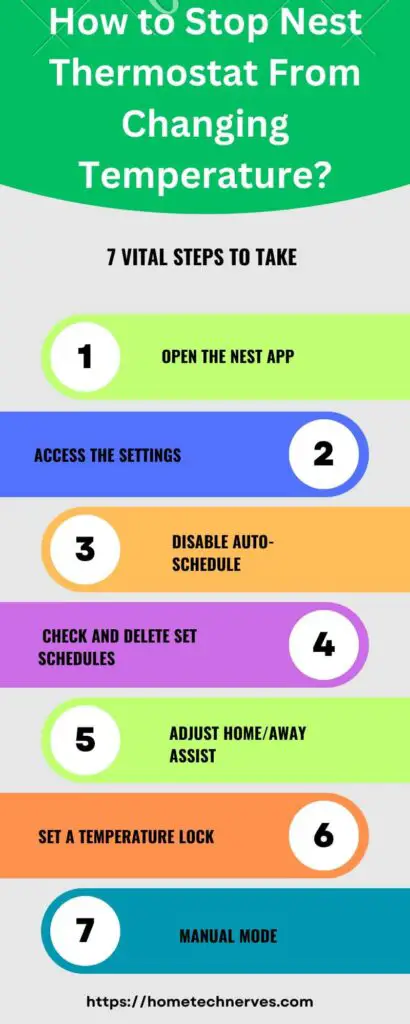
How To Fix Nest Keeps Changing Temperature Auto-Schedule Is Off?
Struggling with your Nest thermostat constantly changing temperature even though the auto-schedule is off? It’s a common issue, but you can fix it with a few simple steps. Follow these tips to get your thermostat back on track.
- Check Manual Temperature Settings: Ensure that your manual settings are correct and not conflicting with any saved preferences.
- Inspect Your Nest App: Open the app and confirm that no automated schedules or overrides are active that could affect the temperature.
- Examine Sensor Placement: Make sure the thermostat is placed in an ideal spot, away from direct sunlight or drafts that might cause incorrect readings.
- Restart the Thermostat: Sometimes a simple restart can resolve any glitches causing the temperature changes.
- Update Software: Ensure that your Nest thermostat has the latest software update installed to fix any potential bugs or issues.
How To Turn Off Auto Schedule On Nest Thermostat?
Want to take control of your Nest thermostat and turn off the auto-schedule? It’s a straightforward process that can give you more precise control over your home’s temperature. Here’s how you can do it in just a few steps.
- Open The Nest App: Launch the app on your smartphone and navigate to your thermostat settings.
- Select ‘Settings’: Tap on the settings icon, usually represented by a gear symbol, to access the thermostat options.
- Go To ‘Temperature Schedule’: Find and select the ‘Temperature Schedule’ option to view the current schedule settings.
- Turn Off Auto-Schedule: Toggle off the ‘Auto-Schedule’ feature to stop the thermostat from automatically adjusting temperatures.
- Save Your Changes: Ensure you save any changes you make to confirm that the auto-schedule is successfully turned off.
How To Stop Nest From Changing Temp At Night?
Is your Nest thermostat adjusting the temperature at night, making it hard to sleep comfortably? This issue can be annoying, but it’s often easy to resolve. Here are some simple steps to help you maintain a steady temperature during the night.
- Check Your Sleep Schedule: Review and adjust your sleep schedule settings to ensure they match your actual sleep routine.
- Disable Auto-Schedule Feature: Turn off the auto-schedule feature to prevent the thermostat from making unwanted changes based on past habits.
- Adjust Temperature Preferences: Set your desired nighttime temperature manually, so the thermostat knows your preferred setting.
- Inspect Temperature Sensors: Make sure the thermostat is placed away from drafts or heat sources that could be affecting its readings.
- Update Firmware: Ensure your Nest thermostat has the latest firmware update installed to fix any bugs that may cause temperature fluctuations.
How To Clear Nest Schedule On App?
If you want to start fresh with your Nest thermostat schedule or clear any existing settings, doing it through the app is easy. Whether you’re making changes or just resetting things, follow these steps to clear your schedule.
- Open The Nest App: Launch the Nest app on your device and select your thermostat from the main screen.
- Go To ‘Settings’: Tap the settings icon, typically shown as a gear, to access the thermostat options.
- Select ‘Temperature Schedule’: Find and choose the ‘Temperature Schedule’ option to view the current schedule.
- Clear Existing Schedule: Look for the option to delete or clear the schedule and confirm your choice to remove it.
- Save Changes: Ensure you save any changes made to update your thermostat with the new settings.
Wrap Up
Getting your Nest thermostat to stop changing temperatures doesn’t have to be a headache. By following these straightforward steps, you can regain control and keep your home comfortable.
Start by adjusting settings or disabling features that cause automatic changes. Make sure everything is set up correctly and up-to-date.
If you tackle these tasks, you’ll enjoy a stable, cozy environment without unexpected temperature shifts.
Remember, a few tweaks can make a big difference in maintaining your ideal home comfort.
Frequently Asked Questions
How can I stop my Nest Thermostat from changing the temperature automatically?
You can disable the ‘Auto-Schedule’ feature in your Nest app settings to prevent your thermostat from automatically adjusting the temperature based on its learning algorithm.
What should I do if my Nest Thermostat keeps adjusting despite no schedule?
Check for any other features like ‘Home/Away Assist’ or ‘Eco Temperatures’ that might be active and adjusting the temperature. These can be turned off or adjusted in the app settings.
Can I lock a specific temperature on my Nest Thermostat?
Yes, you can use the ‘Temperature Lock’ feature in your Nest app. This allows you to set a specific temperature range that cannot be overridden without entering a PIN.
Why does my Nest Thermostat adjust the temperature based on my location?
This occurs due to the ‘Home/Away Assist’ feature, which adjusts your thermostat based on the location of your phone to save energy when you are away. You can disable this feature in the app settings.
References:
googlenestcommunity.com. HOW DO I STOP NEST THERMOSTAT FROM CHANGING TEMP ON ITS OWN? https://www.googlenestcommunity.com/t5/Nest-Thermostats/HOW-DO-I-STOP-NEST-THERMOSTAT-FROM-CHANGING-TEMP-ON-ITS-OWN/m-p/468377


