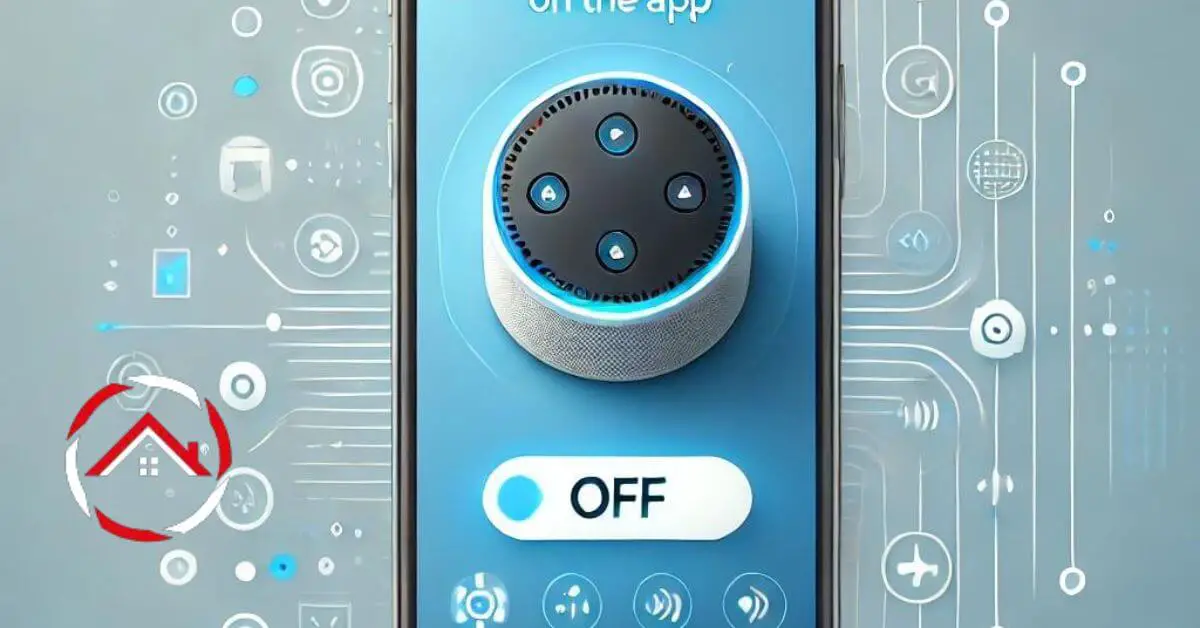Wondering how to turn Alexa off on the app? It’s simpler than you think! Sometimes, Alexa’s always-on feature can feel a bit overwhelming.
Whether you want more privacy or just a little break from the virtual assistant, switching Alexa off is easy with the app.
I’ll walk you through the steps, so you can regain control in no time. Follow these clear instructions and disable Alexa with just a few taps. Let’s get started and give you a little more peace of mind!
Table of Contents
How To Turn Alexa Off On App?
Turning Alexa off on the app is quick and easy. Whether you’re looking for privacy or a break from voice commands, follow these simple steps to disable Alexa in no time.
- Open the Alexa app: Find and tap the Alexa icon on your phone.
- Go to Devices: Look for the Devices tab at the bottom of your screen.
- Select Echo & Alexa: Tap on this option to view all your connected devices.
- Choose Your Device: Pick the Alexa device you want to turn off.
- Access Settings: Tap on the gear icon for device settings.
- Scroll to Alexa Settings: Find the section labeled “Alexa Preferences.”
- Turn Off Alexa: Toggle off the “Alexa” option to disable voice assistance.
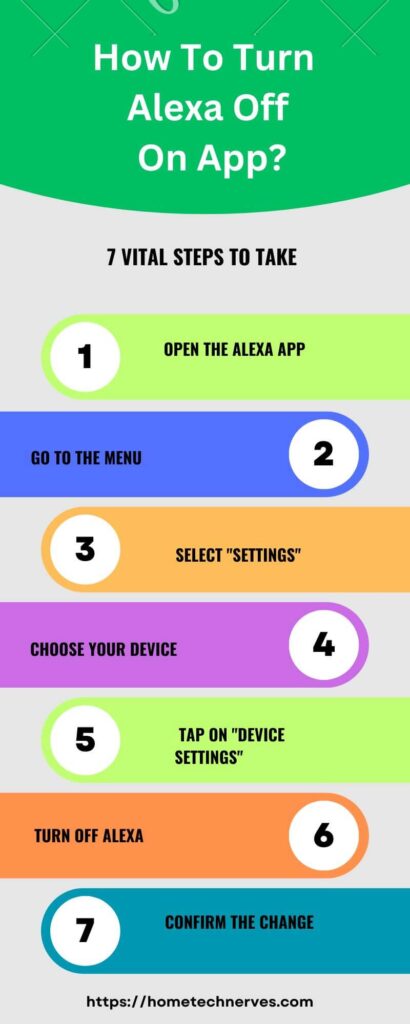
How To Turn Alexa Off On App On Android?
Looking to turn off Alexa on your Android device? It’s easy and takes just a few steps. Follow the instructions below to quickly disable Alexa on the app.
- Open the Alexa app: Launch the app from your Android phone.
- Tap Devices: Find the “Devices” tab at the bottom of the screen.
- Select Echo & Alexa: Choose this option to see all your Alexa devices.
- Pick Your Device: Select the Alexa device you want to turn off.
- Go to Settings: Tap the gear icon to access device settings.
- Find Alexa Preferences: Scroll down to the “Alexa Preferences” section.
- Disable Alexa: Toggle off the Alexa feature to stop voice commands.
How To Turn Off Alexa With Voice Command?
Want to turn off Alexa using just your voice? It’s straightforward and quick. Follow these simple voice commands to disable Alexa instantly.
- Say “Alexa, go to sleep.” This command will turn off most of Alexa’s active listening features.
- Try “Alexa, stop listening.” This command will temporarily halt Alexa’s listening mode.
- Use “Alexa, mute the microphone.” This will disable voice input until you manually unmute it.
- Ask “Alexa, turn off voice recognition.” This turns off voice commands but keeps the device on.
- Say “Alexa, disable voice activation.” This will prevent Alexa from responding to wake words.
- Try “Alexa, turn off the Echo.” This will power down the device completely.
- Use “Alexa, disconnect from Wi-Fi.” This will stop Alexa from connecting to the internet, effectively disabling it.
How To Turn Alexa Off On iPhone?
Turning off Alexa on your iPhone is simple and quick. Just follow these steps to easily disable Alexa from your device.
- Open the Alexa app: Find and tap on the Alexa icon on your iPhone’s home screen.
- Go to Devices: Tap the “Devices” tab at the bottom of the screen.
- Select Echo & Alexa: Choose this option to see all your connected Alexa devices.
- Pick Your Device: Select the Alexa device you want to turn off.
- Access Device Settings: Tap the gear icon to enter the device settings.
- Find Alexa Preferences: Scroll down to the “Alexa Preferences” section.
- Turn Off Alexa: Toggle off the option to disable Alexa from responding.
How To Turn Alexa Off On Phone?
Need to turn off Alexa on your phone? Whether you want a break from voice commands or need to adjust settings, it’s easy to disable Alexa. Just follow these straightforward steps.
- Open the Alexa app: Launch the app from your phone’s home screen.
- Go to Devices: Tap the “Devices” tab at the bottom of the app.
- Select Echo & Alexa: Choose this option to see all your Alexa devices.
- Choose Your Device: Tap on the Alexa device you want to turn off.
- Open Device Settings: Tap the gear icon to access the device’s settings.
- Scroll to Alexa Preferences: Find this section in the settings menu.
- Turn Off Alexa: Toggle off the Alexa feature to stop it from listening.
How To Turn Alexa Off On App On Samsung?
If you need to turn off Alexa using the app on your Samsung device, it’s quick and easy. Just follow these simple steps to disable Alexa with a few taps.
- Open the Alexa app: Locate and tap the Alexa icon on your Samsung phone.
- Tap on Devices: Find the “Devices” tab at the bottom of the screen.
- Select Echo & Alexa: Choose this option to view all connected Alexa devices.
- Pick Your Device: Tap on the specific Alexa device you want to turn off.
- Access Device Settings: Tap the gear icon to open the settings menu.
- Scroll to Alexa Preferences: Look for the section labeled “Alexa Preferences.”
- Turn Off Alexa: Toggle off the Alexa option to disable voice commands.
How To Turn Alexa Off On App On iPhone?
Turning off Alexa using the app on your iPhone is straightforward and efficient. Follow these easy steps to disable Alexa and manage your device settings.
- Open the Alexa app: Tap the Alexa icon on your iPhone’s home screen to launch the app.
- Go to Devices: Select the “Devices” tab located at the bottom of the screen.
- Choose Echo & Alexa: This will display all your Alexa-enabled devices.
- Select Your Device: Find and tap on the Alexa device you wish to turn off.
- Open Device Settings: Tap the gear icon to enter the settings for that device.
- Scroll to Alexa Preferences: Look for the section called “Alexa Preferences.”
- Turn Off Alexa: Toggle off the option to disable Alexa’s voice commands.
How To Turn Off Alexa Echo Dot?
Turning off your Alexa Echo Dot is simple and can be done in a few easy steps. Here’s how you can quickly power down or disable your device.
- Press the Power Button: Locate and press the power button on the Echo Dot to turn it off completely.
- Unplug the Device: Disconnect the Echo Dot from its power source by unplugging the adapter.
- Use the Alexa App: Open the Alexa app, go to Devices, select Echo & Alexa, choose your Echo Dot, and then disable it.
- Mute the Microphone: Press the microphone off button to stop Alexa from listening, but keep the device on.
- Turn Off Wi-Fi: Disable Wi-Fi on the Echo Dot through the Alexa app or by settings on your connected device.
- Use Voice Command: Say, “Alexa, turn off,” to turn off smart plugs connected to your Echo Dot.
- Restart the Device: Sometimes, simply restarting can serve as a temporary off option until you power it down fully.
Wrap Up
Turning Alexa off on the app is a breeze once you know how. It’s all about a few taps and toggles to gain control over your device.
By following the steps, you ensure Alexa stays quiet when you need some peace with smart home security gadgets. Remember, whether you want a break or need to adjust settings, turning off Alexa on the app is quick and easy.
Give it a try and enjoy a bit of calm. If you need more help, just revisit these steps. You’ve got this!
Frequently Asked Questions
How do I turn Alexa off on my phone?
To turn Alexa off on your phone, open the Alexa app, go to “Settings,” select your device, and toggle off the microphone or disable the voice assistant feature. This will stop Alexa from listening to voice commands.
Can I disable Alexa on my device?
Yes, you can disable Alexa on your device by opening the Alexa app, selecting your device in “Settings,” and turning off the voice assistant option. This will prevent Alexa from responding to any voice commands but won’t affect other app features.
How do I stop Alexa from listening?
To stop Alexa from listening, go to the Alexa app, select your device, and disable the microphone or voice assistant. You can also use the physical mute button on Alexa devices to prevent it from hearing voice commands.
Can I turn Alexa off on one device?
Yes, you can turn Alexa off on a specific device by opening the Alexa app, going to “Settings,” selecting the device, and disabling the voice assistant feature. This will prevent Alexa from working on that particular device only.
References:
amazon.com. Turn Tap to Alexa On or Off. https://www.amazon.com/gp/help/customer/display.html?nodeId=GS2MNUFK2SBFJPCX