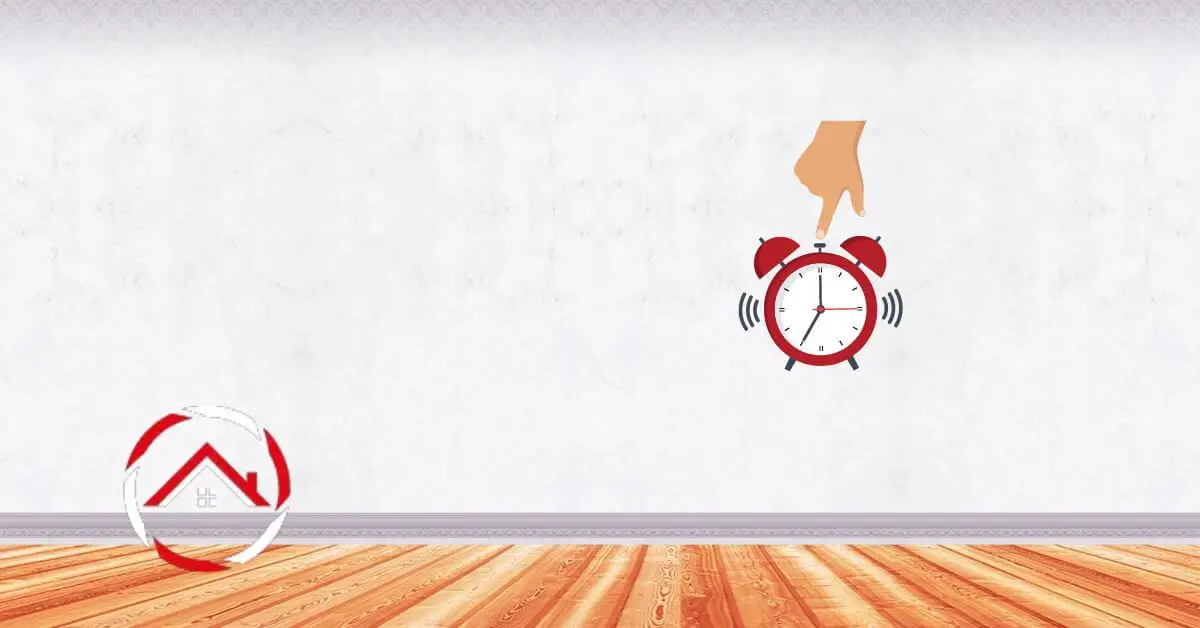Hey there! If you’re like me and ever found yourself fumbling to turn off your Ring Alarm, worry not—I’ve got you covered.
In this quick guide, I’ll share my firsthand experience on how to turn off Ring alarm. No need for tech jargon or confusion.
Just follow my simple steps to ensure a smooth and stress-free process. With a dash of expertise and a sprinkle of authority, I’ll walk you through the quick and easy steps to disarm your Ring Alarm, making your daily routine a breeze. Trust me, it’s simpler than you think!
Read more: Home Security Systems
Table of Contents
How to Disarm Ring Alarm 2nd Gen?
Navigating the disarming process of your Ring Alarm 2nd Gen? Fear not! As someone who has seamlessly mastered this routine, I’m here to guide you through a hassle-free experience.
Steps:
- Access Control Center: Open your Ring app and head to the Control Center, your central hub for managing the Ring Alarm system.
- Select “Disarm”: A single tap on the “Disarm” option is all it takes to let your Ring Alarm know it’s time to stand down.
- Enter PIN: Input your unique PIN code; a personalized touch to ensure security while deactivating your alarm.
- Confirm Action: Verify your decision by confirming the disarm action. A quick tap ensures you’re in control of the process.
- Enjoy Peace of Mind: With these straightforward steps, relish the peace of mind that comes with effortlessly disarming your Ring Alarm 2nd Gen, ready to tackle the day ahead!
Read more: Ring Home Security System Review
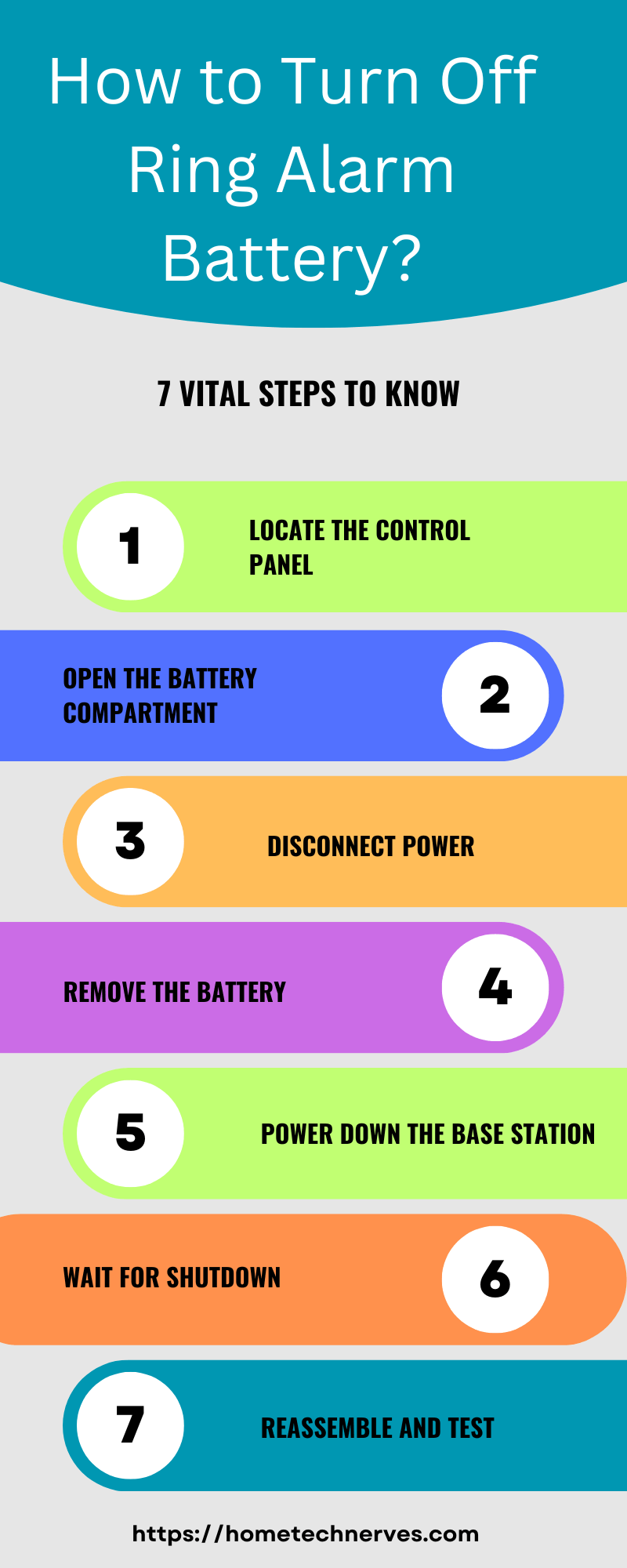
How to Turn off the Ring Alarm Siren From the Keypad?
Ever been caught in the blare of your Ring Alarm siren and wished for a quick escape? I’ve been there too. Follow my lead, and I’ll guide you through the simple steps to silence that siren using your Ring Alarm keypad.
Steps:
- Approach Keypad: Head towards your Ring Alarm keypad, conveniently located near your entrance. It’s your go-to control panel for managing the alarm.
- Enter Access Code: Input your security code on the keypad to gain access to the system controls, ensuring only authorized users can make changes.
- Press “Disarm”: Locate and press the “Disarm” button on the keypad, signaling to the system that you’re taking charge and deactivating the alarm.
- Silence Siren: After disarming, the keypad will prompt you to press the “Silence” button—swiftly hushing the siren and restoring tranquility.
- Check Keypad Display: Ensure the keypad displays “Disarmed” to confirm that the Ring Alarm siren is successfully turned off, giving you the peace you deserve.
How to Turn Off Ring Alarm Battery?
Has the low battery warning on your Ring Alarm system got you scrambling for a solution? Worry not! Drawing from my experience, I’ll guide you through the straightforward steps to smoothly turn off and replace the battery in your Ring Alarm.
Steps:
- Access Control Center: Open your Ring app and navigate to the Control Center to ensure you have a clear overview of your Ring Alarm system’s status.
- Identify Low Battery Device: Identify the Ring Alarm device displaying the low battery warning. It’s usually highlighted within the Control Center for easy recognition.
- Remove Device Cover: Safely remove the cover of the device with the low battery. Consult the device’s manual for specific instructions if needed.
- Locate Battery Compartment: Once the cover is off, locate the battery compartment. It’s typically designed for easy access and removal.
- Replace Battery: Swap out the old battery with a new one of the same type. Ensure it’s inserted correctly, and voilà, your Ring Alarm is rejuvenated without a hitch.
How to Turn Off Ring Alarm Doorbell?
You’re not alone if you’ve ever wondered how to gracefully turn off your Ring Alarm Doorbell. With a bit of know-how, I’ll guide you through the process in a few simple steps, ensuring a smooth and silent transition.
Steps:
- Access Ring App: Open the Ring app on your smartphone to gain control over your Ring Alarm Doorbell settings.
- Select Devices: Navigate to the “Devices” section within the app, where you can manage and customize your Ring devices.
- Choose Doorbell Device: Locate your Ring Alarm Doorbell from the list of devices and select it to access its specific settings.
- Toggle Off Alarm: Within the Doorbell settings, look for the alarm or notification options and toggle off the alarm function to silence the doorbell.
- Verify Mute Status: Confirm that the alarm is successfully turned off by checking the mute status in the app, giving you a peaceful atmosphere without any unwarranted interruptions.
How to Turn Off Ring Alarm When Power Is Out?
Power outages can be stressful, but knowing how to manage your Ring Alarm system during one is crucial. Drawing from my experience, I’ll guide you through the simple steps to gracefully turn off your Ring Alarm when the power is out.
Steps:
- Access Keypad or App: Use your Ring Alarm keypad or open the Ring app on your smartphone—whichever is accessible during the power outage.
- Enter Access Code (if using keypad): If using the keypad, enter your access code to access the system controls securely.
- Select “Disarm” (if using app): In the Ring app, navigate to the Control Center and choose the “Disarm” option to deactivate the Ring Alarm.
- Monitor Keypad or App Display: Confirm that the system shows “Disarmed” on the keypad or app display, indicating that the Ring Alarm is turned off.
- Prepare for Power Restoration: Be ready to rearm your Ring Alarm once power is restored by following the standard procedure. Your home security is back in your hands!
How to Turn Off Ring Alarm With Keypad?
Need a quick guide on how to disarm your Ring Alarm using the keypad? Look no further. Drawing from my own experiences, I’ll walk you through the straightforward steps to effortlessly turn off your Ring Alarm system with ease.
Steps:
- Approach Keypad: Head to your Ring Alarm keypad, typically placed near your home’s entrance for convenient access.
- Enter Access Code: Input your personalized access code on the keypad, ensuring only authorized users can manage the Ring Alarm system.
- Navigate to “Disarm”: Locate the “Disarm” button on the keypad, signaling your intention to deactivate the Ring Alarm and prevent any unwanted alerts.
- Verify Entry: After entering the code, verify your action by pressing the designated button, confirming your decision to turn off the Ring Alarm.
- Check Display for “Disarmed”: Confirm the successful disarmament by checking the keypad display, which should now indicate “Disarmed,” providing you with the peace of mind you seek.
How to Turn Off Disarmed Mode on Ring Doorbell?
Ever wondered how to exit the “Disarmed” mode on your Ring Doorbell? Let me guide you through a quick and simple process. Drawing from my own experience, I’ll share the steps to seamlessly transition your Ring Doorbell back to active mode.
Steps:
- Access Ring App: Open the Ring app on your smartphone to gain control over your Ring Doorbell settings.
- Select Devices: Navigate to the “Devices” section within the app, where you’ll find a list of your connected Ring devices.
- Choose Doorbell Device: Locate your Ring Doorbell from the device list and select it to access its specific settings.
- Activate “Armed” Mode: Look for the security or alarm settings within the Doorbell options and toggle the mode back to “Armed” or a similar term, reinstating the surveillance capabilities.
- Verify Mode Change: Confirm the successful mode change by checking the app or any indicator on the Doorbell itself, ensuring it’s back in action and ready to keep your home secure.
How to Set Ring Alarm from Keypad?
Empower yourself with the know-how to set up your Ring Alarm using the keypad. I’ve been there, and I’m here to guide you through the simple steps, ensuring your Ring Alarm system is ready to safeguard your home effectively.
Steps:
- Approach Keypad: Head to your Ring Alarm keypad, typically situated near your home’s entrance for easy access and control.
- Enter Access Code: Input your personalized access code on the keypad, granting you secure access to manage Ring Alarm settings.
- Navigate to “Armed” Mode: Locate the “Armed” or similar button on the keypad to activate the Ring Alarm and heighten your home’s security.
- Choose Armed Setting: Depending on your preference, select “Home” for partial security or “Away” for comprehensive protection, customizing your Ring Alarm to suit your needs.
- Verify Armed Status: Confirm the successful setup by checking the keypad display, ensuring it reflects the chosen armed mode, solidifying your peace of mind.
Wrap Up
Turning off the Ring Alarm is a breeze when you know the ropes. Trust me, with my hands-on experience, disarming your system becomes second nature.
Just a few taps on the keypad or clicks in the app, and you’re in control. Remember your access code, choose “Disarm,” and enjoy the tranquility.
Whether it’s a planned pause or a quick adjustment, mastering this process adds a layer of confidence to your daily routine.
So, fear not – with a touch of expertise, silencing your Ring Alarm becomes a seamless and stress-free task: your home, your security, effortlessly in your hands.
Frequently Asked Questions
How do I turn off my Ring Alarm system?
To turn off your Ring Alarm system, open the Ring app, select the alarm, and tap the “Disarm” button. Alternatively, you can use the physical keypad by entering your security code and pressing the “Disarm” button.
Can I turn off Ring Alarm without the app?
Yes, you can turn off the Ring Alarm without the app by using the physical keypad. Enter your security code on the keypad and press the “Disarm” button to deactivate the alarm system.
What should I do if my Ring Alarm won’t turn off?
If your Ring Alarm won’t turn off, ensure you’re entering the correct code and using the right method in the app or keypad. If the issue persists, contact Ring Support for further assistance and troubleshooting.
Can I disable the Ring Alarm siren?
Yes, you can disable the Ring Alarm siren by disarming the system through the Ring app or the physical keypad. Enter your security code and press “Disarm” to stop the siren and deactivate the alarm system.
References:
Ring Support. Arming, Disarming, and Setting Modes on your Ring Alarm. https://support.help.ring.com/hc/en-us/articles/115005312623-Arming-Disarming-and-Setting-Modes-on-your-Ring-Alarm