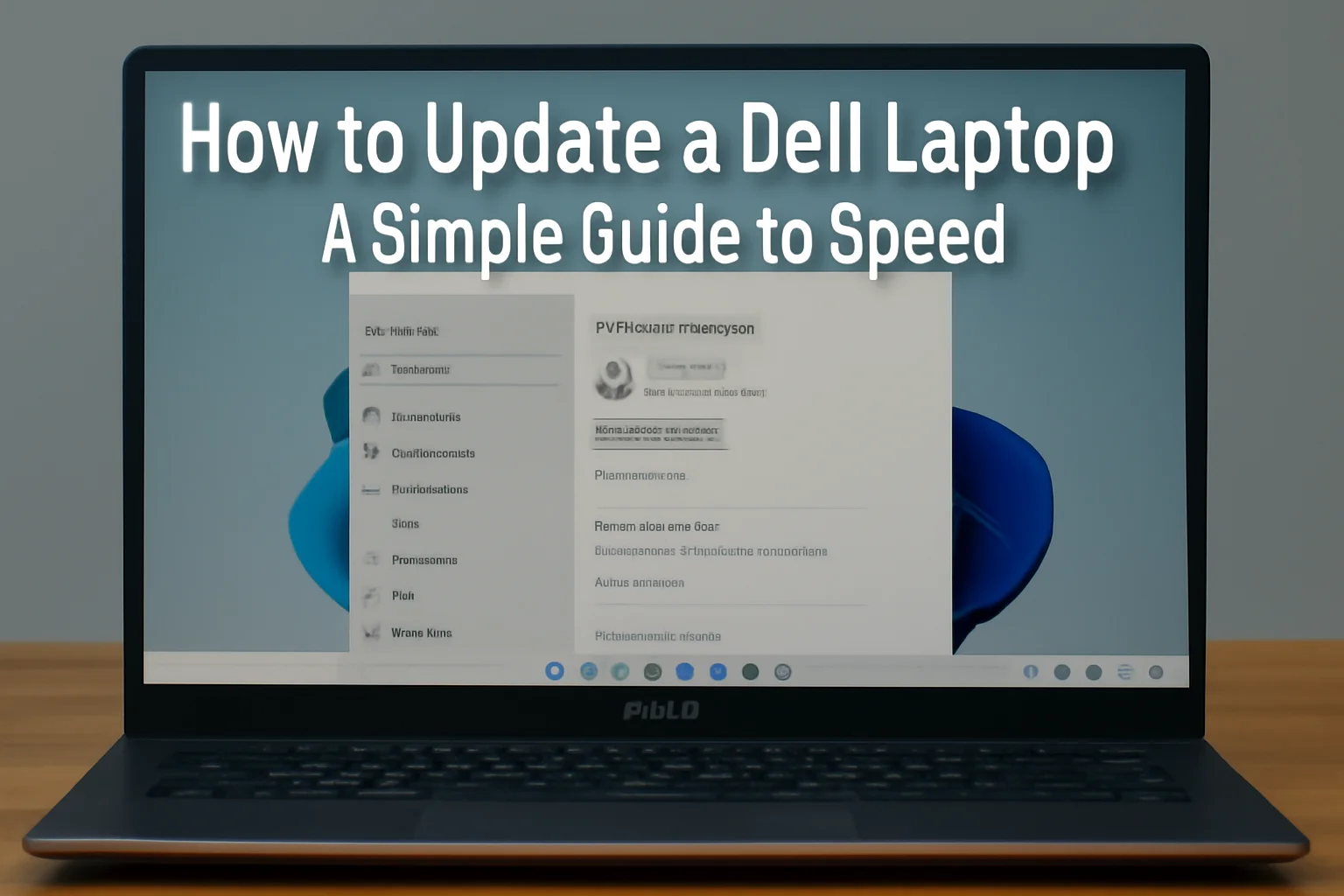Updating your Dell laptop is essential to keep it running smoothly. I know from experience that keeping your system up to date can help fix bugs, improve speed, and boost security.
Whether you’re using Windows 10, 7, or 11, the process is straightforward. I’ve walked many through this, and it’s simple once you know where to start. In this guide, I’ll show you how to easily update your Dell laptop with the latest drivers and software.
By following these steps, you’ll ensure that your laptop stays fast and secure without any hassles. Let’s get started!
Table of Contents
How I Helped Jane Fix Her Dell Laptop’s Performance and Connectivity Issues
Jane was struggling with slow performance and connectivity issues on her Dell laptop. After reaching out to Dell Support, I walked her through using the Dell Update Application and updating the drivers.
She followed the steps, and in no time, her laptop was fully updated. The result? Faster performance and no more connectivity problems. Jane was delighted with the improvements, and her productivity soared thanks to her now-updated laptop.
Why Regular Updates Matter for Your Dell Laptop
I’ve seen firsthand how updating your Dell laptop can solve common issues. It keeps your laptop secure and running at its best. System and driver updates patch security gaps, fixing vulnerabilities that hackers might exploit.
They also improve speed and add useful features. By updating regularly, you prevent system crashes and slowdowns. Plus, new software features keep your device up to date with the latest technologies. It’s a simple process that can save you time and frustration later.
How to Update Dell Laptop on Windows 10
Updating your Dell laptop on Windows 10 is quick and easy. Here’s how to do it:
- Open “Settings” → “Update & Security”
- Click “Check for updates”
- Wait for the update to complete
- Restart the laptop if prompted
It takes just a few minutes, and once done, your laptop will run smoother and safer.
How to Update Dell Laptop on Windows 7
If you’re using Windows 7, updating is just as easy:
- Open “Start” menu → “Control Panel”
- Select “Windows Update”
- Click “Check for Updates”
- Install available updates
- Restart if necessary
This process ensures your system stays secure and efficient without a hassle.
Dell Update Application for Windows 11
I highly recommend using the Dell Update application for Windows 11. It’s a convenient way to keep your laptop’s drivers and BIOS up to date automatically. The app simplifies the process, so you don’t have to worry about missing critical updates.
Once you download and install the application, it will check for updates regularly. This means your laptop will stay secure and perform better without much effort. Here’s how you can use it effectively:
- Download the Dell Update application from the Dell Support website
- Install and open the application
- Click “Check for Updates”
- Apply updates and restart
How to Download Dell Update
Getting the Dell Update application is straightforward. Here’s how to download it:
- Visit Dell Support website
- Search for “Dell Update”
- Click “Download”
- Follow installation prompts
Once downloaded, you can start using it to keep your system updated effortlessly.
How to Update Dell Drivers
Keeping your Dell drivers updated is important for system stability and performance. Here’s how you can do it:
- Go to Dell Support website
- Enter the service tag or use auto-detect for your device
- Choose the latest driver version
- Download and install
- Restart your laptop
With the latest drivers installed, your system will be more efficient and run smoother.
Using Dell Command | Update for Efficient Updates
I’ve found that Dell Command | Update makes managing updates so much easier. It simplifies the process for all devices, ensuring that you get the latest drivers and BIOS updates without manual checking.
This tool can automatically detect updates and install them for you, saving you time and effort. It’s a great choice if you want a hassle-free update experience. Here’s how you can use it:
- Download Dell Command | Update from Dell’s website
- Install the application
- Launch the app and check for updates
- Install updates and restart
Troubleshooting Dell Support for Update Issues
Sometimes, updates might not go as smoothly as expected. Here’s how to troubleshoot common issues:
- Ensure your internet connection is stable
- Disable antivirus or firewall temporarily
- Use Dell SupportAssist to run diagnostic checks
- Contact Dell Support if the issue persists
These steps should help resolve most update-related problems quickly.