Wondering how to update your Echo Dot? It’s simple and takes only a few steps! Keeping your device up to date ensures you enjoy the latest features and improvements.
I’ll guide you through the process, so your Echo Dot stays in top shape. Whether you’re a tech pro or just getting started, this quick guide will help you get it done in no time.
Plus, updating makes sure your Echo Dot runs smoothly without any issues. Ready to begin? Let’s dive in!
Table of Contents
How to Update Echo Dot (3rd Generation)?
Updating your Echo Dot is crucial to ensure it runs smoothly and stays up-to-date with the latest features. Follow these easy steps to update your 3rd generation Echo Dot.
- Make sure your Echo Dot is plugged in and powered on.
- Connect your Echo Dot to a stable Wi-Fi network.
- Open the Alexa app on your smartphone or tablet.
- Tap the “Devices” icon at the bottom of the screen.
- Select your Echo Dot from the list of devices.
- Scroll down and tap on “Software Version” to check for updates.
- If an update is available, it will automatically install during the device’s idle time.
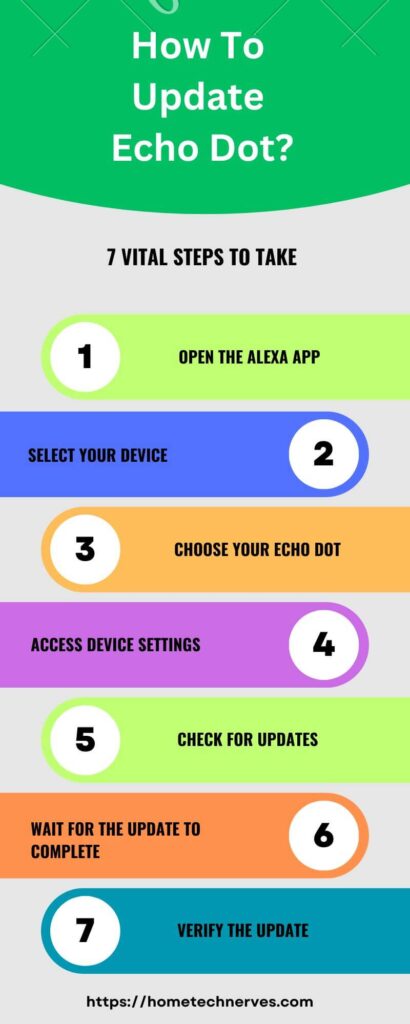
How to Update Echo Dot (2nd Generation)?
Updating your Echo Dot (2nd Generation) ensures it operates efficiently with the latest improvements. Here’s how to do it quickly and easily.
- Plug in your Echo Dot and ensure it’s powered on.
- Connect the device to your Wi-Fi network.
- Open the Alexa app on your smartphone or tablet.
- Tap on “Devices” in the lower menu.
- Select your Echo Dot from the list of devices.
- Scroll to “About” to check for software updates.
- If available, the update will install automatically when your Echo Dot is idle.
How to Update Alexa Echo Dot (4th Generation)?
Keeping your Alexa Echo Dot (4th Generation) updated ensures smooth performance and access to new features. Follow these steps to update it easily.
- Plug in your Echo Dot and turn it on.
- Ensure it’s connected to a reliable Wi-Fi network.
- Open the Alexa app on your phone or tablet.
- Tap the “Devices” icon at the bottom of the screen.
- Choose your Echo Dot from the device list.
- Scroll down to find “Device Settings” and check the “About” section.
- If an update is available, it will automatically download and install when idle.
How Do I Update Alexa App to Latest Version?
To get the best performance from Alexa, you’ll want to keep the app updated. Here’s how to update the Alexa app to the latest version on your device.
- Open the App Store (iPhone) or Google Play Store (Android).
- Search for “Alexa” in the search bar.
- If an update is available, you’ll see an “Update” button.
- Tap “Update” and wait for the process to complete.
- Once updated, open the app to ensure you’re using the latest version.
What Is The Latest Echo Dot Software Version?
The latest Echo Dot software version may vary depending on when you check and the specific model of your device.
To find out the most recent version for your Echo Dot, you can check within the Alexa app under the device settings.
Generally, Amazon releases updates periodically to improve functionality and add new features. Keeping your device updated ensures you have access to the latest enhancements.
How to Update Alexa?
Updating Alexa ensures you get the latest features and improvements. Here’s how to keep your Alexa up-to-date:
- Open the Alexa App: Launch the Alexa app on your smartphone or tablet.
- Check for Updates: The app usually updates automatically. If not, go to the app store on your device (App Store for iOS, Google Play Store for Android) and check for any available updates.
- Update Device Software: To update your Alexa-enabled device, make sure it’s connected to Wi-Fi. Alexa devices update automatically, but you can also restart the device to prompt an update.
- Verify Update Status: Open the Alexa app, go to “Devices,” select your Echo device, and check for the current software version under “Device Settings” to ensure it’s up-to-date.
This process helps ensure your Alexa experiences the latest improvements and features.
Does Alexa Update Automatically?
Yes, Alexa updates automatically. Your Alexa-enabled devices, like Echo speakers, receive updates over Wi-Fi without needing manual intervention.
These updates include new features, bug fixes, and performance improvements. Just make sure your device is connected to a stable Wi-Fi network.
If an update is available, it will be installed automatically during idle periods. To ensure you have the latest updates, you can occasionally check your device’s software version in the Alexa app.
How to Fix My Echo Dot Has Been Updating For Days?
If your Echo Dot has been stuck updating for an extended period, there are several steps you can take to resolve the issue. These troubleshooting tips can help get your device back to normal operation quickly.
- Check Wi-Fi Connection: Ensure your Echo Dot is connected to a strong and stable Wi-Fi network. Move it closer to the router if necessary.
- Restart Your Echo Dot: Unplug the device, wait for 30 seconds, and then plug it back in. This can help reset any temporary issues.
- Restart Your Router: Sometimes, restarting your router can resolve connectivity issues. Turn it off, wait for a minute, and then turn it back on.
- Check for Server Issues: Visit Amazon’s status page or social media channels to see if there are any reported issues with their servers.
- Ensure Sufficient Power: Confirm that your Echo Dot is properly plugged in and receiving consistent power. Use a different outlet if needed.
- Update the Alexa App: Make sure you’re using the latest version of the Alexa app. Go to the app store and update if necessary.
- Contact Amazon Support: If none of the above steps work, contact Amazon support for further assistance. They can help diagnose and resolve the issue.
Wrap Up
Updating your Echo Dot is easy and essential for keeping your device running smoothly. It ensures you get the latest features and fixes.
Just follow the simple steps we covered, and you’ll be all set. Remember, updates usually happen automatically, so you don’t have to worry much.
If you run into any issues, a quick restart often does the trick. Stay up-to-date, and enjoy your Echo Dot’s improved performance and new capabilities.
If you need help, don’t hesitate to check the Alexa app or reach out to support. Happy updating!
Frequently Asked Questions
How do I update my Echo Dot manually?
To manually update your Echo Dot, go to the Alexa app, select your device, tap on “Device Settings,” then “Software Version.” If an update is available, it will automatically start. Ensure your Echo Dot is connected to Wi-Fi.
Why is my Echo Dot not updating?
If your Echo Dot isn’t updating, check your Wi-Fi connection and ensure the device is connected to the internet. Restart the Echo Dot and the router. If issues persist, contact Amazon Support for further assistance.
How long does it take to update Echo Dot?
An Echo Dot update typically takes a few minutes. The device will reboot during the process. If the update takes longer, ensure the device has a stable Wi-Fi connection and isn’t experiencing network issues.
Can I use Echo Dot while it’s updating?
You can’t use your Echo Dot during an update. The device will automatically restart and become available once the update is complete. Ensure it’s in a stable Wi-Fi environment to avoid interruptions.
References:
amazon.com. Update the Software on Your Echo Device. https://www.amazon.com/gp/help/customer/display.html?nodeId=GEYUPNHC9AYVL4Q3


