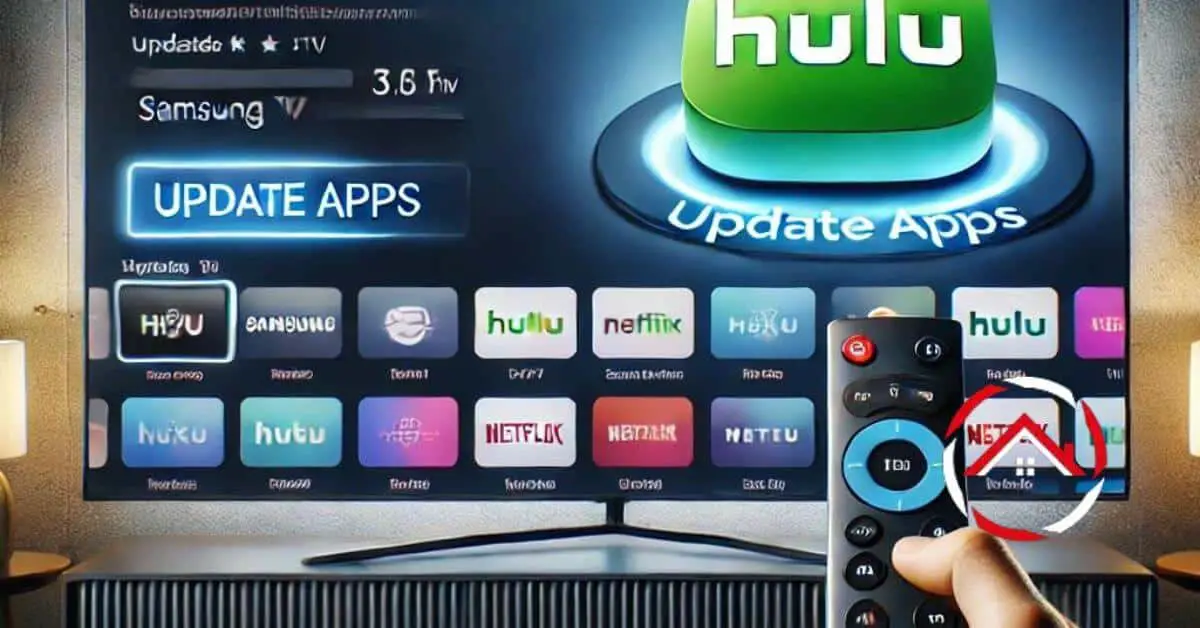As a tech enthusiast and long-time Samsung TV user, I’ve learned a thing or two about keeping apps updated. And how to update Hulu app on Samsung TV is one of them.
Staying current with your apps, like Hulu, can make a huge difference in streaming quality and feature availability.
Here’s the thing: updates can be pesky, but they’re critical. They squash bugs and enhance performance, ensuring you’re getting the most out of your TV time.
Trust me, I’ve been there—frustration-free streaming is possible, and I’m here to guide you through it. Let’s dive right in to the query “How to update Hulu app on Samsung TV?
Table of Contents
Why Do You Want to Update Hulu App on Samsung TV?
Updating your Hulu app is vital for multiple reasons. An outdated version can lead to glitches, slow performance, and even security vulnerabilities. By keeping it up-to-date, you ensure a smoother, safer, and more enjoyable viewing experience. Below are detailed steps to help you achieve just that:
Check Your Samsung TV Model
Before anything else, make sure your Samsung TV model supports the latest Hulu app. Older models may not be compatible with new updates. To check, visit the Samsung’s official support page and compare your TV model’s specifications with the requirements listed for the Hulu app.
Access the Smart Hub
To begin the update process, press the “Home” or “Smart Hub” button on your Samsung TV remote—it looks like a house. Once in the Smart Hub menu, navigate to “Apps.” This is your gateway to managing all your TV’s applications, including Hulu.
Find the Hulu App
In the Apps section, use the search bar or browse to locate Hulu. If you’re a frequent user, it might appear on the main screen, saving you time. Selecting the app will bring up options specifically for it.
Update the App
With the Hulu app highlighted, look for an “Update” option. If an update is available, this option will be visible. Select it, and the TV will handle the rest. The update should start immediately, provided you’re connected to the internet.
Restart the Samsung TV
After the update is complete, it’s often helpful to restart your TV. This can resolve any lingering issues and refresh the system, ensuring the newly updated app runs smoothly. Simply turn off the TV, wait a minute, and turn it back on.
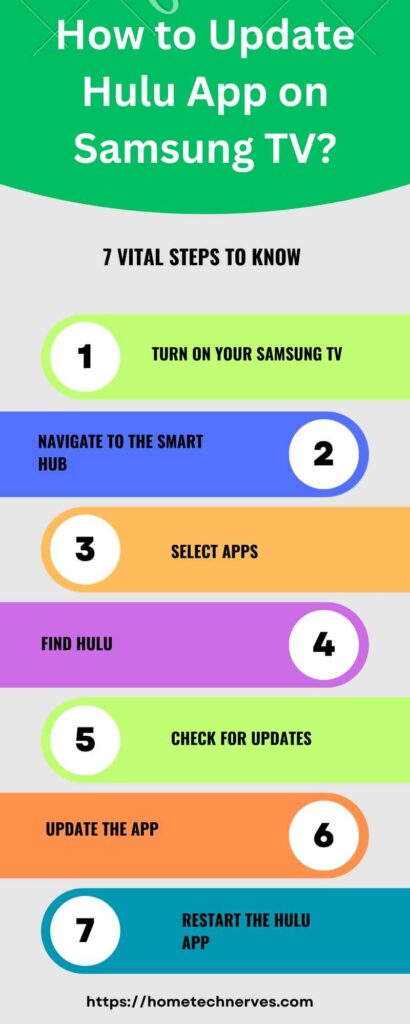
How To Update Hulu App On Samsung TV Manually?
Sometimes, your Samsung Smart TV doesn’t automatically update the Hulu app. That’s when a manual update comes in handy. Follow these simple steps to manually ensure you’re using the most recent version of Hulu on your TV:
- Open the Smart Hub: Start by pressing the “Smart Hub” button on your remote and selecting “Apps.”
- Find ‘My Apps’: Once you’re in the “Apps” section, navigate to and select “My Apps.”
- Select ‘Options’: Look for the “Options” button at the bottom of the screen, then choose it to proceed.
- Click on ‘Updates’: Inside “Options,” find and select the “Updates” choice to see available app updates.
- Update Hulu: In the updates list, find Hulu and select it, then press “Update” to start the manual update process.
Wrap up
Updating the Hulu app on your Samsung TV is straightforward once you know the ropes. I’ve walked you through the steps, covering both automatic and manual processes to ensure you’re never left behind with outdated software.
Remember, with the latest Hulu version, you’re guaranteeing a premium streaming experience—the kind that’s worth sitting back, relaxing, and enjoying your favorite shows and movies without a hitch.
If you find yourself in a bind, retrace the steps I’ve outlined, and you’ll be up to date in no time.
Frequently Asked Questions
How do I update Hulu on my Samsung TV?
Open the Smart Hub, go to the Apps panel, find Hulu, press and hold the Enter button, and select Update Apps.
Can I update Hulu without the Smart Hub?
Yes, visit the Samsung App Store, find Hulu, and select Update to ensure you have the latest version.
What if my Hulu app won’t update?
Check your internet connection, restart the TV, or uninstall and reinstall the app to resolve update issues.
Is there an automatic update option for Hulu on Samsung TVs?
By default, Samsung TVs may automatically update apps. However, you can manually check for updates in the App Settings to ensure you have the latest Hulu version.
References:
Hulu.com. Check for app and system updates. https://help.hulu.com/s/article/check-app-system-updates#:~:text=BACK%20TO%20TOP-,Samsung%20TV,Software%20Update%20%3E%20select%20Update%20Now.