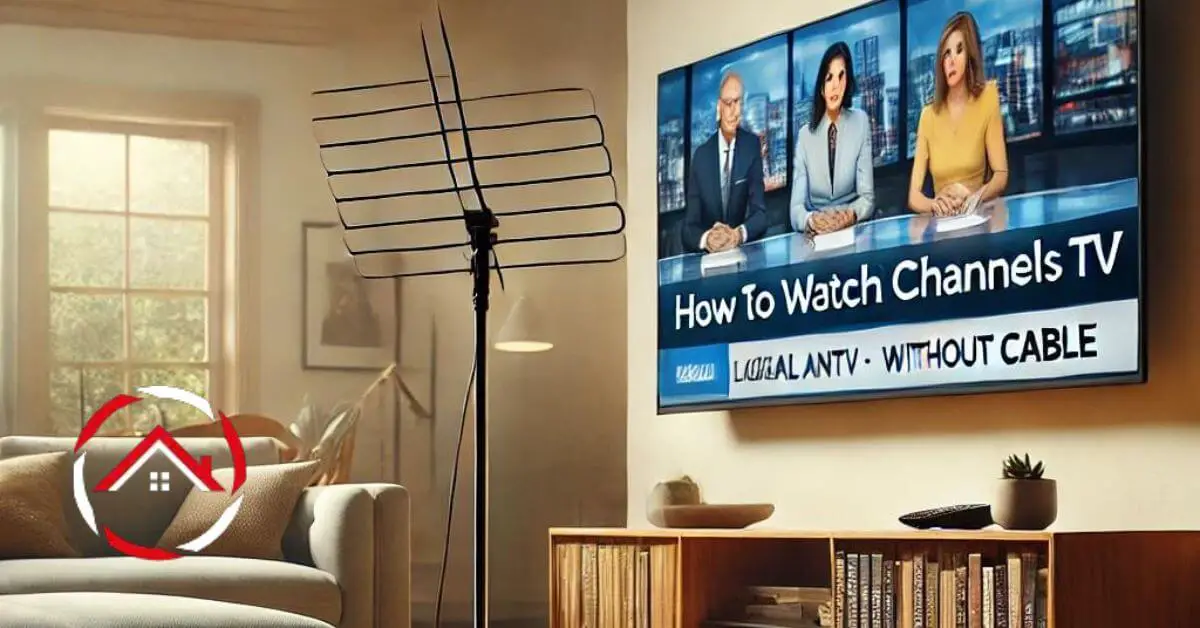Do you want to watch your favorite local channels on your Samsung TV but don’t know how? It’s easier than you think!
Whether you’re setting up a new TV or looking for more viewing options, you can access local channels with just a few simple steps.
No need for extra devices or subscriptions. With Samsung TVs, it’s all about convenience.
I’ll guide you through the process, so you can enjoy your local news, sports, and shows right from your couch. Let’s dive into the steps to get those channels up and running!
Read more: My Guide to Samsung TV Apps
Table of Contents
How To Watch Local Channels On Samsung TV?
Watching local channels on your Samsung TV is simple and only takes a few minutes to set up. Follow these easy steps to access your favorite shows, news, and sports.
- Press the Home Button: Start by pressing the “Home” button on your remote.
- Navigate to Settings: Use the directional pad to go to “Settings.”
- Select Broadcasting: Scroll and find the “Broadcasting” option.
- Choose Auto Program: Click on “Auto Program” to start scanning for channels.
- Select Air or Cable: Choose “Air” for antenna or “Cable” for cable channels.
- Wait for the Scan: The TV will automatically search for local channels.
- Save and Enjoy: Once the scan is complete, your local channels will be saved!
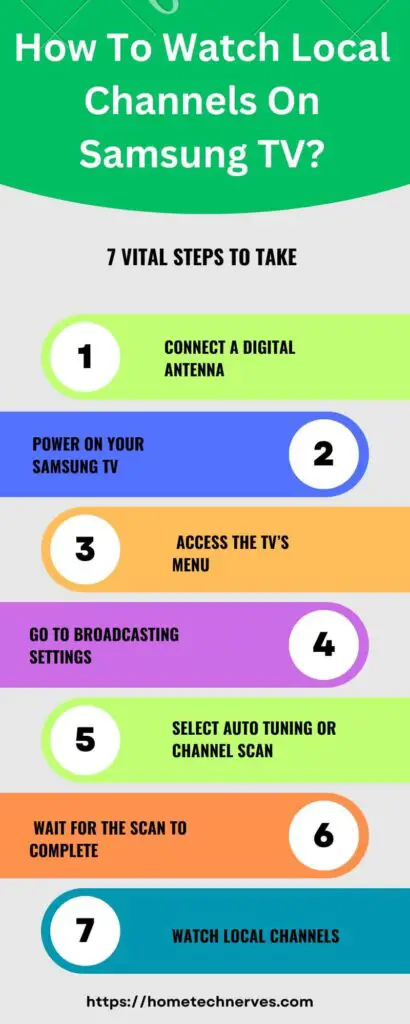
How To Watch Local Channels On Samsung TV Without Antenna?
You don’t need an antenna to watch local channels on your Samsung TV. Thanks to streaming apps and internet services, you can easily access them. Follow these simple steps to start watching.
- Press the Home Button: Press the “Home” button on your Samsung remote.
- Go to Apps: Navigate to the “Apps” section on the menu.
- Search for a Streaming App: Look for apps like Sling TV, Locast, or Hulu Live TV.
- Download the App: Select and download the app of your choice.
- Sign Up or Sign In: Create an account or log in if you already have one.
- Select Live TV Option: Look for the “Live TV” option within the app.
- Enjoy Local Channels: Start watching local channels through the app’s live stream!
Read more: My Samsung TV Guide
How To Watch Local Channels On Samsung TV Without Cable?
You can still watch local channels on your Samsung TV without a cable subscription. Here’s how you can do it easily with a few steps.
- Press the Home Button: Begin by pressing the “Home” button on your remote.
- Navigate to Settings: Use the directional pad to access “Settings.”
- Go to Broadcasting: Find and select the “Broadcasting” option in the menu.
- Select Auto Program: Choose “Auto Program” to scan for available channels.
- Pick Air: Select “Air” to scan for over-the-air channels using an antenna (if available).
- Wait for Scan Completion: The TV will automatically search for free local channels.
- Watch Local Channels: Once the scan is done, enjoy your local channels!
How To Watch Local Channels On Samsung TV For Free?
You don’t need to spend extra to watch local channels on your Samsung TV. With a simple setup, you can enjoy them for free. Here’s how.
- Press the Home Button: Start by pressing the “Home” button on your remote.
- Go to Settings: Use the directional buttons to open “Settings.”
- Select Broadcasting: Find and select the “Broadcasting” option.
- Choose Auto Program: Click on “Auto Program” to start scanning.
- Select Air for Antenna: Pick “Air” to search for free over-the-air channels.
- Wait for Scanning: The TV will search for and save available local channels.
- Enjoy Free Channels: Once the scan completes, watch your local channels for free!
How To Get Local Channels On Samsung TV Plus?
Samsung TV Plus offers a variety of free channels, but if you’re looking for local channels, here’s how to access them.
- Press the Home Button: Press the “Home” button on your remote.
- Navigate to Samsung TV Plus: Scroll through the apps and select “Samsung TV Plus.”
- Check for Local News Channels: Browse through the available channels for local news options.
- Use the Channel Guide: Access the channel guide to see if local streaming options are listed.
- Download Additional Apps: If local channels aren’t listed, consider downloading streaming apps like Locast.
- Use Airplay or Casting: For local channels, you can also cast from a mobile app that streams local channels.
- Enjoy Local Content: Once set up, you’ll have easy access to local content through Samsung TV Plus!
How To Scan For Channels On Samsung Smart TV With Antenna?
If you have an antenna, scanning for channels on your Samsung Smart TV is quick and easy. Follow these steps to get started.
- Press the Home Button: Begin by pressing the “Home” button on your Samsung remote.
- Go to Settings: Use the directional pad to navigate to “Settings.”
- Select Broadcasting: Scroll down and choose the “Broadcasting” option.
- Choose Auto Program: Click on “Auto Program” to begin scanning for channels.
- Select Air: When prompted, choose “Air” to scan for over-the-air channels.
- Wait for Scan to Complete: The TV will automatically search for available channels.
- Save and Watch: After the scan finishes, your channels will be saved and ready to watch!
How To Get Live TV On Samsung Smart TV?
Watching live TV on your Samsung Smart TV is simple and offers many options. Here’s how to set it up quickly.
- Press the Home Button: Start by pressing the “Home” button on your remote.
- Navigate to Apps: Scroll through the menu and select “Apps.”
- Search for a Streaming App: Look for live TV apps like Samsung TV Plus, Hulu Live, or Sling TV.
- Download the App: Select and download your preferred app.
- Sign In or Sign Up: Log in if you have an account or create a new one.
- Go to Live TV Section: Within the app, find the “Live TV” or similar section.
- Start Watching: Enjoy live TV directly on your Samsung Smart TV!
How To Fix Samsung TV Channel Scan Not Available?
If your Samsung TV isn’t allowing a channel scan, don’t worry. Here are a few troubleshooting steps to resolve the issue.
- Check the Input Source: Make sure the input is set to “TV” and not “HDMI” or another source.
- Connect the Antenna Properly: Ensure the antenna is securely connected to the TV’s RF port.
- Restart the TV: Turn off the TV, unplug it for a minute, and then power it back on.
- Reset Broadcasting Settings: Go to “Settings” > “Broadcasting” > “Reset,” and try scanning again.
- Check for Software Updates: Ensure your TV has the latest firmware by going to “Settings” > “Support” > “Software Update.”
- Try Auto Program Again: After resetting, go to “Broadcasting” > “Auto Program” to scan channels.
- Factory Reset as Last Option: If all else fails, perform a factory reset by navigating to “Settings” > “General” > “Reset.”
Wrap Up
Now that you know how to watch local channels on your Samsung TV, you’re all set! Whether you use an antenna, Samsung TV Plus, or a streaming app, it’s easy to stay connected to your favorite local shows, news, and sports.
Just follow the steps, and you’ll have access to all the content you need. No need for complicated setups or expensive subscriptions.
Samsung makes it simple to enjoy free, live TV from the comfort of your home. So grab your remote, set it up, and start watching your local channels today!
Frequently Asked Questions
How can I watch local channels on my Samsung TV?
You can watch local channels on your Samsung TV by connecting an antenna to the TV’s coaxial port and running a channel scan in the TV’s settings menu. This will allow you to access free over-the-air broadcast channels.
Do I need a cable subscription to watch local channels on Samsung TV?
No, you don’t need a cable subscription to watch local channels on a Samsung TV. An over-the-air antenna is sufficient for receiving local broadcast channels, which can be accessed through the TV’s built-in tuner.
What type of antenna is best for watching local channels on Samsung TV?
For watching local channels on a Samsung TV, a digital antenna is best. Choose an indoor antenna with a high range for optimal reception, or an outdoor antenna if you are far from broadcast towers for better signal quality.
How do I set up my Samsung TV to receive local channels?
To set up your Samsung TV for local channels, connect an antenna to the TV, turn on the TV, go to the “Channel” menu, and select “Auto Tuning” or “Channel Scan.” The TV will search for and save available local channels.
References:
www.samsung.com. Channel Guides on Your Samsung TV. https://www.samsung.com/us/support/answer/ANS00082442/