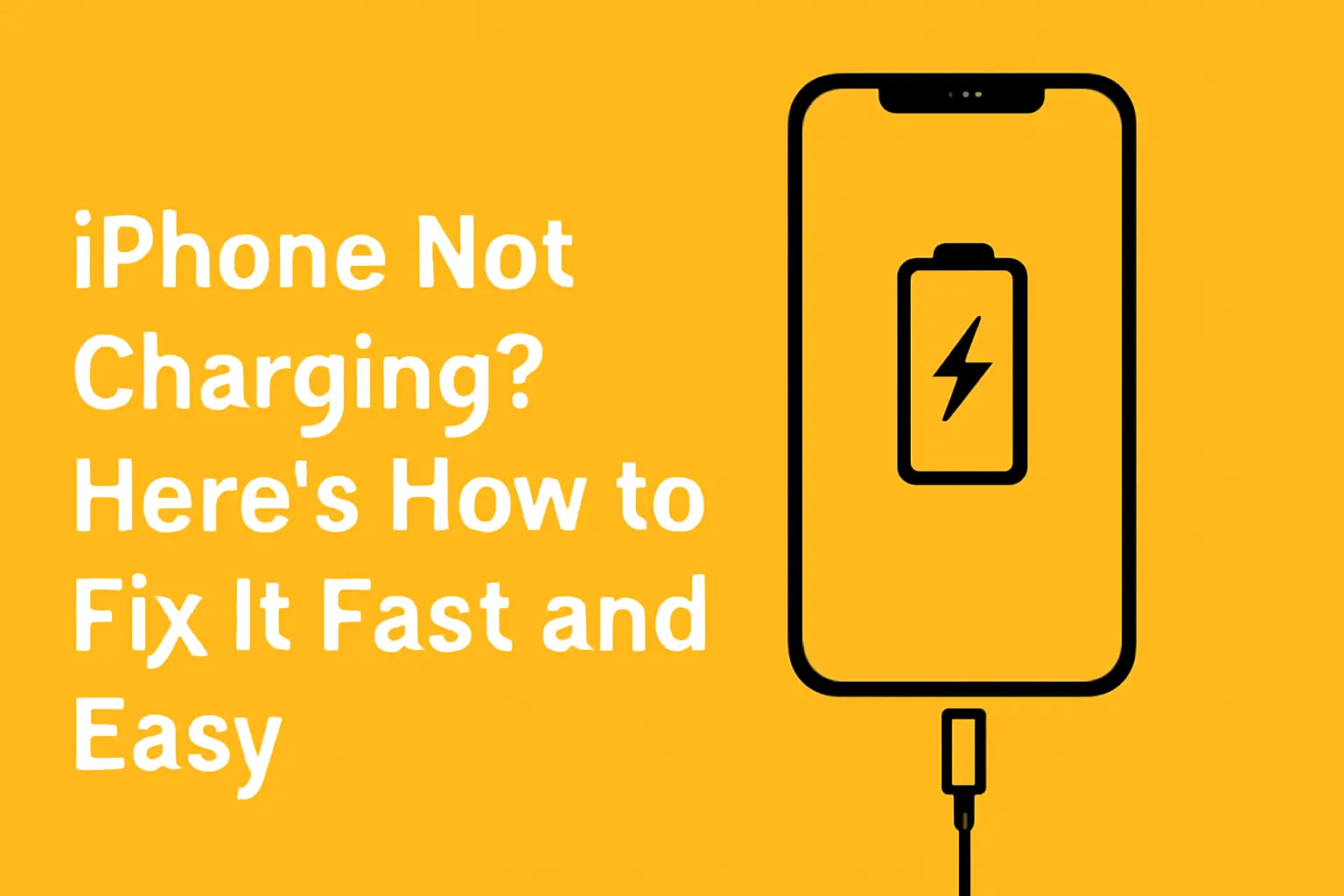If your iPhone isn’t charging, several fixes can help. From cleaning your charging port to updating iOS, there’s a solution for every problem.
Key Takeaways
The problem of iPhone not charging covers:
- Inspect the charging cable and port.
- Restart or force restart your iPhone.
- Clean the charging port regularly.
- Test different chargers or outlets.
- Update iOS to avoid software-related issues.
Introduction
We’ve all been there—your iPhone is plugged in, but it just won’t charge. Whether it’s a cable issue, a dirty port, or a software glitch, the frustration is real.
Don’t panic, though. The fix might be easier than you think.
Read more: iPhone Guide: Master Your Device with Easy Tips and Tricks
Table of Contents
Why My Friend’s iPhone Wasn’t Charging and How I Fixed It
A friend came to me frustrated. His iPhone was plugged in, yet it wouldn’t charge. He had tried different cables and adapters, but nothing worked. I quickly examined the phone and found a small amount of lint blocking the charging port.
After carefully cleaning it with a toothpick, the iPhone charged right up. Sometimes, it’s the simplest issues that prevent your phone from working properly.
Read More: iPhone Troubleshooting: How to Fix iPhone Issues Fast
Why Is My iPhone Not Charging?
iPhones can stop charging for several reasons. Some are easy to fix, while others may require professional help. Here’s a quick look at some common causes:
- Faulty charger or cable
- Dirty charging port
- Battery issues
- Outdated software
- Liquid damage detected
In most cases, you can solve these problems yourself. Let’s go through the steps.
How to Fix iPhone Charging Issues
If your iPhone isn’t charging, start with the basics. Follow these troubleshooting steps:
1. Check Your Cable and Charging Port
- Inspect the cable for damage. A frayed or bent cable might not charge your iPhone.
- Look for any dirt or lint in the charging port. Use a small brush or toothpick to clean it out gently.
2. Restart Your iPhone
- A simple restart of iPhone can sometimes fix charging issues.
- If your iPhone still won’t charge, try a force restart.
3. Try Different Outlets and Chargers
- Switch to a different wall outlet or USB port.
- Use a known working charger to test if the issue is with your cable or adapter.
Testing Wireless Charging
Some iPhones support wireless charging, which might work when your wired method doesn’t. Here’s how to test it:
- Ensure your device supports wireless charging.
- Remove any case that may interfere with charging.
- Place your iPhone on a wireless charging pad for 30 minutes.
If it charges wirelessly but not through the cable, the problem is likely with your cable or charging port.
A table of Common iPhone Charging Issues and Fixes
| Issue | Possible Cause | Solution |
|---|---|---|
| iPhone not charging at all | Faulty charger, damaged cable, or charging port debris | Try a different charger and clean the charging port. |
| Charging slow or inconsistent | Faulty adapter, poor connection, or software issues | Check the charger, restart the phone, or update iOS. |
| iPhone charges wirelessly but not through cable | Damaged charging cable or port | Test a different cable and inspect the port for debris. |
| Liquid detected warning | Exposure to moisture in the charging port | Dry the phone and port thoroughly before charging again. |
| iPhone won’t charge after update | Software glitch or iOS incompatibility | Restart the iPhone, check for new updates, or reset settings. |
Why Your iPhone Won’t Charge After an Update
Software updates are essential, but they can sometimes cause charging issues. Here’s how to resolve it:
- Restart your iPhone: Sometimes, updates cause software glitches. A quick restart might fix it.
- Check for new updates: Sometimes, Apple releases a fix shortly after a major update.
- Reset settings: If nothing works, try resetting your settings. This won’t erase your data but can fix software bugs.
What to Do If Your iPhone Detects Liquid
iPhones are designed to detect moisture in the charging port, and if liquid is found, charging won’t happen. Here’s how to fix it:
- Dry the port: Let the iPhone dry out for at least a few hours.
- Remove the case: If your iPhone has a case, remove it to ensure no liquid is blocking the port.
If this continues to be an issue, you might need professional help to inspect for internal damage.
Pro Tip
If your iPhone is still not charging, try using a different charger or cable. Sometimes, the issue is as simple as a faulty accessory.
Expert Quote
Cleaning the charging port regularly can prevent issues with charging. It’s an easy and often overlooked fix.
says Peter Davis, Apple technician.
Conclusion: Solving iPhone Charging Issues
A non-charging iPhone doesn’t always mean a new phone is necessary. From cleaning the charging port to updating iOS, most problems are easy to fix. If nothing works, visit Apple Support for help.
If your iPhone still isn’t charging, reach out to Apple Support for expert repairs.
Frequently Asked Questions
How do I know if my iPhone charger is broken?
Check the cable for frays or bends. If the cable is damaged, it might not transmit power properly. Also, test the charger with another device to see if it works.
Can a dead battery cause an iPhone not to charge?
Yes, if your iPhone’s battery is completely dead, it might not charge at all. Try leaving it plugged in for 30 minutes before checking the screen.
Why won’t my iPhone charge after water exposure?
If your iPhone detects water in the charging port, it will prevent charging to avoid internal damage. Dry the phone and port thoroughly before attempting to charge again.
Citations:
Apple Support. If your iPhone or iPod touch won’t charge