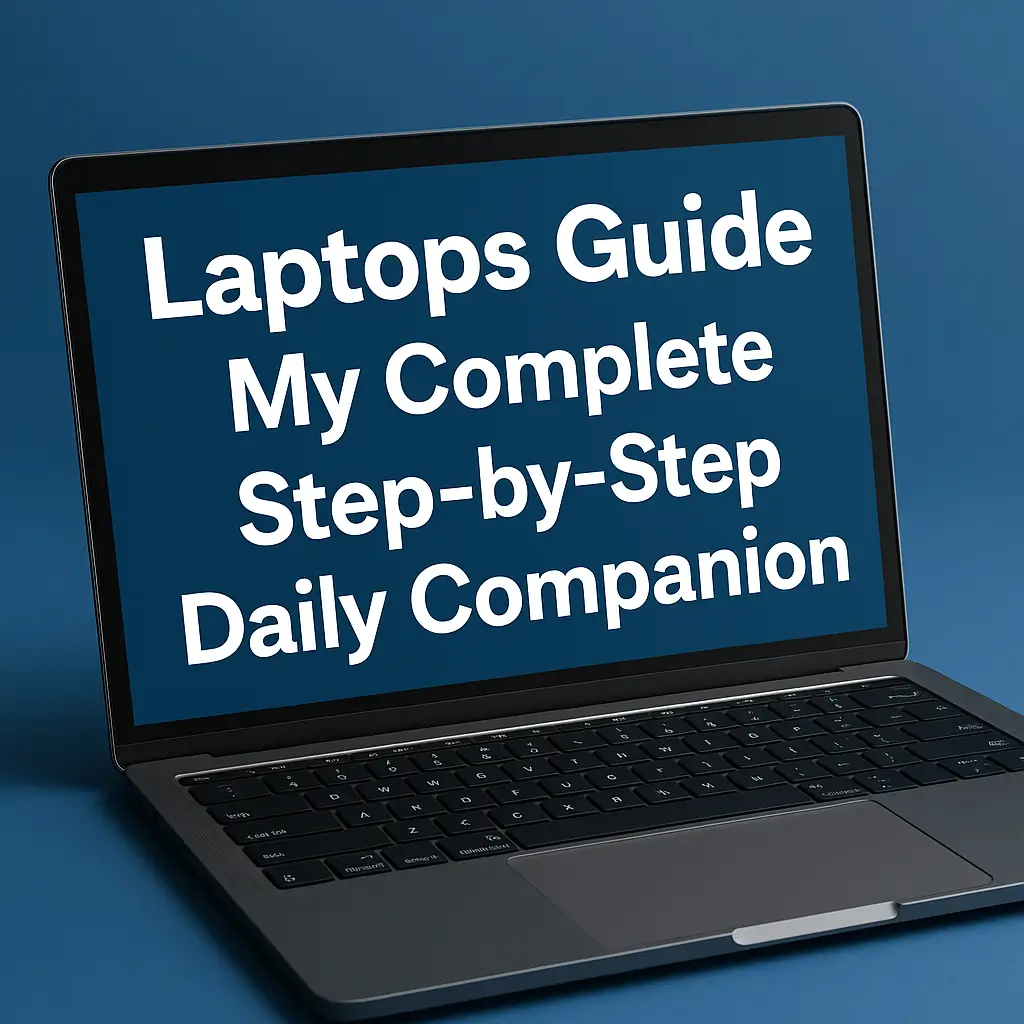I use my laptop every single day. It helps me work, study, and stay connected. I have made mistakes while buying laptops in the past, and I have also fixed problems on my own.
Over time, I learned what really matters—good performance, long battery life, and easy setup. I know how confusing it can be when you face errors or need to choose between models.
That’s why I created this guide. Here, I share simple steps, clear solutions, and practical advice. My goal is to make laptops easier for you, whether you’re buying, setting up, or troubleshooting one.
Table of Contents
Why I Can’t Live Without My Laptop
My laptop is with me from morning to night. It makes my life easier in ways I never thought before.
I depend on my laptop every single day.
- For work: I use it to write, attend meetings, and stay productive.
- For study: It stores notes, research papers, and tools that save me time.
- For entertainment: Movies, music, and gaming are only a click away.
When I compare laptops with desktops, I always choose laptops.
- Portability: I carry my laptop to work, coffee shops, and even while traveling.
- Flexibility: I can switch between study, work, and play in seconds.
- Space saving: A laptop needs no big desk or extra wires.
The shift to hybrid work and AI-powered tools has changed how I use laptops.
- Remote meetings: Video calls and online collaboration feel smoother on a laptop.
- AI features: From grammar corrections to design tools, AI saves my time.
- Hybrid work: I can work from office or home without losing performance.
That is why I say my laptop is not just a device. It is my daily partner.
How I Choose the Perfect Laptop (My Step-by-Step Buying Guide)
Choosing a laptop can feel confusing. I make it simple by following steps that always work.
I always start with the core specifications.
- Processor: I go for Intel i5/i7 or Ryzen 5/7 for smooth speed.
- RAM: I never choose less than 8GB. For heavy tasks, I prefer 16GB.
- Storage: SSD is a must. I choose at least 512GB for better load times.
- Graphics: For editing or gaming, I pick laptops with dedicated graphics cards.
- Battery life: I look for at least 8 hours backup for travel or work.
Form factor matters to me based on my needs.
- Ultrabook: When I want thin, light, and stylish designs for travel.
- Gaming laptop: I choose strong graphics and cooling for smooth gameplay.
- Student laptops: I look for budget-friendly models with good multitasking ability.
Buying options also affect my decision.
- Online stores: I check discounts, reviews, and warranty coverage.
- In-store: I test keyboards, screens, and overall feel before buying.
I also compare between new and refurbished.
- New laptops: Give me the latest warranty and long-term usage.
- Refurbished laptops: Cost less and work fine when certified by sellers.
By following these steps, I always end up with a laptop that fits my lifestyle and budget.
The Best Laptops I’ve Tested for Every Need
Over the years, I tried laptops for different needs. Here’s how I rate them.
For Work and Studies
- Students: I like light laptops with strong battery and affordable price.
- Programming and coding: I need fast processors, high RAM, and SSD storage.
- Engineering students: I go for laptops with graphics support for software.
- Business use: Reliable models with long battery and strong build matter most.
- Accounting: I choose compact laptops with Excel and finance tools running fast.
For Creative Work
- Designers and Photoshop: I pick laptops with high RAM and good displays.
- Architects: I go for models that support AutoCAD and heavy software.
- Content creation and video editing: I like high-performance laptops with graphics cards.
- Blender and 3D tasks: I need strong GPUs and faster processors.
- Streaming and recording music: I prefer laptops with high storage and smooth sound.
- Music production: I choose laptops with multiple ports and fast performance.
For Power Users and Tech Pros
- Developers: I want stable performance and enough memory to run multiple tools.
- AI tasks: I use laptops with strong GPUs and high RAM.
- Cyber security: I go for powerful models with secure systems.
- Gaming: I choose high refresh rate displays and cooling systems.
For Everyday Comfort
- Travel: I love lightweight laptops that are easy to carry with long battery.
These categories help me recommend laptops based on real use, not just features on paper.
My Favorite Laptop Features That Actually Matter
I have tested many features, but only a few really help me.
- Touchscreen laptops: I use them for quick tasks and creative sketches.
- High RAM laptops: They keep my multitasking smooth when I open many apps.
- Fast processors: I pick Intel or AMD chips that load apps in seconds.
- Strong graphics cards: I need these for gaming, editing, or 3D work.
- Long battery life: I never settle for less than 8 to 10 hours.
- High-performance models: I use them when I need speed, stability, and durability.
These features make my laptop reliable in daily life, no matter what I use it for.
Dell Laptops – What Worked for Me and What Didn’t
Dell laptops have been part of my routine for years. I’ve seen their strengths and weaknesses.
Dell Laptop Models I’ve Tried
- Gaming laptops: Strong in performance but heavier to carry.
- Everyday models: Affordable but slower after long use.
Connectivity and Accessories I Recommend
- Dell chargers: I always buy original chargers to avoid damage.
- Docking stations: Help me connect monitors and external drives.
- Power cords: Reliable for fast charging.
- Touch screen models: Useful but sometimes drain battery faster.
- AirPods connectivity: Works fine when Bluetooth drivers are updated.
Troubleshooting Dell the Easy Way
- Restart and reset: Fixes most software problems quickly.
- Update system: Keeps performance smooth and secure.
- Factory restore: I use it when laptops slow down badly.
- Common fixes:
- Power button: Replace only with genuine parts.
- Keyboard: Clean or replace if keys fail.
- Battery: Swap with certified Dell batteries.
- Screen errors: Update drivers or check hardware.
- Blue/black screen: Mostly fixed with safe mode boot.
- Blinking lights: Indicate battery or motherboard issues.
Dell gives me good performance, but I often face heating and weight problems with some models.
Lenovo Laptops – Are They Worth It? My Honest Take
I have mixed feelings about Lenovo laptops. Some impressed me, while others had issues.
Lenovo Models and Durability
- ThinkPad series: Strong build and long life, good for business use.
- IdeaPad series: Affordable but not always reliable for heavy work.
How to Restart, Reboot, Wipe, and Factory Reset
- Restart: Fixes minor lags or errors.
- Reboot: Useful after installing updates.
- Wipe: Clears data before selling or passing to others.
- Factory reset: Helps when the laptop slows down badly.
Fixes I Have Tried
- Screenshot issues: Solved with keyboard shortcuts or settings.
- Keyboard errors: Cleaning dust often works.
- Performance problems: Adding more RAM or switching to SSD improves speed.
Are Lenovo Laptops Good?
- Pros: Affordable, reliable for students, strong ThinkPad build.
- Cons: Some models heat up or slow after long use.
Lenovo laptops are good for basic and office work, but for heavy tasks I often look elsewhere.
How I Set Up My Laptop the Right Way
I always set up my laptop carefully from the very first boot. A good setup saves time and keeps the device fast.
First Boot Essentials
- Check updates: I run system updates before doing anything else.
- Create user account: I set my profile, password, and security PIN.
- Wi-Fi and security: I connect to a secure network and turn on antivirus.
Installing Apps
- Productivity apps: I add Word, Excel, and cloud storage tools.
- Browser choice: I install Chrome or Edge based on my preference.
- Daily use apps: I download media players, note apps, and messaging tools.
Connecting to Monitors and TV
- Dual monitor setup: I extend the display for multitasking and coding.
- Laptop with monitor: I adjust display settings for the right resolution.
- TV connection: I connect via HDMI or wireless cast for movies.
- Bypass Microsoft setup: I create a local account when I don’t want cloud login.
Setting up the laptop right once means I don’t waste time later fixing mistakes.
Making My Laptop Work Smoothly Every Day
I like to keep my laptop fast and simple to use. Small daily habits make a big difference.
Connecting AirPods and Mouse
- AirPods pairing: I pair them via Bluetooth and update drivers if needed.
- Mouse connection: I prefer wireless mouse for comfort and quick response.
Using Laptop as a Monitor
- Screen sharing: I use HDMI or Miracast to turn it into a second display.
- Work setup: This helps me manage coding or editing across devices.
Simple Functions Made Easy
- Right-click: I use trackpad gestures or external mouse.
- Copy and paste: Keyboard shortcuts save me time daily.
- Screenshots: I capture with shortcuts like Print Screen or snipping tool.
Battery and Performance Hacks
- Battery care: I keep charging between 20–80 percent for longer life.
- Performance tips: I clear startup apps and temporary files weekly.
- Cooling: I use a laptop stand to avoid overheating.
By following these habits, my laptop stays smooth and dependable every single day.
Fixing My Laptop When It Misbehaves
Every laptop gives trouble at some point. I fix most issues myself.
General Troubleshooting
- Slow boot: I disable startup apps and switch to SSD storage.
- Overheating: I clean vents and use cooling pads.
- Battery drain: I lower brightness and close background apps.
- Keyboard cleaning: I use compressed air to remove dust.
- Screen cleaning: I wipe with microfiber cloth only.
- Disable touchpad: I turn it off from settings when I use a mouse.
Dell Fixes I Have Tried
- Blue screen: I restart in safe mode and update drivers.
- Black screen: I check power cord and reset BIOS.
- Touchpad not working: I reinstall drivers or enable from settings.
- Won’t turn on: I test charger, remove battery, and hold power button.
- Power button issue: Replace with Dell-certified part when faulty.
Lenovo Fixes That Worked for Me
- Factory restore: I use recovery mode when system slows badly.
- Reboot problems: I update BIOS and drivers.
- Performance issues: I upgrade RAM and install SSD.
By knowing these fixes, I save both time and money on repairs.
Laptop Information I Wish I Knew Earlier
I learned some lessons late that could have helped me sooner.
- Measuring size: Always measure diagonally from corner to corner of the screen.
- Serial number: Keep it safe for warranty and support calls.
- DOS OS laptops: They come without Windows, so I must install OS myself.
- Warranty tips: I always check if the warranty covers parts and service.
These small details save stress when buying or repairing a laptop.
How My Laptop Connects with Other Smart Devices
I like how my laptop easily pairs with accessories and gadgets.
- AirPods and headphones: I connect them quickly with Bluetooth for calls or music.
- Other devices: I link smart speakers, external drives, and tablets for easy sharing.
- Ecosystem benefits: One device connects to many others, making work and life smoother.
A laptop works better when it becomes the center of my connected setup.
Wrapping Up – My Final Thoughts on Laptops
I see my laptop as more than a tool. It’s part of my daily routine.
- Recap: Choose based on your own use, whether work, study, or gaming.
- Practical advice: Avoid hype, look at specs that truly matter.
- Longevity: Take care of your device and it will serve you for years.
For me, the right laptop is the one that saves time, solves problems, and fits my lifestyle.
How long should a laptop last with regular use?
A laptop usually lasts between four to six years with proper care. Regular updates, cleaning dust, and charging the battery correctly extend its life. Replacing hard drives with SSDs or upgrading RAM can also keep older laptops running smoothly.
What is the difference between SSD and HDD in laptops?
SSD laptops run faster because they use flash storage instead of spinning disks. They boot quickly, load apps faster, and use less power. HDDs offer more storage for lower prices but are slower and less reliable compared to SSDs.
Should I buy a new laptop or a refurbished one?
Buying new gives you warranty coverage and longer use. Refurbished laptops cost less and are fine when certified by trusted sellers. I always check the battery condition, storage type, and warranty period before choosing between a new or refurbished laptop.