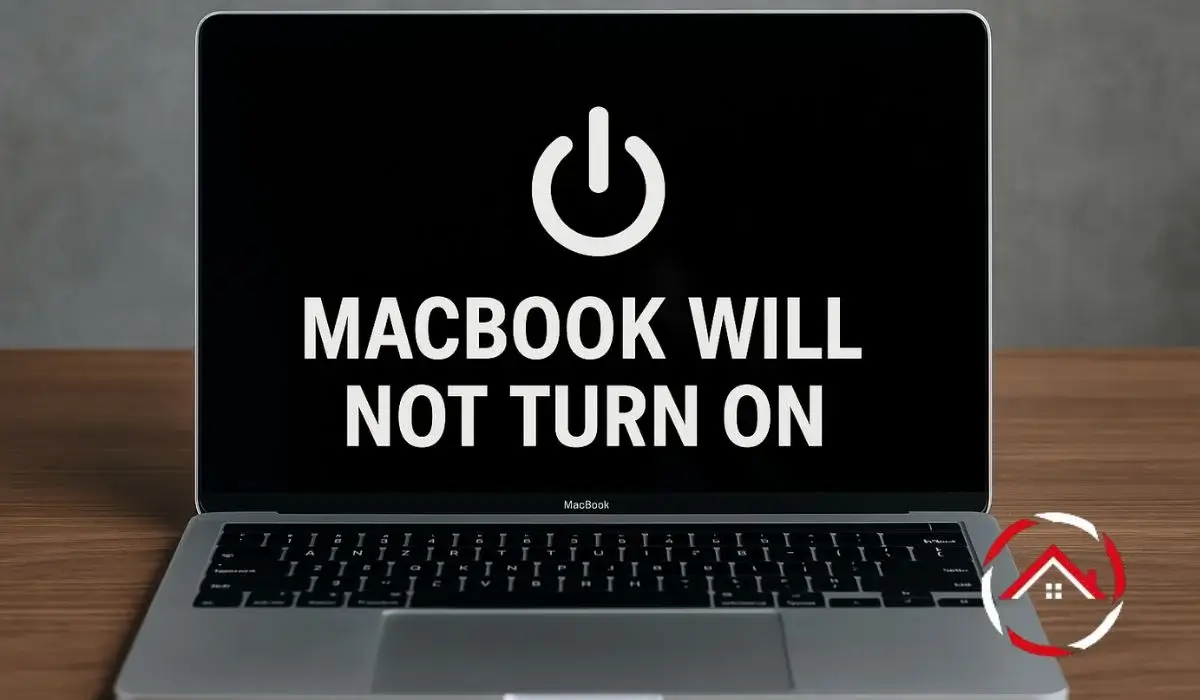One morning, my MacBook didn’t turn on. I pressed the power button. Nothing happened. I plugged it in, but the screen stayed black. I waited. Still nothing.
At first, I thought maybe it just needed a charge. But after 10 minutes, it still wouldn’t start. I felt stuck. I had no idea what went wrong. I use my MacBook every day, so I started to worry.
I looked up solutions and tried everything I could at home. Some things helped, others didn’t. I’m sharing my steps here in the same order I tried them. If your MacBook will not turn on, start here.
Read More: Mac Hardware and Models: Clear Guide for Every Buyer
Table of Contents
Helping Sarah When Her MacBook will Not Turn On
Sarah, a college student, was stressed out when her Mac wasn’t turning on the night before a big assignment was due. I heard her frustration and decided to help, capturing everything on a hidden camera with audio.
I performed a few quick troubleshooting steps—resetting the SMC and checking the charger—and her Mac finally powered up. Her face lit up with relief. “I thought I’d lost everything,” she said. Sometimes, timely help makes all the difference.
Read More: Mac Guide: Smart Tips for Faster, Easier, Better Mac Use
I Thought It Was Dead—But It Was Just a Black Screen
I pressed the power button and nothing showed up. But I heard a faint sound.
Before panicking, I wanted to check if the screen was the problem. Sometimes the MacBook Pro won’t turn on but isn’t actually dead—the screen just doesn’t light up.
Here’s what I tried:
- I turned up the brightness using the keyboard
- I listened closely for the fan or startup chime
- I shined a flashlight at an angle on the screen to check for a dim image
- I plugged in an external display to see if anything showed up
This trick helped me realize it might still be running in the background. This is common, especially if your MacBook Air won’t turn on black screen shows up online a lot.
I Needed to Know If It Was Actually Charging
I wasn’t sure if the charger was working. So I checked everything.
When my MacBook Pro won’t turn on but is charging, I always double-check the basics first.
Here’s what I did:
- I checked if the charger was plugged in properly
- I looked for the charging light on the MagSafe adapter or USB-C plug
- I tried a different wall socket
- I used another charger that I knew worked
After plugging it in, I left it alone for 10 minutes. Then I tried again. Sometimes the battery is completely drained and needs time. It’s a small step, but it makes a big difference.
I Tried Some Button Tricks That Actually Help Sometimes
I was about to give up—then I remembered a reset trick I once used.
If your MacBook not turning on after battery drain, these steps are worth trying. They helped me when nothing else did.
Here’s what worked for me:
SMC Reset (for most MacBooks)
- I held Shift + Control + Option + Power for 10 seconds
- Then I let go and pressed the Power button again
NVRAM/PRAM Reset
- I held Command + Option + P + R for about 20 seconds
- The screen blinked once, and I released the keys
These quick combos can fix weird power issues. Especially helpful if you’re stuck googling how to turn on MacBook Pro when it won’t turn on or how to turn on MacBook Air when it won’t turn on.
These steps gave me some hope. And eventually, they worked.
I Took a Break, Then Forced It to Restart
My MacBook was still quiet. I figured it needed a break.
Sometimes when the MacBook Pro won’t turn on or charge, it’s just stuck. A hard restart helped me before, so I gave it a shot.
Here’s what I did:
- I unplugged the charger completely
- I held down the power button for over 10 seconds
- I waited for a minute
- Then I plugged it back in and pressed the power button
After this, I actually saw the Apple logo. It felt like magic, but it’s just a simple reset.
I Gave Up and Went to the Apple Store
Nothing worked. I needed someone to take a look.
I booked a Genius Bar appointment at the Apple Store through the support app. The process was quick.
When I got there, they checked:
- The logic board
- The battery health
- Any signs of damage or short circuits
They explained repair options and asked about warranty status. I didn’t have AppleCare, but they still gave me the full checkup. Sometimes, it really helps to let the pros handle it.
I Learned a Few Things to Avoid This Mess
After everything, I didn’t want this to happen again.
Here’s what I do now:
- I never let the battery drop to zero
- I avoid cheap, third-party chargers
- I update macOS regularly to fix bugs
- I back up my files weekly
And one small change made a big difference:
- I bought a surge protector to keep the power stable
It’s easy to forget these things when everything’s working fine. But one bad day without your MacBook is enough to make you pay attention.
Citations:
support.apple.com. If your Mac doesn’t turn on