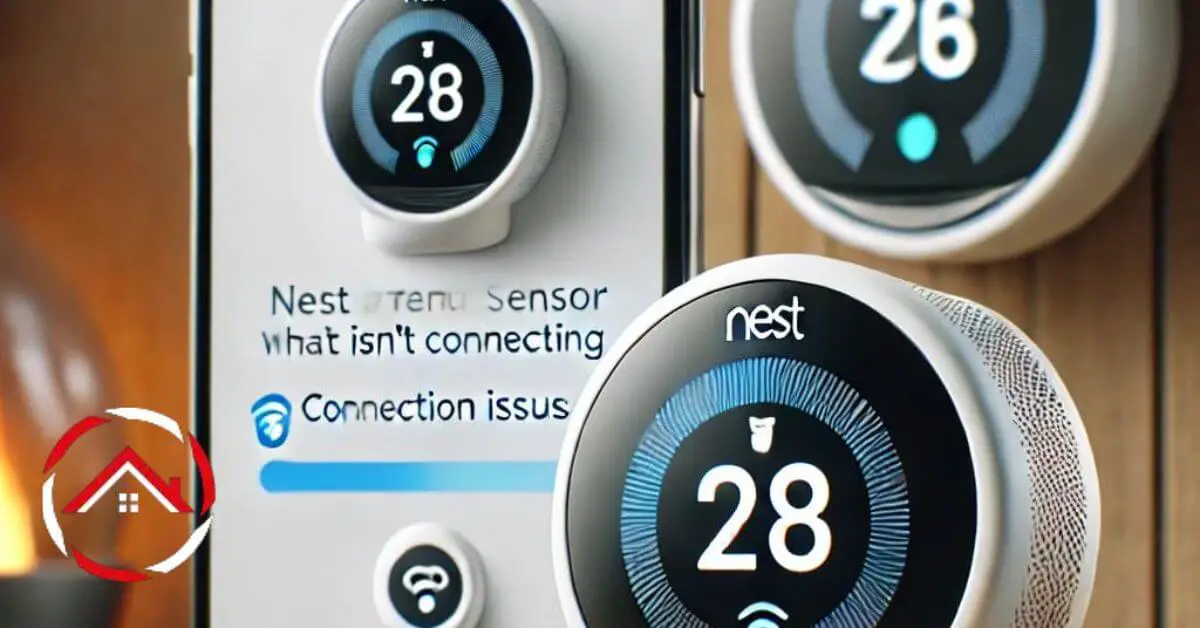Struggling with your Nest temperature sensor not connecting? You’re not alone. It’s frustrating when your smart home tech doesn’t work as it should.
Maybe it’s just a small glitch or something more complex. Don’t worry—there are simple steps you can take to fix the issue.
Let’s dive into some easy solutions to get your Nest sensor back online. Whether it’s a setup issue or a connectivity problem, we’ll tackle it together.
Read on to find out how to troubleshoot and restore your sensor’s connection quickly.
Table of Contents
How To Fix Nest Temp Sensor Not Connecting To Wifi?
It’s frustrating when your Nest temperature sensor won’t connect to WiFi. Don’t panic—there are some quick fixes you can try. Follow these steps to resolve the issue and get your sensor back online.
- Check WiFi Signal Strength: Ensure your sensor is within range of your router. Weak signals can cause connection problems.
- Restart Your Devices: Turn off your Nest sensor and router, then turn them back on. This can often resolve connectivity issues.
- Update Firmware: Make sure your Nest sensor’s firmware is up-to-date. Check for updates through the Nest app.
- Verify Network Details: Confirm that you’re connecting to the correct WiFi network and entering the right password.
- Reset Sensor Settings: If all else fails, reset your Nest sensor to factory settings and set it up again.
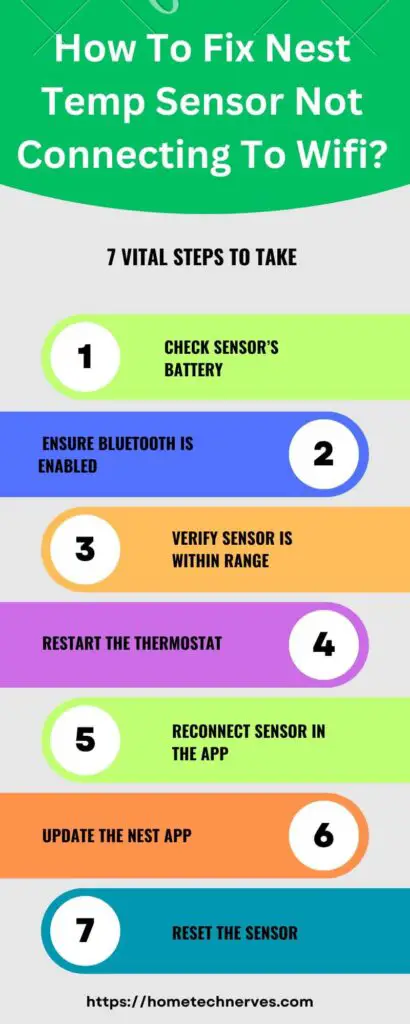
How To Fix Nest Temp Sensor Not Connecting To Thermostat?
Dealing with a Nest temperature sensor that won’t connect to your thermostat can be frustrating. Luckily, you can often fix this issue with a few straightforward steps. Let’s explore how to get your sensor and thermostat communicating properly.
- Check Battery Levels: Ensure the sensor’s batteries are fully charged. Low battery power can hinder connection.
- Restart Devices: Power off both the Nest sensor and thermostat, then restart them. This can help refresh the connection.
- Recheck Sensor Placement: Make sure the sensor is within the recommended range of the thermostat. Improper placement can affect connectivity.
- Update Software: Verify that both the sensor and thermostat have the latest software updates. Outdated firmware can cause issues.
- Re-pair Devices: Remove the sensor from the thermostat’s settings and then pair it again. This can help reestablish the connection.
How To Fix Nest Temperature Sensor Not Connecting After Battery Change?
Replacing the battery in your Nest temperature sensor should be a simple fix, but sometimes it can lead to connectivity issues. If your sensor isn’t reconnecting after a battery change, follow these steps to troubleshoot and get it back online.
- Ensure Proper Battery Installation: Double-check that the new battery is installed correctly. Incorrect placement can prevent the sensor from working.
- Reset the Sensor: Try resetting the sensor to its factory settings. This can help reestablish its connection with the thermostat.
- Re-pair the Sensor: Remove the sensor from your Nest app and re-add it. This process can fix issues related to the battery change.
- Update Firmware: Make sure your sensor’s firmware is up-to-date. Sometimes, a firmware update is needed after changing the battery.
- Check Sensor Placement: Confirm that the sensor is within range of your thermostat. Poor placement can affect the connection even after a battery change.
How To Fix Nest Sensor Not Connecting After Battery Change?
After changing the battery in your Nest sensor, you might find it’s not connecting as expected. This can be frustrating, but there are simple steps you can follow to resolve the issue and restore proper functionality.
- Verify Battery Installation: Ensure the new battery is correctly installed with the right orientation. Incorrect installation can prevent the sensor from connecting.
- Restart Sensor and Thermostat: Power off both the Nest sensor and the thermostat, then restart them. This can refresh the connection process.
- Re-add the Sensor: Remove the sensor from your Nest app and add it again. This step can help reestablish the connection after a battery change.
- Check for Firmware Updates: Make sure both your sensor and thermostat have the latest firmware updates. Outdated software can cause connectivity issues.
- Ensure Proper Placement: Confirm that the sensor is placed within range of the thermostat. Proper placement is crucial for a stable connection.
How To Fix Nest Temperature Sensor Offline?
When your Nest temperature sensor goes offline, it can disrupt your home’s climate control. Fortunately, there are several steps you can take to get your sensor back online quickly and efficiently.
- Check WiFi Connection: Ensure your sensor is within range of your WiFi network. Weak or unstable signals can cause it to go offline.
- Restart Devices: Power cycle your Nest sensor and router. This can help reset any connectivity issues.
- Update Firmware: Verify that both your sensor and thermostat have the latest firmware updates. Software updates can resolve offline issues.
- Re-pair the Sensor: Remove the sensor from the Nest app and then re-add it. This process can help reestablish the connection.
- Inspect Sensor Placement: Make sure the sensor is positioned correctly and not obstructed. Proper placement is essential for a stable connection.
Why Is My Nest Showing The Wrong Temperature?
It can be confusing when your Nest thermostat displays an incorrect temperature. This issue can arise from various factors, but understanding the common causes can help you troubleshoot effectively.
Sensor Placement Issues
The placement of your Nest temperature sensor can significantly impact its accuracy. If it’s near a heat source or in direct sunlight, it might register a higher temperature than the actual room temperature.
Calibrating Problems
Sometimes, the Nest thermostat may need calibration to reflect the correct temperature. An improper calibration can lead to discrepancies between the actual and displayed temperatures.
Firmware Glitches
Outdated or buggy firmware can cause your Nest to show incorrect temperature readings. Ensuring your device is updated to the latest version can resolve these issues.
WiFi Interference
WiFi connectivity issues can sometimes cause discrepancies in temperature readings if the sensor is not syncing properly with the thermostat. Check for any network problems that might affect the device’s performance.
Faulty Sensors
If the temperature sensor itself is malfunctioning, it may not provide accurate readings. In such cases, replacing or repairing the sensor may be necessary.
How To Reset Nest Temperature Sensor?
Resetting your Nest temperature sensor can resolve connectivity issues or restore its functionality. Here are some simple steps to help you perform a reset effectively.
- Locate the Reset Button: Find the small reset button on the sensor, usually located on the back or side. Press it gently with a pin or paperclip.
- Hold for Several Seconds: Press and hold the reset button for about 10-15 seconds. Wait for the sensor to blink or indicate that the reset process has started.
- Wait for Reboot: Allow the sensor to complete the reset and reboot. This may take a few minutes, during which the sensor will restart and clear its settings.
- Reconfigure the Sensor: Once reset, follow the instructions in the Nest app to re-add and configure the sensor. This will reconnect it to your thermostat.
- Check Connectivity: Ensure the sensor is properly connected to your WiFi and thermostat after the reset. Verify its status in the Nest app for any issues.
Wrap Up
If your Nest temperature sensor isn’t connecting, it’s not the end of the world. By following these troubleshooting steps, you can usually get it back online quickly.
Start by checking the basics—WiFi signal, battery, and placement. Restarting your devices often helps too.
If you’ve tried everything and still face issues, a reset might be your best bet. Remember, a bit of patience goes a long way.
Hopefully, with these tips, your sensor will be working perfectly in no time. If problems persist, don’t hesitate to reach out to Nest support for further assistance.
Frequently Asked Questions
Why won’t my Nest Temperature Sensor connect?
Your Nest Temperature Sensor may not connect due to Bluetooth issues, distance from the thermostat, or low battery. Ensure the sensor is within 50 feet of the thermostat, replace the battery if needed, and restart the thermostat and app.
How do I reset my Nest Temperature Sensor?
To reset your Nest Temperature Sensor, remove the battery, wait for 5 minutes, and reinsert it. Then, reconnect it to the Nest app by following the setup instructions. If it still doesn’t connect, check your thermostat and app for updates.
How far can the Nest Temperature Sensor be from the thermostat?
The Nest Temperature Sensor works best within 50 feet of your Nest thermostat. Walls, floors, or other obstacles between the sensor and thermostat may cause connectivity issues. Make sure there’s a clear line of sight or reduce obstructions to improve connection.
How do I fix Nest Sensor connection issues?
To fix Nest Sensor connection issues, check the battery, restart your Nest thermostat, and ensure the sensor is within range. Remove any potential interferences such as thick walls or metal objects, and consider restarting the Nest app to refresh the connection.
References:
googlenestcomunity.com. Temperature sensor does not connect to thermostat. https://www.googlenestcommunity.com/t5/Nest-Thermostats/Temperature-sensor-does-not-connect-to-thermostat/m-p/52131