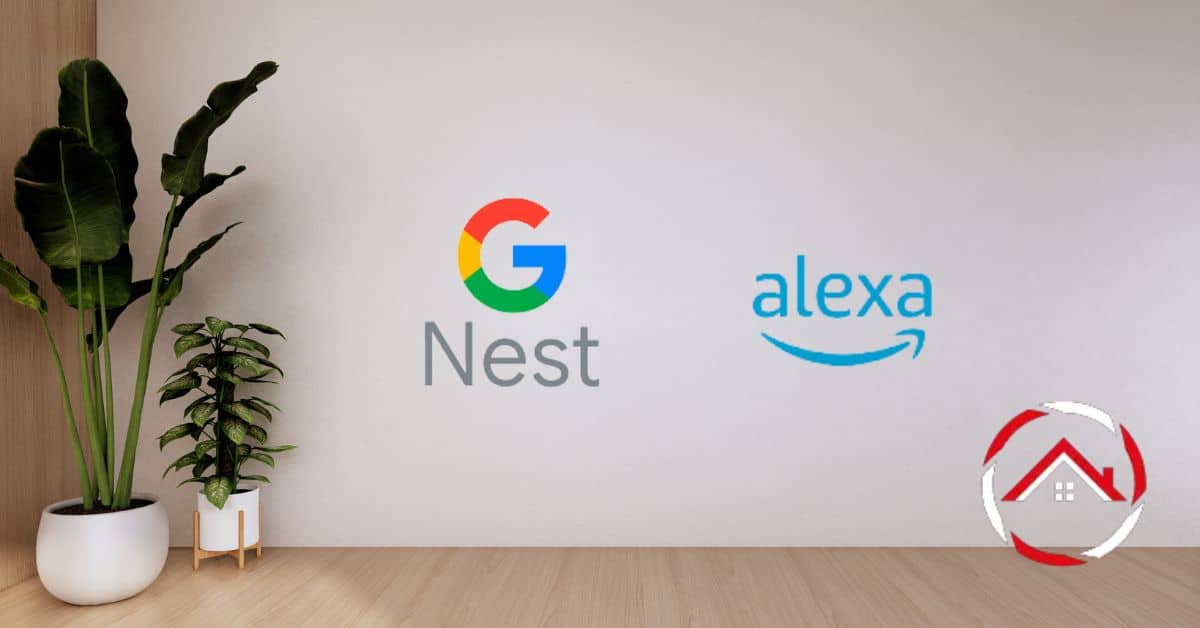The Nest Thermostat’s compatibility with Alexa has brought convenience to countless households. However, instances where the Nest Thermostat does not respond to Alexa prompts have been reported.
This issue, if left unresolved, can disrupt the seamless integration between the two devices. This report will delve into the common reasons behind the query “Nest thermostat not responding to Alexa”. We’ll also explore potential solutions to restore the desired functionality.
Table of Contents
Reasons Why Is My Nest Temp Not Working?
A non-responsive Nest thermostat can disrupt the comfort and control of your living environment. If you find your Nest temperature control not functioning as expected, there could be various underlying reasons causing this issue. Let’s explore some common factors that might be contributing to the problem:
- Power Issues: Inadequate power supply or wiring problems can lead to the Nest thermostat’s failure to regulate temperature.
- Connection Problems: Poor Wi-Fi connectivity or communication issues with the Nest app can hinder remote temperature adjustments.
- Software Glitches: Firmware or software bugs might prevent the thermostat from accurately reading or responding to temperature settings.
- Sensor Interference: Obstructed or malfunctioning temperature sensors can lead to inaccurate temperature readings and improper heating or cooling.
- Compatibility Concerns: Incompatibility with your HVAC system or third-party accessories could result in the Nest thermostat being unable to control temperature effectively.
Reasons Why Alexa Has Yet to Discover the Nest Thermostat
The seamless integration between Alexa and Nest thermostat enhances the smart home experience. However, having Alexa discover your Nest thermostat can be frustrating.
Let’s explore some potential reasons why your Alexa might not be able to find your Nest thermostat:
- Wi-Fi Connectivity: Weak or unstable Wi-Fi signals could hinder Alexa’s ability to discover devices on the network, including the Nest thermostat.
- Account Linking Issues: Incorrect or incomplete understanding of linking your Nest and Alexa accounts can prevent successful discovery.
- Naming Discrepancies: Mismatched or complex device names might confuse Alexa during discovery.
- Firmware Updates: Outdated firmware on the Nest thermostat or the Alexa device can lead to compatibility issues.
- Network Isolation: Network settings that isolate smart devices from each other might impede Alexa’s discovery of the Nest thermostat.
Does Alexa have a Nest skill?
Yes, Alexa does have a Nest skill that allows users to integrate their Nest smart thermostat with their Alexa-enabled devices seamlessly.
Users can control their thermostats using voice commands by enabling the Nest skill in the Alexa app and linking their Nest account.
This skill allows for convenient adjustments to the temperature settings, querying the current temperature, and even setting up routines that combine the functionality of both devices.
It enhances the smart home experience by providing voice-controlled temperature management and integration with other Alexa-compatible devices.
How to Connect Nest to Alexa?
Connecting your Nest thermostat to Alexa opens a world of convenient voice-controlled temperature adjustments. Here’s a step-by-step guide to help you seamlessly link these two smart devices:
- Enable Nest Skill: Open the Alexa app and enable the Nest skill in the Skills & Games section.
- Link Nest Account: Log in to your Nest account and authorize Alexa to access your thermostat data.
- Discover Devices: Use the Alexa app to discover and add your Nest thermostat by navigating to the Devices section.
- Voice Command Setup: Assign a device name to your Nest thermostat during the discovery process for easy voice control.
- Test the Connection: Try using voice commands to ensure that Alexa can now effectively communicate with and control your Nest thermostat.
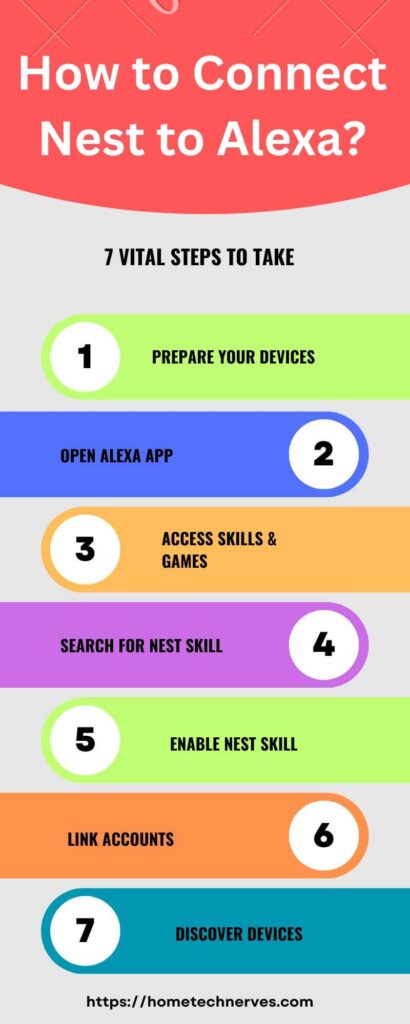
How to Troubleshoot the Nest Thermostat Not Responding to Alexa?
If you’re encountering an issue where your Nest Thermostat isn’t responding to Alexa commands, don’t worry – there are steps you can take to troubleshoot and resolve this connectivity problem.
Ensuring seamless communication between your Nest Thermostat and Alexa can bring back the convenience you’re accustomed to.
- Check Network Connection: Ensure both your Nest Thermostat and Alexa device are connected to the same Wi-Fi network, as proper connectivity is essential for communication.
- Restart Devices: Try restarting both your Nest Thermostat and Alexa-enabled device to refresh their connections and potentially resolve any temporary glitches.
- Reauthorize Nest Skill: In the Alexa app, navigate to the Skills & Games section, find the Nest skill, and ensure it’s properly authorized and linked to your Nest account.
- Verify Compatibility: Confirm that your Nest Thermostat model is compatible with Alexa. Some older models might not support certain features.
- Check Microphone Access: Make sure your Alexa device has microphone access enabled, allowing it to hear your commands directed at the thermostat.
- Update Firmware: Ensure both your Nest Thermostat and Alexa device have the latest firmware updates installed to improve compatibility.
- Adjust Device Names: Verify that the names you’re using for both devices in the Alexa app are distinct and easily recognizable, minimizing potential naming conflicts.
- Reset and Reconfigure: As a last resort, consider resetting your Nest Thermostat and reconfiguring the connection to Alexa, following the manufacturer’s guidelines.
How Do I Fix the Alexa Thermostat Server That Is Unresponsive?
Encountering the error message “Alexa thermostat server is unresponsive” can hinder your smart home experience.
Fortunately, you can take steps to troubleshoot and resolve this issue. Here’s a guide to help you get your thermostat and Alexa back in sync:
- Check Internet Connection: Ensure your thermostat and Alexa device are connected to a stable Wi-Fi network.
- Restart Devices: Power cycle your thermostat and Alexa device by unplugging and reconnecting them.
- Verify Skill Settings: In the Alexa app, confirm that the thermostat skill is enabled and linked to the correct account.
- Server Status Check: Verify if the Nest or thermostat server is experiencing downtime by checking the manufacturer’s status page.
- Reauthorize Accounts: If necessary, unlink and relink your thermostat account to Alexa to refresh the connection.
How Is a Nest Thermostat Compatible with Alexa?
The compatibility between a Nest thermostat and Alexa devices offers a synergistic smart home experience. Here are some features that highlight the compatibility and integration of a Nest thermostat with Alexa:
- Voice Control: Use Alexa voice commands to adjust temperature settings and manage your Nest thermostat hands-free.
- Temperature Queries: Ask Alexa for the current temperature or to set a specific temperature, enhancing convenience.
- Routines Integration: Incorporate Nest thermostat adjustments into your Alexa routines for seamless daily routines.
- Remote Control: Manage your thermostat remotely using the Alexa app or Alexa-enabled devices, even when you’re away from home.
- Integration with Smart Home Ecosystem: Integrate your Nest thermostat with other Alexa-compatible smart devices to create a comprehensive smart home ecosystem.
15 Alexa Nest Thermostats Commands?
Integrating Alexa with Nest thermostats brings convenience and control to your home’s temperature management. Here are 15 commands you can use with Alexa to interact with your Nest thermostat effectively:
- “Alexa, set the temperature to 72 degrees.”
- “Alexa, increase the temperature by 3 degrees.”
- “Alexa, decrease the temperature by 2 degrees.”
- “Alexa, what’s the current temperature?”
- “Alexa, raise the heat by 4 degrees.”
- “Alexa, lower the cooling by 5 degrees.”
- “Alexa, set the thermostat to Eco mode.”
- “Alexa, turn on the fan.”
- “Alexa, turn off the air conditioning.”
- “Alexa, set the thermostat to Heat mode.”
- “Alexa, set the thermostat to Cool mode.”
- “Alexa set the thermostat to Auto mode.”
- “Alexa, increase the temperature in the living room.”
- “Alexa, what’s the thermostat’s target temperature?”
- “Alexa, resume the thermostat schedule.”
How to Connect Thermostat to Alexa?
Connecting your thermostat to Alexa opens up a world of convenient smart home control. By integrating these devices, you can adjust temperatures with just your voice.
Here’s a straightforward guide to help you establish a seamless connection:
- Download the Alexa App: Install the Alexa app on your smartphone or tablet from your app store.
- Open Alexa App: Launch the Alexa app and sign in or create an Amazon account if you don’t have one.
- Access Skills & Games: Tap on the three lines in the upper-left corner and select “Skills & Games.”
- Search for Thermostat Skill: Search for your thermostat’s brand or specific skill, then select and enable it.
- Link Accounts: Follow the prompts to link your thermostat account with your Alexa account.
- Discover Devices: In the app, navigate to “Devices,” then select “Discover” to find and add your thermostat.
- Assign Device Name: Give your thermostat a unique name for easy voice control.
- Test the Connection: Use a voice command to adjust the temperature and ensure successful integration.
Wrap Up
The issue of a Nest Thermostat not responding to Alexa commands can disrupt the expected synergy between these two smart devices.
Addressing this concern is crucial to restore the seamless functionality desired by users. Viable solutions can be identified by examining common reasons for this unresponsiveness, such as power, connectivity, and software glitches.
Prompt troubleshooting and resolution are pivotal to ensuring effective collaboration between Nest Thermostats and Alexa, allowing users to manage their home environments effortlessly.
Frequently Asked Questions
Why is my Nest Thermostat not responding to Alexa?
Your Nest Thermostat might not be responding to Alexa due to connectivity issues, outdated firmware, or incorrect settings. Ensure both devices are connected to the internet, check for updates, and verify that the Alexa skill for Nest is properly enabled.
How do I reconnect my Nest Thermostat to Alexa?
To reconnect your Nest Thermostat to Alexa, open the Alexa app, go to the “Devices” section, and select “Thermostats.” Find your Nest Thermostat and follow the prompts to re-enable the connection. Ensure both devices are on the same Wi-Fi network.
What should I do if Alexa can’t find my Nest Thermostat?
If Alexa can’t find your Nest Thermostat, ensure the thermostat is added to the Google Home app and linked to your account. In the Alexa app, disable and re-enable the Nest skill. Restart both devices and check the Wi-Fi connection.
How can I troubleshoot connectivity issues between Alexa and Nest Thermostat?
Troubleshoot connectivity issues by restarting your router, Alexa device, and Nest Thermostat. Ensure firmware is up-to-date and both devices are on the same network. Re-link the Nest skill in the Alexa app and check that the correct permissions are granted.
References:
Google Support. Control Google Nest products with Amazon Alexa. https://support.google.com/googlenest/answer/9325080?hl=en