The Ring camera, a staple in many homes for its security features, sometimes encounters a shared issue: it doesn’t turn on.
It can be alarming, mainly when you rely on it for your home’s safety. Despite the inconveniences it may cause, it’s important to remember that, like any device, it’s not immune to technical problems.
This document aims to provide clear, confident, and sincere guidance to tackle the issue of your Ring camera not powering up.
In this article, we’ll explore the query “Ring camera not turning on.” We’ll walk through possible causes and provide helpful, factual solutions to restore your Ring camera to its normal operations.
Table of Contents
How to Fix Ring Stick Up Cam is Not Turning On?
Experiencing issues with your Ring Stick Up Cam not turning on can be frustrating. However, this common problem often has straightforward solutions.
Here are a couple of steps you can take to rectify the issue:
- Reset the Device: Start by pressing and holding the orange button on the back of the camera for at least 20 seconds. It will reset the camera and may solve the power issue.
- Check the Power Supply: Ensure the camera is correctly connected to a power source. If a battery powers it, check that the battery is fully charged.
- Inspect the Device: Make sure there are no visible signs of damage or corrosion. If both plugs appear intact, try replacing them with new ones and see if this solves the issue.
- Check Device Settings: Ensure that all settings in the Ring app are enabled and properly configured. Also, check your camera’s brightness level to ensure it’s not too low.
Following these steps, you can get your Ring Stick Up Cam up and running again! If you have any further questions or require assistance troubleshooting the issue, please get in touch with our team of experts for help. We’re always happy to help ensure that your home is secure!
Read more: Top Home Security Cameras
How to Fix the Ring Camera Is Not Turning on a Red Light?
If your Ring camera is not turning on and there is a red light, this could indicate a power supply or connection issue.
Here are some quick and easy steps to troubleshoot this particular problem:
- Power Cycle the Camera: Disconnect your Ring camera from its power source, wait a minute, and reconnect it. It might kickstart the device.
- Update the Firmware: Ensure your Ring device runs on the latest firmware. Outdated firmware could cause performance issues, including the device not turning on.
- Test the Connectivity: Check your router and ensure it is connected to a strong internet connection. It will help ensure that your camera works properly.
- Verify Permissions: If you’re having trouble connecting to a wifi network, ensure your Ring device has the correct permissions to access the network.
Read more: Ring Home Security System Review
How to Fix Ring Indoor Camera Not Powering On?
If your Ring indoor camera is not turning on, here are a few steps you can take to troubleshoot the issue:
- Check the Power Source: Ensure the camera is connected to an adequate power source. If a battery powers it, ensure it’s fully charged and adequately secured.
- Reset the Camera: Hold the orange button on the back for at least 20 seconds. It will reset the camera and may solve any power issues.
- Inspect Device Settings: Ensure that all settings in the Ring app are enabled and properly configured. Also, check your brightness setting to make sure it’s not set too low, as this can prevent your device from turning on.
- Check Device for Damage: Make sure there are no visible signs of damage or corrosion in the device. If both plugs appear to be intact, try replacing them with new ones and see if this solves the issue.
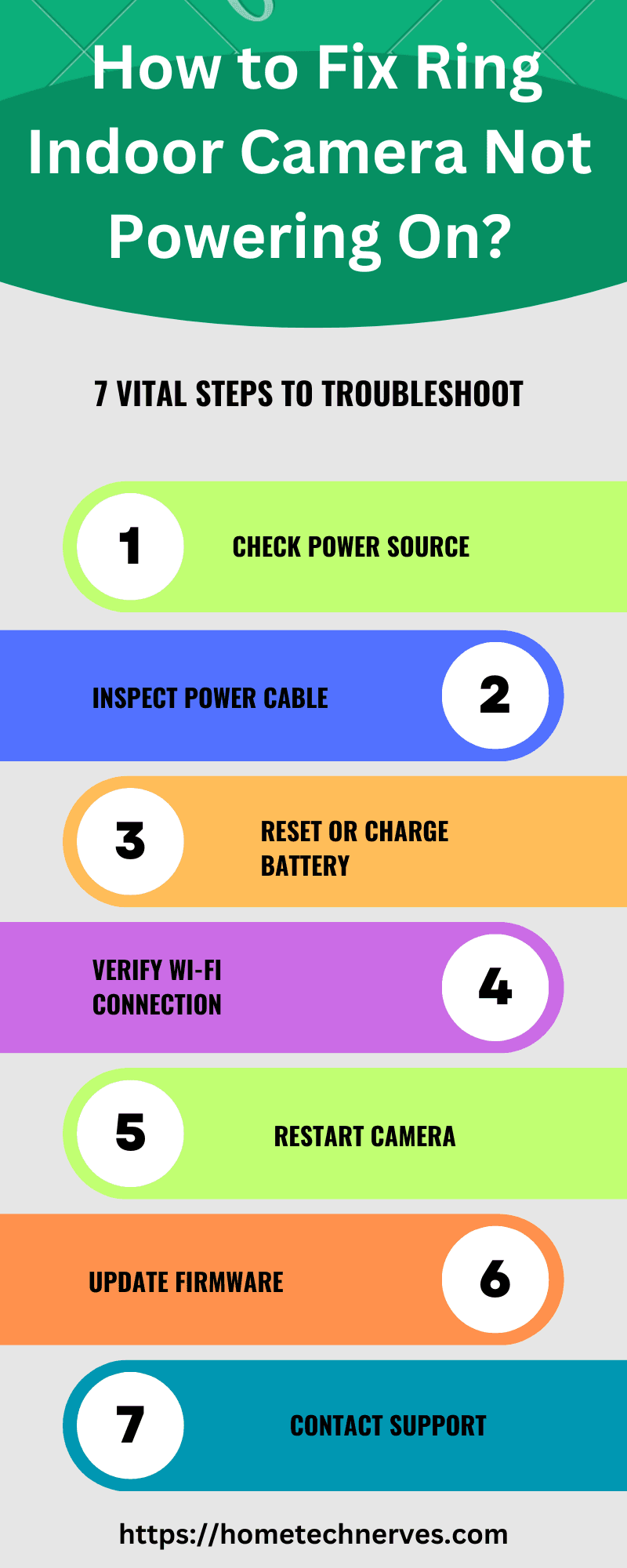
How to Fix the Ring Camera Won’t Turn On After the Factory Reset?
If your Ring camera isn’t turning on after a factory reset, it could be caused by a power supply or connection issue. Here are some tips to help troubleshoot the problem:
- Power Cycle the Camera: Disconnect your Ring camera from its power source, wait a minute, and reconnect it. It might kickstart the device.
- Test Connectivity: Check your router and ensure it is connected to a strong internet connection. It will help ensure that your camera works properly.
- Verify Permissions: If you’re having trouble connecting to a wifi network, ensure your Ring device has the correct permissions to access the network.
- Update the Firmware: Ensure your Ring device runs on the latest firmware. Outdated firmware could cause performance issues, including the device not turning on.
- Check Device Settings: Ensure all settings in the Ring app are enabled and properly configured. Also, check your brightness setting to make sure it’s not set too low, as this can prevent your device from turning on.
How to Fix the Ring Camera Is Not Connecting to the WiFi?
If your Ring camera is not connecting to wifi, it could be due to an issue with your network settings, the strength of your wifi signal, or a problem with the device itself.
It can prevent you from viewing live video streams or receiving alerts when there’s motion detected. Here are some steps to troubleshoot and potentially resolve the issue:
- Check Internet Connection: Ensure your home internet is working correctly. If other devices can connect, the issue may be with your Ring device.
- Reboot Your Router: Sometimes, restarting your router can resolve connectivity issues.
- Verify Ring Device’s Wifi Settings: Ensure your Ring camera is set up to connect to the correct wifi network.
- Check for Obstructions: Make sure there are no physical obstructions between your Ring device and router that might interfere with the wifi signal.
- Update Your Ring Device: Ensure your Ring camera runs on the latest firmware. Outdated firmware can sometimes cause connectivity issues.
- Contact Support: If all else fails, contact Ring customer support for further assistance.
How to Fix Ring Camera Live View Is Not Working?
If your Ring camera live view isn’t working, it could be related to a network issue or software update. Here are some tips to help troubleshoot the problem:
- Check Internet Connection: Ensure your home internet is working correctly. If other devices can connect, the issue may be with your Ring device.
- Reboot Your Router: Sometimes, restarting your router can resolve connectivity issues.
- Check Device Settings: Ensure all settings in the Ring app are enabled and properly configured. Also, check your brightness setting to make sure it’s not set too low, as this can prevent the live view from working.
- Update Your Ring Device: Ensure your Ring camera runs on the latest firmware. Outdated firmware can sometimes cause performance issues, including incorrect live view.
- Check IP Address: Make sure your Ring device is assigned a valid internet protocol (IP) address and connected to the same network as your router.
How to Fix Ring Indoor Camera Blue Light Not Flashing?
If your Ring indoor camera’s blue light isn’t flashing, it could be due to a power or connectivity issue. Here are some tips to help troubleshoot the problem:
- Inspect Device Settings: Ensure all settings in the Ring app are enabled and properly configured. Also, check your brightness setting to make sure it’s not set too low, as this can prevent the blue light from flashing.
- Reboot Device: Disconnect your Ring camera from its power source, wait a minute, and reconnect it. It might kickstart the device.
- Check Wifi Connection: Ensure your Ring device is connected to a strong wifi network. A weak signal can prevent features such as blue light from working correctly.
- Check Power Source: Ensure your Ring device is plugged into a reliable power source and receives enough voltage. A faulty power supply can also be responsible for the blue light not flashing.
- Update Your Ring Device: Ensure your Ring camera runs on the latest firmware. Outdated firmware can sometimes cause performance issues, including the blue light not flashing.
Following these steps, you can get your Ring camera’s blue light working again! If you need any additional help, please don’t hesitate to contact our team of experts. We’re always here to ensure that your home is safe and secure!
Wrap Up
In conclusion, if your Ring camera is not turning on, it could be due to various factors, including power supply issues, outdated firmware, incorrect device settings, or a poor wifi connection.
Following the steps outlined above, it’s crucial to conduct a thorough troubleshooting process to isolate the root cause and fix the problem.
If the issue persists, we recommend contacting Ring customer support for personalized assistance. Remember that a functional Ring camera is not just a technology but an essential tool in keeping your home safe and secure.
References:
ring.com. ing Video Doorbell and Security Camera Frequently Asked Questions. https://support.ring.com/hc/en-us/articles/115004666066-Ring-Video-Doorbell-and-Security-Camera-Frequently-Asked-Questions


