Is your Ring Doorbell not ringing your mechanical chime? You’re not alone. Many users experience this issue. It can be frustrating when your doorbell doesn’t work as expected.
But don’t worry, we’re here to help. We’ll explore common reasons why the chime isn’t working and offer simple solutions through this home security system.
Whether it’s a wiring issue, power problem, or a settings glitch, you can fix it.
Let’s dive in and get your Ring Doorbell chime working again, so you never miss a visitor. Ready to troubleshoot? Let’s get started!
Table of Contents
Why Ring Doorbell Mechanical Chime Is Not Working?
Is your Ring Doorbell mechanical chime not ringing as it should? This is a common issue that can stem from several different causes. Let’s explore the most likely reasons and how to address them.
Power Supply Issues
Your Ring Doorbell requires a stable power supply to function correctly. If the voltage is too low or the wiring is faulty, the mechanical chime may not work. Checking your doorbell’s power source is a good starting point.
Incorrect Installation
Improper installation of the Ring Doorbell or the mechanical chime can lead to functionality problems. Double-checking the wiring and connections ensures that everything is set up correctly.
Settings Configuration
The Ring app settings might be configured incorrectly, causing the chime not to work. Reviewing and adjusting the chime settings within the app can often resolve this issue.
Compatibility Problems
Not all mechanical chimes are compatible with Ring Doorbells. Ensuring that your chime is on Ring’s list of compatible devices will help prevent this issue.
Software Glitches
Sometimes, the issue may be due to a software glitch or a needed update. Keeping the Ring Doorbell firmware up to date can resolve many functionality problems, including chime issues.
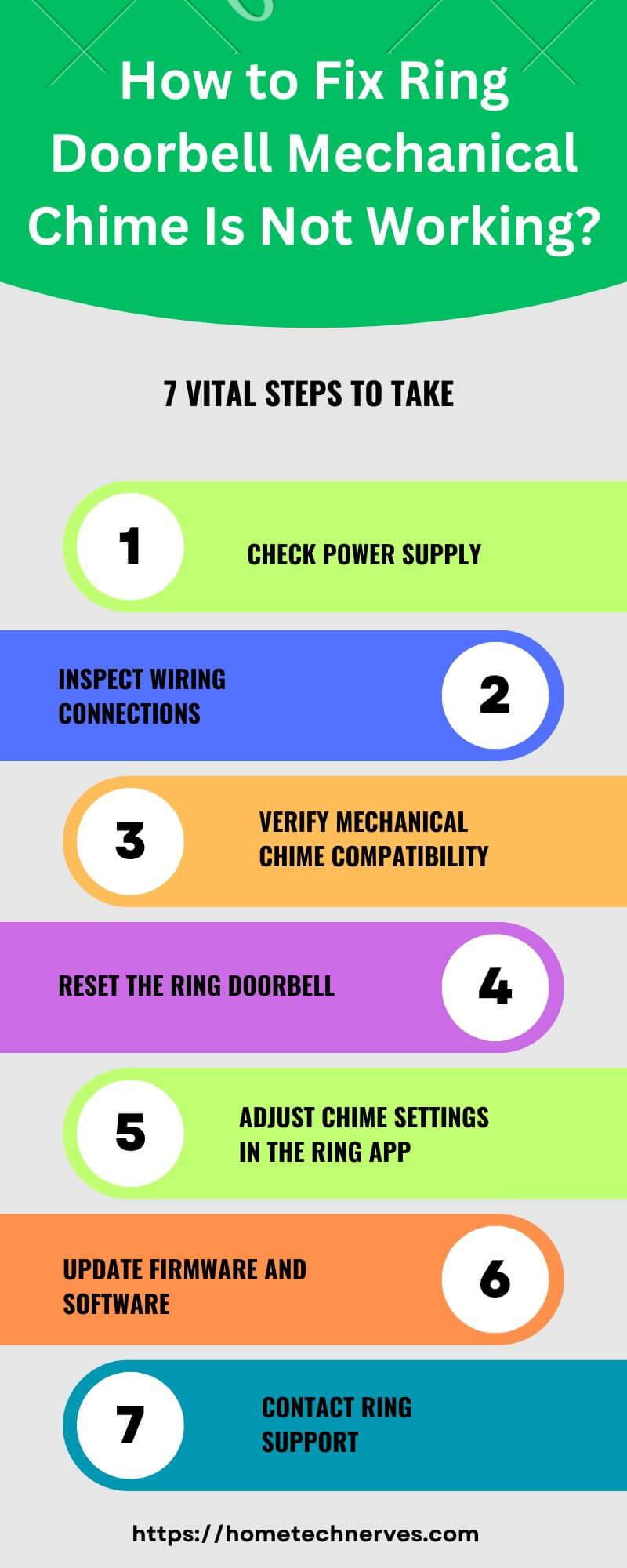
How to Make Ring Doorbell Ring Inside House?
Want your Ring Doorbell to ring inside your house? It’s easier than you think! Follow these simple steps to ensure you never miss a visitor.
Steps
- Check Power Supply: Ensure your Ring Doorbell is properly powered. Verify the wiring and voltage are adequate.
- Enable Mechanical Chime: Open the Ring app and enable the mechanical chime in the device settings.
- Verify Wi-Fi Connection: Confirm your Ring Doorbell is connected to a strong Wi-Fi network for seamless operation.
- Adjust Chime Volume: Increase the chime volume in the Ring app to make sure it’s audible inside your home.
- Update Firmware: Ensure your Ring Doorbell’s firmware is up to date for optimal performance.
How to Fix Ring Doorbell Not Ringing Inside Anymore?
Is your Ring Doorbell no longer ringing inside your home? Don’t worry; this issue can be fixed quickly. Follow these easy steps to restore your doorbell’s functionality.
Steps
- Check Chime Settings: Open the Ring app and ensure the mechanical chime is enabled and properly configured.
- Inspect Wiring Connections: Verify that all wiring connections are secure and intact, ensuring the doorbell is receiving adequate power.
- Restart Your Doorbell: Try restarting your Ring Doorbell by disconnecting and reconnecting it to power.
- Update the Firmware: Check for any available firmware updates in the Ring app and install them to resolve potential software issues.
- Test Wi-Fi Connection: Ensure your Ring Doorbell is connected to a stable Wi-Fi network to maintain its functionality.
How to Fix Wired Ring Doorbell Not Ringing Inside?
If your wired Ring Doorbell isn’t ringing inside, you’re likely missing important visitors. But don’t worry, fixing this issue is straightforward. Here are the steps to get your doorbell working again.
Steps
- Verify Power Supply: Ensure the doorbell is receiving the correct voltage. Check the wiring and circuit to confirm a steady power supply.
- Check Transformer Compatibility: Make sure your transformer meets the voltage requirements for your Ring Doorbell, typically between 16-24 volts.
- Inspect Wiring Connections: Confirm that all connections between the doorbell and chime are secure and properly attached.
- Enable Chime in App: Open the Ring app and ensure the mechanical chime is enabled in the device settings.
- Test Wi-Fi Connection: Ensure your Ring Doorbell is connected to a reliable Wi-Fi network to avoid any functionality issues.
How to Fix Ring Doorbell Pro 2 Mechanical Chime Not Working?
Is your Ring Doorbell Pro 2 not ringing your mechanical chime? This issue can be frustrating, but it’s usually easy to resolve. Follow these steps to get your chime working again.
Steps
- Check Power Supply: Ensure your Ring Doorbell Pro 2 is receiving the correct voltage (16-24 volts) by inspecting the wiring and transformer.
- Verify Chime Settings: Open the Ring app and make sure the mechanical chime is enabled in the settings for your Doorbell Pro 2.
- Inspect Wiring Connections: Confirm all wiring connections between the doorbell and the chime are secure and correctly installed.
- Restart the Device: Try restarting your Ring Doorbell Pro 2 by disconnecting it from power and reconnecting.
- Update Firmware: Check for any available firmware updates in the Ring app to resolve potential software issues.
How to Fix Ring Doorbell Not Ringing on the Phone?
Is your Ring Doorbell not ringing on your phone? Missing alerts can be inconvenient, but it’s a common issue with simple fixes. Follow these steps to get your phone notifications back on track.
Steps
- Check Notification Settings: Ensure notifications are enabled in both the Ring app and your phone’s settings for the Ring Doorbell.
- Verify Wi-Fi Connection: Make sure your Ring Doorbell and phone are both connected to a stable Wi-Fi network for consistent alerts.
- Update the Ring App: Check if there’s an update available for the Ring app and install it to fix potential bugs.
- Restart Your Phone: Sometimes, a simple restart of your phone can resolve any software glitches affecting notifications.
How to Make Ring Doorbell Ring Inside House Without Chime?
Want your Ring Doorbell to ring inside your house without using a mechanical chime? You can easily set it up to notify you in other ways. Here’s how to do it.
Steps
- Enable Mobile Notifications: Set up notifications in the Ring app so your phone rings or alerts you when someone is at the door.
- Use a Smart Speaker: Connect your Ring Doorbell to a smart speaker, like an Amazon Echo, to announce visitors throughout your home.
Wrap Up
Fixing your Ring Doorbell’s mechanical chime is simpler than you might think. By checking the power supply, ensuring proper installation, and adjusting settings, you can usually resolve the issue quickly.
If the problem persists, it might be a compatibility or software issue that needs attention. Remember, a little troubleshooting goes a long way.
Now that you know the common causes and fixes, you’re ready to get your doorbell ringing again.
Don’t let a silent doorbell cause you to miss important visitors. Take action today, and enjoy peace of mind knowing your home is secure.
Frequently Asked Questions
Why isn’t my Ring Doorbell mechanical chime working?
If your Ring Doorbell’s mechanical chime isn’t working, check if the chime is properly wired and ensure the doorbell’s settings are correctly configured in the Ring app. Verify that the power supply is consistent and that the chime itself isn’t faulty.
How do I troubleshoot my Ring Doorbell chime?
To troubleshoot, start by checking the chime’s wiring and ensure it’s connected properly. Restart your Ring Doorbell through the app and check for any firmware updates. If issues persist, reset the doorbell or consult the Ring support for further assistance.
Can a Ring Doorbell work without a mechanical chime?
Yes, a Ring Doorbell can operate without a mechanical chime. It will still alert you via the app on your smartphone. However, to use a mechanical chime, ensure it’s compatible and correctly wired to the doorbell.
How can I fix a Ring Doorbell that isn’t activating the chime?
First, confirm that your mechanical chime is compatible with your Ring Doorbell. Check the wiring connections and ensure the chime is powered. Verify settings in the Ring app and perform a system reset if necessary. Consult Ring support if the issue continues.
References:
Ring Community. Ring Video Doorbell. https://community.ring.com/conversations/ring-video-doorbell/mechanical-doorbell-doesnt-work/6580432f51f6e6fe787025f5?lang=en


