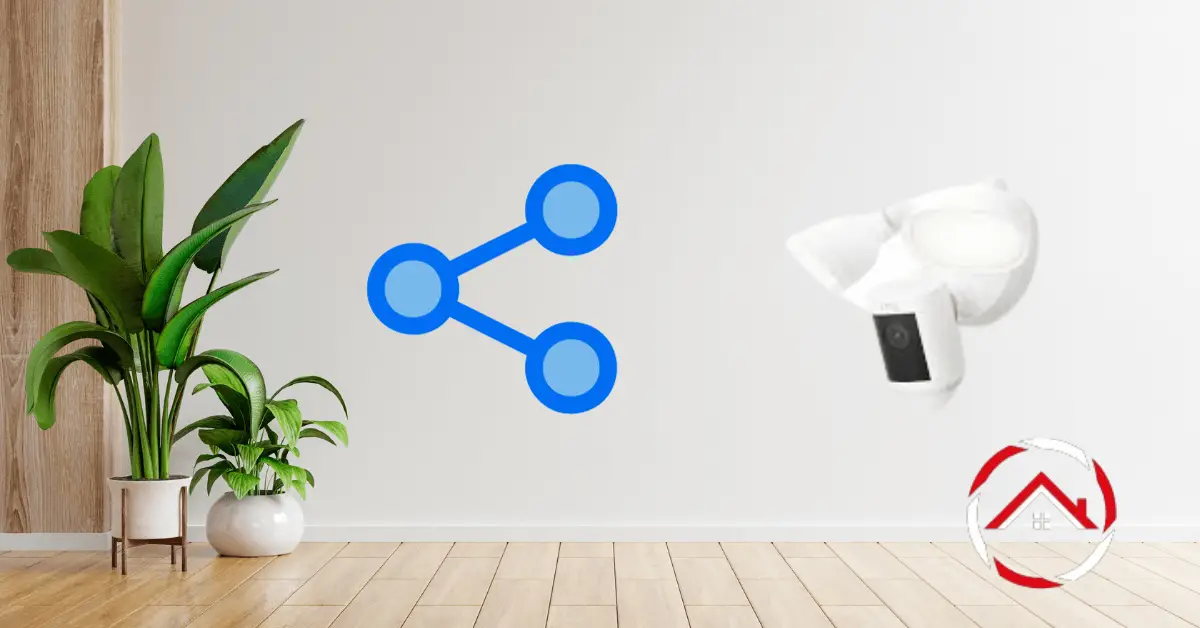As a seasoned tech enthusiast with years of experience in home security systems, I understand the importance of safeguarding our homes and loved ones.
In this article, I’ll delve into the world of Ring Shared User, a feature that has revolutionized the way we manage our Ring smart devices.
With firsthand experience, I’ll guide you through the ins and outs of this invaluable tool, sharing my expertise to help you make the most of your Ring security system.
Discover how Ring Shared User enhances convenience, security, and peace of mind for you and your trusted circle. Let’s dive in!
Read more: Home Security Systems
Table of Contents
What Is the Difference Between a Ring Owner and a Shared User?
In the Ring home security systems world, there are two distinct roles: the Ring owner and the shared user. While both play essential roles in safeguarding property, their permissions and responsibilities differ. Delving into these disparities can help clarify the dynamics of managing a Ring device effectively.
Differences Between a Ring Owner and a Shared User:
1. Access Privileges:
- Ring Owner: The Ring owner has complete control over the device, including setting it up, configuring settings, and adding or removing shared users.
- Shared User: Shared users, on the other hand, have limited access, primarily restricted to live video feeds and notifications. They cannot modify device settings or add/remove other shared users.
2. Device Setup and Configuration:
- Ring Owner: Owners can set up the Ring device, connect it to their Wi-Fi network, and customize settings such as motion detection zones and recording preferences.
- Shared User: Shared users cannot initiate the initial setup or modify device configurations. They can only view and receive alerts from the device.
3. Notification Control:
- Ring Owner: Owners can choose which events trigger notifications, helping to reduce alert fatigue. They can customize notification preferences to suit their needs.
- Shared User: Shared users receive notifications based on the owner’s preferences. They cannot independently control notification settings.
4. Video Recording and Storage:
- Ring Owner: Owners can record and store videos captured by the Ring device, typically through a subscription plan, for review and evidence.
- Shared User: Shared users can view live video feeds, but they usually only have the authority to access recorded videos if the owner explicitly grants permission.
5. Adding and Managing Shared Users:
- Ring Owner: Owners can add, remove, or grant specific permissions to shared users. They have complete control over the individuals who have access to the device.
- Shared User: Shared users have no authority to add or remove other shared users; this privilege is reserved solely for the Ring owner.
Understanding these distinctions between a Ring owner and a shared user is crucial for maintaining a secure and collaborative home security environment while ensuring the device operates smoothly according to the owner’s preferences.
What Can a Shared User Do on the Ring App?
Shared users on the Ring app play a vital role in bolstering home security. While their access is limited compared to the owner, they still wield essential capabilities that contribute to the system’s overall functionality. Here’s a concise breakdown of what shared users can do on the Ring app:
Shared User Capabilities:
- Live Video Viewing: Shared users can access live video feeds from Ring devices, allowing them to monitor real-time events around the property.
- Receive Notifications: They receive alerts and notifications for various events, such as motion detection or doorbell rings, helping them stay informed of potential security concerns.
- Two-Way Communication: Shared users can engage in two-way audio communication with visitors or intruders via the Ring device, enhancing their ability to interact remotely.
- View Event History: Depending on owner permissions, shared users may access recorded event history, providing insights into past incidents captured by the Ring device.
- Arm and Disarm Alarms: If granted permission by the owner, shared users can arm or disarm security alarms associated with the Ring system, contributing to the security management process.
How to Add a Ring Camera to My Subscription?
As your home security needs evolve, so should your Ring subscription. Adding a Ring camera to your existing plan is a straightforward process that enhances your surveillance capabilities. Here are the steps to seamlessly integrate a Ring camera into your subscription:
Steps to Add a Ring Camera to Your Subscription:
- Open the Ring app: Launch the Ring app on your smartphone or tablet; ensure you’re logged in with the account linked to your existing Ring subscription.
- Access Device Settings: Navigate to the “Device Settings” section within the app, where you’ll manage your Ring devices and subscriptions.
- Select “Add Device”: Choose the “Add Device” option and follow the on-screen prompts to identify and set up your new Ring camera.
- Choose Subscription Plan: During the setup process, you can select a subscription plan that suits your needs. Pick the appropriate method to ensure your new camera’s fully unlocked features.
- Complete Setup: Finish configuring your new Ring camera per the app’s guidance, including connecting it to your Wi-Fi network and customizing settings.
- Confirm Subscription: Once the camera setup is complete, confirm your subscription changes. Your new camera will seamlessly integrate into your Ring subscription, providing enhanced security coverage.
Following these steps, you can effortlessly add a Ring camera to your subscription and enjoy expanded security coverage and features.
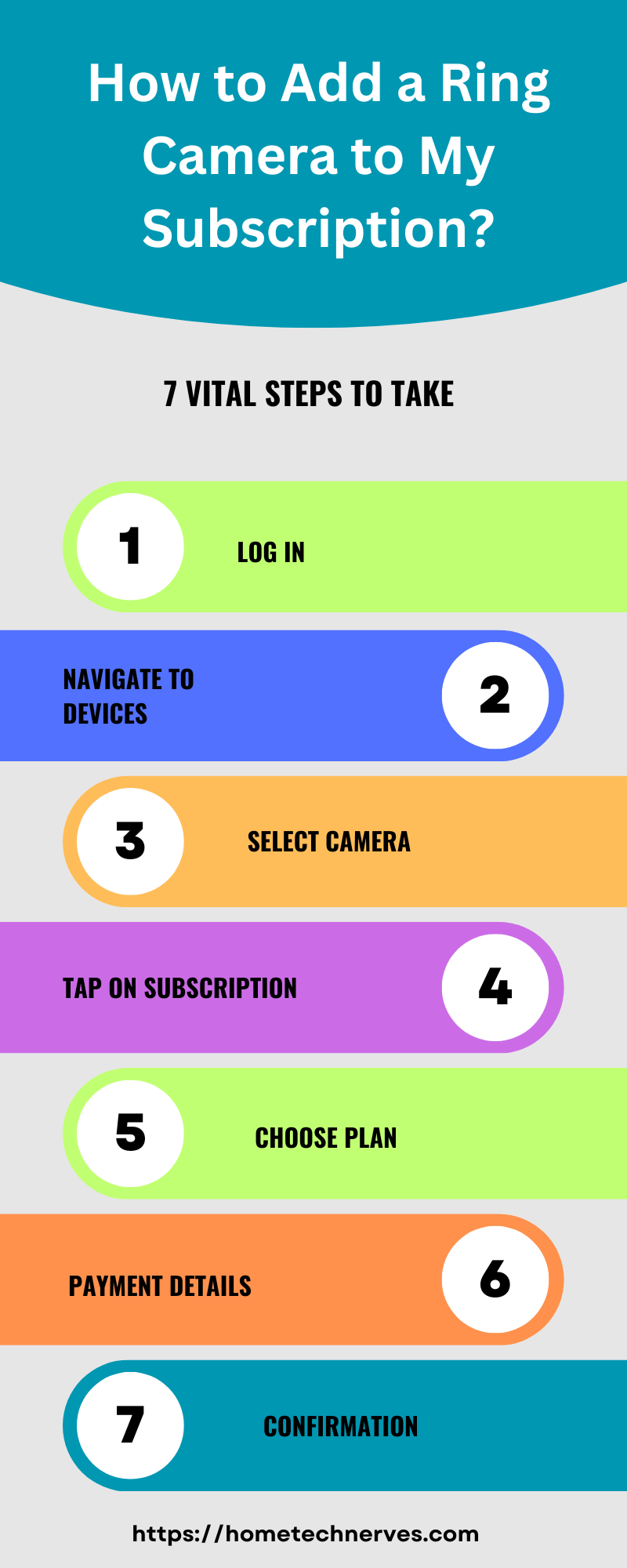
How Can I Share My Ring Camera With My Wife?
Sharing access to your Ring camera with your spouse strengthens your home security efforts and fosters a sense of shared responsibility. To seamlessly achieve this, follow these simple steps:
Steps to Share Your Ring Camera with Your Wife:
- Open the Ring App: Launch the Ring app on your smartphone, ensuring you are logged in to the account associated with your Ring camera.
- Access Device Settings: Navigate to the “Device Settings” section within the app, where you manage your Ring devices and permissions.
- Select Your Camera: Locate the Ring camera you want to share and tap on it to access its settings.
- Choose “Shared Users”: Look for the “Shared Users” or similar option within the camera’s settings and select it.
- Invite User: Invite your spouse by entering their email address. An invitation will be sent to them via email.
- Accept Invitation: Your spouse should open their email, find the invitation, and follow the instructions to accept. They will need to create or log in to their Ring account.
- Customize Permissions: Once accepted, you can customize permissions to specify what your spouse can do with the camera, such as viewing live footage and receiving alerts.
- Confirm Settings: Confirm the settings to ensure that your spouse’s access to the Ring camera aligns with your preferences.
Following these straightforward steps, you can easily share access to your Ring camera with your spouse, enhancing your collective efforts to monitor and protect your home.
How to Fix Ring Shared Users Not Working?
It can be frustrating if you’re encountering issues with Ring Shared Users not working as expected. However, there are steps you can take to troubleshoot and resolve these problems effectively.
Steps to Fix Ring Shared Users Not Working:
- Check Network Connection: Ensure the Ring device and the shared user’s device have a stable and active internet connection.
- Update the Ring App: Ensure the Ring app is updated on both the owner’s and shared user’s devices by checking for available updates in their respective app stores.
- Reinvite Shared Users: If the issue persists, the owner can try removing the shared user from the account settings and reinviting them with the appropriate permissions.
- Verify Permissions: Double-check that the owner has granted the correct permissions to the shared user. They should have access to the specific Ring device in question.
- Device Firmware Update: Ensure the Ring device has installed the latest firmware. Sometimes, updating the device’s firmware can resolve compatibility issues.
- Clear Cache and Data: On the shared user’s device, clear the Ring app’s cache and data and re-login to the app.
- Check for Device Issues: Confirm that the Ring device functions correctly. Check its power source, Wi-Fi connection, and physical condition.
- Contact Ring Support: If all else fails, contact Ring’s customer support for further assistance. They can guide more advanced troubleshooting steps or arrange device replacement if necessary.
By following these steps, you can address issues with Ring Shared Users not working and restore the seamless functionality of your home security system.
Can You Connect 2 Phones to Ring the Doorbell?
Yes, you can connect two phones to a Ring doorbell. Ring’s user-friendly app allows multiple devices to access and control the same Ring doorbell.
This feature enhances convenience and security, as both phones can receive real-time notifications, access live video feeds, and communicate with visitors at the door.
Whether you and a family member or roommate want to stay in sync with home security or ensure seamless coverage, connecting two phones to your Ring doorbell is a straightforward process that provides flexibility and peace of mind for everyone in your household.
How Many Ring Devices Can You Have On One Account?
Ring allows you to connect and manage multiple devices on a single account, making it a versatile solution for comprehensive home security.
There is no fixed limit on the number of Ring devices you can have linked to one account. Users can integrate a wide array of Ring products, including doorbells, cameras, and security systems, depending on their needs and preferences.
However, ensuring that your network and internet connection can support the increased device load is essential to maintain optimal performance and reliability across all your Ring devices. Be sure to check for any updates or changes in Ring’s policies beyond 2021 to confirm this information.
Why Is My Shared User on Ring Not Getting Notifications?
If your shared user on Ring is not receiving notifications, it can disrupt your home security system’s effectiveness. Several factors can contribute to this issue, and understanding them is crucial for a swift resolution.
Common Reasons Why Shared Users on Ring May Not Get Notifications:
- App Settings: Shared users must ensure they’ve enabled notifications for the Ring app on their devices and haven’t accidentally muted or turned off notifications for the specific Ring device.
- Device Permissions: Confirm that the owner has granted appropriate permissions to shared users, including notification access. Shared users should also check their notification settings within the Ring app.
- Device Health: Ensure the Ring device is in good working order, with a stable internet connection and power source. If the device is offline or experiencing issues, notifications may not be sent.
- Silent Mode: Shared user devices may be in quiet or “Do Not Disturb” mode, preventing them from receiving notifications. Verify the device’s sound settings.
- App Updates: Outdated Ring app versions may have bugs that affect notification delivery. Ensure the Ring app and the device’s operating system are current.
- Account Issues: Shared users should ensure they are logged into the correct Ring account associated with the shared access, as using a different version can prevent notifications from reaching them.
By examining these potential reasons, shared users can troubleshoot and resolve notification issues, ensuring they stay informed about security events at their homes.
Wrap Up
Ring Shared User has been a game-changer in the realm of home security, and my firsthand experience with this feature has solidified its value in my daily life.
Through this article, I’ve shared my expertise to shed light on how Ring Shared User empowers homeowners to extend trust and control to their trusted circles seamlessly.
With its user-friendly interface and enhanced security features, it has made managing my Ring smart devices effortless while fostering a sense of confidence and safety. I’ve seen how it’s improved my family’s peace of mind and streamlined our daily routines.
As technology evolves, it’s crucial to adapt and utilize tools like Ring Shared User to maximize the potential of our home security systems.
Embracing this innovation has undoubtedly enhanced my own home security, and I’m confident it can do the same for you. So, don’t hesitate to explore this invaluable feature and enjoy the benefits it brings to your life.
Frequently Asked Questions
What is a Ring Shared User?
A Ring Shared User is someone granted access to view and manage your Ring devices, such as cameras or doorbells. They can receive alerts, view live video, and control settings based on the permissions you set for them.
How do I add a Shared User to my Ring account?
To add a Shared User, open the Ring app, go to “Menu,” select “Shared Users,” and tap “Add User.” Enter their email address and customize their permissions. They will receive an invitation to join and access your Ring devices.
Can Shared Users control Ring devices?
Yes, Shared Users can control Ring devices based on the permissions you grant. They can view live video, receive alerts, and access recorded footage. However, their ability to change settings or manage devices depends on the specific permissions you set.
How do I remove a Shared User from my Ring account?
To remove a Shared User, open the Ring app, go to “Menu,” select “Shared Users,” and find the user you want to remove. Tap on their name and choose “Remove User.” They will no longer have access to your Ring devices.
References:
Ring Support. Adding a Shared User to Your Ring Account. https://support.ring.com/hc/en-us/articles/211018223-Adding-a-Shared-User-to-Your-Ring-Account