Is your Samsung Smart TV blinking a red light and leaving you puzzled? Don’t worry; you’re not alone.
A blinking red light can be a sign of various issues, from simple glitches to more complex problems.
This guide will help you understand why your TV might be acting up and what you can do about it.
Whether it’s a loose cable or a software issue, we’ll walk you through troubleshooting steps to get your TV back in action. Let’s dive in and solve this together!
Read more: Samsung Reset Guide
Table of Contents
Why Is My Samsung Smart TV Blinking Red Light?
Noticed a red light blinking on your Samsung Smart TV? It can be frustrating when your TV isn’t functioning properly. Understanding the cause of this issue is the first step toward resolving it. Let’s explore some common reasons why this might be happening.
1. Power Supply Issues
A blinking red light often indicates a problem with the power supply. This could be due to a faulty power cord or a problem with the power outlet.
2. Loose or Disconnected Cables
Sometimes, a loose or disconnected cable can cause the red light to blink. Check all cable connections to ensure they are secure.
3. Software or Firmware Problems
Outdated or corrupted software can lead to a blinking red light. Make sure your TV’s software is up to date.
4. Overheating
If your TV is overheating, it might blink red as a warning. Ensure that the TV has adequate ventilation and isn’t placed in a hot environment.
5. Internal Hardware Failure
A blinking red light might signal an internal hardware issue. This could be related to the TV’s internal components or circuits.
6. Remote Control Issues
Sometimes, the issue may lie with the remote control. Try changing the batteries or using a different remote to see if it resolves the problem.
7. Faulty TV Backlight
A malfunctioning backlight can also cause the red light to blink. This issue typically requires professional repair.
How To Fix Samsung TV Standby Light Flashing But Won’t Turn On?
Seeing your Samsung TV’s standby light flash but unable to turn on? It can be a frustrating issue, but there are several steps you can try to fix it. Follow these simple troubleshooting tips to get your TV back up and running.
- Check the Power Source: Ensure the TV is properly plugged into a working power outlet. Try a different outlet if needed.
- Inspect the Power Cord: Examine the power cord for any damage or loose connections. Replace it if necessary.
- Reset the TV: Unplug the TV, wait for 30 seconds, then plug it back in. This can sometimes reset the internal system.
- Test the Remote Control: Change the remote batteries or use another remote to rule out remote control issues.
- Check for Overheating: Ensure the TV is in a well-ventilated area. Overheating can cause operational problems.
- Verify HDMI Connections: Disconnect and reconnect all HDMI cables to ensure they’re securely connected.
- Perform a Hard Reset: If available, perform a hard reset by holding down the power button on the TV for 10-15 seconds.
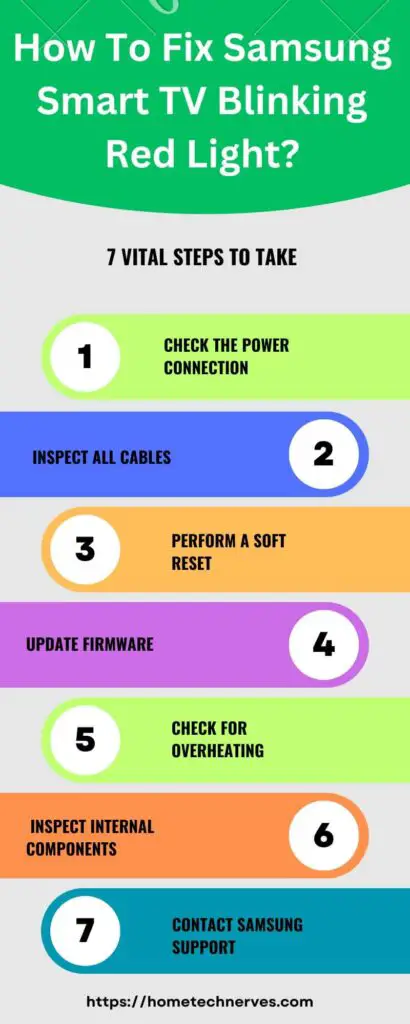
What Does It Mean Samsung TV Red Light Blinking 5 Times?
A Samsung TV blinking red light five times usually indicates a specific issue with the TV. This pattern of blinking is a diagnostic signal that can help identify the problem. Here’s what it typically means:
- Power Supply Problem: The blinking could signal an issue with the TV’s power supply. It may need a professional repair or replacement.
- Internal Component Failure: Five blinks often point to an internal hardware failure. Components like the motherboard or backlight could be faulty.
- Overheating Issues: In some cases, this blinking pattern can be a warning of overheating. Ensure the TV is well-ventilated and not exposed to excessive heat.
- Firmware or Software Glitch: Occasionally, software issues can cause this blinking pattern. Updating or resetting the TV’s software might resolve the problem.
For a precise diagnosis and solution, consulting your TV’s manual or contacting Samsung support is recommended.
Read more: My Samsung TV Guide
What Does It Mean Samsung TV Red Light Blinking 2 Times?
If your Samsung TV’s red light is blinking twice, it usually points to a specific issue. This pattern is a diagnostic indicator that helps narrow down potential problems:
- Power Supply Issues: Two blinks often suggest a problem with the power supply or power board. It may need servicing or replacement.
- Faulty Capacitors: In some cases, this pattern indicates faulty capacitors on the power board. Professional repair might be necessary.
- Internal Circuit Problems: Two blinks can also signal issues with internal circuits or components. Checking for loose connections or damage may help.
- Firmware or Software Glitch: Occasionally, this blinking pattern might result from software or firmware problems. Updating or resetting the TV might be needed.
Consult your TV’s manual or contact Samsung support for a more detailed diagnosis and resolution.
Why Won’t My Samsung TV Turn On But Red Light Is On?
It’s frustrating when your Samsung TV won’t turn on, even though the red light is on. This red light often indicates that the TV is receiving power but has trouble starting up. Here are some common reasons for this issue and how you might fix it.
1. Power Supply Problems
A malfunctioning power supply can prevent your TV from turning on. Ensure the power cord is securely connected and not damaged.
2. Faulty Remote Control
Sometimes, the issue might be with the remote control. Try replacing the batteries or using a different remote to see if that helps.
3. Loose or Disconnected Cables
Check all cables connected to your TV. Loose or disconnected cables can interfere with the TV’s ability to power on.
4. Software or Firmware Glitches
Outdated or corrupted software can cause startup issues. Updating the firmware or performing a reset might resolve this.
5. Overheating
If your TV overheats, it might not power on. Ensure the TV is in a well-ventilated area and check for any overheating signs.
6. Internal Hardware Failures
Internal components like the motherboard or power board could be faulty. This often requires professional repair.
7. Blown Fuse
A blown fuse inside the TV can prevent it from turning on. If you suspect this, consult a technician to check and replace the fuse if needed.
Why Is Samsung Smart TV Blinking Red Light No Picture?
Seeing a red light blinking on your Samsung Smart TV without a picture can be frustrating. This issue often points to underlying problems that might need attention. Let’s explore some common reasons why this could be happening.
1. Power Supply Issues
A blinking red light without a picture can indicate problems with the power supply. Ensure that the power cord is securely connected and not damaged.
2. Loose or Disconnected Cables
Check all cable connections, including HDMI and power cables. Loose or disconnected cables can disrupt the signal and result in no picture.
3. Faulty Backlight
If the TV’s backlight fails, the screen may remain black even though the TV is on. A professional diagnosis is often required to fix this issue.
4. Internal Hardware Failures
Internal components such as the main board or T-Con board might be malfunctioning. These issues typically require technical repair or replacement.
5. Software or Firmware Glitches
Corrupted software or outdated firmware can lead to display problems. Updating or resetting the TV’s firmware may resolve the issue.
6. Overheating
Overheating can cause the TV to blink red and display no picture. Ensure the TV is in a well-ventilated area and not exposed to excessive heat.
7. Signal or Source Issues
The problem might be related to the input source or signal. Verify that the TV is set to the correct input and that external devices are functioning properly.
How To Fix Samsung Smart TV Blinking Red Light But No Picture?
A Samsung Smart TV blinking red light with no picture can be a confusing issue. Fortunately, there are several steps you can take to troubleshoot and potentially resolve the problem. Follow these steps to get your TV back in working order.
- Check the Power Connection: Ensure the power cord is firmly plugged into both the TV and the wall outlet. Try a different outlet if necessary.
- Inspect Cables and Connections: Verify that all cables, including HDMI and power cables, are securely connected. Reconnect any loose cables.
- Perform a Soft Reset: Unplug the TV from the power source, wait for 30 seconds, and then plug it back in. This can sometimes clear minor glitches.
- Update Software or Firmware: Go to the TV’s settings menu to check for any available software or firmware updates and install them if needed.
- Examine the Backlight: If you can see faint images, your backlight might be faulty. Consult a technician for backlight repairs.
- Check for Overheating: Ensure the TV is in a well-ventilated area. Allow it to cool down if it’s been running for an extended period.
- Test Different Inputs: Switch to a different input source or device to rule out problems with the current input. Make sure the external devices are working correctly.
What Does It Mean Samsung TV Blinking Red Light Codes?
Samsung TVs use blinking red light codes to indicate specific issues. These codes are helpful for diagnosing problems with the TV. Here’s what different blinking patterns typically mean:
- 1 Blink: Often indicates a problem with the power supply or internal circuitry. Check the power connections and consider a professional repair.
- 2 Blinks: Usually points to a faulty power supply or power board issue. Inspect the power cord and connections for damage.
- 3 Blinks: Can signify a failure in the main board or motherboard. This may require a replacement or professional repair.
- 4 Blinks: Often associated with issues in the TV’s backlight. If you see faint images, the backlight might need repair.
- 5 Blinks: Usually indicates a more severe internal hardware failure, such as a problem with the power board or internal components.
- 6 Blinks: Might suggest issues with the T-Con board or other internal circuits. Professional diagnosis and repair are often needed.
- 7 Blinks: Often points to a fault in the internal circuitry or communication issues between components. Consult a technician for further investigation.
Understanding these codes can help in troubleshooting your TV, but for accurate diagnosis and repair, it’s best to consult the user manual or contact Samsung support.
Wrap Up
Dealing with a Samsung Smart TV blinking red light can be frustrating, but you’re not alone.
By understanding the possible causes and trying some simple troubleshooting steps, you can often resolve the issue yourself.
From checking power connections to inspecting cables and updating software, these actions can make a big difference.
If these tips don’t help, contacting a professional might be the best next step.
Remember, your TV’s red light is a clue, not a problem itself. So, take a deep breath, follow these steps, and get your TV back to normal.
Frequently Asked Questions
Why is my Samsung Smart TV blinking a red light but won’t turn on?
A blinking red light usually indicates a power supply issue or internal component failure. Check the power cord and connections. If the problem persists, consult a technician for a thorough diagnosis.
How can I fix a Samsung TV with a red light blinking?
Start by unplugging the TV for 30 seconds and then plugging it back in. Check all cables and connections. If the issue remains, you may need to update the firmware or contact Samsung support.
What does it mean if my Samsung TV’s red light blinks 5 times?
Five blinks often point to a serious internal hardware issue or power supply problem. This pattern typically requires professional repair or replacement of faulty components.
Can overheating cause my Samsung TV’s red light to blink?
Yes, overheating can trigger the red light to blink as a warning. Ensure the TV is in a well-ventilated area and not exposed to excessive heat to prevent this issue.
References:
www.samsung.com. What to do if your Samsung TV won’t turn on? https://www.samsung.com/sg/support/tv-audio-video/what-to-do-if-your-samsung-tv-will-not-turn-on/


