Hello there! I’m here to share my experience and expertise on how to fix a Samsung TV screen when it turns an annoying green color. Dealing with a green screen can be frustrating, but fear not – I’ve got your back.
In this guide, I’ll walk you through some simple steps to troubleshoot and resolve this issue without needing to call in the professionals. We’ll explore common reasons behind the green screen problem and easy solutions that anyone can implement.
Whether you’re watching your favorite show, playing games, or simply enjoying a movie night, a green screen can quickly spoil the fun. But with the right knowledge and a bit of patience, you’ll be able to get your Samsung TV back to its vibrant and colorful display in no time.
So, let’s dive into the troubleshooting process and put an end to that pesky green screen issue once and for all!
Read more: Samsung Reset Guide
Table of Contents
Reasons for Samsung TV Screen Green Tint?
It can be frustrating when your Samsung TV screen displays an unexpected green tint. It would help to consider several reasons to pinpoint the cause and find a solution. Below, we’ll delve into six common factors that can lead to this issue.
Reasons for Samsung TV Screen Green Tint:
1. Loose or Damaged HDMI Cable:
A loose or damaged HDMI cable can disrupt the transmission of video signals, causing color distortions like a green tint on your TV screen.
2. Color Settings Misconfiguration:
Incorrect color settings within the TV’s menu can lead to an overly green display. This can result from an accidental adjustment or a factory default setting.
3. Weak or Poorly Connected Antenna/Cable Signal:
Weak or poorly connected signals from your cable or antenna source can distort the colors on your TV screen, including the appearance of a green tint.
4. Overheating or Deteriorating TV Components:
Overheating or deteriorating internal components, such as the T-con board or the display panel, can affect color reproduction and lead to a greenish hue on the screen.
5. Software or Firmware Issues:
Outdated or corrupted software or firmware can cause various display problems, including a green tint. Ensuring your TV’s software is up to date is crucial.
6. External Device Compatibility:
Sometimes, external devices like gaming consoles or streaming devices may not be fully compatible with your Samsung TV, causing color issues. Check for compatibility and try different HDMI ports if necessary.
What Is Samsung Tv’s Green Screen of Death?
The term “Samsung TV green screen of death” is not a standard industry term but rather a colloquial phrase used to describe a severe issue where a Samsung TV’s screen displays a solid green color, typically with no other visible content.
This problem can be distressing for users as it renders the TV unusable and can indicate a significant malfunction within the television.
The exact causes of this issue can vary and may include hardware failures, software glitches, or a combination of factors.
To address the “Samsung TV green screen of death,” it is recommended to contact Samsung customer support or seek assistance from a qualified technician who can diagnose the specific problem and provide appropriate solutions or repairs.
Read more: My Samsung TV Guide
How to Fix the Samsung TV Screen Green With Sound?
Experiencing a Samsung TV screen that is green but still has sound can be perplexing. Fortunately, there are steps you can take to troubleshoot and resolve this issue, ensuring that both your video and audio are back to normal.
Steps to Fix Samsung TV Screen Green with Sound:
- Check HDMI Connections: Ensure all cables connecting your TV to external devices (cable box, gaming console, etc.) are securely plugged in and not damaged.
- Adjust Color Settings: Access the TV’s menu and navigate to the color settings. Ensure the color settings are correctly configured and haven’t been altered inadvertently.
- Test Different Inputs: Switch between input sources to determine if the green screen issue persists across all inputs or is specific to one basis.
- Inspect External Devices: Check the external devices for compatibility and proper functioning, as issues with connected devices can sometimes affect the TV’s display.
- Update Software/Firmware: Ensure your TV’s software and firmware are current, as updates may contain fixes for display-related problems.
- Factory Reset: As a last resort, perform a factory reset on your TV to return it to its default settings. Note that this will erase all customized settings, so use caution.
How to Fix Samsung TV Green Tint HDMI?
A green tint on your Samsung TV screen can disrupt your viewing experience when using HDMI. Fortunately, addressing this issue is possible by following a few straightforward steps to ensure your HDMI connection works correctly.
Steps to Fix Samsung TV Green Tint HDMI:
- Check HDMI Connection: Ensure your cable is securely connected to the TV and the source device, with no loose or damaged connectors.
- Inspect HDMI Port: Examine the TV’s HDMI port and the source device’s HDMI output to ensure they are in good condition and not obstructed.
- Swap HDMI Cables: Try using a different cable to rule out the possibility of a faulty cable causing the green tint.
- Change HDMI Port: Switch to a different HDMI input port on your TV to determine if the green tint issue persists on all ports or is specific to one.
- Reset HDMI Device: Power cycle or reset the HDMI source device (e.g., cable box, gaming console) to refresh the signal and eliminate potential glitches.
- Adjust TV Settings: Access your TV’s settings menu and verify that the color settings are correctly configured and no unintended adjustments have been made.
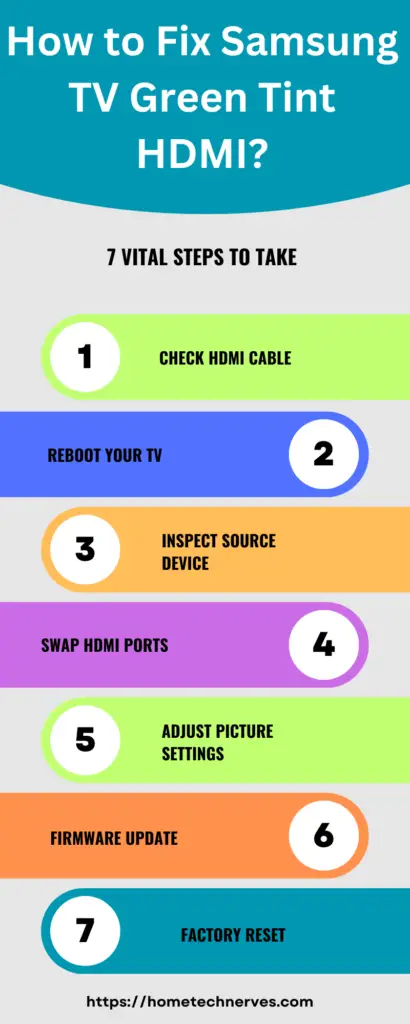
How to Fix Samsung Tv’s Green Screen and Then Turn It Off?
Encountering a Samsung TV that displays a green screen and then abruptly turns off can be frustrating. However, there are several steps you can take to diagnose and resolve this problem, allowing you to enjoy uninterrupted viewing once again.
Steps to Fix Samsung TV Green Screen Followed by Shutdown:
- Check Power Source: Ensure the TV receives a stable power supply by verifying the power cord, outlet, and power strip (if used).
- Inspect HDMI Connections: Examine all HDMI cables and connections to ensure they are secure and free from damage.
- Perform a Hard Reset: Unplug the TV from the power source, wait a few minutes, and then plug it back in. This can help clear any temporary issues.
- Update Firmware: Check for and install any available firmware updates for your Samsung TV, which may include bug fixes.
- Check for Overheating: Ensure the TV has proper ventilation, as overheating can cause unexpected shutdowns. Clean any dust or debris around the TV’s vents and fans.
- Professional Service: If the issue persists, contact Samsung customer support or a qualified technician for further diagnostics and potential repairs.
What Do You Do When Your TV Screen Turns Green?
When your TV screen suddenly turns green, it can be alarming. However, there are several steps you can take to diagnose and resolve the issue before seeking professional assistance.
Steps to Take When Your TV Screen Turns Green:
- Check the Connections: Inspect all cable connections, including HDMI, component, and power cables, to ensure they are secure and undamaged.
- Adjust Color Settings: Access your TV’s menu and navigate to the color settings. Verify that the color settings are correctly configured and haven’t been accidentally altered.
- Test Different Inputs: Switch to different input sources to determine if the green screen issue persists across all inputs or is specific to one basis.
- Inspect External Devices: Examine the external devices connected to your TV for compatibility issues or malfunctions that may affect the display.
- Update Firmware/Software: Ensure your TV’s firmware and software are current, as manufacturers often release updates to address display-related problems.
- Factory Reset (As a Last Resort): If everything fails, you can perform a factory reset once you remember it to its default settings. Remember that this will erase all customized settings, so if the problem persists, consider contacting the TV manufacturer’s sessional technician for further assistance.
How to Fix Samsung TV Screen Green and Purple?
It cannot be comforting when your Samsung TV screen displays an unusual combination of disturbing colors. This problem typically arises due to inevitable technical glitches or hardware malfunctions. To address the green and purple screen issue on your Samsung TV, you can try the following steps:
- Check HDMI Connections: Ensure that all HDMI cables connecting external devices (such as a cable box, gaming console, or streaming device) to your TV are securely plugged in and not damaged.
- Swap HDMI Cables: Try using different HDMI cables to rule out the possibility of a faulty cable causing the color distortion.
- Inspect HDMI Ports: Examine both the TV’s HDMI ports and the insureputs on your external devices to ensure they are in good condition and not obstructed.
- Change HDMI Ports: Switch to a different HDMI input port on your TV to determine if the issue persists across all ports or is specific to one.
- Adjust TV Settings: Access your TV’s settings menu and verify that the color settings are correctly configured. Make sure no unintended adjustments have been made.
- Power Cycle Devices: Power off all connected devices (TV, cable box, gaming console, etc.), plug them from the power source, wait a few minutes, and then plug them back in. This can help clear any temporary glitches.
- Update Firmware: Check for and install any available firmware updates for your Samsung TV, as they may include bug fixes related to display issues.
- Factory Reset (Last Resort): If none of the above steps resolves the problem, remember to do a factory reset on your TV. Remember that this will erase all customized settings, so use it as a last resort.
Suppose the green and purple screen issue persists after trying these steps. In that case, it may indicate a more complex hardware problem, and you should consider contacting Samsung customer support or a qualified technician for further assistance and potential repairs.
Wrap Up
Tackling the green screen issue on your Samsung TV doesn’t have to be a daunting task. Drawing from my experience and expertise, I hope this guide has empowered you with the know-how to resolve the problem confidently and efficiently.
We’ve explored several common reasons behind the green screen glitch, from loose cables to software glitches, and I’ve provided you with straightforward solutions. Remember, the key is patience and a systematic approach.
By following the troubleshooting steps outlined in this guide, you’ll be back to enjoying your favorite shows, movies, and games in vibrant colors without that frustrating green tint.
Your Samsung TV can once again be the centerpiece of your entertainment setup, and you can relax knowing that you’ve got the skills to fix it if the issue ever arises again. Happy watching!
Frequently Asked Questions
Why is my Samsung TV screen green?
A green screen on your Samsung TV can be caused by loose cables, incorrect picture settings, or issues with the HDMI connection. Ensure all cables are securely connected and try adjusting the picture settings to resolve the issue.
How do I reset my Samsung TV to fix the green screen?
To reset your Samsung TV, press the Home button, go to Settings, then Support, and select Self Diagnosis. Choose Reset and enter your PIN (default is 0000). This will restore factory settings and may fix the green screen issue.
Can a green screen on Samsung TV be a hardware issue?
Yes, a green screen can indicate a hardware issue with the TV’s display panel or internal components. If basic troubleshooting steps do not resolve the issue, contact Samsung support or a professional technician for further diagnosis and repair.
How can I update the firmware on my Samsung TV to fix the green screen?
To update the firmware, press the Home button, go to Settings, select Support, then Software Update, and choose Update Now. Ensure your TV is connected to the internet. Updating the firmware can fix bugs and improve performance, potentially resolving the green screen issue.
References:
Samsung. Blue or green screen error on Samsung PC. https://www.samsung.com/us/support/troubleshooting/TSG01109615/



Thanks for sharing. I read many of your blog posts, cool, your blog is very good.
Thank You for the appreciation!