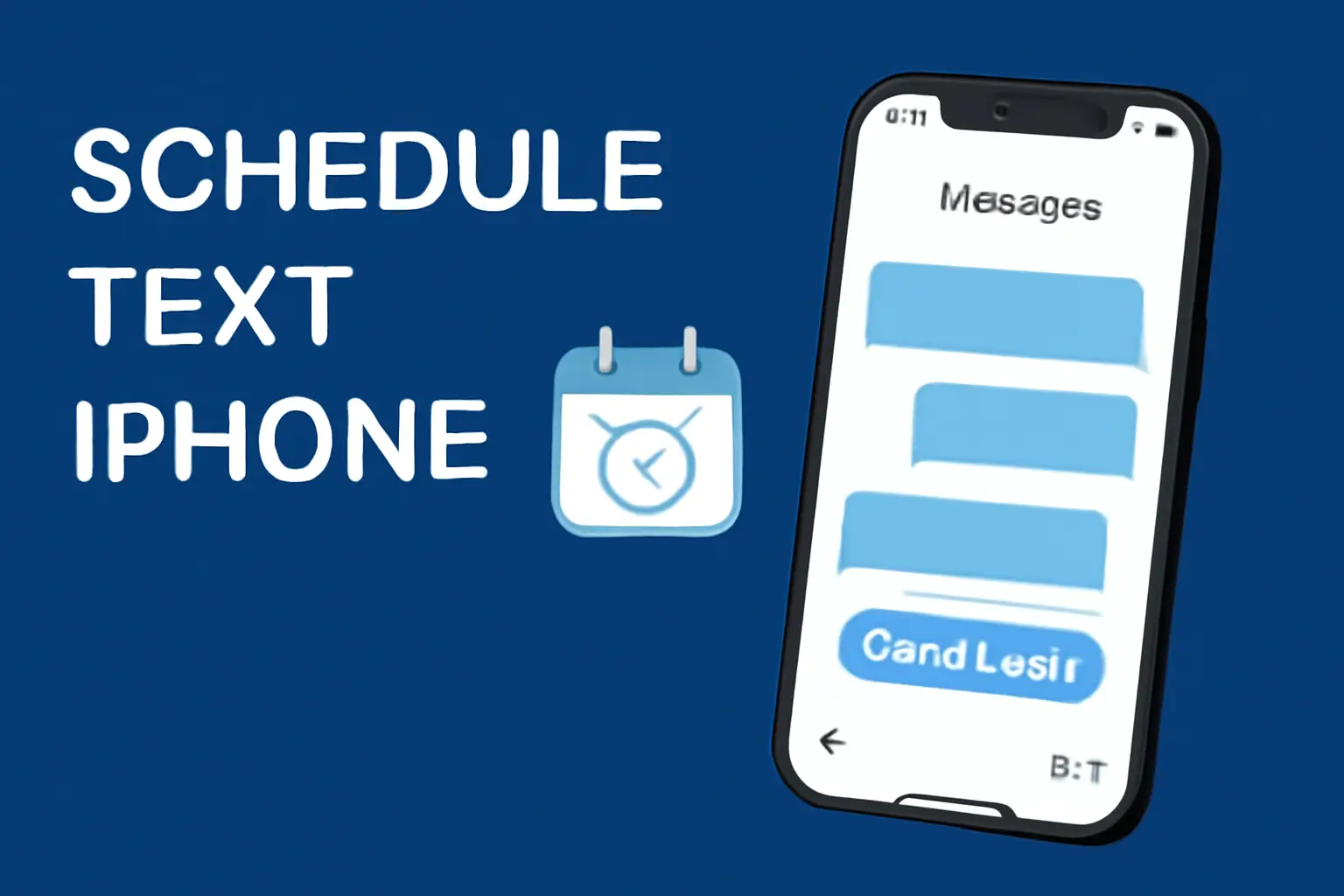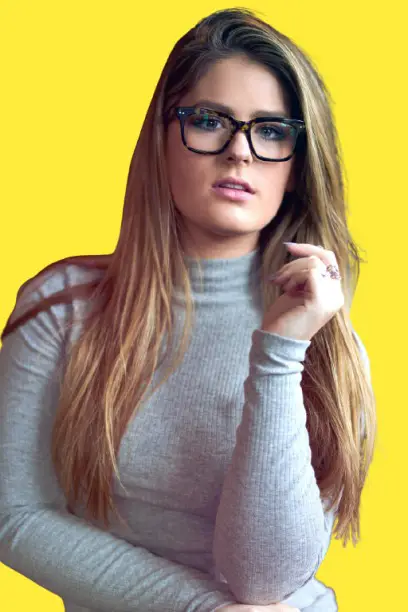Key Takeaways
Scheduling text messages on your iPhone can make it easier to manage your communication.
Whether you’re using iOS 18’s “Send Later” feature or the Shortcuts app on older iOS versions, scheduling messages is simple.
Android users can enjoy a similar feature with native support for message scheduling. Remember, both platforms offer ways to modify or delete scheduled texts if needed.
- iOS 18 offers native “Send Later” feature.
- Use the Shortcuts app for older iPhones.
- Android supports scheduling texts since Android 7.
- Tools like TouchCopy and Droid Transfer allow message exports.
Take advantage of scheduled texts to simplify your daily tasks and save time. You’ll never miss a deadline or special occasion again!
Introduction
Scheduling text messages on your iPhone can make your life easier. Whether you’re sending birthday wishes, reminders, or just want to send a message at a specific time, the ability to schedule texts offers great flexibility.
In this guide, I’ll show you how to schedule texts on your iPhone, including what to do if it’s not working and how to schedule between iPhone and Android. Let’s get started!
Table of Contents
How I Helped My Friend Schedule Text Messages on His iPhone
A few weeks ago, my friend was juggling multiple projects at work. He wanted to remind his clients about important deadlines but didn’t want to send messages during odd hours.
He struggled to figure out how to schedule messages on his iPhone.
After I showed him how to use the built-in iOS 18 feature, he was able to manage his communications effectively, even while traveling.
It saved him time and made his workday a lot easier.
How to Schedule Text on iPhone: iOS 18 and Higher
With the release of iOS 18, Apple finally introduced the “Send Later” feature, which allows you to schedule messages directly in the Messages app. Here’s how to use it:
- Step 1: Open the Messages app on your iPhone.
- Step 2: Tap the “+” button, then select “Send Later.”
- Step 3: Choose a time and date for the message.
- Step 4: Type your message and tap the arrow to schedule it.
Your message will appear in your chat with a dotted border. It won’t be sent until the specified time, and the recipient will never know it was scheduled.
Reschedule, Edit, or Delete Scheduled Texts
Once you’ve scheduled a message, you can easily modify it:
- Reschedule: Tap the scheduled message, hit “Edit,” and choose a new time.
- Edit: Hold the scheduled message, select “Edit,” make your changes, and tap the checkmark.
- Delete: Tap and hold the scheduled message, then choose “Delete.”
These options make it easy to stay in control of your scheduled messages.
How to Schedule Text Messages on iPhone (iOS 13 – iOS 17)
iOS versions older than iOS 18 don’t have the native “Send Later” feature. But don’t worry, you can still schedule texts with the Shortcuts app. Here’s how to set it up:
- Step 1: Open the Shortcuts app and select the “Automation” tab.
- Step 2: Tap “Create Personal Automation,” then select “Time of Day.”
- Step 3: Choose the date and time for the message to be sent.
- Step 4: Select “Send Message,” type your message, and choose your recipient.
Your scheduled text will be sent at the time you set. If you want to update the automation, simply go to the Shortcuts app and change the date or message.
Schedule Beyond 14 Days
Unlike iOS 18, the Shortcuts app lets you schedule messages beyond the 14-day limit. You can set weekly or monthly reminders, which is useful if you need to send recurring messages.
How to Schedule a Text Message on Android
Android has had the ability to schedule texts for a long time. Here’s how it works on most Android devices:
- Step 1: Open the Messages app and start a new conversation.
- Step 2: Type your message.
- Step 3: Tap and hold the send button to open the scheduling options.
- Step 4: Select a preset time (later today, tonight, or tomorrow), or choose a custom time.
- Step 5: Hit the “Send” arrow to confirm.
Android users can see scheduled messages in their chat window, marked with an icon, so they know the message is waiting to be sent.
Troubleshooting iPhone Scheduling Issues: What to Do When It’s Not Working
Sometimes, scheduling a text on your iPhone may not work as expected. Here are some things to check:
- iOS Version: Make sure your device is running iOS 18 or higher for the native “Send Later” feature. If not, use the Shortcuts app.
- Time Zone Settings: Check that your time zone settings are correct.
- Software Update: Ensure your iPhone is up-to-date with the latest iOS version.
- Restart Your Phone: If scheduling still isn’t working, try restarting your phone to fix minor glitches.
Scheduling iPhone to Android: How to Send Scheduled Texts Between Devices
If you’re using an iPhone and want to schedule a text to be sent to an Android user, both devices must support the scheduling feature.
Here’s what you can do:
- For iPhone Users: Use the “Send Later” feature on iOS 18 or Shortcuts on earlier versions to schedule your message.
- For Android Users: Android’s native scheduling feature is already built-in, so it will work smoothly once the message is sent.
Keep in mind that the recipient will receive the message at the specified time, but they won’t know it was scheduled unless you tell them.
How to Export Your Scheduled Messages from iPhone and Android
If you want to save or print your scheduled messages, you can use third-party tools to export your conversations.
- For iPhone: Use TouchCopy to save your messages as PDFs, HTML, or CSV files. You can export scheduled messages along with the entire conversation.
- For Android: Droid Transfer allows you to save, print, or share your messages with ease. Export options include PDF, HTML, CSV, and plain text.
These tools make it easy to keep a record of important scheduled messages, and they’re great for archiving or printing conversations.
Conclusion: Get the Most Out of Scheduling Texts on Your iPhone
If you haven’t yet tried scheduling text messages on your iPhone, now is the time! Whether you’re using iOS 18’s “Send Later” feature or the Shortcuts app, scheduling your messages gives you more control.
Try it out today and streamline your texting.
Frequently Asked Questions
Can I schedule text messages on iPhone without using the Shortcuts app?
Yes, iOS 18 and higher support native scheduling through the “Send Later” feature. For earlier iOS versions, the Shortcuts app is required.
Can I schedule text messages on iPhone for more than 14 days?
Yes, you can schedule messages beyond 14 days using the Shortcuts app on older versions of iOS.
Can I schedule texts on Android without using third-party apps?
Yes, Android has a built-in message scheduling feature starting from Android 7, so no additional apps are necessary.