Have you noticed your SimpliSafe base station glowing red? That light can be concerning, but don’t worry. It’s a simple way for your security system to alert you to an issue.
The SimpliSafe base station red light often means there’s a problem with the system’s connection or power. Sometimes, it could indicate a sensor error.
By troubleshooting, you can usually resolve the issue quickly. Checking the app or resetting the base station often does the trick.
With a few steps, you’ll have peace of mind, knowing your home is secure again. Let’s dive into how to fix that red light!
Read more: Review of SimpliSafe Home Security System
Table of Contents
SimpliSafe Base Station Red Meaning
When your SimpliSafe base station turns red, it’s signaling a problem that needs your attention.
The red light often means the system is disconnected from Wi-Fi, there’s a power issue, or a sensor is malfunctioning.
It can also indicate that the system is in alarm mode after detecting an intruder or another security concern.
Checking the SimpliSafe app or physically inspecting the base station will usually give you more details.
Once identified, the issue can often be resolved by resetting the base station or addressing the specific problem highlighted by the system.
How To Turn Off Red Light On SimpliSafe Base Station?
Seeing a red light on your SimpliSafe base station can be alarming, but it’s usually easy to fix. Follow these simple steps to resolve the issue and get your system back to normal.
- Check for Alerts: Open the SimpliSafe app to check for any system alerts or warnings.
- Check Power Supply: Ensure the base station is plugged in and has a steady power source.
- Check Wi-Fi Connection: Verify that your base station is connected to your home Wi-Fi.
- Test Sensors: Inspect sensors for any low battery or connectivity issues.
- Reset the Base Station: Hold down the reset button for 20 seconds.
- Update Firmware: Make sure your system is running the latest software version.
- Contact Support: If the red light persists, reach out to SimpliSafe customer support for further assistance.
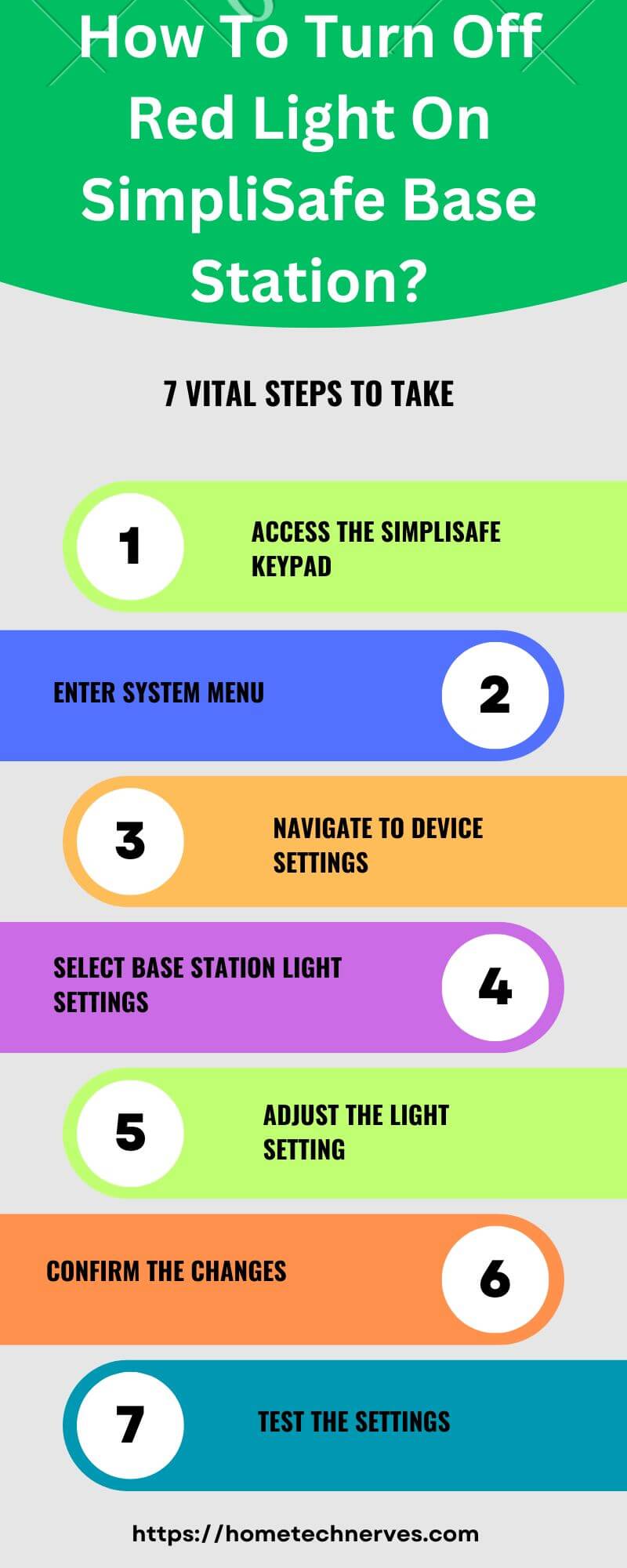
Why Does My SimpliSafe Camera Flash Red?
If your SimpliSafe camera is flashing red, it’s trying to signal that something is wrong.
The red light often indicates a connection or power issue, and addressing it quickly can get your SimpliSafe home security camera back on track. Let’s explore the common reasons why this happens and how to fix it.
1. Weak or Lost Wi-Fi Connection
One of the most common reasons for the flashing red light is a weak or lost Wi-Fi connection. When your camera can’t communicate with the network, it flashes red to alert you. Make sure your router is working properly and that the camera is within range of the Wi-Fi signal. Restarting your router or moving the camera closer to the network can help.
2. Low Battery or Power Supply Issue
If your camera runs on batteries, a flashing red light could mean the battery is low. Cameras that are plugged in might experience a power issue, causing the red light. Check the battery level or ensure the power cable is securely connected. Recharging or replacing the batteries might resolve the issue.
3. Software or Firmware Update Required
Sometimes, the red flashing light signals that the camera needs a software or firmware update. Cameras with outdated software may struggle to function properly. In this case, check the SimpliSafe app for any available updates and follow the instructions to install the latest version, which could fix the issue.
4. Camera in Setup Mode
If your camera is in setup mode, it might flash red as part of the initial configuration process. This is normal while the camera tries to establish a connection to your system. Follow the instructions in the SimpliSafe app to complete the setup, and the red light should stop once the process is finished.
5. Hardware Malfunction or Defect
Occasionally, the flashing red light may indicate a hardware issue or defect within the camera. If none of the above solutions work, there could be an internal problem with the device itself. In this case, contacting SimpliSafe customer support for a replacement or repair is your best option.
Ring Base Station Red Lightning Bolt
A red lightning bolt on your Ring base station usually signals a power issue. This icon typically appears when the device is running on backup battery power due to a loss of external power.
It may also indicate that the base station is not charging properly. To resolve this, check if the base station is securely plugged into an outlet, and ensure the power source is functioning.
If the issue continues, the backup battery may need replacement, or there could be a deeper hardware issue requiring support from Ring’s customer service.
SimpliSafe Base Station Flashing Yellow Meaning
When your SimpliSafe base station is flashing yellow, it typically indicates a connection issue.
This could mean the system is having trouble connecting to your Wi-Fi network, or there might be a problem with the cellular signal if you’re using cellular backup.
It can also flash yellow during system updates or when the base station is trying to sync with sensors.
Checking the SimpliSafe app for any alerts or trying a system reset can often resolve the flashing yellow light. If the issue persists, troubleshooting your network or contacting support may be necessary.
Wrap Up
seeing the red light on your SimpliSafe base station may feel alarming, but it’s usually an easy fix. By checking the system’s alerts, power, and connection, you can often resolve the issue quickly.
Resetting the base station or updating the firmware may also help. If the light persists, don’t hesitate to contact SimpliSafe support for assistance.
Staying on top of these signals ensures your home remains secure and your system functions properly. With a few simple steps, you’ll have peace of mind and a fully operational home security system again.
Frequently Asked Questions
What is the SimpliSafe Base Station Red?
The SimpliSafe Base Station Red is the central hub of SimpliSafe’s home security system. It connects and controls all the sensors, cameras, and devices in your home, providing real-time alerts and 24/7 monitoring through cellular or Wi-Fi connections.
How does the SimpliSafe Base Station Red work?
The Base Station Red communicates with your SimpliSafe devices wirelessly. When a sensor is triggered, it sends signals to the base, which then alerts you via the app or triggers an alarm. It also connects to SimpliSafe’s professional monitoring service.
Does SimpliSafe Base Station Red require Wi-Fi?
No, the SimpliSafe Base Station Red doesn’t necessarily require Wi-Fi. It can connect using cellular service as a backup option in case your Wi-Fi goes down, ensuring your home stays protected even during internet outages or power failures.
What happens if SimpliSafe Base Station Red is destroyed?
If the SimpliSafe Base Station Red is tampered with or destroyed, it has a built-in safeguard that immediately notifies the monitoring service. This feature helps ensure that authorities are alerted even if the base station is compromised during a break-in.
References:
support.simplisafe.com. Why is the base station light red. https://support.simplisafe.com/conversations/gen-3-simplisafe/why-is-the-base-station-light-red/6371a10f5ce5a035bfeb5a98


