Hey there, Samsung TV owners, are you ready to dive into the captivating world of international dramas and movies on Viki? Well, you’ve come to the right place! As a seasoned Samsung TV user and a Viki enthusiast, I’ve mastered the art of watching Viki on my big screen.
In this guide, I’ll be your trusty companion, walking you through the simple steps to enjoy Viki on your Samsung TV. You don’t need to be a tech expert; I’ll make sure it’s as easy as a walk in the park.
Whether you’re a K-drama addict, a fan of Chinese historical epics, or simply curious about global content, I’m here to help you unlock a world of entertainment. So, grab your remote, follow my lead, and let’s embark on this journey to bring Viki to your Samsung TV screen!
Read more: My Guide to Samsung TV Apps
Table of Contents
Main Features of Viki on Samsung TV
The Viki app on Samsung TV is a gateway to Asian entertainment, offering various features that enhance your viewing experience. Discover the functionalities that make Viki on Samsung TV a delightful choice.
Features of Viki on Samsung TV:
- Extensive Content Library: Access a wide range of Asian TV shows and movies with subtitles.
- Multilingual Subtitles: Enjoy content in your preferred language with multilingual subtitle support.
- User-Friendly Interface: Navigate seamlessly through the app’s intuitive interface using your TV remote.
- Personalized Watchlist: Create and manage a watchlist of shows you want to watch.
- High-Quality Streaming: Enjoy HD streaming for a crisp and immersive viewing experience.
- Community Interaction: Engage with other viewers through comments, discussions, and user ratings.
- Viki Pass Benefits: Unlock premium features like ad-free viewing, early access, and more with Viki Pass subscription.
- Search and Browsing: Easily find content using search and browsing functionalities.
- Offline Viewing: Download select content to watch offline when you’re not connected to the internet.
- Continuous Play: Automatically play the next episode in a series for uninterrupted watching.
- Compatibility: A range of Samsung Smart TV models is available for easy access.
- Regular Updates: Enjoy new shows, episodes, and features as the platform updates its content.
- Cross-Device Sync: Seamlessly continue watching across different devices by linking your Viki account.
- HD and SD Quality: Choose other video quality options based on your internet speed and preference.
Read more: My Samsung TV Guide
How to Login to Viki on Samsung TV?
Unlock a world of Asian entertainment on your Samsung Smart TV with the Viki app. Immerse yourself in captivating dramas and movies while enjoying the seamless integration of Viki’s diverse content.
Login to Viki on Samsung TV:
- Connect: Open the Viki app on your Samsung TV.
- Navigate: Use your remote to select the “Login” option from the app’s main menu.
- Enter Code: A unique activation code will appear on your TV screen.
- Visit Website: Go to the Viki website using a computer or mobile device.
- Enter Code: Enter the activation code from your TV.
- Sign In: Log in to your existing Viki account or create a new one.
- Success: Once logged in, your Samsung TV will confirm the successful connection. Enjoy your Asian entertainment journey!
How to Download Viki on Samsung TV?
Experience the best Asian TV shows and movies at your fingertips by downloading the Viki app on your Samsung Smart TV. Immerse yourself in a world of entertainment that transcends boundaries.
Download Viki on Samsung TV:
- Access Smart Hub: Navigate to the Smart Hub on your Samsung TV.
- Search for Viki: Use the search function to find the Viki app.
- Install: Select the Viki app and install it on your TV.
- Launch: Once installed, open the app and explore vast content.
How Do I Log Into Viki With the TV Code?
Logging into Viki on your TV is a straightforward process granting you access to Asian entertainment. Connect your Viki account seamlessly to your TV using a unique activation code.
How to Log into Viki with TV Code:
- Launch Viki: Open the Viki app on your TV.
- Access Login: Navigate to the login section within the app.
- Generate Code: Look for the option to generate a TV code.
- Visit Viki Website: Use a computer or mobile device to visit the Viki website.
- Enter Code: Input the TV code displayed on your TV.
- Sign In: Log into your Viki account or create one to link with your TV.
- Successful Link: Once completed, your TV will confirm the successful linkage, granting you access to Viki’s extensive content library.
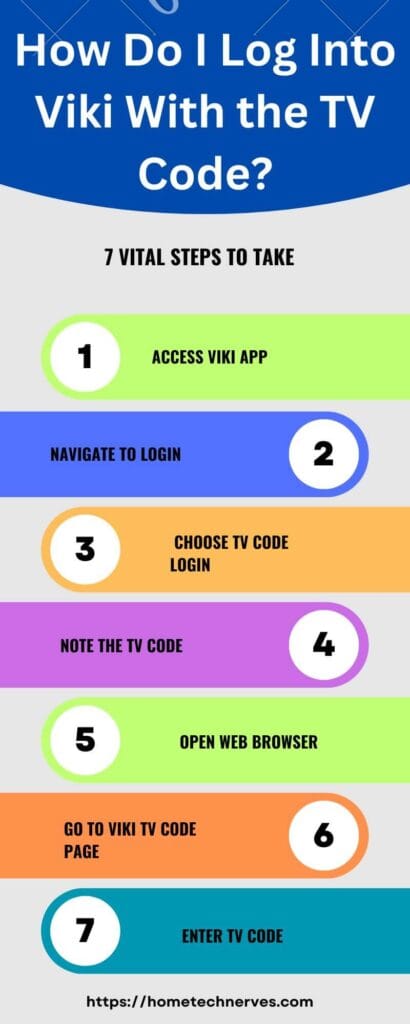
How to Fix Viki Not Working on Samsung Smart TV?
Encountering issues with the Viki app on your Samsung Smart TV can be frustrating, but there are solutions to get you back to enjoying your favorite Asian content. Follow these steps to troubleshoot and resolve common problems.
Troubleshooting Viki Not Working on Samsung Smart TV:
- Check Internet Connection: Ensure your TV is connected to a stable internet connection.
- Restart TV: Power off your TV, wait a few moments, and then turn it back on.
- Update App: Check for updates for the Viki app in your TV’s app store and install any available updates.
- Clear Cache: Clear the app cache from the TV’s settings.
- Uninstall and Reinstall: If the issue persists, uninstall the Viki app, restart your TV, and then reinstall the app.
- Check Account Status: Ensure your Viki account is in good standing and not experiencing any issues.
- Contact Support: If none of the above steps work, consider contacting Viki’s customer support for further assistance.
How Do I Install Rakuten Viki on My Samsung TV?
Bringing the world of Rakuten Viki’s Asian entertainment to your Samsung TV is a seamless process. Installing the Rakuten Viki app opens a gateway to captivating dramas and movies.
Installing Rakuten Viki on Your Samsung TV:
- Access Smart Hub: Navigate to your Samsung TV’s Smart Hub.
- Search for App: Use the search function to locate the Rakuten Viki app.
- Install: Select the app and initiate the installation process.
- Launch: Open the app and explore Rakuten Viki’s extensive content catalog once installed.
How to Watch Viki on Smart TV?
Enjoying Viki’s diverse collection of Asian TV shows and movies on your Smart TV is a delightful experience. Learn how to connect and begin your entertainment journey seamlessly.
Watching Viki on Your Smart TV:
- Connect Smart TV: Ensure your Smart TV is connected to the internet.
- Access App Store: Open your TV’s app store or platform.
- Search for Viki: Use the search function to find and download the Viki app.
- Install: Install the app on your Smart TV.
- Launch: Open the Viki app, log in if necessary, and start exploring the world of Asian entertainment.
How to Watch Viki on the Apple TV app?
Experience the captivating world of Asian entertainment on your Apple TV through the Viki app. Dive into a diverse range of shows and movies with ease.
Watching Viki on Apple TV:
- Navigate to App Store: Go to the App Store on your TV.
- Search for Viki: Use the search bar to find and download the Viki app.
- Install: Download and install the Viki app on your Apple TV.
- Launch and Sign In: Open the app, sign in to your Viki account, or create one.
- Explore Content: Browse Viki’s extensive content library and watch your favorite shows and movies.
How to Watch Viki on Firestick?
Immerse yourself in the captivating realm of Asian entertainment on your Fire TV Stick through the Viki app. Enjoy a diverse selection of TV shows and movies at your convenience.
Watching Viki on Fire TV Stick:
- Access Search: From the Fire TV Stick home screen, navigate to the search option.
- Find Viki: Search for the Viki app using the on-screen keyboard.
- Download and Install: Locate the Viki app, download it, and install it on your Fire TV Stick.
- Launch and Log In: Open the app, log in to your Viki account, or create one.
- Begin Exploring: Explore Viki’s vast content library and enjoy your favorite Asian shows and movies.
Wrap Up
I hope this guide has made it a breeze for you to enjoy the rich tapestry of global content that Viki offers on your Samsung TV. With my experience and expertise, I’ve ensured that the process is user-friendly and accessible to all.
Now that you’ve learned how to watch Viki on your Samsung TV, you’re ready to embark on a multicultural entertainment journey from the comfort of your living room. Whether you’re exploring new cultures or indulging in your favorite international dramas, the world is at your fingertips.
I’ve been where you are, eager to discover and savor the diverse content Viki has to offer. So, take a seat, grab your remote, and let Viki transport you to exciting new worlds right on your Samsung TV. Happy streaming!
Frequently Asked Questions
Can I watch Viki on my Samsung Smart TV?
Yes, you can watch Viki on your Samsung Smart TV by downloading the Viki app from the Samsung App Store. Ensure your TV is connected to the internet, then search for “Viki” in the app store and install it.
How do I get the Viki app on my Samsung TV?
To get the Viki app on your Samsung TV, go to the Samsung App Store on your TV, search for “Viki,” and select the app. Click “Install” to download the app, and once installed, you can launch it to start watching.
Why can’t I find the Viki app on my Samsung TV?
If you can’t find the Viki app on your Samsung TV, it might be due to compatibility issues. Ensure your TV model supports the Viki app, and check for any software updates for your TV. If issues persist, consider using a streaming device.
Can I cast Viki to my Samsung TV?
Yes, you can cast Viki to your Samsung TV using devices like Chromecast. Ensure both your mobile device and TV are on the same Wi-Fi network, open the Viki app, and use the cast feature to stream content to your TV.
References:
Viki. How do I watch Viki on Samsung TV? https://support.viki.com/hc/en-us/articles/9929898005139-How-do-I-watch-Viki-on-Samsung-TV-


