As a tech enthusiast and seasoned Samsung TV user, I’m excited to share my insights on what is Intelligent Mode on Samsung TV.
This feature is a game-changer, optimizing your viewing experience by adapting to both content and room conditions.
Imagine your TV adjusting brightness and sound automatically — that’s Intelligent Mode working to enhance your binge-watching sessions.
It’s like having a personal AV technician fine-tuning your TV for every show or movie you watch. Trust me, it takes home entertainment to the next level.
Let me walk you through how it transforms your Samsung TV into an even smarter hub for your digital life.
Read more: My Ultimate Guide to Samsung TV Settings
Table of Contents
What Is Intelligent Mode on Samsung TV?
Intelligent Mode on Samsung TVs adjusts picture and sound settings automatically.
It optimizes the viewing experience based on content and room conditions. For example, it can brighten the screen in a sunlit room or soften the volume when conversations quiet down.
This feature uses AI, ensuring the best quality for any scenario without manual adjustments. To use, toggle Intelligent Mode in the settings. Enjoy smart, tailored viewing with ease.
What Is Intelligent Mode on Samsung TV Screen Mirroring?
Intelligent Mode on Samsung TVs also improves screen mirroring. It makes sharing your phone or laptop screen on the TV better.
Your TV adjusts to make sure the mirrored content looks clear and sharp. No need to change settings yourself.
Just connect your device and the TV does the rest. It’s easy and user-friendly. Screen mirroring works seamlessly with Intelligent Mode for great viewing.
Read more: My Samsung TV Guide
Benefits Of Intelligent Mode On Samsung TV
Intelligent Mode on Samsung TVs enhances your viewing experience by automatically adjusting settings to suit your environment and content.
With advanced algorithms, this feature optimizes picture quality and sound, ensuring that every show and movie looks and sounds its best.
Here are some key benefits of using Intelligent Mode:
- Adaptive Brightness: Automatically adjusts the screen brightness based on the surrounding light, ensuring optimal visibility.
- Enhanced Picture Quality: Analyzes the content in real time to enhance colors and contrast for a more vibrant viewing experience.
- Sound Optimization: Adjusts audio settings based on the content, providing clearer dialogue and richer sound effects.
- Energy Efficiency: Automatically dims the screen in dark environments, saving energy without compromising picture quality.
- User-Friendly Experience: Seamlessly adapts settings, allowing you to enjoy your favorite content without manual adjustments.
- Dynamic Mode Switching: Automatically switches modes based on the type of content, such as movies or sports, for tailored performance.
- Improved Eye Comfort: Reduces harsh lighting and glare, making it easier on the eyes during prolonged viewing sessions.
How to Activate Intelligent Mode on Samsung TV?
Activating Intelligent Mode on your Samsung TV is a straightforward process. It empowers your TV to effortlessly adapt to what you’re watching and where you’re watching it. Just follow these simple steps:
- Step 1: Press the `Home` button on your Samsung remote control.
- Navigate: Use the directional pad to get to `Settings`.
- Step 2: Select `General`, located on the settings menu.
- Proceed: Choose `Eco Solution`.
- Step 3: Scroll to `Intelligent Mode Settings`.
- Access: Press `Enter` to open the options.
- Step 4: You will see various Intelligent Mode features.
- Adjust: Enable the options you want to use.
- Step 5: Confirm your choices.
- Finalize: Exit the menu to apply your settings. Your Intelligent Mode is now active!
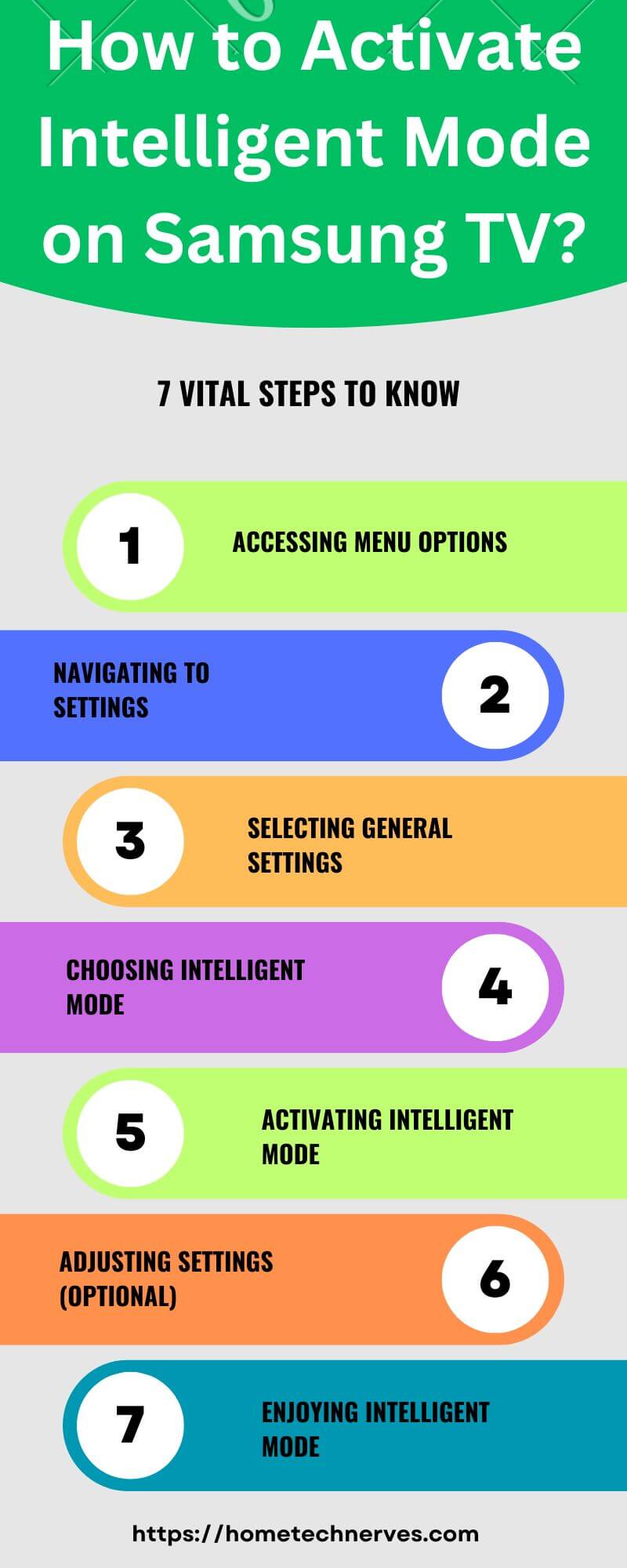
How to Turn off Intelligent Mode on Samsung TV?
Disabling Intelligent Mode on your Samsung TV is just as easy as enabling it. If you prefer to manually control your viewing settings, follow these quick steps to turn it off:
- Step 1: Hit the `Home` button.
- Navigate to `Settings` using the remote.
- Step 2: Look for `General`.
- Select it to access further settings.
- Step 3: Choose `Eco Solution`.
- Find the `Intelligent Mode Settings` option.
- Step 4: View the Intelligent Mode features.
- Deselect the options that are currently enabled.
- Step 5: Save your new settings.
- Exit the menu, and Intelligent Mode will be turned off.
What is Adaptive Sound Samsung TV?
Adaptive Sound on Samsung TVs optimizes audio. It analyzes what you’re watching. Then, it adjusts sound settings for the best experience.
Whether it’s news, music, or movies, you get clear audio. This feature works well in any room setup. No need for manual sound changes.
Your TV handles it all. It’s smart audio for smart viewing. Just enjoy your show with perfect sound.
Samsung TV Adaptive Sound vs Standard
Comparing Adaptive Sound and Standard on Samsung TVs is important. Adaptive Sound uses advanced technology.
It changes audio based on what’s happening on-screen. If a scene is loud, it adjusts to keep dialogue clear. Standard sound does not change. It stays the same, no matter what you watch.
With Adaptive Sound, your TV makes sure you hear every detail. Standard sound is more consistent. Choose what works for you. Enjoy your shows your way.
Wrap Up
In my professional experience as a tech enthusiast and reviewer, I’ve found that Samsung’s Intelligent Mode is genuinely a step forward in enhancing the television viewing experience.
Its ability to self-adjust not only ensures optimal picture and sound for any content but also eliminates the need for constant manual tweaking.
Having tested this feature extensively, I can confidently say that whether you’re screen mirroring or immersed in cinematic narratives, Intelligent Mode enriches the experience all around.
It’s a smart investment for anyone looking to make their TV viewing as seamless and enjoyable as possible.
Frequently Asked Questions
What does Intelligent Mode do on Samsung TV?
Intelligent Mode enhances audio and visual settings based on the content, creating an optimal viewing experience for movies, sports, and more.
Can I customize Intelligent Mode settings?
While Intelligent Mode automatically adjusts settings, you can further fine-tune preferences in the TV’s audio and picture settings for personalized adjustments.
Does Intelligent Mode work with all sources?
Yes, Intelligent Mode adapts to various sources like streaming services, live TV, and external devices, providing an optimized experience regardless of the content type.
How do I enable Intelligent Mode on my Samsung TV?
Navigate to Settings, select Sound or Picture, and enable Intelligent Mode to enjoy automatic optimization for a more immersive and tailored viewing experience.
References:
Samsung.com. How to use the Intelligent Mode of Samsung QLED TV. https://www.samsung.com/uk/support/tv-audio-video/how-to-use-the-intelligent-mode-of-samsung-qled-tvs/#:~:text=The%20features%20of%20Intelligent%20Mode&text=Adaptive%20Picture%3A%20Optimizes%20brightness%20and,sound%20depending%20on%20the%20noise.


